Pipeline
In the pipeline, you are able to see the process flow of the attendee in your event. You are able to control and see if the attendee has completed the registration form, purchased any tickets for the event, etc.
How do I access the attendee workflow?
To access the attendee workflow, go to Marketing > Registration > Pipelines.
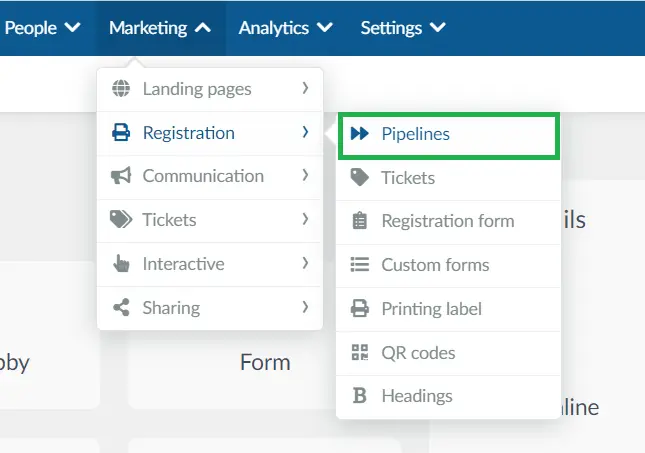
You will be redirected to a screen where you will see:
- People List - Shows people who are invitees and have been added to a list, but are not yet attendees within the event.
- Invite List - Shows people that have been invited to the event.
- Purchase Unfinished - Shows people who haven't completed a ticket purchase (if required).
- Pending Approval - Shows people whose purchases are pending approval by the event organizer.
- Approved - Shows all people fully approved into the event. These people will also be in the People > Attendees page.

How do I search for a specific person?
Click on Search, on the upper right side of the screen. Then, add the name, and it will automatically identify the name requested.

How can I extract a report of my Pipelines?
To extract a report of your pipelines, simply click on Edit, then click on Report at the top left corner of the page. A blue notification banner will then appear to notify that your report is being processed and will be sent to your email once complete.

You can also access the report by clicking on the Download button on the blue notification banner. It will direct you to the Pipeline spreadsheet section in the All reports page. Here you can preview your report by clicking on the blue View button beside the report. To download your report in an .XLSX format, click on the Download icon.
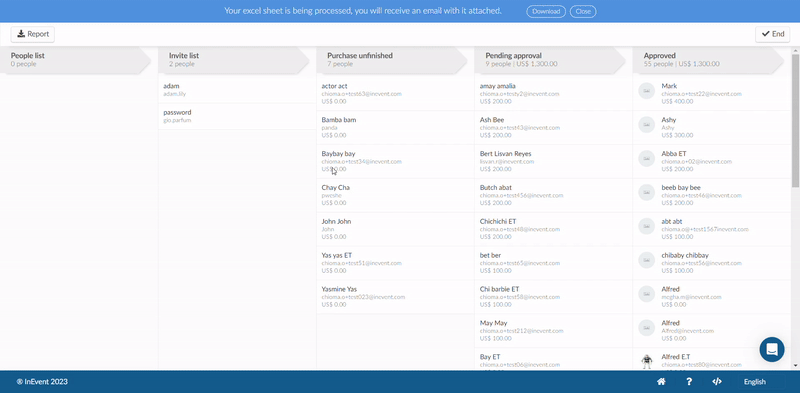
In the report, you will find information such as the event ID; attendees' ID, usernames, emails; purchase value, pipeline status and date of registration.

