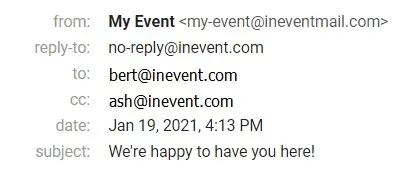Assistant email
Assistant email is a feature that helps your attendees keep track of information related to your event by also notifying their assistant through email. By enabling this feature, all emails sent to the attendee's email address will also be sent to their assistant's email address as carbon copies (or CC for short).
Attendees can enter their assistant's email address during registration. Alternatively, event organizers can add assistant emails to attendee profiles under the People tab.
How do I enable the Assistant email feature?
To enable Assistant email, complete the following steps:
- Navigate to Settings > Tools.
- Find Assistant email under the Registration section.
- Click Edit on the top right corner of the page.
- Toggle the Assistant email button.
- Press End to save your changes.
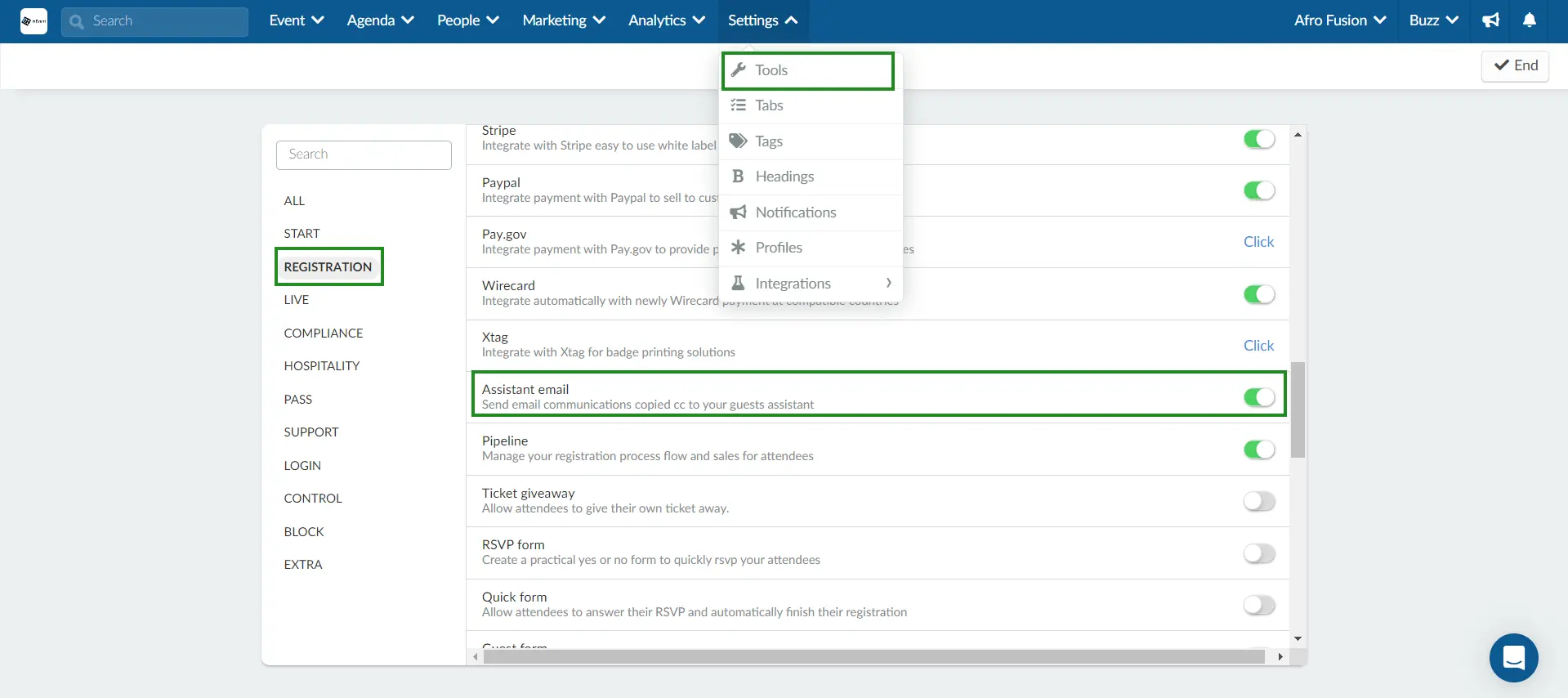
How do I add the assistant email field to my registration form?
To add the Assistant email address field to the registration form, disable Block assistant email within Settings. To disable the block, complete the following steps:
- Navigate to Marketing > Registration > Registration form.
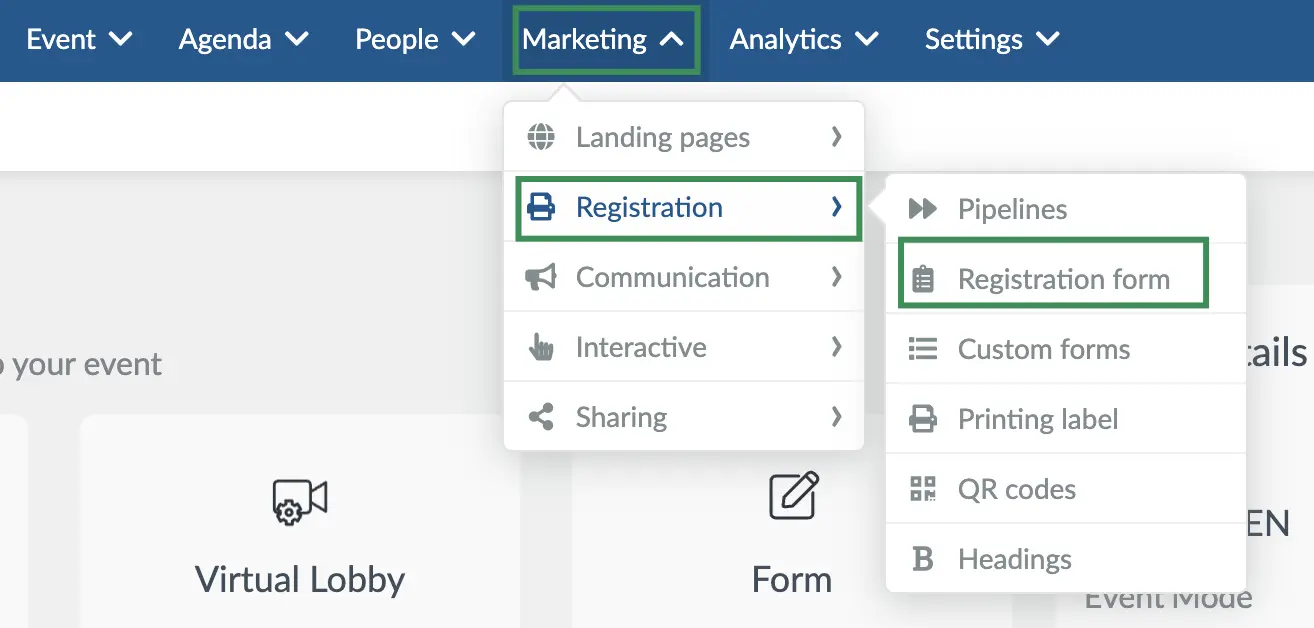
- Click on Static fields from the left menu.
- Find Block assistant email under Static field settings.
- Click Edit on the top right corner of the page.
- Uncheck the Block assistant email box (if it is checked).
- Press End and refresh the page to save your changes.
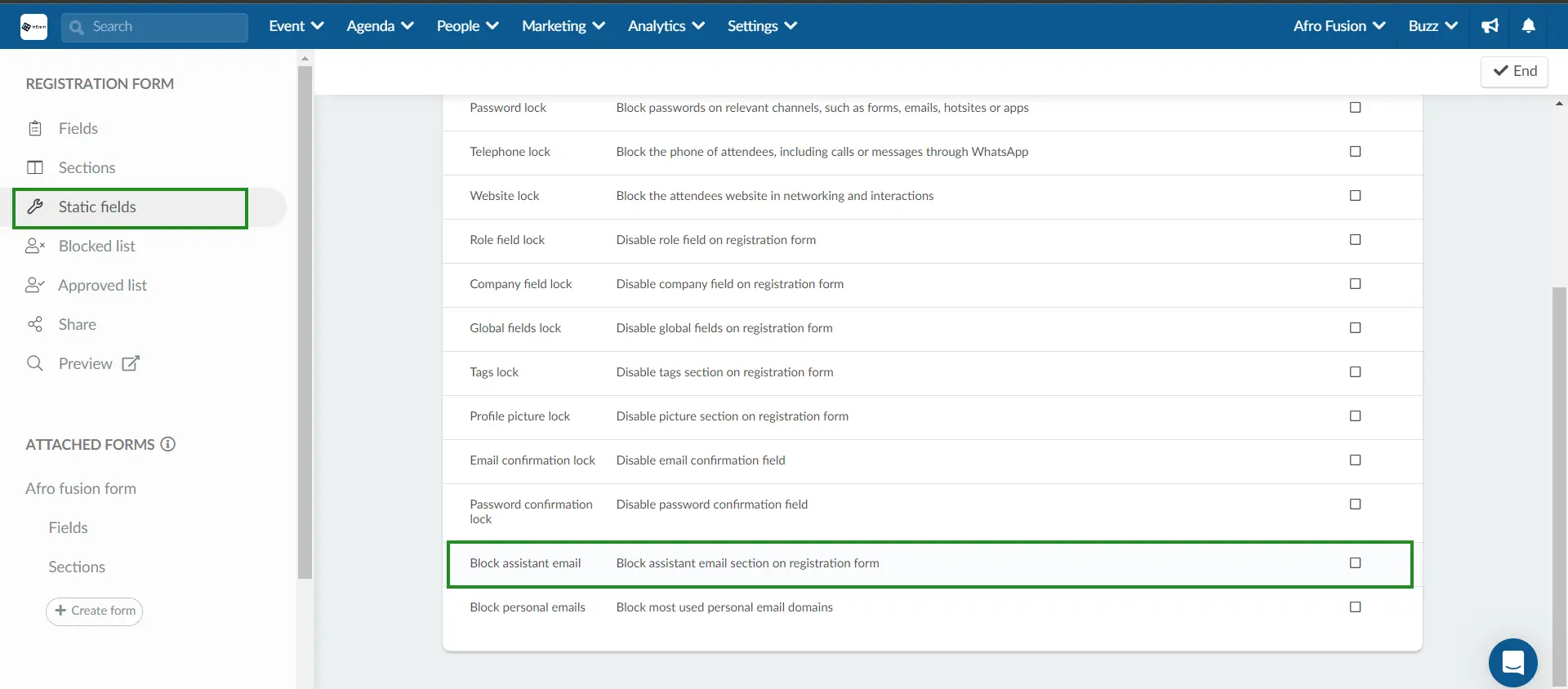
With this feature enabled, attendees can add their own assistant email during registration by filling the Assistant email address field:
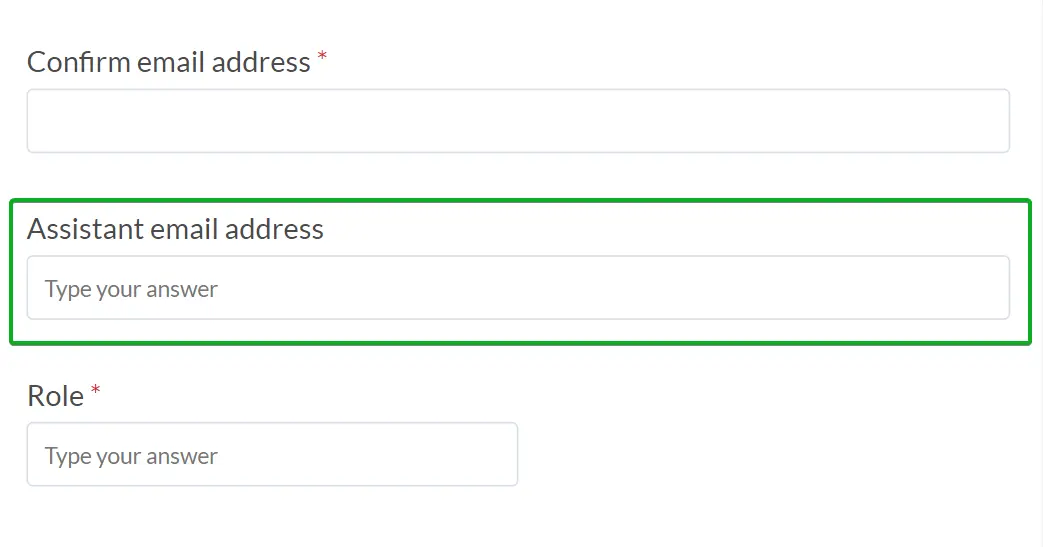
How do I add assistant email on the platform?
Event organizers can add assistant email to an attendee’s profile using the following pages on the backend:
- People > Attendees
- People > Invitees
How do I add an assistant email address to an attendee profile?
To insert an attendee and his assistant/secretary's email, click on People > Attendees.
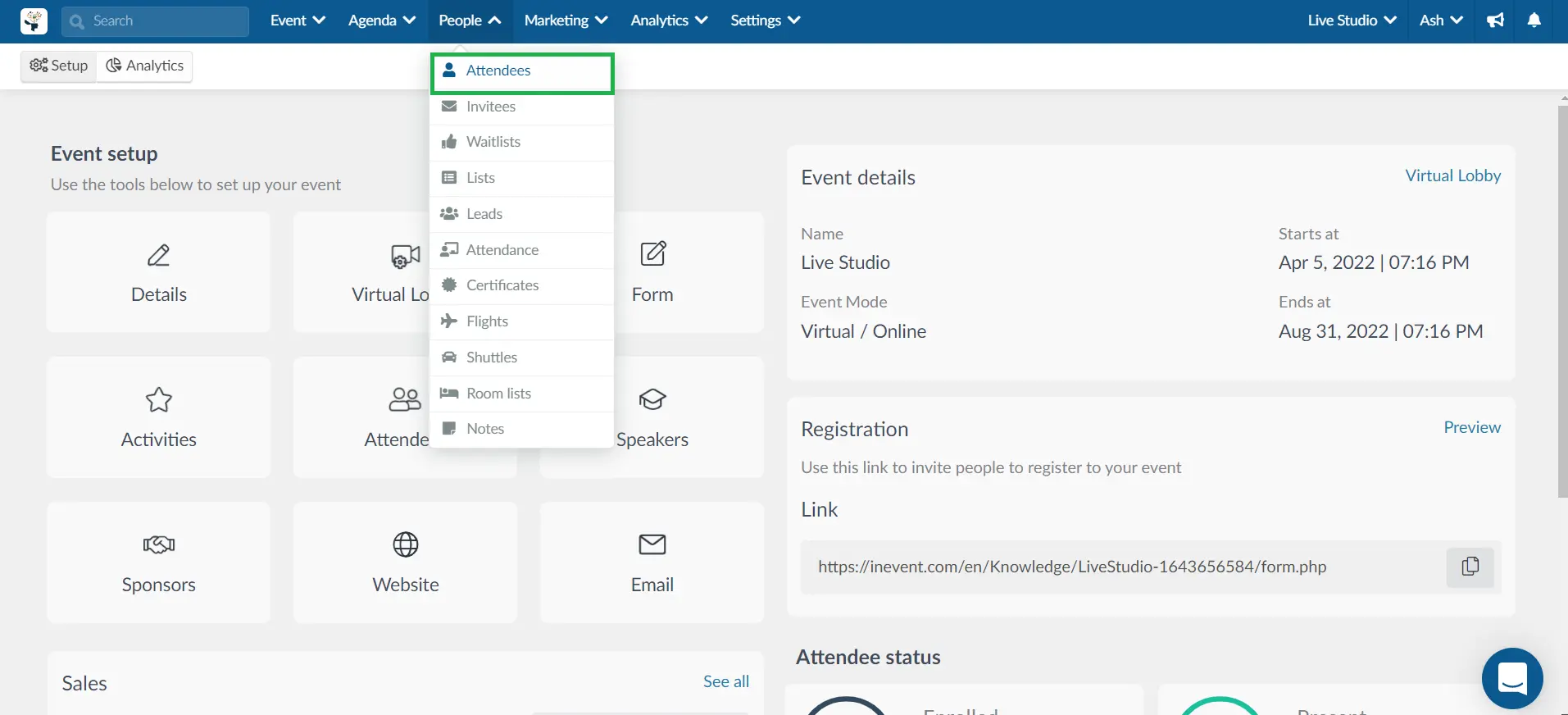
Press the +Add Person button. Fill out the person's information (name and email are mandatory). Once you are done, click on the blue Create button.
Then, in the top right corner press the Edit button, and click on the attendee's name. A new window will open up on the right side. Scroll down to Assistant email. Enter the assistant email address, then click the End button in the top right corner to finish editing.

The assistant email will now appear on the attendee's column as shown in the image below.
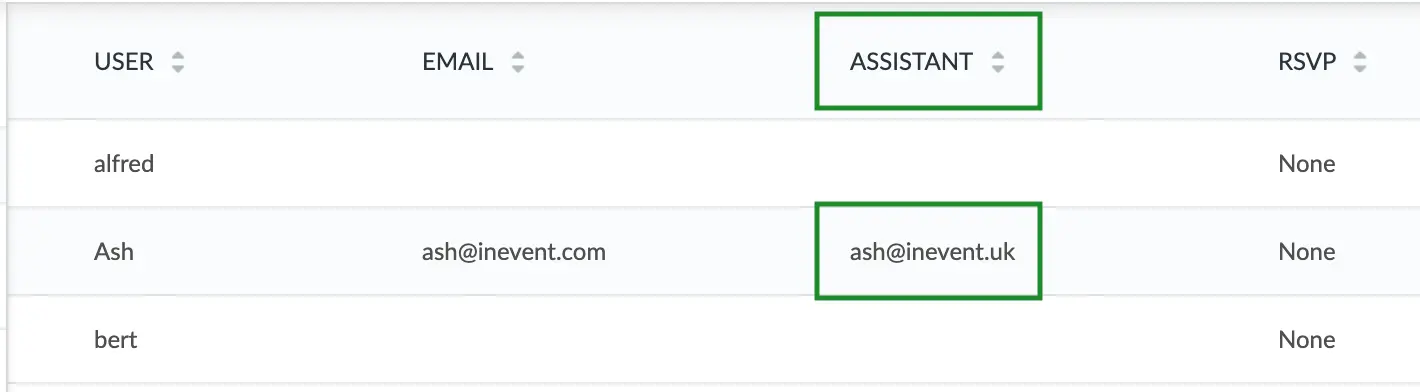
How do I add the assistant email to an invitee?
To add an assistant/secretary email address for an invitation, press People > Invitees. Then click on the +Add Invitation button.
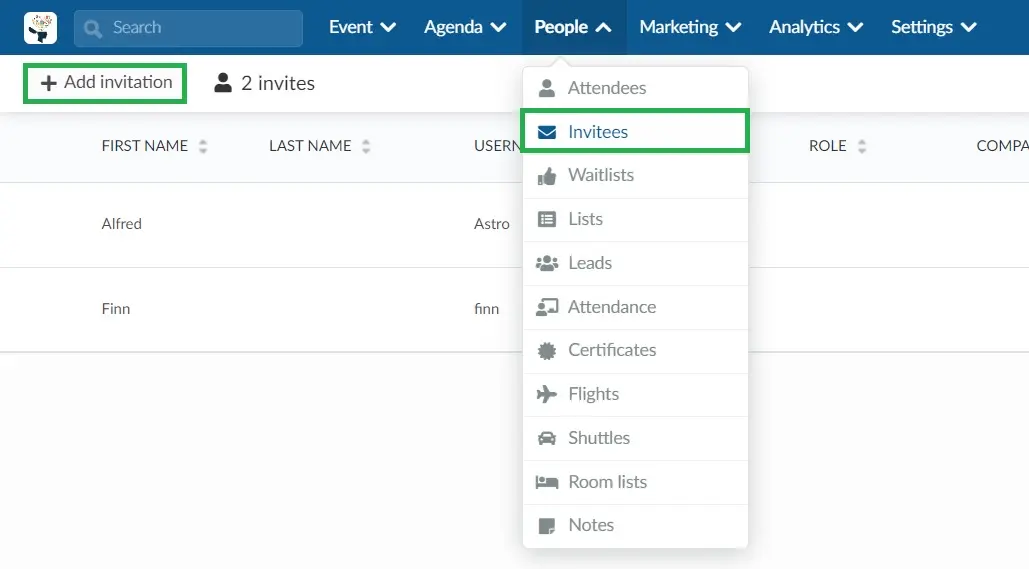
Fill in the information, including the assistant email. Then click on Create.
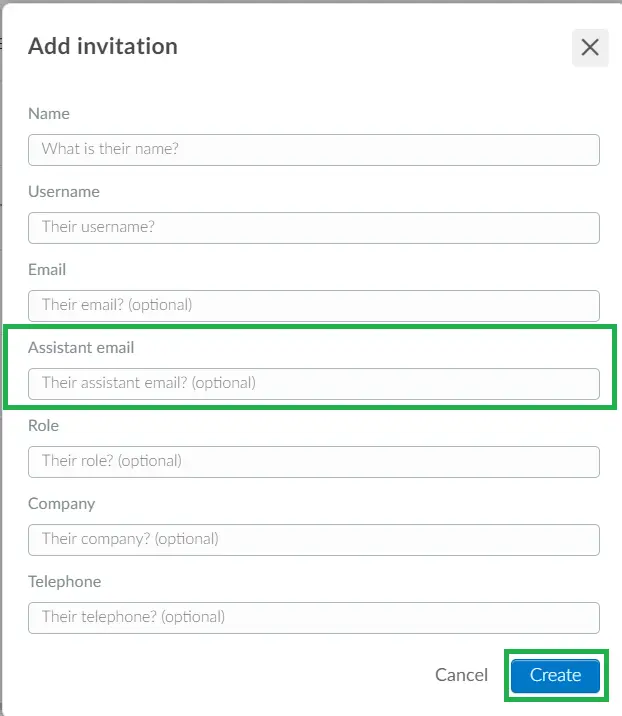
The image below shows you how the information will appear:

How do I add the assistant email using spreadsheets?
You can also add the assistant email using the spreadsheet. Just download the demo excel file by clicking on Edit at the left corner and then click on Import. Then, click on Download demo file.
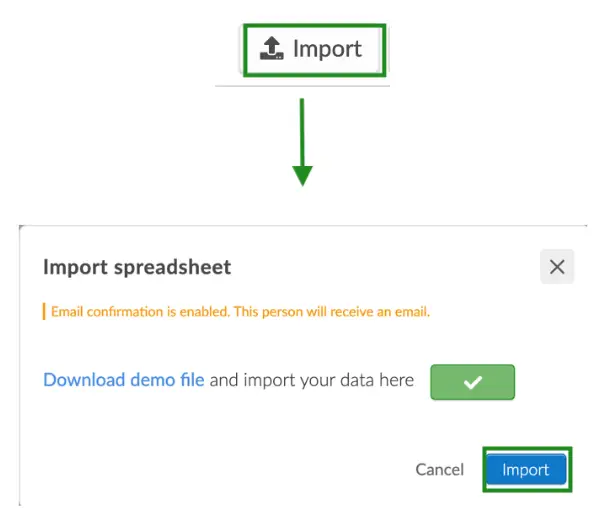
After the download, you will see a column called assistantEmail. You will be able to add the information at this space.
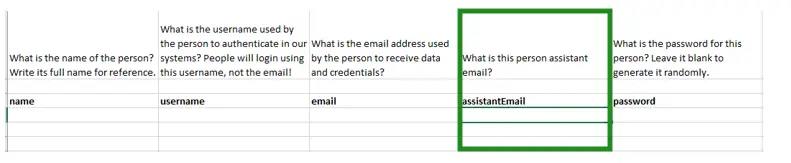
How will the information be sent out to the attendees and their assistants?
All e-mails will be sent to the two registered e-mails: to the participant and carbon copied (cc) to the assistant.
See an example below: