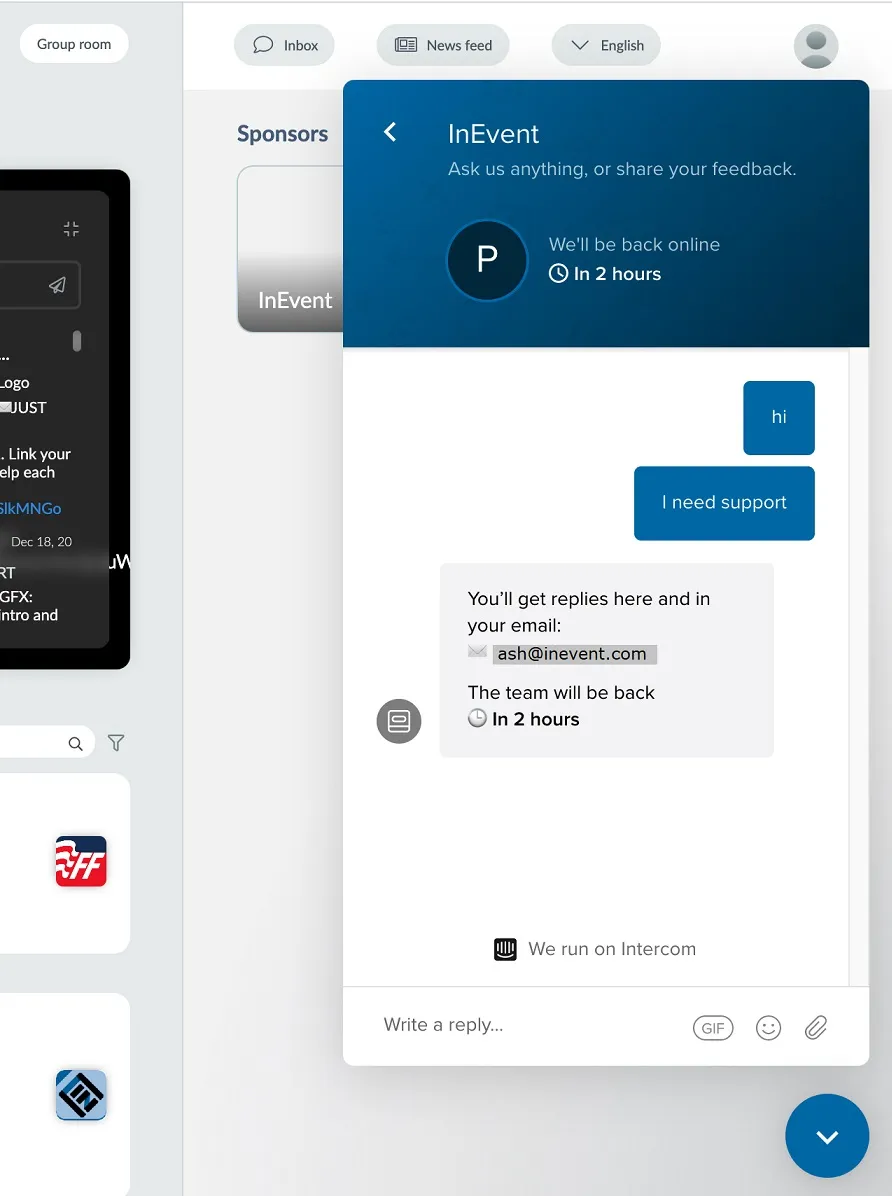Integrating Intercom with the Virtual Lobby
If you already have an Intercom chat support set up to assist your clients, you can integrate it with your event's Virtual Lobby. Once Intercom is integrated, you will be able to welcome, onboard, and assist your clients through your own online chat support system.
How do I integrate Intercom with InEvent?
In this section, you will be guided on how to integrate your Intercom system with your event's Virtual Lobby.
Finding your Intercom Tag ID
The first thing you will need to do is find your Intercom Tag ID.
Your workspace ID (this appears as app_id in your code) is a unique code assigned to your app when you create it in Intercom. There are a few ways you can find your workspace ID.
The easiest way to find your workspace ID is to check the URL of any page you have open in Intercom. It's the code that comes after apps/ in the URL.
For this example workspace, if we check the URL we can see that the workspace ID is a1b2c3d4.
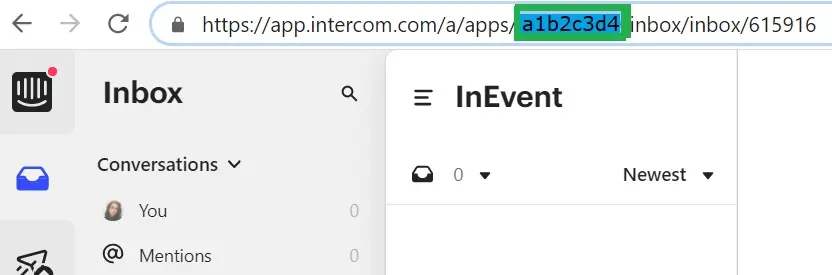
Click here to learn other ways to find your app ID.
Adding your Tag ID to the platform
After identifying your Intercom Tag ID, you can link it with your event by following the steps below:
- Navigate to Event > Details.
- Click on Edit.
- Paste your Intercom Tag ID in the available field.
- Press End to save your changes.
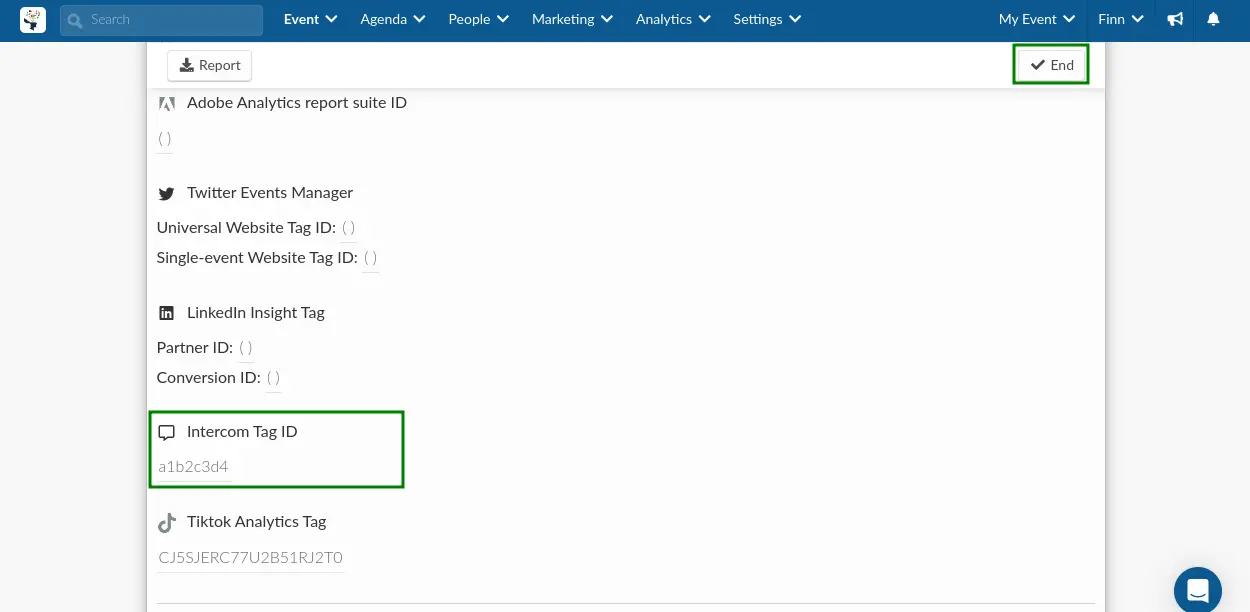
Once you have completed the steps above, your Intercom chat support will be integrated to your event's Virtual Lobby, and users will be able to click on its icon to open the chat pop-up window.