Login through the app
When using our app, you should decide the best way to access to your events. By default, app access will be pre-defined as the attendee's email and password. This option can only be restructured by a global Administrator.
How do I set up the login through the app?
The first step should be performed at the company level, where you must configure the login options that you want to make available in your events. To do so, go to Account > Tools > Login.
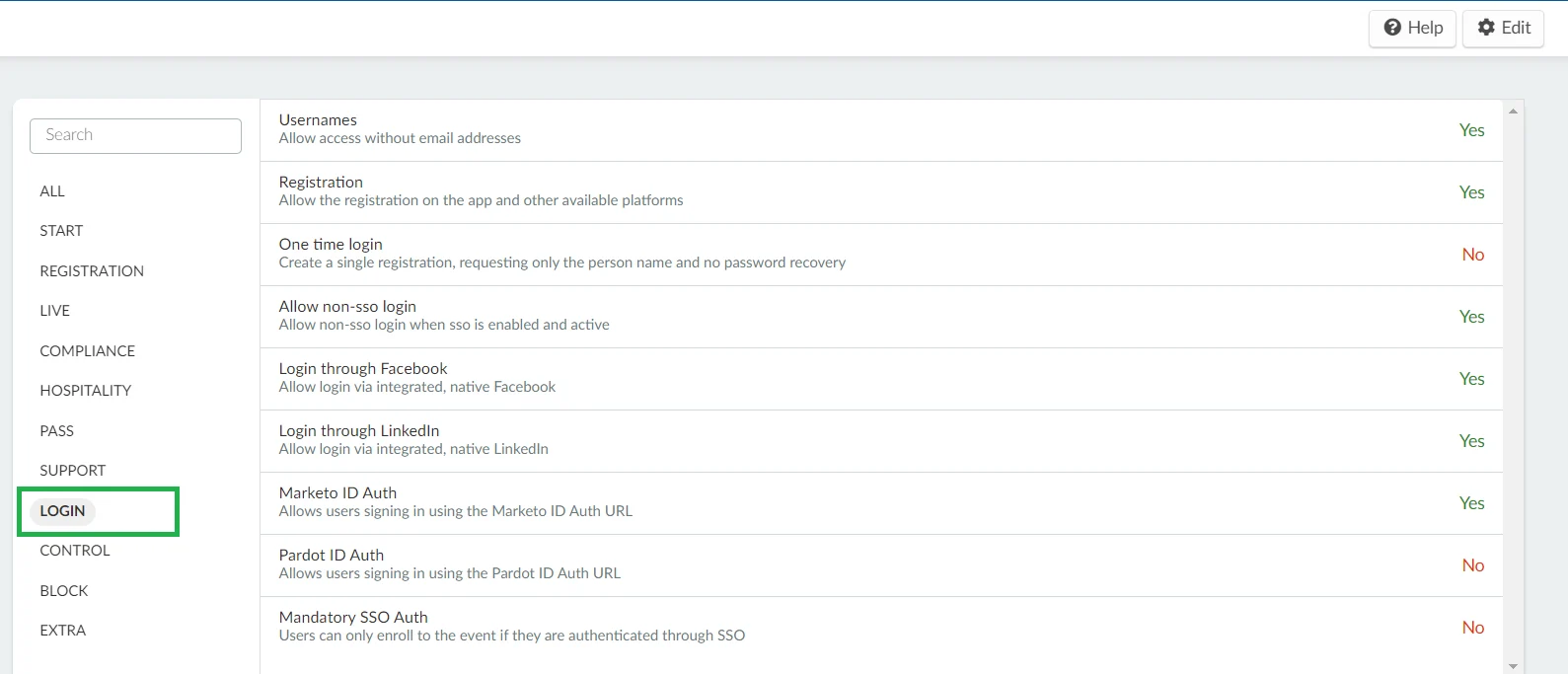
Then in this section, select all the forms of access that you want to make available for your events. Remember that this tool rule will be valid for all events in your company, without exception.
What login options do I have in the app?
The available options are:
- Usernames
- One time login
- Login through Facebook
- Login through LinkedIn
- SSO
Usernames
If you do not have or cannot use the email address of your participants, you can register your participants by using a username.
Once you have enabled the usernames functionality, you should be able to register new participants by entering only their full name and username. To do so, click on People > Attendees > Add person. A window will pop up and you should enter your attendee information according to the indicated fields.
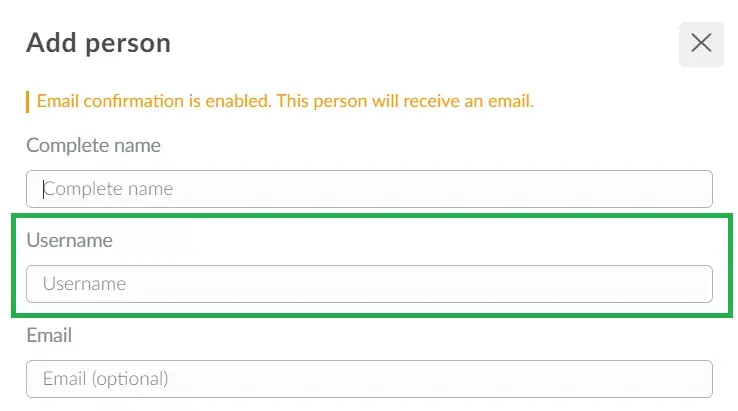
Click here to learn more about How to register people without using emails.
Login Through Facebook
This option will allow attendees to sign up for the event by connecting the Facebook account logged into their own smartphone with the App. It will automatically register the 'name - email - password - related' information.
To sign in via Facebook, click on the icon in question and enter your Facebook user information and password. After this step, authorize the app's access through Facebook by clicking Continue as (name of the user you are accessing)
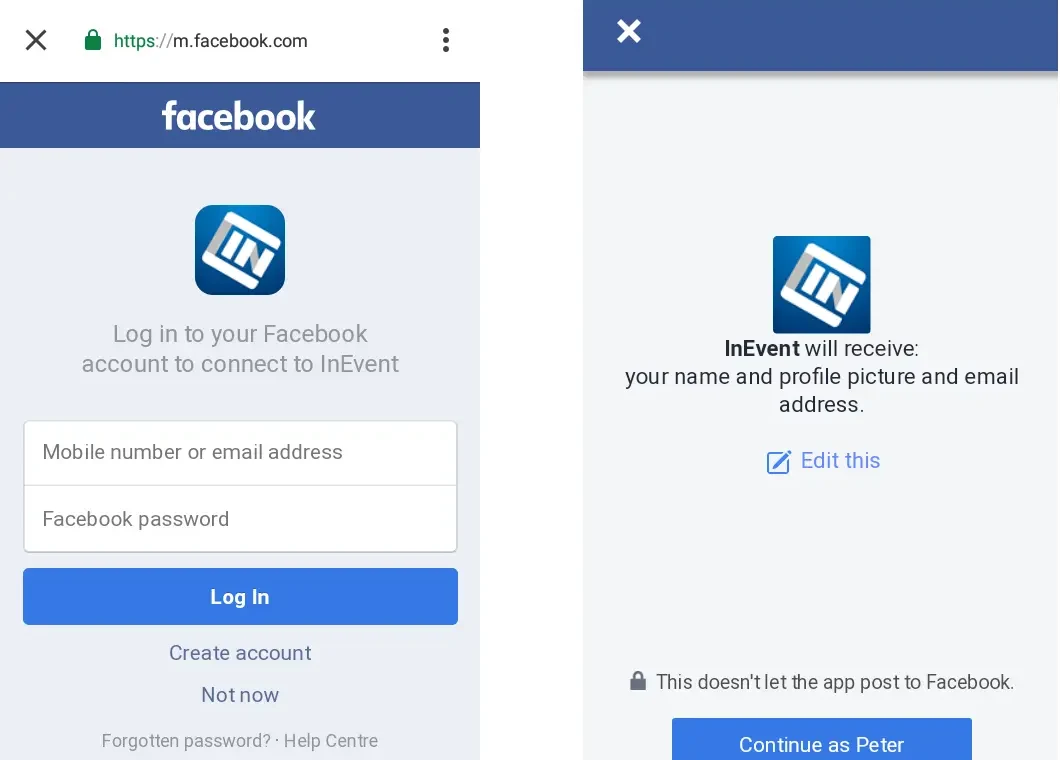
Login Through LinkedIn
This option will allow attendees to sign up for the event by connecting their LinkedIn account with the App. It will automatically register the 'name - email - password - related' information.
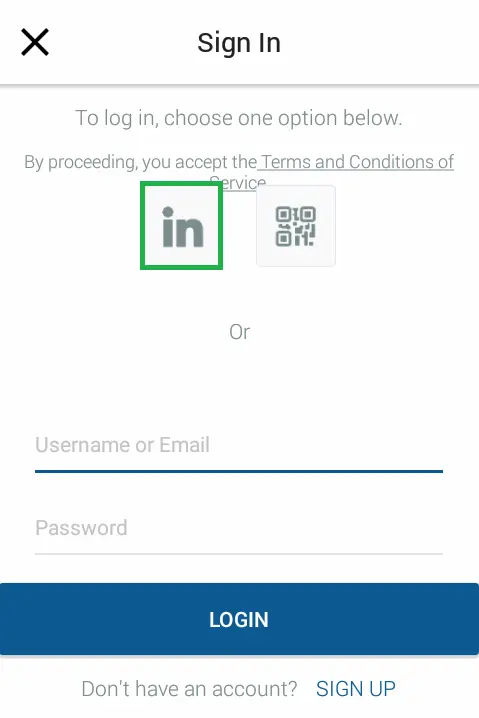
To sign in via LinkedIn, click on its icon and enter your LinkedIn user information and password. After this step, authorize app access through LinkedIn by clicking Allow.
One Time Login
The single entry allows attendees to sign up for the event by entering only their name for profile registration.
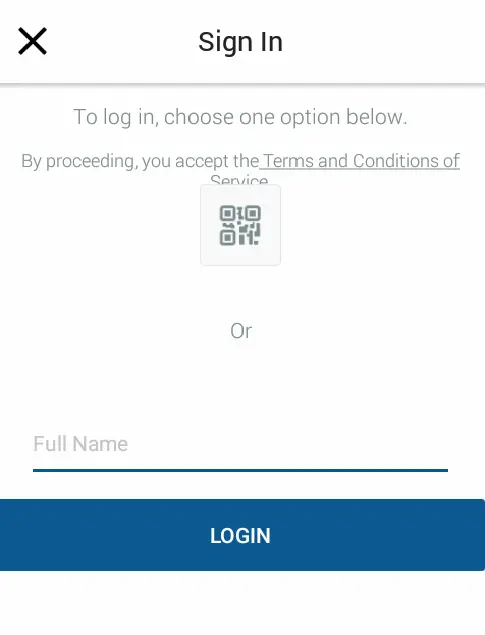
Click here for further information about this login option.
SSO Login
If you are accessing the mobile app using an Android device, you can log in through SSO, if this integration has been set up by the event organizers. Click here to learn more about this.
By clicking the LOGIN button, users will see the SSO login option(s).
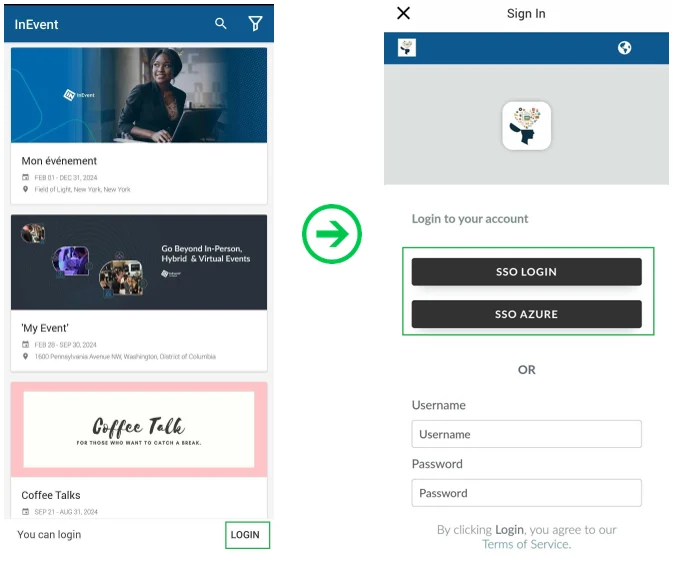
Upon pressing the desired SSO button, they will be directed to the SSO portal to enter their user credentials, as shown below (using ONELOGIN as an SSO example):
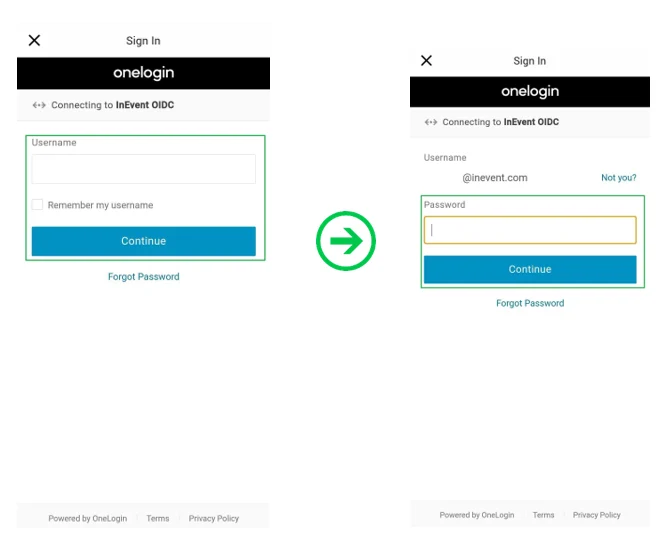
Once the log in process is completed, they will be directed to the company's event directory, from where they can access their event.
How do I change the apps default access information?
The login, password and name fields, which appear immediately upon first access to the application, can also be changed. Only the Global Administrator is allowed to run such operation.
Go to Account > Headings > Add headings.

In this section, you can update the information that appears for when the attendee will access the app; remembering that this is unique information regardless of the language the user is using (PT - EN - ES). This info default text will be available in all 3 languages. The options are:
- APP - Login Username: Replace the standard "login or email" text with terms more appropriate for the way your app is accessed.
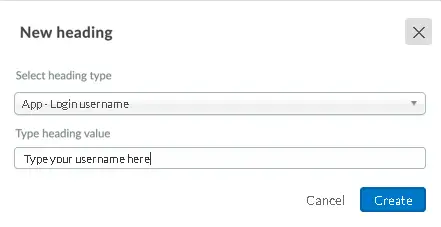
- APP - Login password: field for the attendee to enter their password.
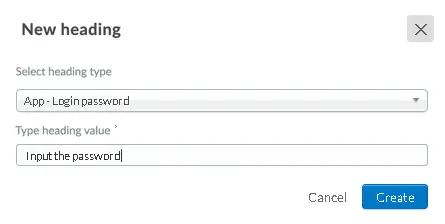
- APP - Login Name: field that appears for the user to put their name when the possibility of registration is enabled via app.
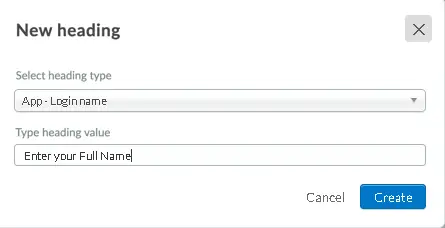
Example:
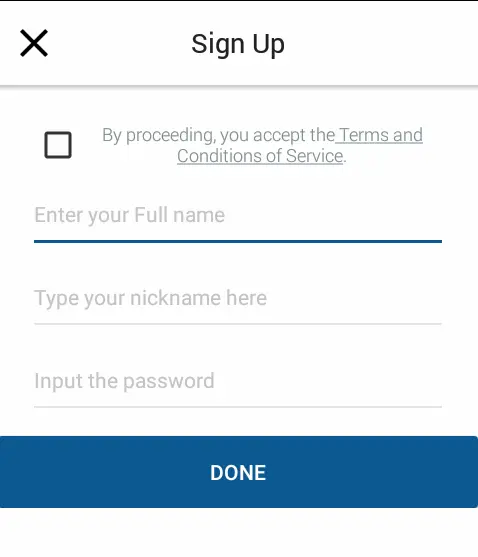
How can I create a username mask for app access?
Using this function, it is possible to choose the information format (per characters) that the participants must use when registering at the event, when purchasing tickets, when accessing the app, among other possibilities.
Click here to learn more about it.

