Adobe Marketo Measure (Bizible) integration with InEvent
Adobe Marketo Measure, formerly known as Bizible, is a marketing automation and revenue attribution platform which tracks event-based data from both websites and apps, including visitor behavior, page views, form submissions, etc. to better understand the customer's journey.
InEvent will map all the sections of your website, landing page, registration form, and purchase page and send these clicks automatically to your linked Adobe Marketo Measure ID. You will be able to manage all your analytics using the Adobe Marketo Measure console to find insights such as buying behavior, funnel optimization, and other statistics to improve your event delivery and survey satisfaction.
Integrating Adobe Marketo Measure with InEvent
Before integrating Adobe Marketo Measure with InEvent, you must first create and set up your account.
Setting up an Adobe Marketo Measure account
To set up an Adobe Marketo Measure account, visit this website or reach out to their sales team to express your interest in setting up an account. After you have created an account follow, these steps to integrate it with InEvent:
- Access Your Adobe Marketo Measure Account: Ensure you have access to your Adobe Marketo Measure account and the necessary permissions to configure tracking. You'll need admin access.
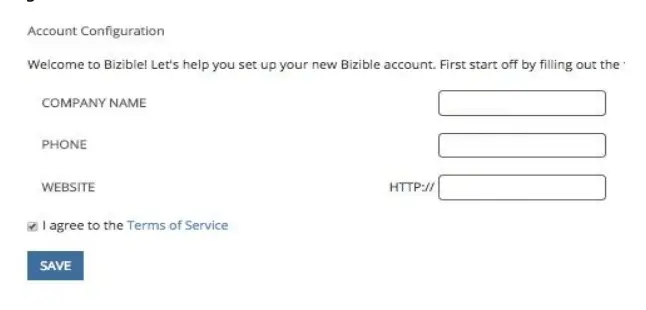
- Set Up Touchpoint Tracking: Adobe Marketo provides tracking scripts or tags that need to be placed on the relevant pages of your website or in your advertising campaigns. The tracking code may be specific to different channels or platforms. You will need to create or configure these tags within your Adobe Marketo Measure account.
Linking the tracking code with InEvent
After you have set up your touchpoint and generated a tracking code, you can integrate the tracking code with your event on InEvent's platform. To do so complete the following steps:
- Go to Event > Details.
- Click the Edit button.
- Locate the Adobe Marketo Measure field.
- Paste the copied tracking code.
- Press the End button to save your changes.
Once tracking is set up, you can use Adobe Marketo Measure reporting and analytics features to gain insights into the effectiveness of your marketing campaigns.
What kind of information does the InEvent platform map?
InEvent will map events (actions) carried out on the linked Registration form, Custom form, or Purchase form, including clicks, changes, etc. The events will be sent and analyzed by Adobe Marketo Measure. The list of tracked events are as follows:
Event name | Description | Page |
| This event is triggered when the user changes a field value, such as Name, Company, etc. |
|
| This event is triggered when the user clicks on a button. |
|
| This event is triggered when the user successfully submits the Registration form. |
|
| This event is triggered when the user successfully finishes a ticket purchase on the Purchase form. |
|
| This event is triggered when the user clicks on the Terms of Service. |
|
| This event is triggered when user clicks on the Next button. When the next page fails to load, the value of 1 will indicate that not all required fields have been filled, and 2 will indicate that wrong credentials have been provided. The value of 0 indicates that all required fields have been filled correctly. |
|
| This event is triggered when a page is loaded. |
|
| This event is triggered when a user clicks on the Next button to validate their invite email and proceed to the Registration form. |
|
| This event is triggered when a user clicks on the Yes RSVP button on the form. |
|
| This event is triggered when a user clicks on the No RSVP button on the form. |
|
| This event is triggered when a user selects one of the payment options. |
|
| This event is triggered when a user enters the Payment section on the Purchase form. |
|
| This event is triggered when a user clicks on the Next button on the Ticket section after removing a previously selected ticket. |
|

