Two-factor secure authentication
Two-step verification is one way to increase your InEvent account. It uses two different forms of identity: your password and a method to contact (also known as security information). Even if someone else finds out your password, they will not be able to do anything if they do not have access to your security information. Thus, it is important to consider the use of two-step verification as a form of security.
You may set up two-step verification using an email and a phone number. Whenever a new login is made on the platform, we will send a security code to type into the login page.
The two-step verification authentication process on the InEvent platform will ensure greater security for your event’s administrators.
Checking E-mail and Telephone Registration
First, make sure your email and phone number is filled in correctly. To do this:
- Go to People > Attendees.
- Click on top of the name of the person you wish to enter those information and a window will appear on the right side of the screen.
- Press Edit > scroll down until you see Email and Telephone.
- Once you are done, click End to save the changes.
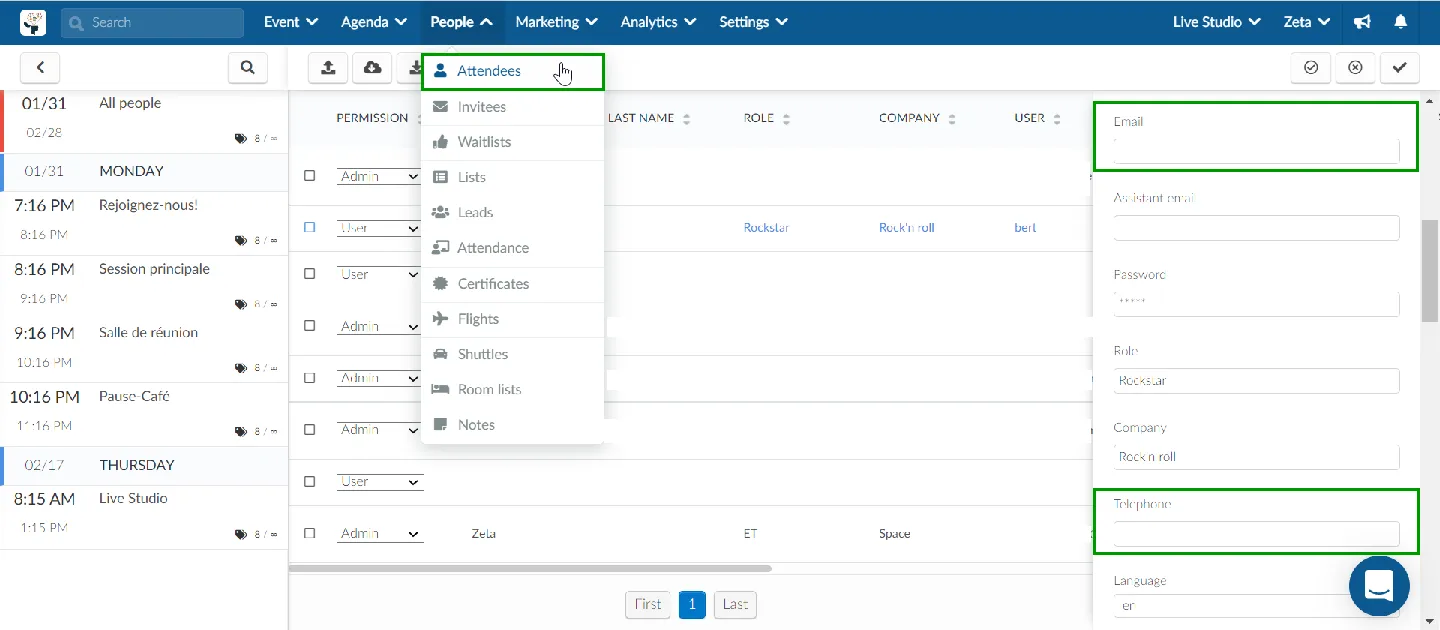
Enabling Two-Step Verification
To enable the dual authentication process, after the data is updated, do the following:
Click your name, on the upper right side, and then click Personal settings > Security settings.
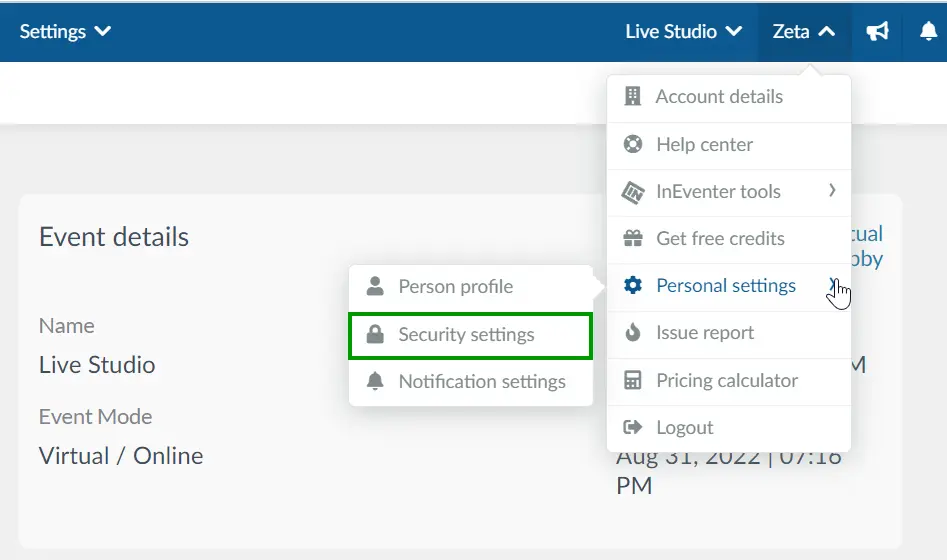
Now, make sure you have an email and/or phone option registered to receive the 06-digit code to enable the Two-factor authentication.
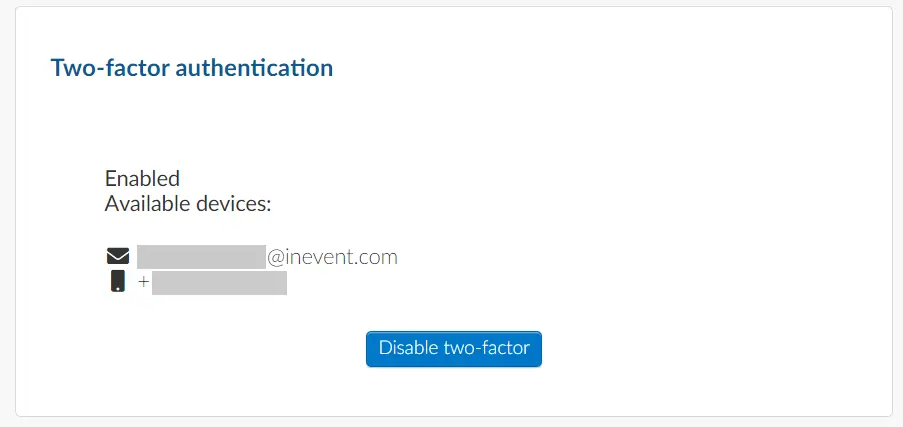
From now on, your account now has heightened security by enabling two-step verification on the platform.
Using Two-Step Verification
When you login in again to the platform, you will be asked to type the registered username and password. Next, you can select the verification code to be sent to the email or phone.
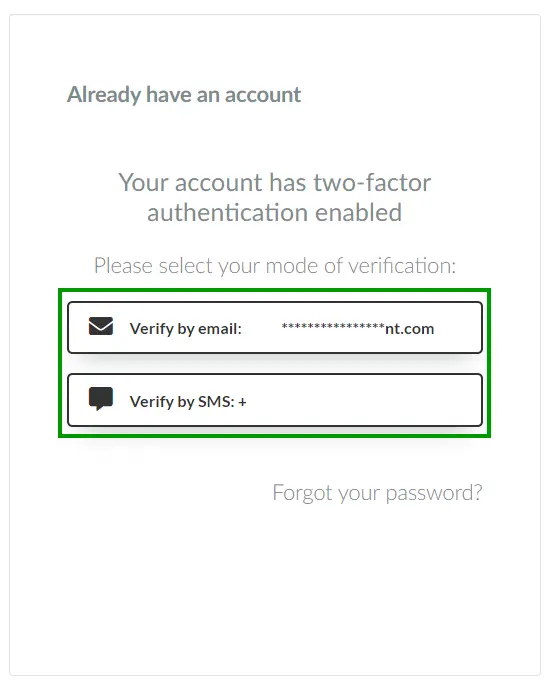
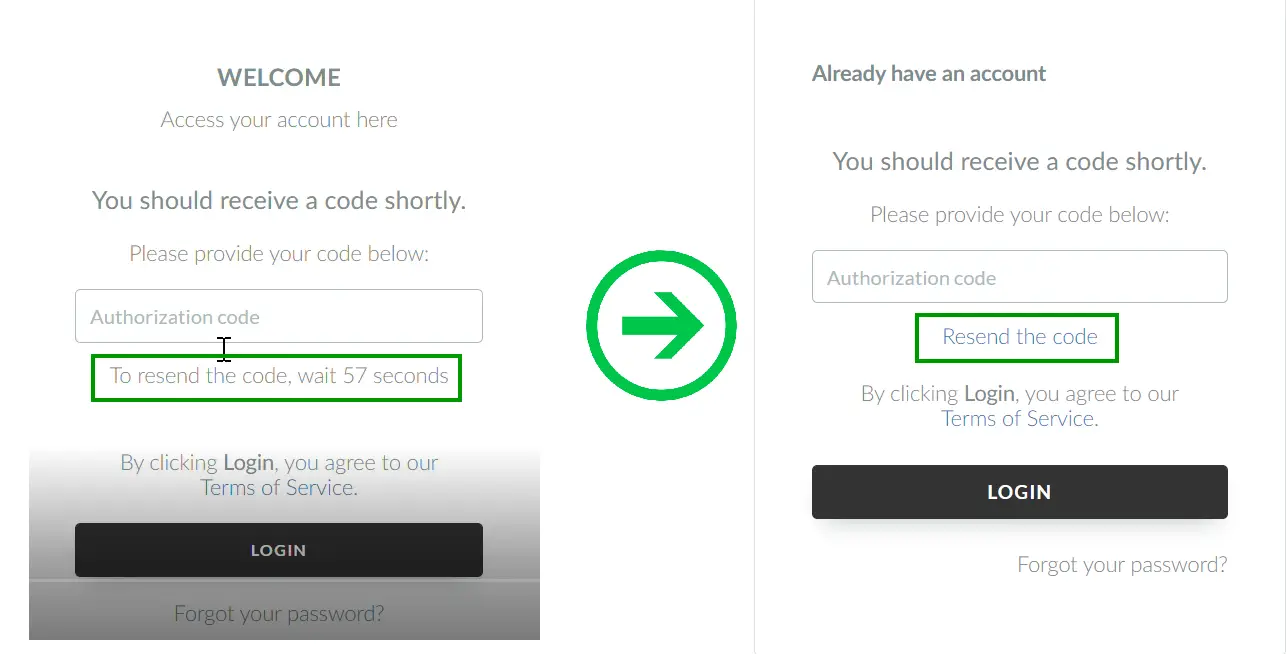
Once you type the code you can press Login and you will be redirected to the platform.
