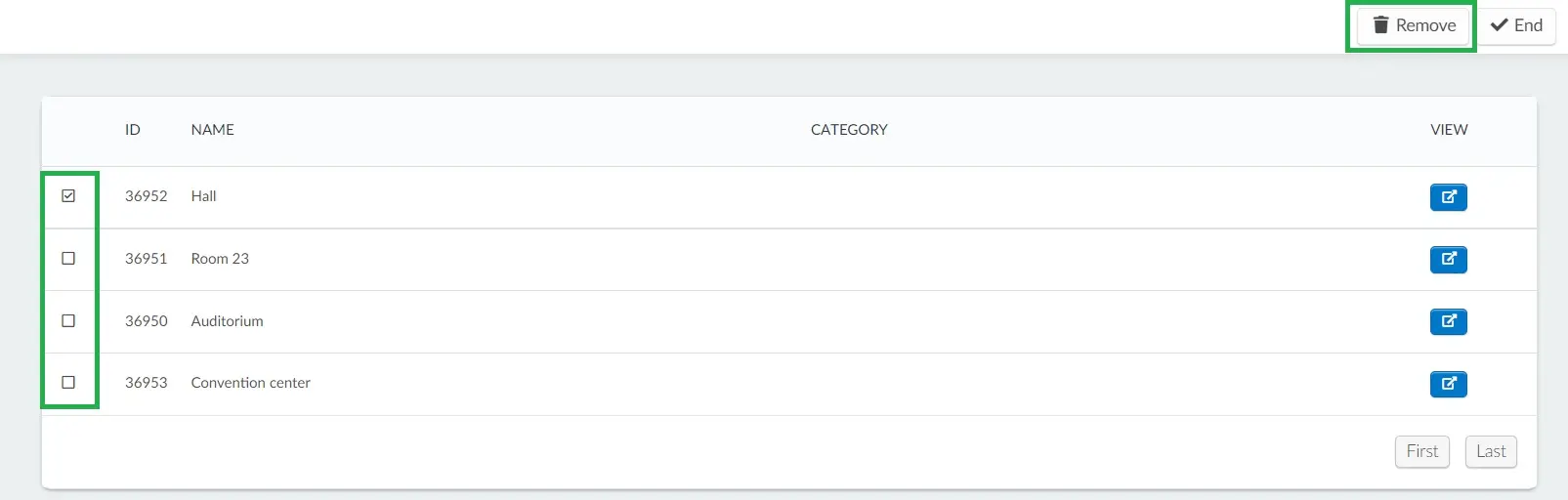Company Places
Places can be added to the company level at the platform and are extremely useful when planning recurring events or events that always happen at the same venue. As of the moment you register a company place, it will be available at the event level and it can be selected every time a new event is created.
This article intends to show you how to add company places and to check the places' calendar.
How do I add a new company place?
- To add a company place, at the company level, on the menu to the left, scroll down to the Booking section and click on Places.
- Then, click on the icon towards the top left of the page (View places as a list) highlighted in the image below:
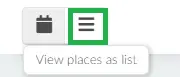
- Next, click on the + New place button, enter the details of the new place, and press the blue Create button.
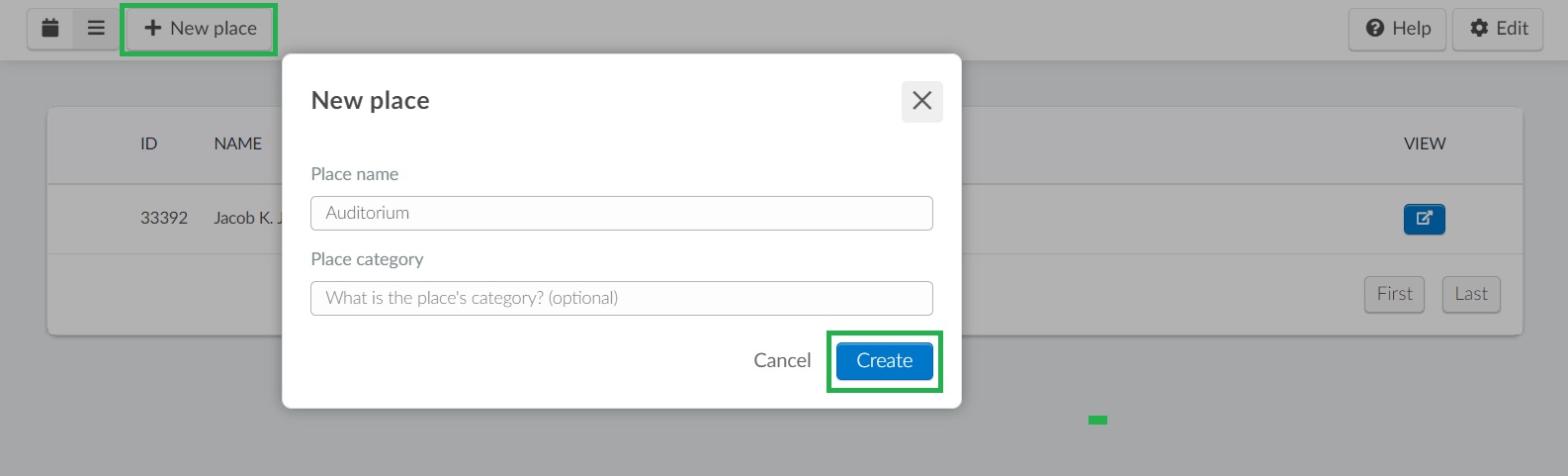
Defining the event's location
Now that you have created company places where your events can happen, you will need to define where each event will happen.
- To do so, click on Events and select an event on the list.
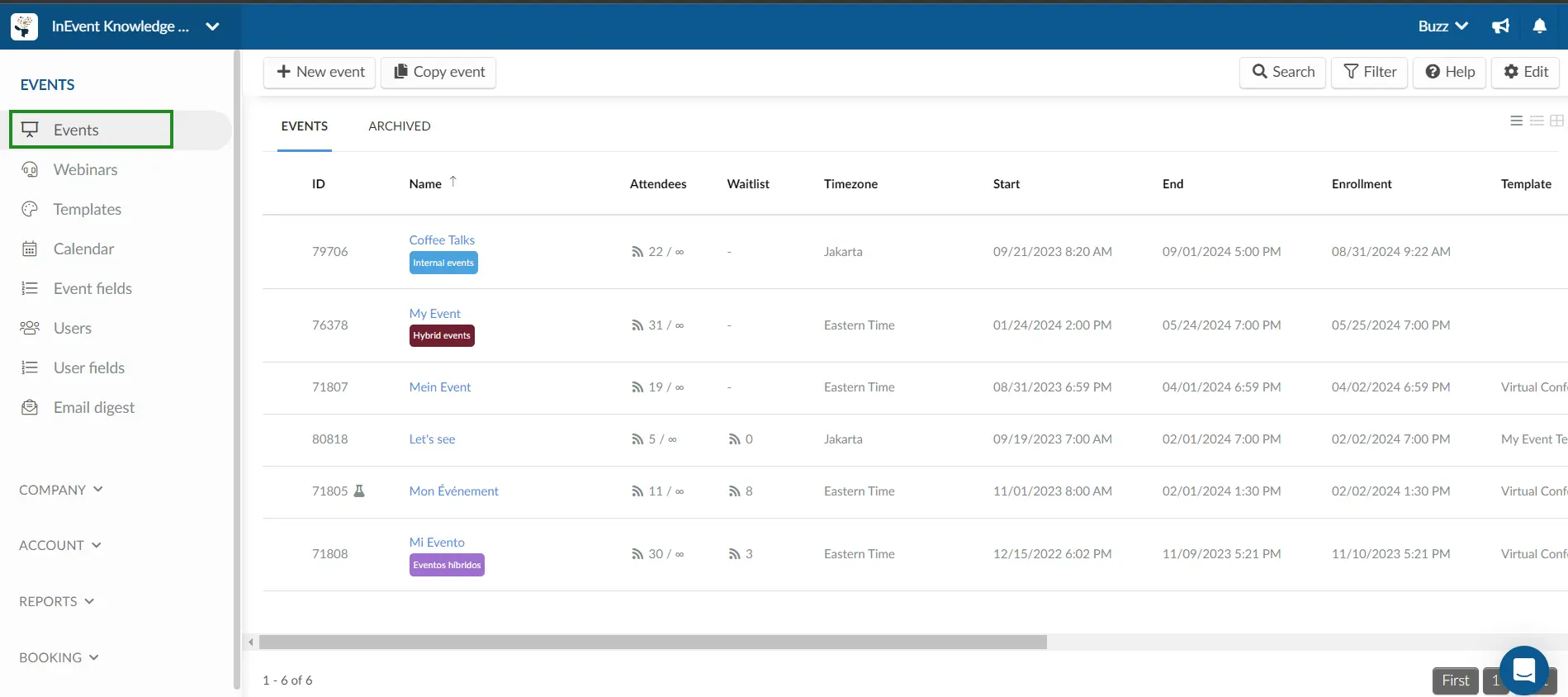
- Then, at the event level, click on Event > Details > Edit and scroll down until you see Place. Use the drop-down menu to select the place where this event will happen.
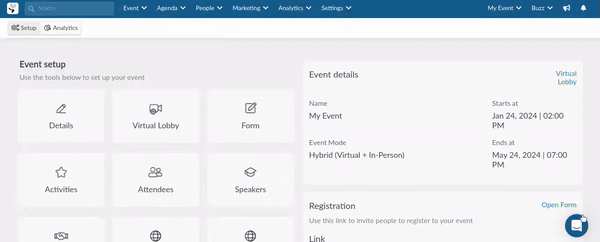
How do I view the Places Calendar?
Click on the calendar icon on the upper left corner and you will see the Places Calendar on the screen to the right.
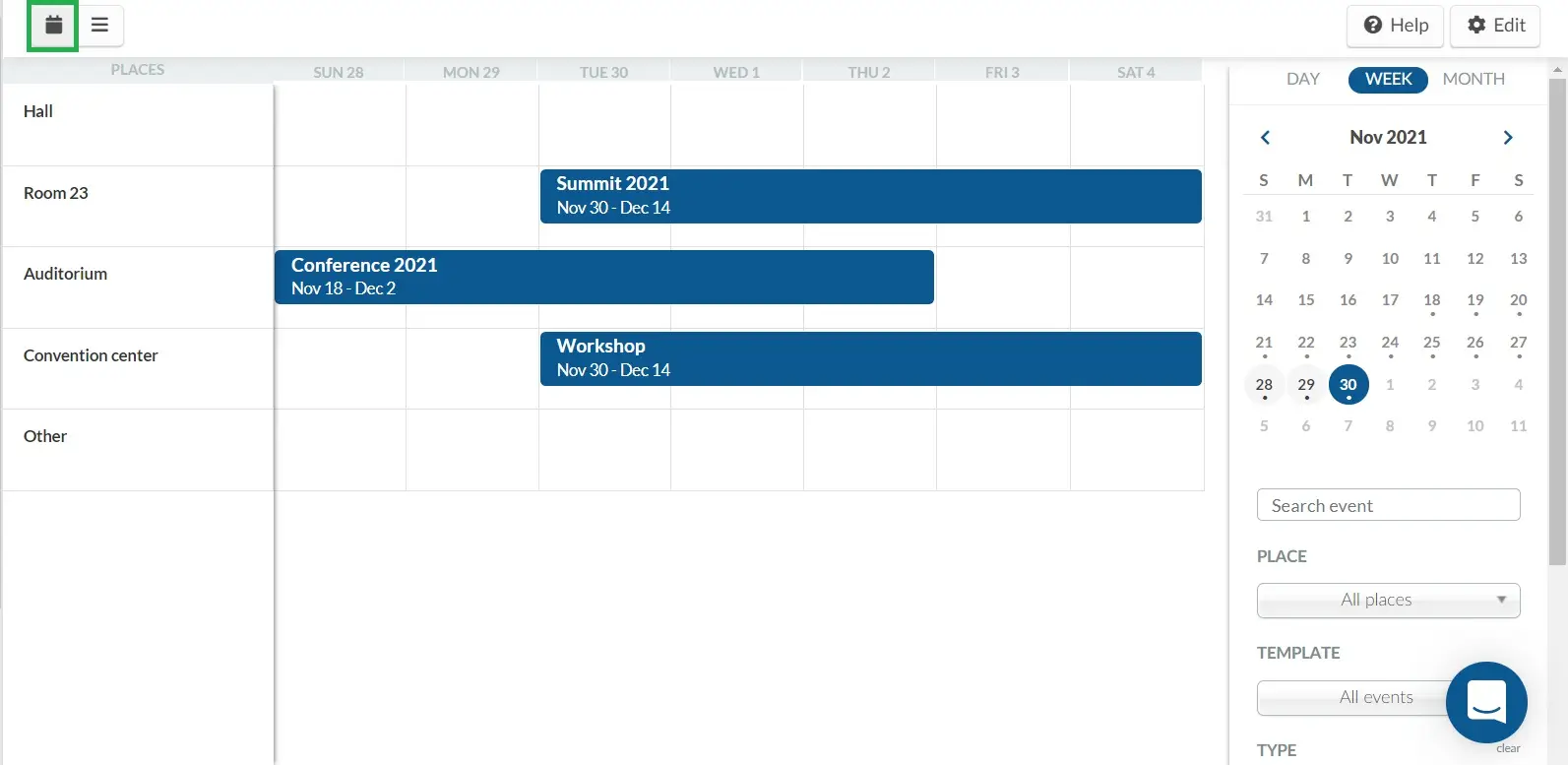
Searching & Filtering events
When visualizing the calendar, you can change the view between Day/Week/Month and also search for and filter out events, in the menu to the right.
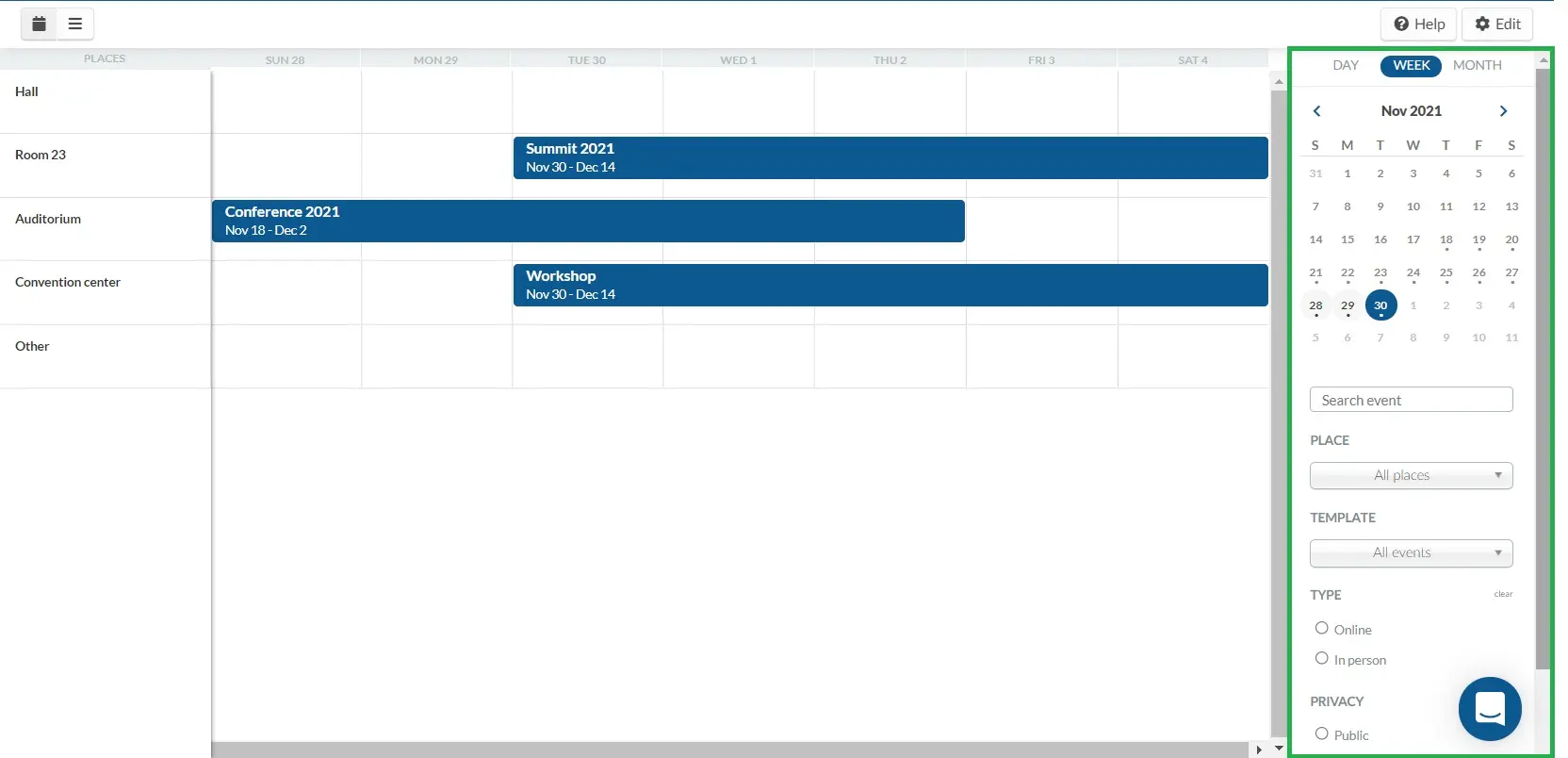
Changing the event location
You also have the option to change the locations of your events.
To do so, click on the Edit button in the top right corner. Then simply drag & drop your event into different places, as shown below:
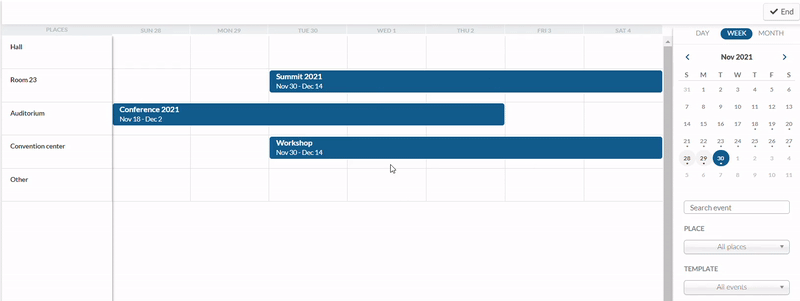
Changing the events' date & time
You can also change the event's name, place, date and time. To do so, click on Edit on the top right corner, then double click on an event.
Click on Save when you are done with the changes.
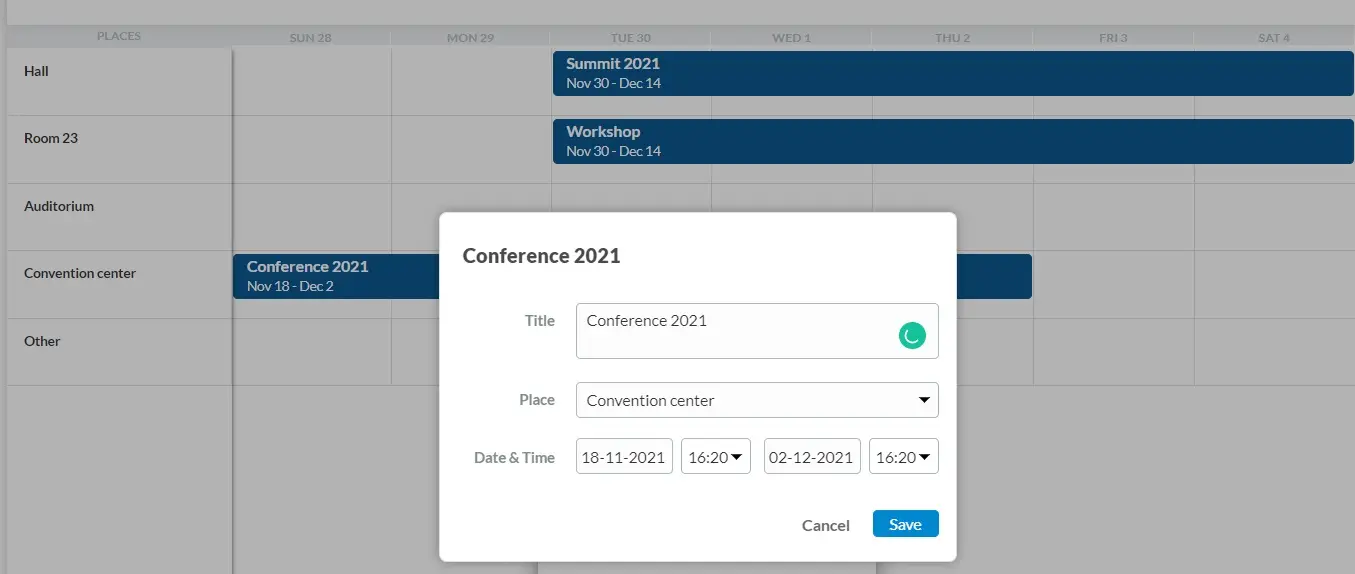
Accessing the event
To access an event, simply click on the event in the calendar and press Summary or click Website to view the landing page of the event.
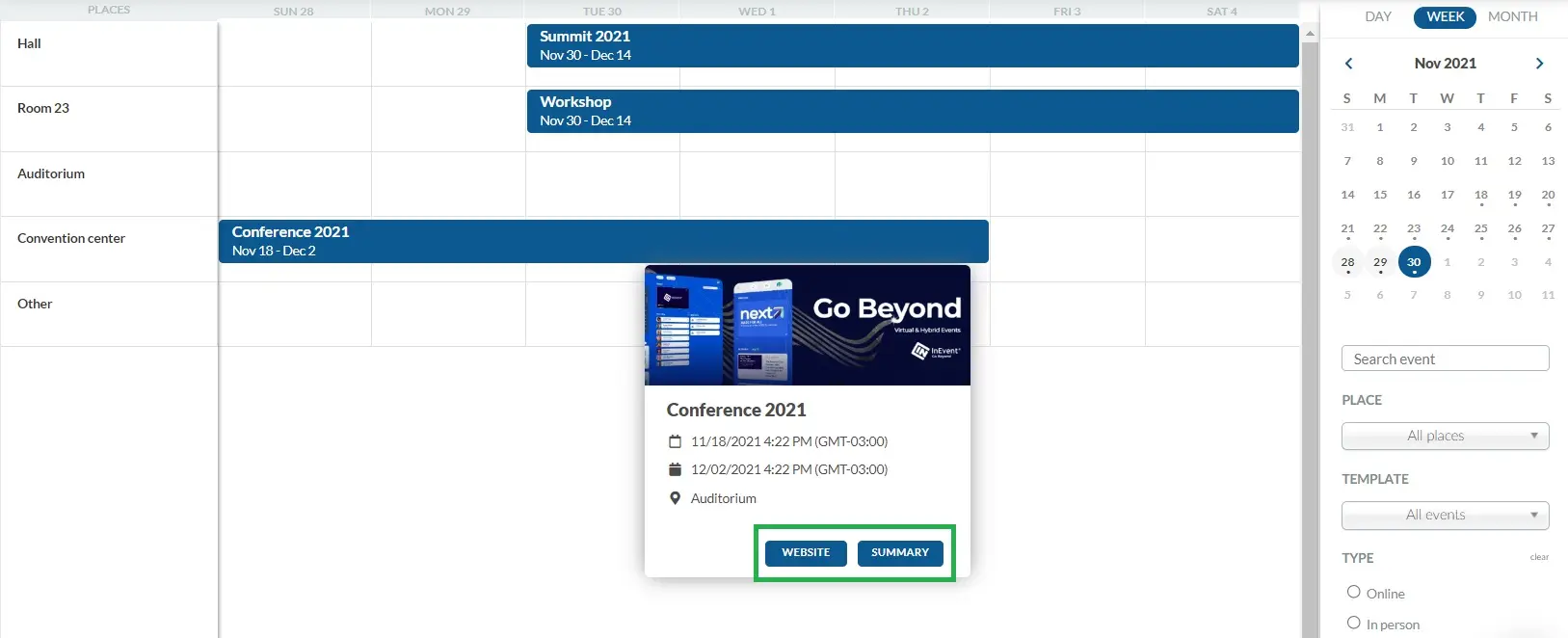
How can I delete a company place?
To delete a company place, at the company level, on the menu to the left, scroll down to the Booking section and click on Places. Then, click on the icon towards the top left of the page (View places as a list) highlighted in the image below and press Edit.
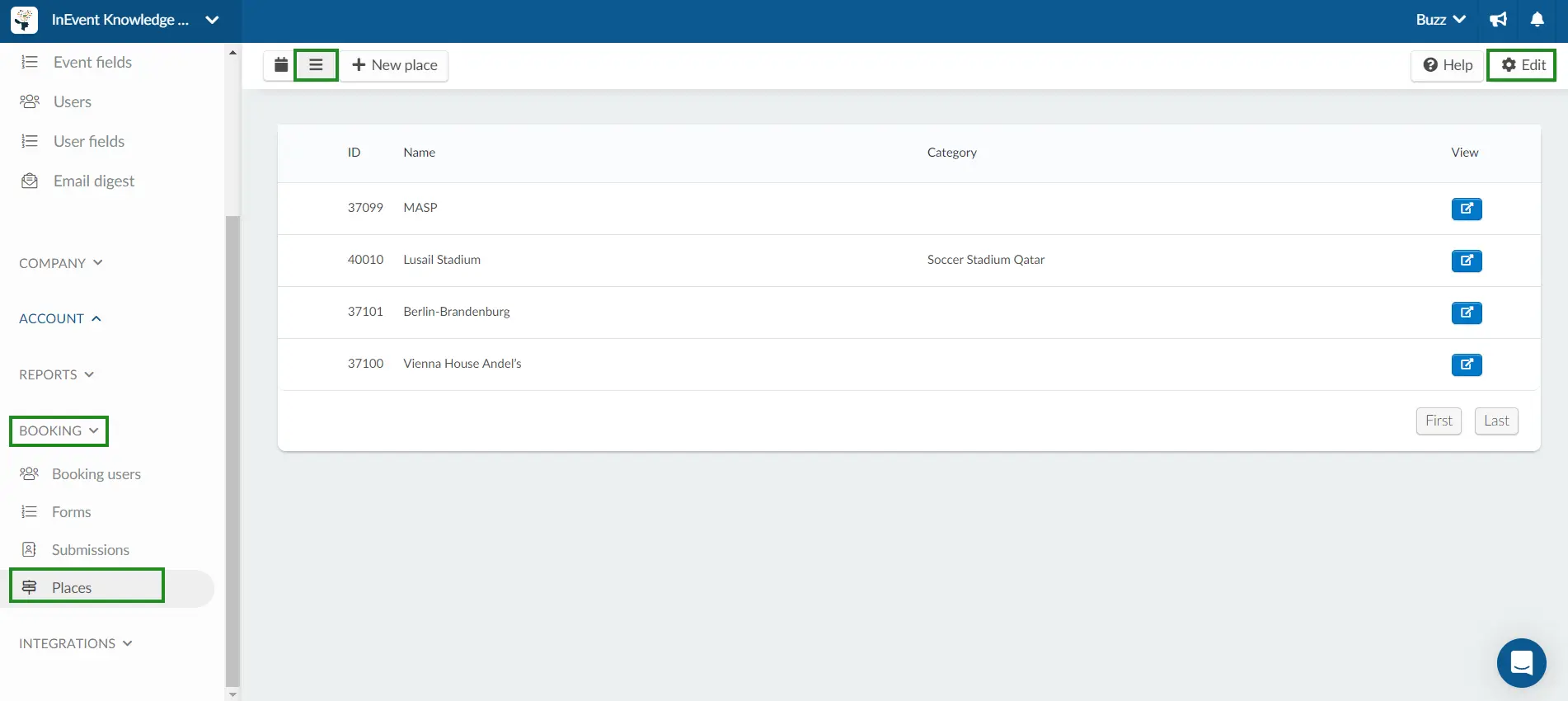
Then, tick the checkbox corresponding to the place you wish to delete and press Remove in the upper right corner. A window will pop up asking you to confirm the removal and you should press Remove again. This action cannot be undone.