Notes
Using the notes function you can:
- Insert important notes about attendees at any time of the event.
- See a general list of notes created for each attendee.
How do I create notes about the attendees?
To create notes about the event attendees, press People > Attendees then click on an attendee's name.
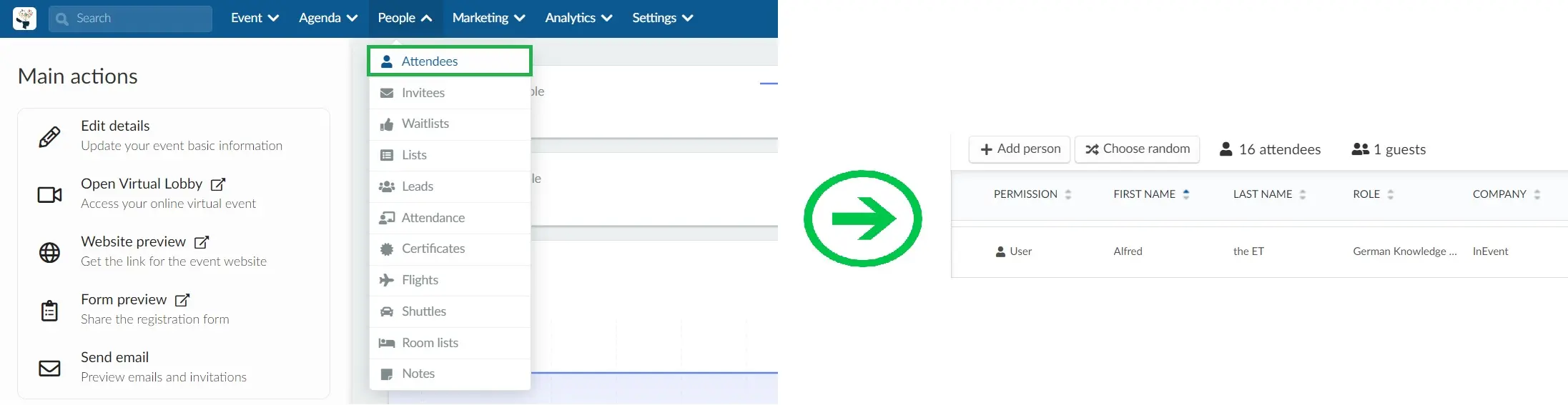
Once you click on an attendee's name, a side menu will open on the right. Click on the Note button, as shown in the image below:
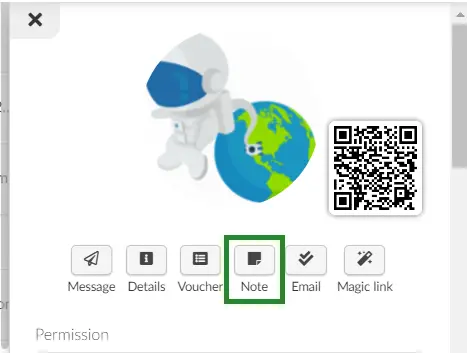
Press the Edit button in the top right corner then type the note in the field Add quick note. Once you are done, press the Enter key on your keyboard and your note will be created. Finish by pressing the End tab in the top right corner.
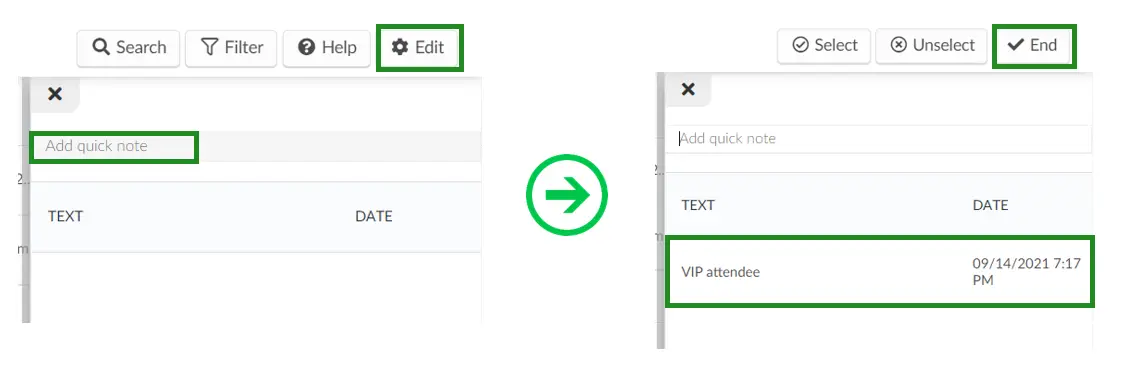
How do I view all notes that have been created?
To view all attendees' notes, go to People > Notes.
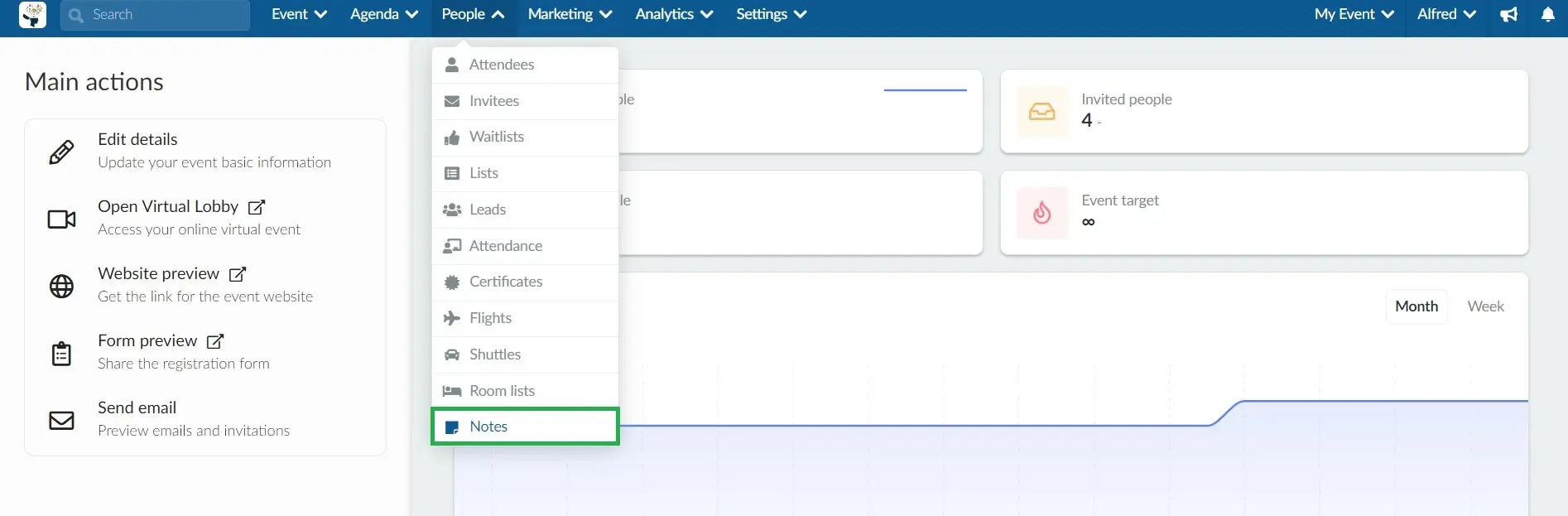
Using the Search function, you can search for specific attendees' names and check all notes that have been added about them by the event organizers, with a record of the date and time the note was created.
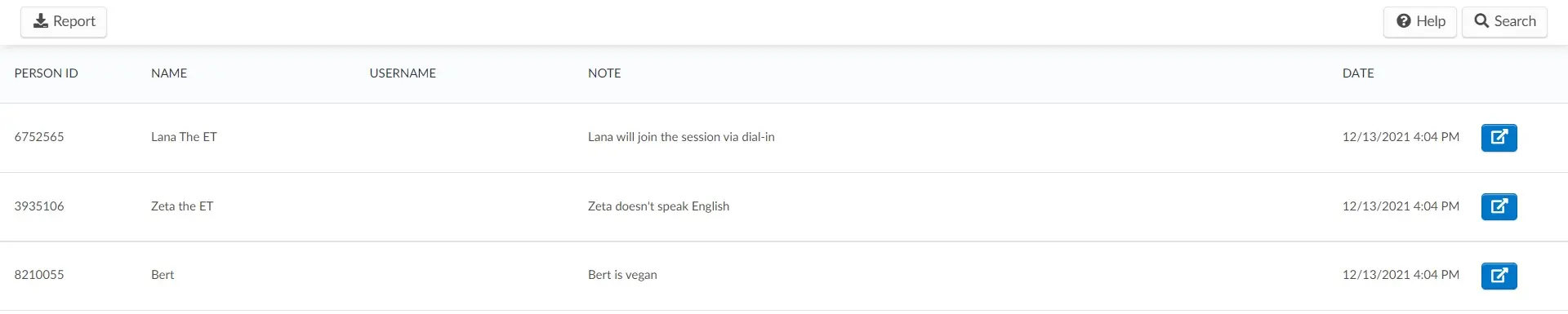
Can I extract a report?
Yes. You can extract a report on all the notes sent to attendees. Simply click on the Report button at the top left corner of the page. An excel sheet containing the reports about your notes will be sent to your email.

