Guidance for Promoters: Badge printing
Identify the place of Badge printing
We recommend having boards, panels, and labels that can direct people to badge printing. If there is different badge printing for different audiences, it is necessary to make it clear which printers are designated for each badge printing.
These scenarios are defined by the badge printing queues. We suggest three, to better guide your participants:
- QR code: for participants who already have the QR Code in hand (either via APP or Email), badge printing must be carried out within a maximum of 7 SECONDS.
- No QR code (e-mail): for participants who do not have their QR Code in hand, but know by which email they were registered for the event.
- New registrants: for new event registrations and participants who do not have the QR-Code in hand or do not remember which email they have subscribed with.
Queue 1: With QR Code
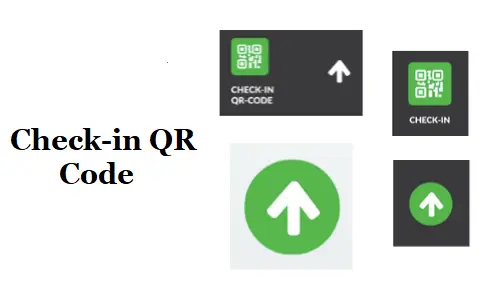
Queue 2: Without QR Code
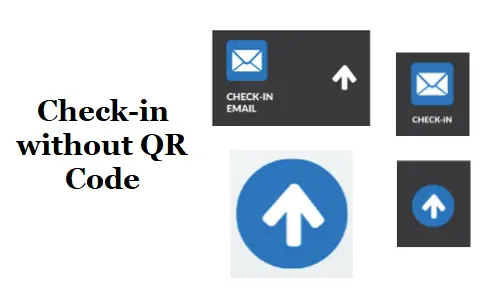
Queue 3: New registrants
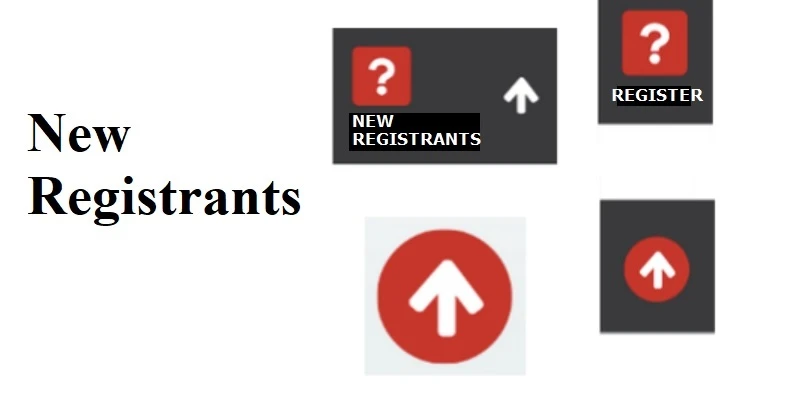
Identification and grouping of promoters
It is important to give a badge for each promoter, so they can interact with guests easily.
We also recommend separating promoters into groups. There are promoters for the badge printing area and the trouble area. The trouble area is where attendees direct themselves if they are unable to print their badge in the self-service totems.
Label printing options
Show where the QR Code will be displayed and how to scan it. Teach them how to search it by name, email, or any parameter.
Troubleshooting
We recommend a location on your badge printing with at least two computers and two printers for every 800 participants for troubleshooting.
In general, changes to the information occur on the Participants' screen. Among them we can have:
- New registrants: add a new attendee manually to the list of participants, according to these instructions. Then click on the print icon.
- Reprinting credentials: in the list of participants, search for the participant and then click on Edit. In the side editing window, scroll down to the impressions item, insert "0" and click on End. Now, click on the print credential button.
- Changes to credential information: search for the participant and then click on Edit. Change the information as required by the participant and then zero the number of impressions. Click on End and then click on the credential print button.
How should promoters approach attendees?
Attendees who are enrolled and have a QR Code.
- Promoter: Hello, do you have your QR Code on the App or on your email?
- Attendee: Yes.
- Promoter: Can you show me?
- Attendee: Yes, here it is.
- Promoter: Perfect. Please direct yourself to totem number X and there you will be scanning your QR Code.
Attendees who are enrolled and do not have a QR Code.
- Promoter: Hello, Do you have your QR Code on the App or on your email?
- Attendee: No.
- Promoter: Can I please have your registered email address or name?
- Participant: Yes.
- Promoter: Great! Go to the totem number Y, and there you will be able to print your QR Code just by entering your email.
Attendees without registration information
- Promoter: Hello, Do you have your QR Code on the App or on your email?
- Attendee: No.
- Promoter: Can I please have your registered email address or name?
- Attendee: No.
- Promoter: Please follow this queue and at the end you will be assisted at Trouble. They will analyze your situation and process your badge printing.

