Manage email block lists
This tool acts as a filter preventing certain email addresses from receiving emails, as requested. At the time you send a message to a given list, our AI intelligence checks if the attendee’s email address is included in the block list: if it is, that mail will be ignored and they won't receive the message.
How can an attendee unsubscribe from the emails list?
Attendees can unsubscribe if they no longer wish to receive emails from a specific sender. Whenever they wish to do so, all they will need to do is press Click here to unsubscribe, as shown in the image below.
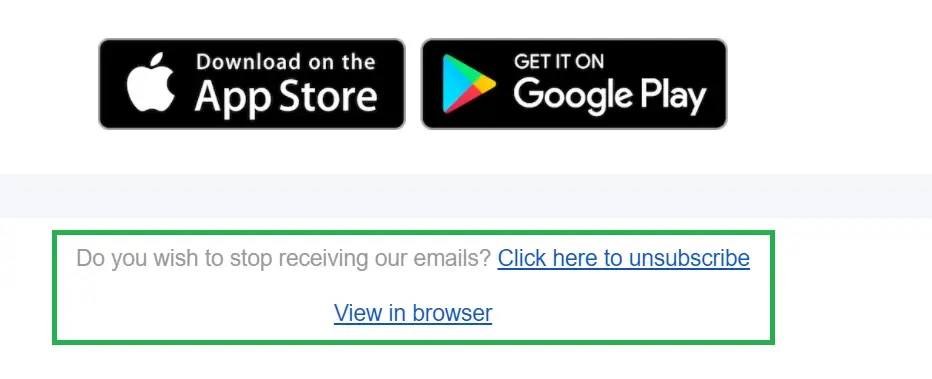
Once they unsubscribe, there will be two options displayed :
- Stop receiving
- Continue receiving
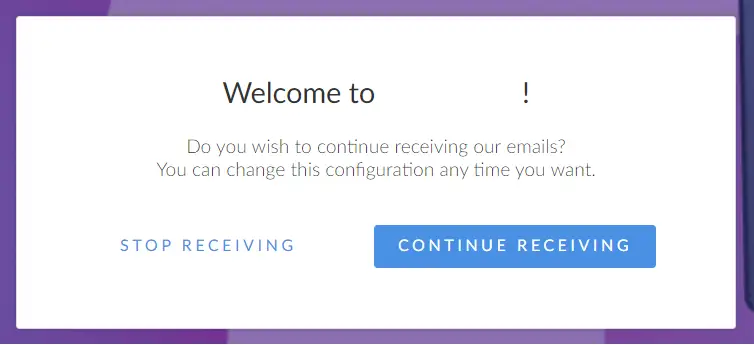
If the user clicks on Stop Receiving a new screen will present the following message:
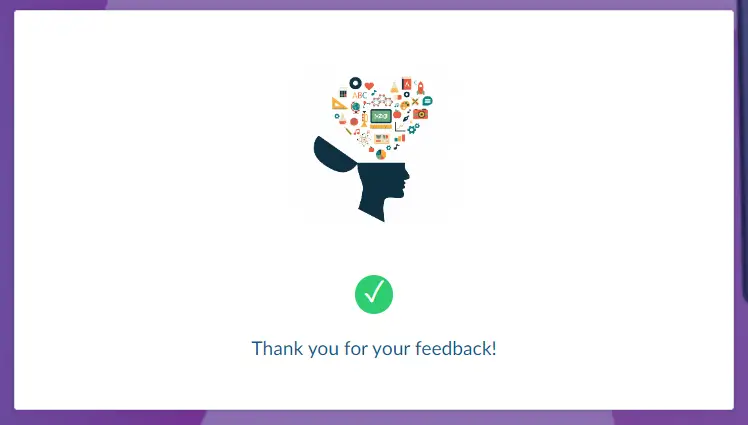
By doing so, their subscription state will be updated automatically and they will be sent to the block list.
How can I access the Email Block lists?
To access the e-mail blocked lists, you should click on Marketing > Communication > Email block lists
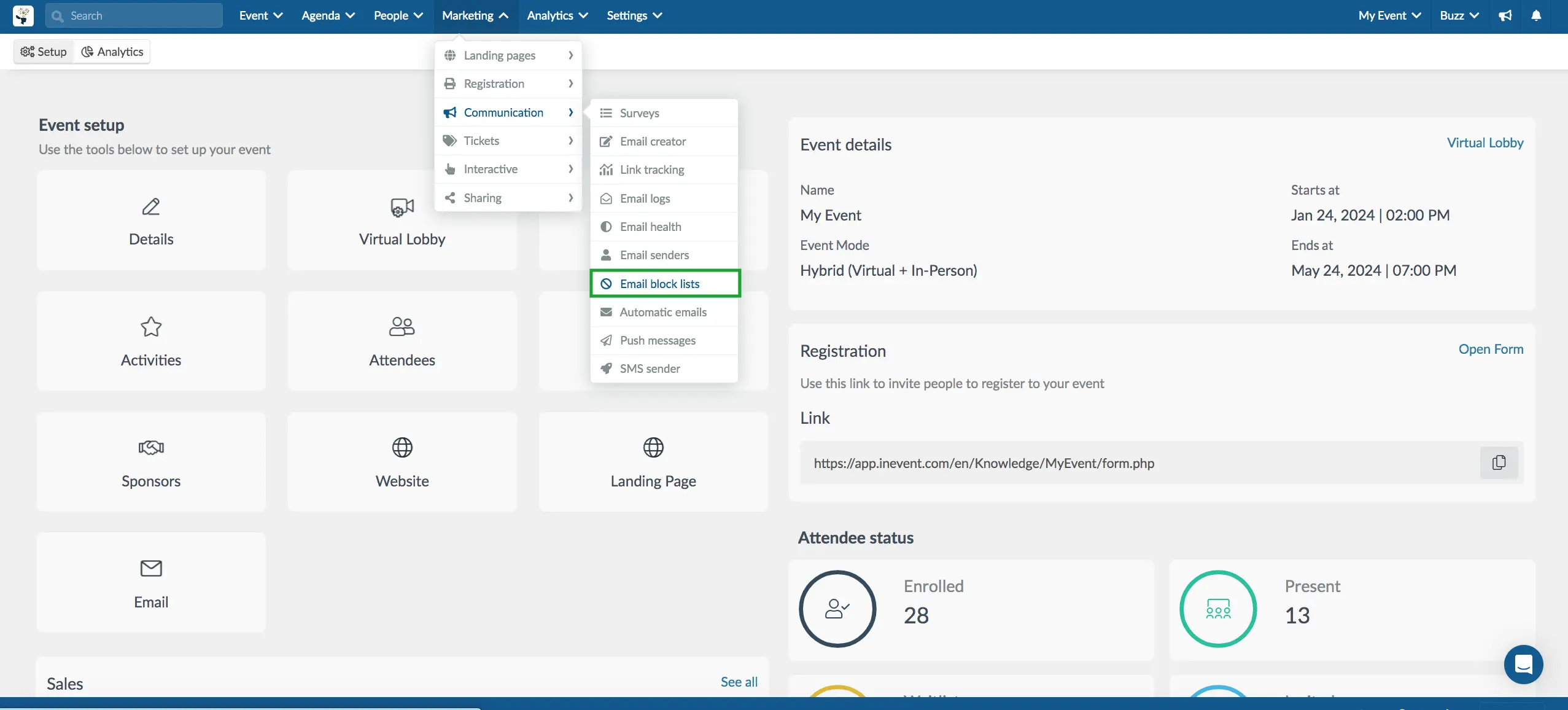
Then all the attendees that unsubscribe will be shown in this section.

You can use the Search button to search terms or a specific email.
How can I export the email block list?
Click on the Edit tab in the top right corner, then, press the Report button.
Once you click the button, a message will appear at the top of the screen, warning you that you will receive the file with the data in your email when the process is complete. A message will also appear along the top of the screen with a download button. Press Download and your email blocked list will be downloaded as an excel sheet.

Is it possible to subscribe again?
In case the action was done accidentally or the attendee wishes to subscribe again to receive the Marketing emails from InEvent, you can access this page and enter your information, once it's done you will see this message:

