Set Event Tools
Choose the tools you will be using in each event you are hosting.
Enabling and disabling tools
To access the event tools page, click on Settings > Tools and press Edit. Then, toggle the correspondent switch to enable or disable each feature. Click End to save the changes.
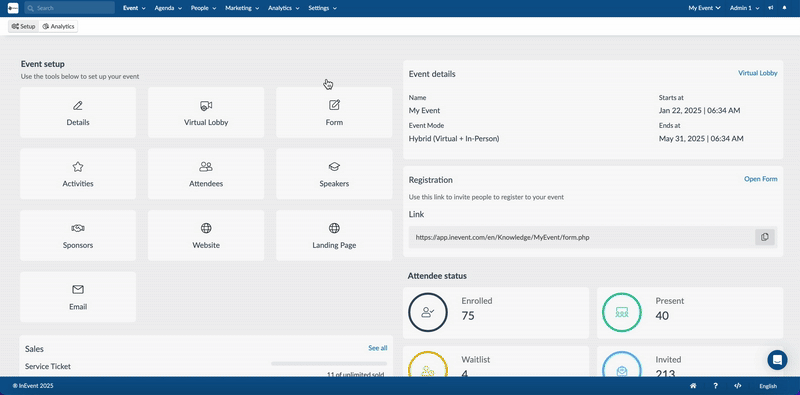
Event tools
From the Event tools menu, you can view the categories with their relevant tools. Each category represents a part of the platform and contains the necessary tools to help customize it. You can click on All to see all the available event tools or you can click on a single category from the list: Start, Registration, Live, Compliance, Hospitality, Pass, Support, LogIn, Control, Block and Extra.
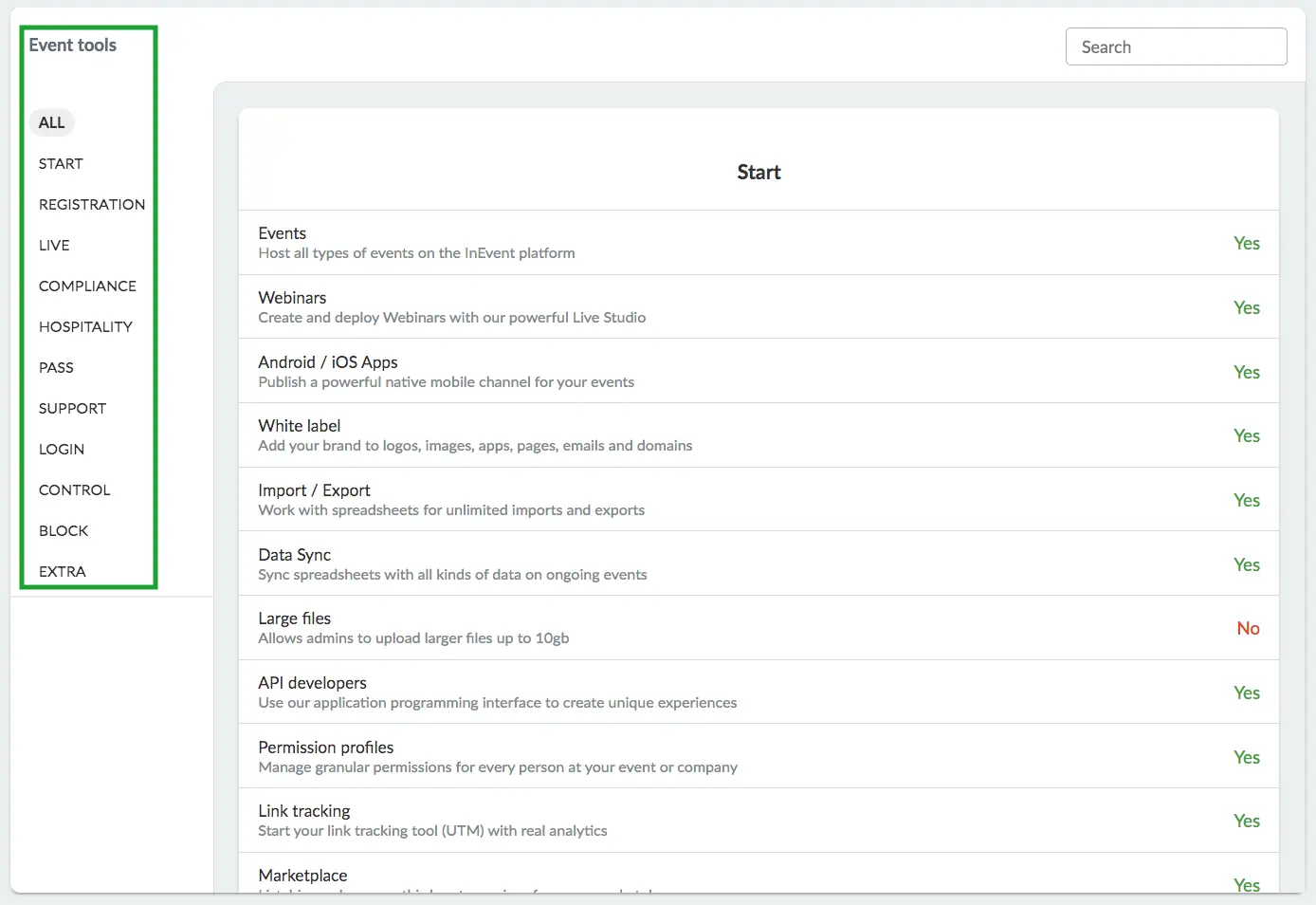
Searching for tools
You can search for specific tools by clicking on the Search bar on the upper right corner, typing in the tool you are looking for in the Search field, and clicking enter. All the tools that contain the term you have searched will appear.
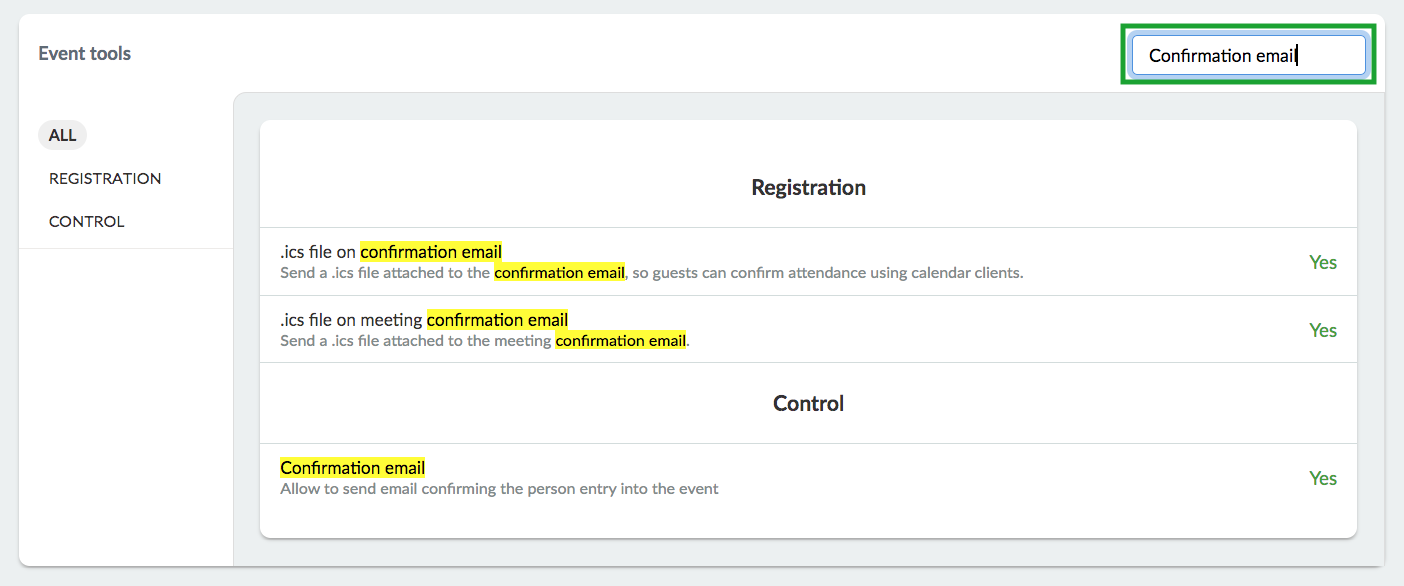
Start section
This section contains tools related to the base features in the platform.
Tool name | Description |
Events | Create an all-encompassing experience designed for large audiences with a long duration. Events range from Virtual and In-Person to Hybrid experiences. For more information, refer to our article on setting up events. |
Webinars | Create and deploy Webinars in a simple and easy way with our powerful Live Studio. For further information, refer to our Webinar article. |
Android / iOS Apps | Publish a powerful native mobile channel for your events apps on Google Play and on the Apple App Store. For more information, refer to our App publishing methods article. |
White label | The visual identity of an enterprise or company is essential so it becomes a strong brand. InEvent platform allows the customization of images and colors in order for your company to have all the identity details reflected in the cloud and on the event app. For more information, refer to our article on white labeling your app. |
Import / Export | Work with spreadsheets for unlimited imports and exports. You can import or export a spreadsheet that contains various types of information without having to add individual units one at a time. For further information, refer to our article on importing and exporting spreadsheets. |
Data Sync | Send various spreadsheets with the attendees' updated data. The updated attendees' information can be sent via the platform during the event. It can be automatically synchronized with the new data and available to the attendees. For further information, refer to our article on synchronizing spreadsheets. |
API developers | Accessing the API and its documentation allows any external system (such as your own website or CRM) to connect directly with the InEvent platform performing updates safely and easily. For further information, refer to our article on accessing the InEvent API documentation. |
Permission profiles | Permissions are useful when you have external agencies or partners who need to view or control a part of your platform, without having full access to it at the event or company level. For more information, refer to our Permissions profile and company permissions article. |
Link tracking | Start your link tracking tool (UTM) with real analytics and track the performance of campaigns and content. For more information, refer to our Link Tracking (UTM) article. |
Marketplace | InEvent provides you with a vast array of tools to create your own personalized events. To add additional services, we also have a list of certified partners, experienced in InEvent technologies, to help with hardware, production studios, virtual reality, and much more. For more information, refer to our EventMarket article. |
Details | Display the main page to configure the event information, such as location, dates, etc. For more information, refer to our Event Details article. |
People | In this page you can manage the attendee's information, credentials, filter, search, and edit everything needed. For more information, refer to our article on managing attendees. |
Notes | Create and view attendees notes, logs, RSVPs and confirmations. Notes are only visible to the administrators, attendees will not be able to see them. For more information, refer to our Notes article. |
Feed | Display a series of content, images, videos, links, information, messages, etc. related to the event. Participants can interact with one another on the feed along with the event organizer by commenting and even sharing posted content. For more information, refer to our News feed article. |
Agenda | Display the calendar with the agenda of the event and its activities. The number of activities is unlimited and you can add in each of the information about location, speakers, sponsors, exclusive materials, and even build content tracks for your participants. For more information, refer to our Agenda management article. |
Speakers | Show the list of speakers on the event. For further information, refer to our Speakers article. |
Sponsors | Display the list of sponsors of the event. For further information, refer to our Sponsors article. |
Exhibitors | Display the list of exhibitors of the event. For further information, refer to our Exhibitors article. |
Ads | Display the Sponsor Ads of the event at the Virtual Lobby, App and website. For further information, refer to our article on creating sponsor and exhibitor ads. |
Files | Allow all files used in the event and its activities to be downloaded. For further information, refer to our Files and documents article. |
Photo gallery | Display pictures sent by the participants of the event for a great engagement and interactions between them. For further information, refer to our Photo Gallery article. |
Tabs | Define the order of the tabs, modify their names, their icons and create external URL tabs. For further information, refer to our Tabs article. |
Voucher | Share a dynamic card with your attendee's information. For further information, refer to our Digital Ticket Voucher article. |
Random sponsors | Sort sponsors randomly on Virtual Lobby. For further information, refer to our Virtual Lobby Tools article. |
Random group rooms | Sort group rooms randomly on Virtual Lobby. For further information, refer to our Virtual Lobby Tools article. |
Activity tile show 'Tracks' | Show Tracks on activity tiles. For further information, refer to our Virtual Lobby layouts article. |
Activity tile show 'Location' | Show location on activity tiles. For further information, refer to our Virtual Lobby layouts article. |
Activity tile show 'Speakers' | Show speakers on activity tiles. For further information, refer to our Virtual Lobby layouts article. |
Sponsor file show 'Description' | Show the mini-bio of Sponsors in the dedicated Sponsor tab in the Virtual Lobby. |
Feed's picture in photo gallery | Save and display pictures posted in the news feed into the photo gallery. For more information, refer to our Photo Gallery article. |
Allow users download app as PWA | Show option for users to download the web app as PWA (Progressive Web App) on the Virtual Lobby. |
Registration section
This section contains tools related to attendee registrations in the platform.
Tool name | Description |
Website | Create a customized website for your event in a few minutes, adjusting its layout with event identity design and links such as a registration form and it can be linked to one external website. For further information, refer to our Website article. |
Landing page | Use a new modern engine for creating a fully customized website with multiple pages. For further information, refer to our Landing pages: Creating your custom website article. |
Code builder | Create customizable event landing pages with custom domains. For further information, refer to our Landing pages: Code builder article. |
Registration form | Generate forms with addons to collect data and register new attendees. For further information, refer to our Registration Form article. |
Custom forms | Generate custom forms for surveys, feedback and general data collection. For further information, refer to our Custom Forms article. |
Lists | Create lists to help segment individuals into different schedule, communications and tickets features. For further information, refer to our Lists article. |
Invites | Creating an Invitation List to your event allows you to invite your target public with no costs. They will be counted as registration credits only after confirming their presence. For further information, refer to our Invitees article. |
Waitlists | Approve or decline people who expressed interest to enroll at your event. For further information, refer to our Waitlists and approval requirement article. |
RSVP | With the RSVP option, you will be able to create a simple registration form where your invitees can confirm their presence with just one click. For further information, refer to our RSVP Confirmation article. |
Send all your communication emails to people lists. For more information, refer to our Email creator article. | |
SMS | This is a communication feature that allows you to send a text message directly to your attendees' mobile number. For further information, refer to our article on text messages. |
Tickets | Manage tickets, group sales, batches, payment settings and invoices. For more information, refer to our Ticket Management article. |
Meetings | In addition to the networking functionality, you can set up meetings using our self-service booking system. You can request more info, add your inbox, confirm or reject a meeting, add check-in options and assign automatic survey forms. For further information, refer to our Meetings article. |
Marketo | Integrate programs, lists and emails with Marketo. For further information, refer to our Integration with Marketo article. |
Salesforce | Integrate Salesforce to import Leads and Contacts. For further information, refer to our Integration with Salesforce article. |
Cvent | Integrate with Cvent to sync invitations and registrations. For further information, refer to our Integration with Cvent article. |
Salesforce Chatter | Integrate Salesforce Chatter feed posts. For further information, refer to our Integration with Chatter article. |
Microsoft Dynamics | Integrate leads and contacts with Microsoft Dynamics CRM. For further information, refer to our Microsoft Dynamics 365 (MSD) article. |
HubSpot | Add support for HubSpot campaigns and contacts. For further information, refer to our Integration with HubSpot article. |
Authorize.Net | Integrate with Authorize.Net easy to use white label payment solution. For further information, refer to our Integration with Authorize.Net article. |
Stripe | Integrate with Stripe easy to use white label payment solution. For further information, refer to our Integration with Stripe article. |
Paypal | Integrate payment with Paypal to sell to customers around the globe. For further information, refer to our Integration with Paypal article. |
Pay.gov | Integrate payment with Pay.gov to sell to customers around the US. |
Directory | Register your website with your company information and upcoming events. For further information, refer to our Events & Webinars Directory article. |
Assistant email | Send email communications copied cc to your guests assistant. For further information, refer to our Assistant email article. |
Pipeline | Manage your registration process flow and sales for attendees. For further information, refer to our Pipeline article. |
Email AI | Use AI to generate emails with a simple description. For further information, refer to the Email creator article. |
Attendee profile picture required | Require attendees to submit a profile picture when filling the registration form. For further information, refer to the Registration form article. |
Ticket transfer | Show an option to transfer ticket, so instead of purchasing only your ticket, you can also purchase for other guests. For further information, refer to our article on transferring tickets. |
Email requirement when filling ticket for guests | Allow users to add guests' email addresses when giving away their tickets and filling out the form for guests. For more information, refer to the How do I send a ticket to another person? article. |
RSVP form | Create a practical yes or no form to quickly RSVP your attendees. For more information, refer to our Registration Form Settings article. |
Quick form | Allow attendees to answer their RSVP and automatically finish their registration. For more information, refer to our Registration Form Settings article. |
Guest form | Allow attendees to bring a guest (or multiple guests) to the event. For more information, refer to our Registration Form Settings article. |
Edits on form | Allow attendees to edit their registration answers after the form has been sent. For more information, refer to our Registration Form Settings article. |
Activities on form | Add an extra step during the registration form to select activities. For more information, refer to our Registration Form Settings article. |
Hotels on form | Add an extra step during the registration form to select the hotel. For more information, refer to our Registration Form Settings article. |
Hotels on form can be skipped | Allow attendees to skip the hotel selection step during the registration form if they don't need a hotel. For more information, refer to our Hotel Management article. |
Registration without access | Disable user event access after registration is complete (only applies to the Registration Form). |
Hotel reservation email | Send email to hotel reservations and cancellations automatically. |
.ics file on confirmation email | Send a |
.ics file with activity list | Generated |
.ics file on meeting confirmation email | Send a |
Count guests as attendees | Count registration guests as if they were regular attendees. By default guests will not count on the event capacity and invite capacity limits. For more information, refer to our Guest form article. |
Guests email | Ask email from guests when enabling the guest form on the registration form. For more information, refer to our Guest form article. |
Allows invoice | Allow invoice option during purchase, which send bank, wire or e-check details through the attached invoice. For more information, refer to our Manual invoice payment option article. |
Payment type on invoice | Allow user to select the payment type when using the manual invoice option. |
Hide sold out tickets | Hide sold out tickets from the Purchase form. |
Display tickets before identification | Display the tickets section before the user identification section on the Purchase form. |
Hide billing section | Hide the Billing section (billing data will not be available on your Payment Provider). |
Custom QR Code | Allow admins to replace attendees' system generated QR Codes with custom ones. |
Temporary username | Allow import of invitees with a temporary username. Users will be able to change their username during or after registration. |
Live section
This section contains tools related to live streaming and Virtual Lobby features.
Tool name | Description | |
Networking | A list of the attendees who are present in your event will be displayed on the main page of the Virtual Lobby and they will be able to send each other video requests. For more information, refer to our Networking guide for event organizers. | |
Feedback | Send feedback for event, activities, and sponsors. For more information, refer to our Feedback article. | |
Question | Send questions or post live Q&A during activities. For more information, refer to our Questions article. | |
Comments | Send comments, chats or an open forum during activities. For more information, refer to our Comments article. | |
Polling | Answer live polling during activities. For more information, refer to our Polling article. | |
Quiz | Answer interactive quizzes with answers during activities. For more information, refer to our Quiz article. | |
Leaderboard | Display the most engaged attendees in the event. For more information, refer to our Live Analytics article. | |
Gamification | Engage attendees to complete missions given by the event. For more information, refer to our Gamification article. | |
Content projection | Create a live engaging experience for your attendees. For more information, refer to our Content Projection article. | |
Messages scheduling | Schedule all your messages prior to the event commencement. For more information, refer to our Push Notifications article. | |
Virtual Lobby | A tool that allows your events to happen virtually. An online environment that can broadcast from a large networking event, a single session, or even several simultaneous sessions of individual conversations. For more information, refer to our Virtual Lobby article. | |
Live Studio | Use the Live Studio to produce, display and stream your content to attendees. You can enhance your streaming by adding animations, lower thirds, chyrons, and custom backgrounds to it. For more information, refer to our Live Studio article. | |
Video Conferencing | Provide the option to connect attendee sessions using real time communication. For more information, refer to our Video Conferencing article. | |
Video Conferencing PRO | Similar to video conferencing, with a larger room capacity for presenters. | |
Simulated Live Streaming | Use a pre-recorded video to stream live during the session dates automatically. For more information, refer to our Simulated Live Streaming article. | |
Speech to Text Transcription | Generate speech to text transcriptions in real time for attendees. For more information, refer to our Live transcription and translation in the Virtual Lobby article. | |
Audio interpretation | Add audio interpretation channels for your live content. For more information, refer to our Audio interpretation channels article. | |
Interprefy | Add Interprefy integration for audio interpretation on your live content. For more information, refer to our Audio Interpretation: Interprefy article. | |
Hive Streaming | Add support for Hive Streaming to your Live Stream video player. For more information, refer to our Hive Streaming Integration article. | |
RTMP streaming | Integrate with streaming software platforms like OBS, Wirecast or vMix. For more information, refer to our RTMP Streaming article. | |
Dedicated WebRTC IP | Enables a dedicated IP range for WebRTC video conferencing. For more information, refer to our Virtual Lobby article. | |
Dial-in | Enable dial-in option for speakers on all interactive video modes. For more information, refer to our SIP Dial-in article. | |
Discussion rooms | Create multiple discussion rooms for your sessions with various topics. For more information, refer to our Discussion Rooms article. | |
Breakout rooms | Create multiple automated breakout rooms for your sessions, refer to our Breakout rooms article for more information. | |
Photo match AI | Match attendees photos with advanced artificial intelligence. For more information, refer to our Photo match AI article. | |
Large files | Allow admins to upload files larger than 100mb on event materials. For more information, refer to our Files and documents article. | |
Quick menu | Show a menu of actions for quick access in the event. For more information, refer to our Quick menu article. | |
Push notification | Send push notification for all available user platforms. For more information, refer to our Push Notifications article. | |
Room Recording | Allows room recording on event activities. For more information, refer to our Room recording article. | |
Reverse stream priority | Reverse stream endpoints priority, use endpoint B as the primary endpoint. For more information, refer to our RTMP Streaming article. | |
Collapse networking area | Collapse Virtual Lobby networking area as part of the top bar. For more information, refer to our Virtual Lobby Tools article. | |
Hide people count | Hide people count on Virtual Lobby session tiles. For more information, refer to our Virtual Lobby Tools article. | |
Show end times on activities | Show end times on Virtual Lobby activities tiles. For more information, refer to our Virtual Lobby Tools article. | |
Virtual background | Enable Virtual Background option for speakers. For more information, refer to our article on virtual backgrounds. | |
Virtual background upload | Allow Speakers to upload their own Virtual Background. | |
Local recording | Record locally speakers videos with full quality for post production. For more information, refer to our Room recording article. | |
Speed Networking timer renew | Allows participants to extend the timer when the session is about to end. For more information, refer to our Virtual Lobby Tools article. | |
Instant external links | Open Virtual Lobby external links instantaneously. | |
Group Rooms | Allow group rooms in the Virtual Lobby. For more information, refer to our Virtual Lobby Tools article. | |
Inbox | Enable Inbox when Networking is active. For more information, refer to our Networking guide for event organizers. | |
Sponsors on main page | Displays the sponsors' rooms at the end of the main screen of the Virtual Lobby. For more information, refer to our Sponsors article. | |
Instant activities enrollment | Removes the confirmation popup when pinning/unpinning activities on My Agenda. For more information, refer to our My Agenda article. | |
Social streaming on activities | Allows access to social streaming in activities. For more information, refer to our Social media article. | |
Lock Tags Attendee Profile | Restricts modifications to specific tags in the attendee profile, ensuring their integrity and preventing unauthorized changes. For more information, refer to our Attendee Center article. |
Compliance section
This section contains tools related to compliance in the platform.
Tool name | Description |
Analytics | Extract detailed information across multiple events with clear statistics. For further information, refer to our Live Analytics and Email Analytics articles. |
Reports | Bring a full printable document of your event summary. For further information, refer to our Briefing Management article. |
Attendance tracking | Tracks attendance for CEU credits and attendance certificates. For further information, refer to our Attendance tracking article. |
Briefing requests | Request and manage forms to create new events from templates. For further information, refer to our Briefing Management article. |
Events calendar | Deliver a featured calendar of your events with filters and management tools. For further information, refer to our Events Calendar article. |
Budget control | Serve as a budget control for all the event expenditures. For further information, refer to our Event Budget Management article. |
Task management | Create procedures, tasks and to-do lists for your team workforce. For further information, refer to our Task Management article. |
Hospitality section
This section contains tools related to the hospitality features in the platform.
Tool name | Description |
Itinerary | Share curated information with each attendee. For further information, refer to our Itinerary article. |
Flights | Contain all information regarding attendee's flights. For further information, refer to our Flight Management article. |
Shuttles | Group the attendee's shuttle from airports to venues. For further information, refer to our Shuttles article. |
Room list | Select and join attendee's rooms of your event hotel. For further information, refer to our Hotel room selection article. |
Hotel management | Hotel management module with booking support. For further information, refer to our Hotel Management article. |
Pass section
This section contains tools related to attendee check-in controls for in-person events.
Tool name | Description |
Badges | Print a full list with all the attendees's badges. For further information, refer to our Badge printing article. |
My QR Code | Display the user QR Code to easily show at leads collectors and check-ins. For further information, refer to our Attendee's QR Code article. |
My VCard | Display the user Virtual Card to easily share contact information. For further information, refer to our My VCard article. |
Access control | Allow precise access as staff scan badges or QR Codes. For further information, refer to our Access Control article. |
Check-in | Check-in guests through our integrated QR Code reader. For further information, refer to our Attendee Check-in Control article. |
NFC control | Power NFC to collect data and control access. For further information, refer to our Accreditation & Access Control with NFC article. |
Data collector | Collect leads as staff use the QR Code reader to scan badges. For more information, refer to our Lead Retrieval: Data Collector for sponsors and exhibitors article. |
AI section
This section contains tools related to AI support in the platform
Tool name | Description |
Photo match AI | Match attendees' photos with advanced artificial intelligence. For more information, refer to our Photo match AI article. |
Email AI | Use AI to generate emails with a simple description. For more information, refer to our Email creator article. |
Agenda AI | Unlock the attendee agenda with AI-powered high-level intentions and recommendations. For more information, refer to our My Agenda article. |
Networking AI | Unlock the attendee networking of the event with AI power high-level intentions and recommendations. For more information, refer to our Networking guide for event organizers and Networking: instructions for participants articles. |
AI Assistant | An AI Agent that can help with tasks, such as creating emails, building forms. For more information, refer to our Registration form article. |
Support section
This section contains tools related to user support in the platform.
Tool name | Description |
Email support | Get email support from our customer success reps during business hours. For more information, refer to our Help center: support channels article. |
Chat support | Get chat support directly from the platform, with quick replies. For more information, refer to our Help center: support channels article. |
Live calls | Get a call from our customer support reps, in real time. For more information, refer to our Help center: support channels article. |
Scheduled calls | Book a call with our customer success reps to discuss specific topics. For more information, refer to our Help center: support channels article. |
Online training | Get your video and FAQ training online during the length of your contract. For more information, refer to our Help center: support channels article. |
Project manager | Get a project manager dedicated to your project implementation. For more information, refer to InEvent's plan details page. |
In-person training | Get training in-person during your onboarding initial implementation plan. For more information, refer to our Help center: support channels article. |
Login Section
This section contains tools related to the log in process.
Tool name | Description |
One time login | Creates a single registration, requesting only the person's name and no password recovery. For further information, refer to our One time login article. |
Allow non-sso login | Allows non-SSO login when SSO is enabled and active. For further information, refer to our Single Sign-On article. |
Marketo ID Auth | Allows users to sign in using the Marketo ID Auth URL. For more information, refer to our Integration with Marketo article. |
Event login page | If enabled, the login page will be active. If disabled, it will automatically open the registration form. For more information, refer to our article on accessing the Virtual Lobby. |
Autogenerated username | If enabled, the username field in the registration form will not appear. It will be auto-generated by the system when registering. For more information, refer to our Registration Form article. |
Mandatory SSO Auth | If enabled, users can only enroll to the event if they are authenticated through SSO. For further information, refer to our Single Sign-On article. |
Auto register with SSO | Users will be automatically enrolled to the event when logging in using SSO. |
Enable company login in app | If enabled, the login page will be active. If disabled, it will automatically open the registration form. |
Pardot ID Auth | Allows users signing in using the Pardot ID Auth URL. |
Skip app profile onboarding | Skips profile onboarding on InEvent App for users without complete profile information. |
Enable directory on company login | Redirect users to the directory on company login. |
Control section
For this category, you can enable or disable automatic emails, registration, and interaction tools.
Tool name | Description |
Admission email | Allow to send email confirming the person application into the event. More information can be found in our article on automatic emails. |
Confirmation email | Allow to send email confirming the person entry into the event. More information can be found in our article on automatic emails. |
Cancellation email | Allow to send email confirming the cancellation of the person registration into the event. More information can be found in our article on automatic emails. |
Approval email | Allow to send email with the approval for purchase notice for this event. More information can be found in our article on automatic emails. |
Rejection email | Allow to send an email with the rejection notice of your event. More information can be found in our article on automatic emails. |
Meeting email | Allow to send email confirming a meeting with an attendee. More information can be found in our Meetings article. |
Activity Approval | Sends an automatic email, approving or rejecting participation in an activity. More information can be found in the Confirmation email and other automatic emails article. Ensure to enable at the company level in order to enable at the event level. |
Meeting approval | Sends an email requesting a meeting with one or more attendees. |
Meeting request new date | Allow participants of a scheduled meeting to request a new date. |
Event admin email | Allow to send an email with an easy entry link into the event. More information can be found in our articles on event admin and automatic emails. |
reCAPTCHA | Enable reCAPTCHA for purchase and registration form submissions. For more information, refer to our Registration Form and Purchase Form articles. |
Restrict refund | Restricts refund operations so that when enabled, only company users or company users with refund-related privileges can interact with event refund options. Non-company users will be unable to interact with and operate refund options. For further information, refer to the Issuing ticket purchase refunds article. |
Posts from attendees | Automatic approval of attendees posts in the internal event feed. Disable if you want to moderate all attendees' posts in the internal feed of the event. More information can be found in our News feed article. |
Posts on social networks | Automatic approval of attendees posts in social networks. Disable if you want to moderate all attendees' posts in the internal feed of the event. More information can be found in our News feed article. |
Comments of attendees | Automatic approval of attendees’ comments on activities. Leave it as No if you want to moderate the attendees' comments on the activities. More information can be found in our Comments article. |
Questions of attendees | Automatic approval of attendees’ questions on activities. If disabled, all questions submitted by the Attendees are to be approved by the admin/host. More information can be found in our Questions article. |
Gamification missions | Automatic confirmation of attendees’ missions at any gamification. More information can be found in our Gamification article. |
Photos of Attendees | Automatic approval of attendees photos in the event gallery. More information can be found in the Photo Gallery article. |
Any user can upload photos | Define if any user can upload photos to the event gallery. If disabled, only admins and attendees set with 'photographer' permission will be able to upload photos to the event gallery. More information can be found in the Permissions for attendees and Photo gallery articles. |
Ticket requirement | Define if tickets are a requirement to enroll at this event. If tickets and invites are disabled, any person will be able to register at the event during valid enrollment dates. More information can be found in our Registration Form Settings article. |
Approval requirement | Define if admins must approve attendee enrollment. If tickets are enabled, attendees will be automatically approved once their tickets are purchased and validated. More information can be found in our Registration Form Settings article. If Tickets are enabled, Attendees will automatically be approved when their tickets are purchased and validated. |
Invite requirement | Set that only guests with invites will be allowed to enroll at the event. If manual approval is enabled, guests will also have to be approved in addition to their invite. More information can be found in our Registration Form Settings article. |
Waitlist requirement | Define if guests can be added to the event waitlist when it has reached its full capacity. Guests will be automatically added to the event admission list and can be approved by admins. More information can be found in our Registration Form Settings article. |
Allows cancellation | Define if guests can cancel their registration in the event. Guests can cancel their registration at the My account page in the attendee center. More information can be found in our Attendee Center article. |
Block section
For this category, there are tools that block the attendee from modifying their profile, chats, posting, or editing their agenda.
Tool name | Description |
Profile lock | Restricts access to all the tools with personal data, such as networking and profile editing. For more information, refer to our Virtual Lobby Tools article. |
Salutation lock | Restricts salutation selection on Registration Form. For more information refer to Registration form settings. |
Password lock | Blocks passwords on relevant channels, such as forms, emails, websites, or apps. |
Logout lock | Blocks attendees from changing accounts or logging out. |
Email lock | Blocks email from attendees in networking interactions. For more information, refer to our Virtual Lobby Tools article. |
Telephone lock | Locks the phone of attendees, including calls or messages through WhatsApp. |
Website lock | Locks the attendees website in networking and interactions. |
Social network lock | Blocks attendees in networking interactions via Facebook. |
Social network lock | Blocks attendees in networking interactions via Instagram. |
Social network lock | Blocks attendees in networking interactions via LinkedIn. |
Social network lock | Blocks attendees in networking interactions via Twitter. |
Schedule lock | Disables access to personalize or edit the event's personal agenda. For more information, refer to our article on creating activities with restrictions and choice blocks. |
Sharing lock | Blocks attendees from sharing content or event information. For more information, refer to our Content Sharing article. |
Favorite lock | Does not allow any favorites to be added by attendees. For more information, refer to our Networking via App article. |
Chat lock | Blocks any conversation between attendees. For more information, refer to our Networking via App article. |
Role field lock | Disables the Role field on the registration form. For more information, refer to our Registration Form article. |
Company field lock | Disables the Company field on the registration form. For more information, refer to our Registration Form article. |
Global fields lock | Disabled the use of global fields questions on the registration form. For more information, refer to our Registration Form article. |
Tags lock | Disables the tags section on the registration form. For more information, refer to our Registration Form article. |
Profile picture lock | Disables the picture section on the registration form. For more information, refer to our Registration Form article. |
Email confirmation lock | Disables the Confirm email address field on the registration or purchase form. |
Block copy and paste email confirmation | Prevents copying and pasting into the email confirmation field of the Registration form. |
Password confirmation lock | Disables the Confirm password field on the registration or purchase form. |
Block assistant email | Disables the Assistant email field on the registration form. |
Disable global event templates | Disables all global event templates InEvent creates by default. For more information, refer to our Templates article or further information. |
Event booking templates lock | Disables Template selection on event booking forms. For more information, refer to our Briefing Management article. |
Event booking tags | Disables Tags selection on event booking forms. For more information, refer to our Company tags article. |
Event booking region lock | Disables region section on event booking forms. |
Event booking admins lock | Disable admin selection on event booking forms. |
Full rooms lock | Hide rooms from the agenda when they have no more vacancies. For further information, refer to our Hotel room selection article. |
Hide welcome | Hide Virtual Lobby welcome card with description and cover/video. For more information, refer to our Virtual Lobby Tools article. |
Hide sponsors logo | Hide sponsors' logo on activity tiles in the Virtual Lobby. For more information, refer to our Virtual Lobby Tools article. |
Files and recordings after the event ends | Allow access to files and recordings after the event ends. For more information, refer to the Agenda management article. |
Hide manual ticket invite | Hide option to fill out the ticket invite form on behalf of the guest. For more information, refer to our article on giving away tickets. |
Hide hotel booking number | Hide the booking number from attendees on the email confirmation to avoid confusion. For more information, refer to our Hotel Management article. |
Block content share | Block content share popup with options besides screen sharing. If enabled, instead of seeing all three screen sharing options, (screen, PDF, video) the presenters will see only the screen option. For further information, refer to our Virtual Lobby Tools article. |
Block personal emails | Block the use of personal emails when filling registration forms. For further information, refer to our Registration Form article. |
Block personal information in abstract submissions | Block personal information such as name and email from abstract submissions. For further information, refer to our Abstract management article. |
Block content library | Block content library pop-up when sharing a video or a PDF using the Live Studio. For more information, refer to our article on screen and content sharing. |
Block emoji | Block emoji sharing in the Virtual Lobby. |
Block meetings outside of the event date | In the Virtual Lobby settings, is possible to extend the dates for meetings to be scheduled outside the event date range. By enabling this tool, you will disable Event meeting dates from the settings. |
Instant Meeting Lock | Block instant meetings in the Virtual Lobby which makes the video icon disappear from attendees' profiles so they cannot video call each other instantly. |
Block virtual meetings | Block virtual meetings in the Virtual Lobby for hybrid events. This restricts users to only being able to schedule in person meetings. Refer to our Creating in-person meetings for hybrid events article. |
Disable magic links | Disable magic links on emails, |
Disable share on the app | Disable share interaction on the app. |
Disable save on the app | Disable save interaction on the app. |
Disable reminder on the app | Disable reminder interaction on the app. |
Hide form titles | Hide form titles on the forms, and display them as placeholders. For more information on this, refer to our Registration Form Settings article. |
Extra section
This category refers to extra features, that can involve tools from the agenda, importing and exporting spreadsheets, access logs, and others.
Tool name | Description |
Foreign support | Allows adding custom details relevant to organizations outside the United States. Foreign support will affect the Address section of the purchase form. We recommend enabling it only if you are based in Brazil. |
Email link tracking | Enables support for link tracking to get click reports on your email analytics. For more information, refer to our Email Analytics article. |
Private EventMarket | Only shows private EventMarket listings. |
Concurrent schedule | Enable attendees to enroll in activities that occur simultaneously. By default, one person cannot enroll in sessions which dates are overlapping. For more information, refer to our article on creating activities with restrictions and choice blocks. |
Multiple rooms | Enable support for an attendee to be hosted at multiple lodgings. When enabled, the mobile app lodging will be disabled due to screen space constraints. For more information, refer to our Hotel room selection article. |
Offline notification | Allow attendees to receive offline feedback notifications while using the mobile app. Once enabled it may take up to one week before the tool is disabled on all devices. |
Short QR Codes | Create 14 digits number-only QR Codes (this will result in a loss of security). Such a feature is useful for systems that can read short strings only. For further information, refer to our article on QR Code for attendees. |
Access control as log | When enabled, access control acts as an access log. This means that it will only validate the QR Code and not the entry status of the participant. For further information, refer to our Access Control article. |
Presence swipe control | Control your event and activities attendance using the swipe function on a mobile device. For further information, refer to our Attendee Check-in Control article. |
Check-in post NFC | Checks-in person after their badge is printed or their NFC tag is synced. Useful for events that everyone printing badges or syncing NFC are essentially doing their check-in as well. |
Excel sheets with activities | Export excel sheets with activities, so you can see a comma-separated list of all the activities an attendee is currently enrolled in. Must have the import/export feature enabled. For further information, refer to our article on importing and exporting spreadsheets. |
Two-tab schedule | Enable My Schedule and General Schedule tabs on mobile apps. Labels can be customizable if the custom tabs feature is enabled. For more information, refer to our My Agenda article. |
Navigation Mode Selector | Switch between the Navigation Drawer and the Bottom Navigation Bar in the Android app. For more information, refer to our Mobile app: User guide for event organizers artcle. |
Date on wallet | Show dates on the Apple Wallet and Google Wallet, available on automated emails sent from the platform. |
My Agenda as a list | Show My Agenda session tiles as a list instead of cards. For more information, refer to our My Agenda article. |
Permission indicator | Show the permissions of people in an activity in the Chat tab. For more information, refer to our Comments article. |
Check device when raising hands | Check media devices when raising hands to verify if user can join the call. For more information, refer to our article on interacting with attendees during virtual activities. |
Native websocket | If your audience includes attendees from China, we highly recommend enabling it. For further information, refer to our article on Virtual Lobby Tools. |
Accessibility menu | Show the accessibility menu for the control of users. For further information, refer to our Event accessibility article. |
Social networks at the event details | Shows social networks so they can be personalized in event details. For further information, refer to our Event details article |

