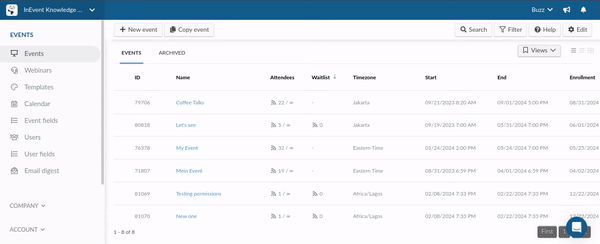Company tags
You can use various topics and tags related to your event to categorize and label your content, speakers, sponsors, attendees, and sessions. These themes are the tags of interest for attendees to choose and segment event activities, networking, content, and more items for their personal experience.
Types of tags
There are company and event tags.
- Company tags: The company tags will allow you to create tags for events in order to categorize them.
- Event tags: The event tags will allow you to create tags for Attendees, Speakers, Sponsors, as well as for Activities, in order to categorize them.
This article intends to show you how to create company tags. If you wish to learn more about event tags, refer to the Event Tags and Tracks article.
Creating company tags for your events
- At the company level, on the side menu, click on Account > Tags.
- To create a new tag for your events, click on the + New tag button.
- Enter the Tag name (You can add up to 100 characters) and choose the Tag color.
- When you are done, click on Create.
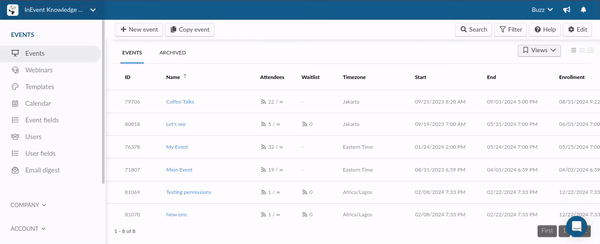
- Once your Tag has been created you can view it on the list of tags.
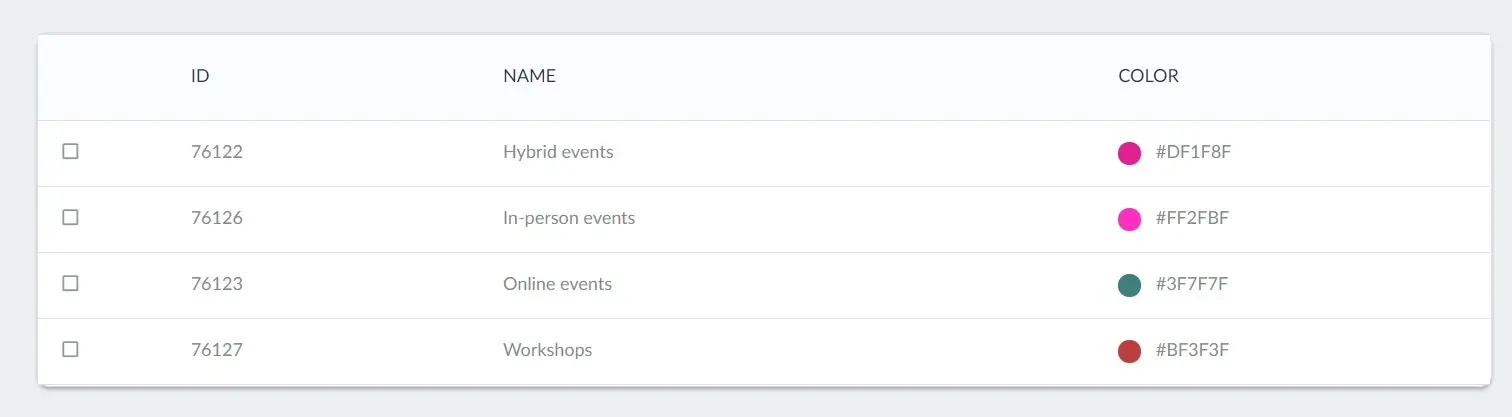
Adding tags to events
- To add tags to events, go to Events and click on the Edit button in the top right corner.
- Then, tick the checkbox corresponding to the event you want to add a tag to, and in the upper right corner, press Add tag.
- Select the tag you wish to add and press Add.
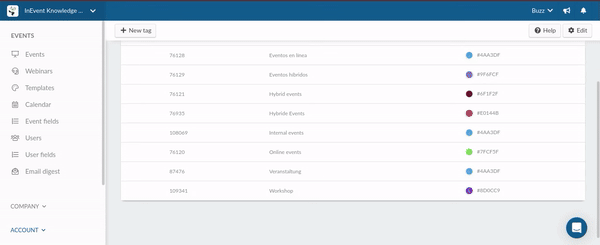
Once you have added a tag to an event, you can view the tag on the Events page under the Tags column.
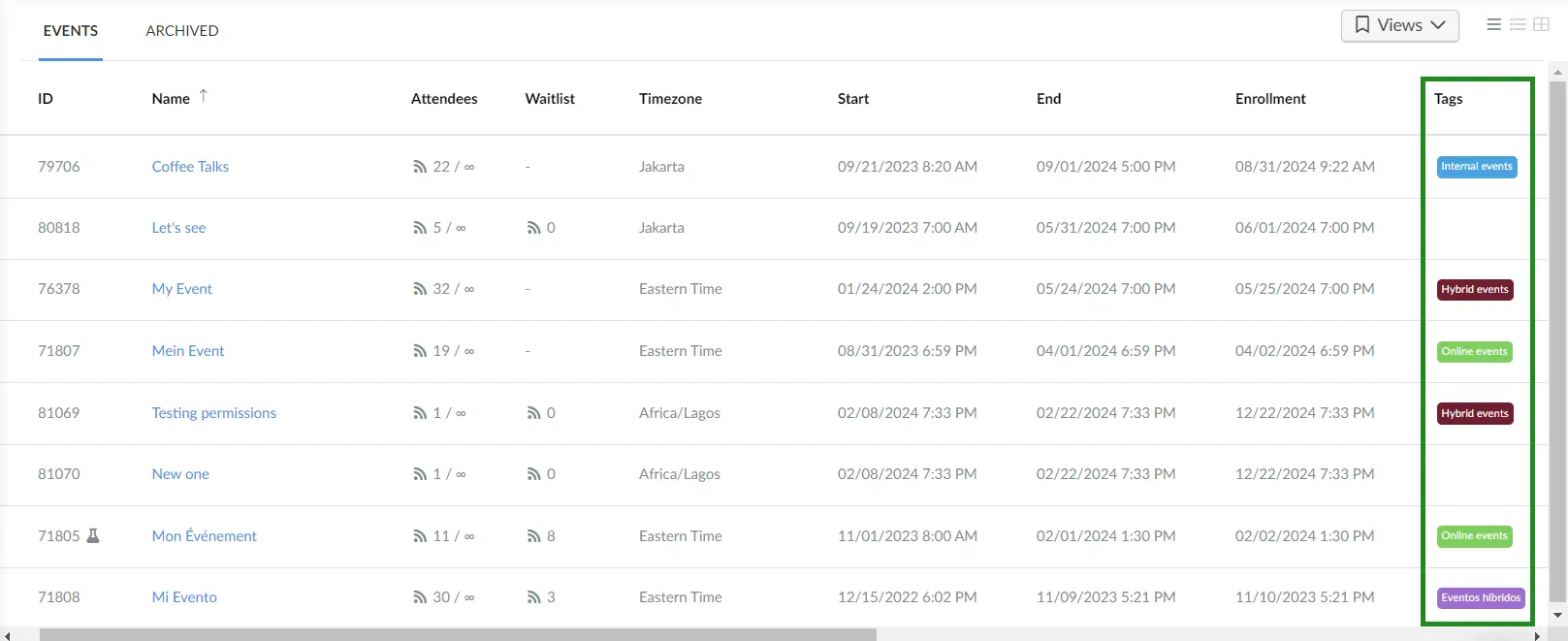
Deleting tags
To delete a tag, click on Edit, tick the checkboxes corresponding to the tags you wish to delete, and press Remove. A window will open up asking you to confirm you wish to remove the selected tags. Press Remove.