Alerts and Notification of interactions
Receive and track all notifications received through the app through your News Center. With the Notification Center you can:
- View all notifications received through the app
- View your QR Code with a click
- Confirm your presence at the event
- View message notifications and push message
- Receive question alerts during an activity and also for satisfaction surveys
Where do I see all notifications that I have received?
To see all notifications received during the event, click on the Alerts button.
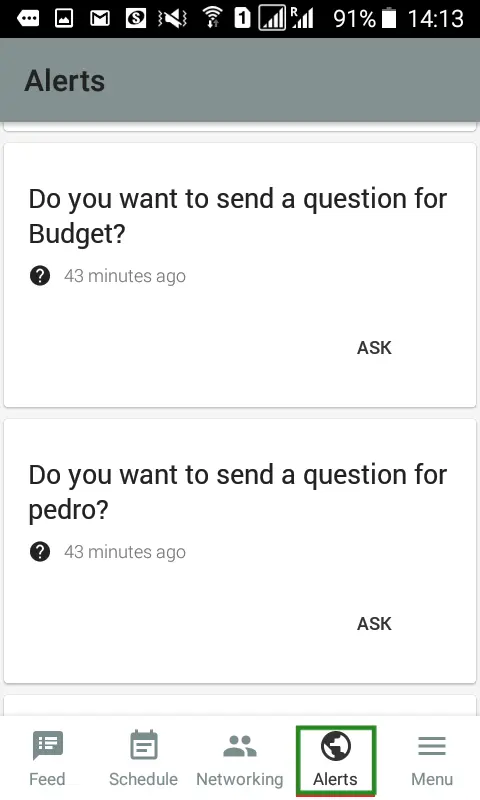
Alerts and notification of interactions
Alerts: They are automatically displayed by the system.
Interaction of notifications: They are only sent out when you allow them.
Alerts types
Event survey alert
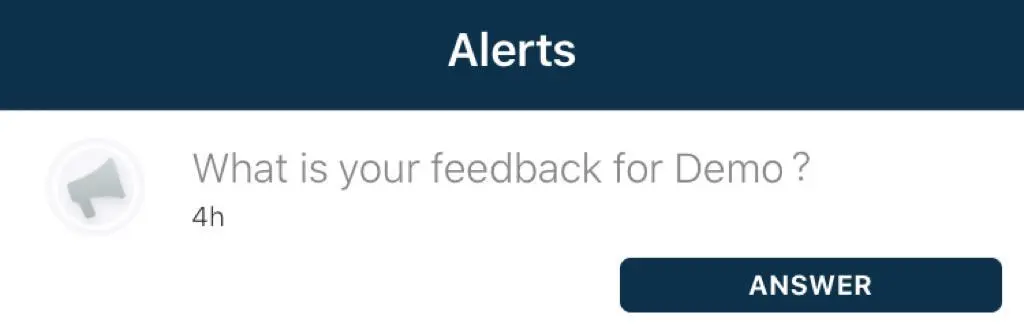
Alert of activities that have already started
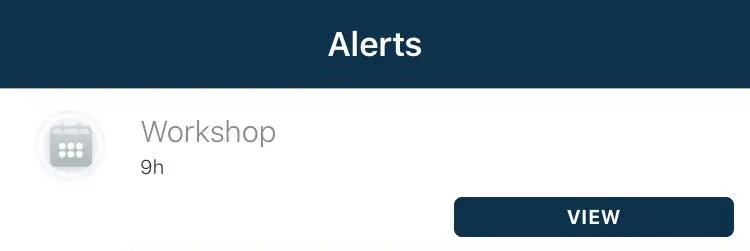
Activities survey alert
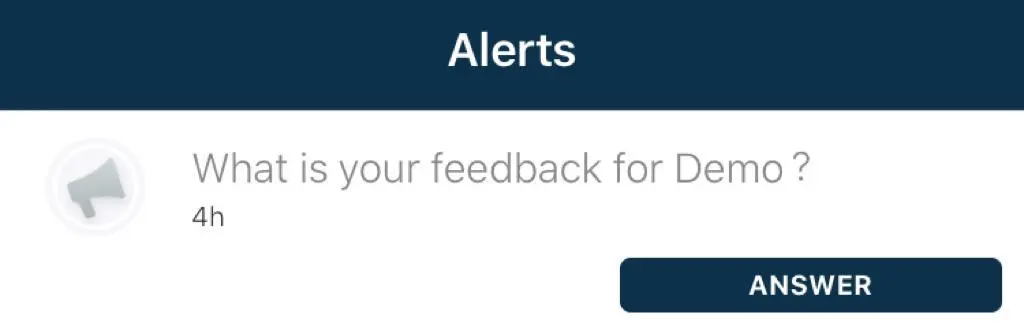
Types of Notifications of interactions
Opinion survey notification for the event
At any time you can manually notify your participants about your opinion survey for the event.
To do this, on the platform access: Event > Content > Feedback > Send Notification.
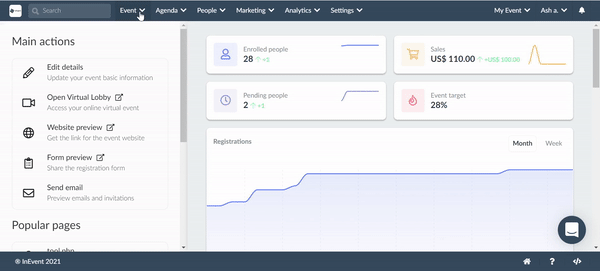
Opinion survey notification for the activities
At any time you can manually notify your participants about new surveys on the activities.
To do this, on the platform access: Agenda > Feedback > select one activity > press Send Notification
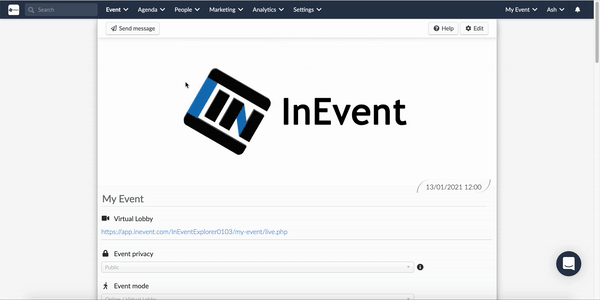
Poll notification
To create a poll, go to Activity polls. Once created, click Send Notification.
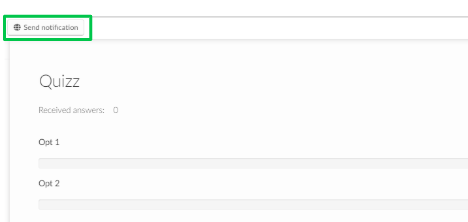
View QR Code
To access the personal QR Code, press the Alerts tab. The QR Code notification will be the first on the list. Click See QR Code to view the QR Code access
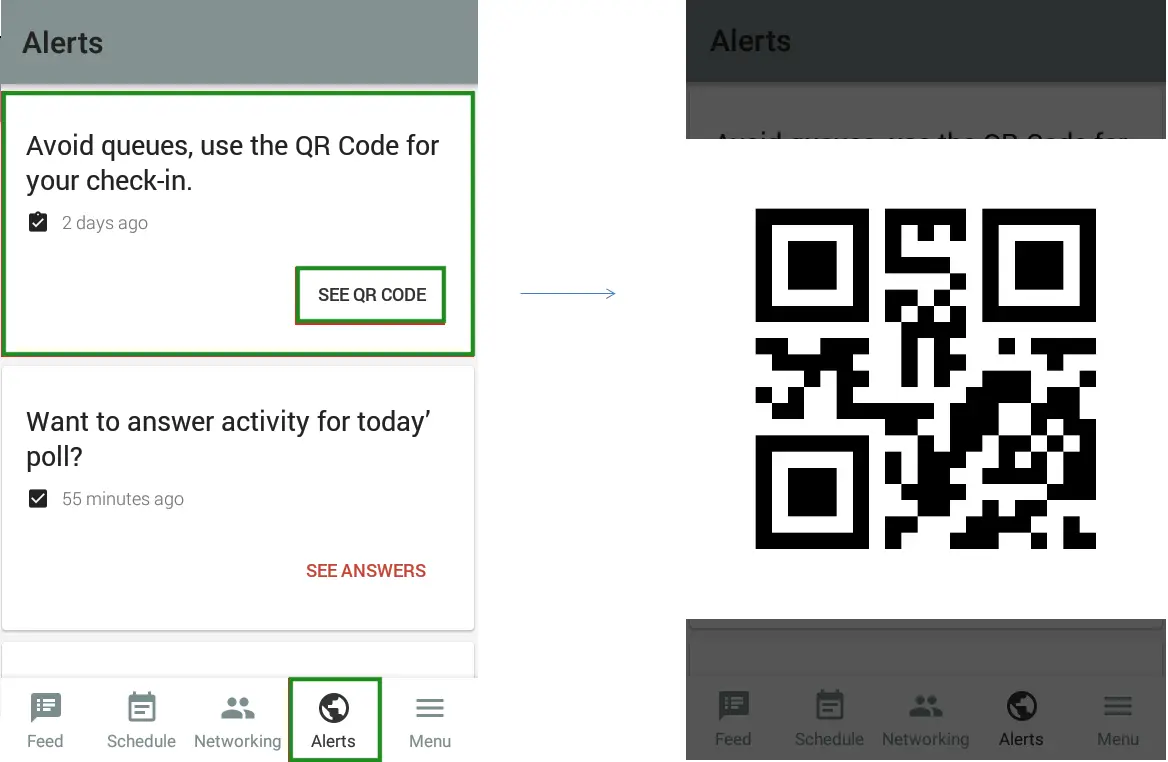
Send Notification of interactions automatically
You can configure automatic notifications inside each activity. To do this, go to Agenda > Activities.
Click Edit and check the Notification of interactions option.
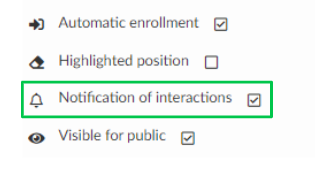
Badge Notification on iOS
This feature enables attendees to see messages that have not been read in the App. There will be a notification on the icon that there is a message. This will help event organizers in communicating and reaching out to attendees in their event.
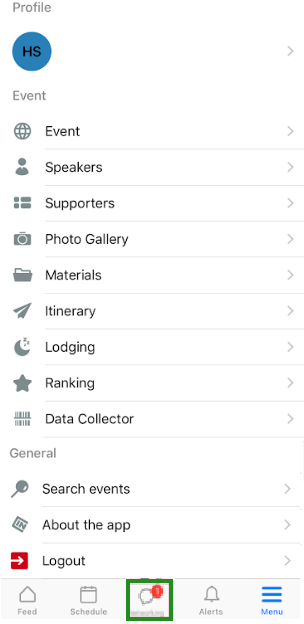
How do I create push messages?
Click here to learn how to create and send out push messages.
