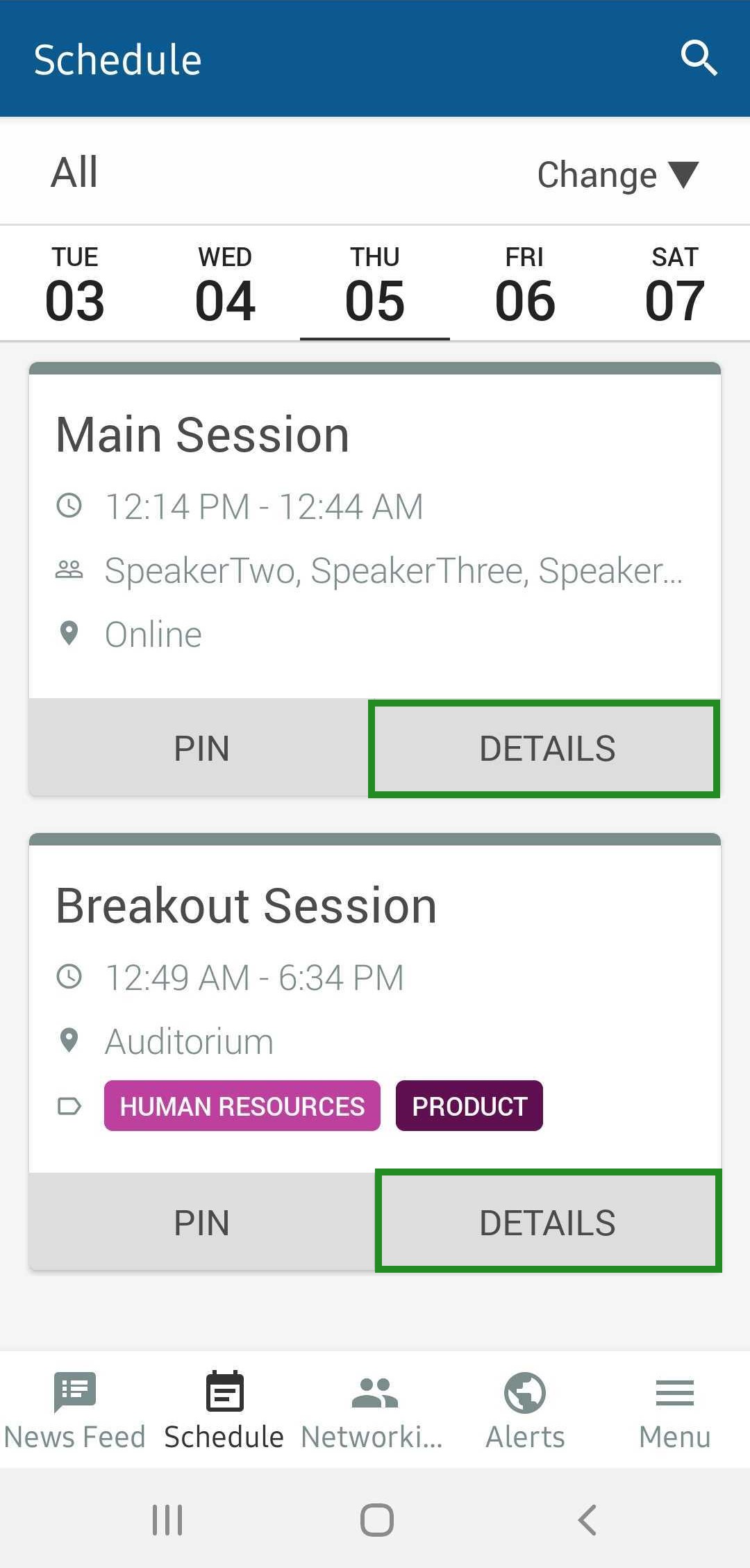Quick menu
Quick actions are simple, yet practical buttons for easy use and interaction during the event. This feature is available on the app menu and it shows the app's most common actions, such as submitting questions, answering feedback surveys, participating in polls and in the forum.
What can I do using the quick menu?
Using the quick action menu you can:
- Get quick and easy access to actions related to activities
- Ask questions, send comments, answer polls, send feedback, and view material related to the activity in which you are enrolled
How do I enable or disable the Quick Menu?
To enable or disable the Quick Access feature, you need to go to Settings > Tools > press Edit and find Quick Menu under the Live section. Then, set the Quick Menu tool to Yes by enabling its correspondent toggle button. To disable it, simply toggle off the button to set it to No. Press the End button in the top right corner to finish editing.
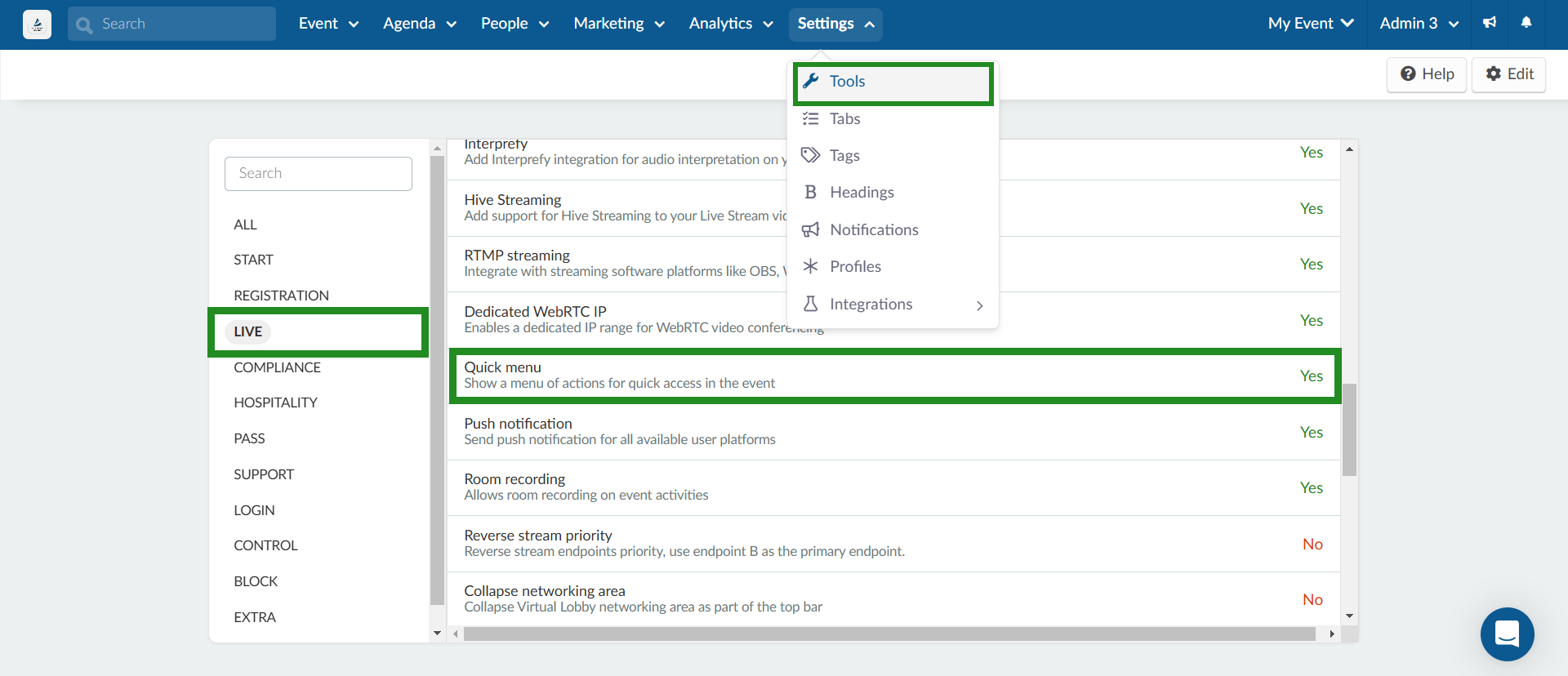
How do I view the quick menu?
To view the quick menu, access the app, press Menu and you will view it at the top of the page.
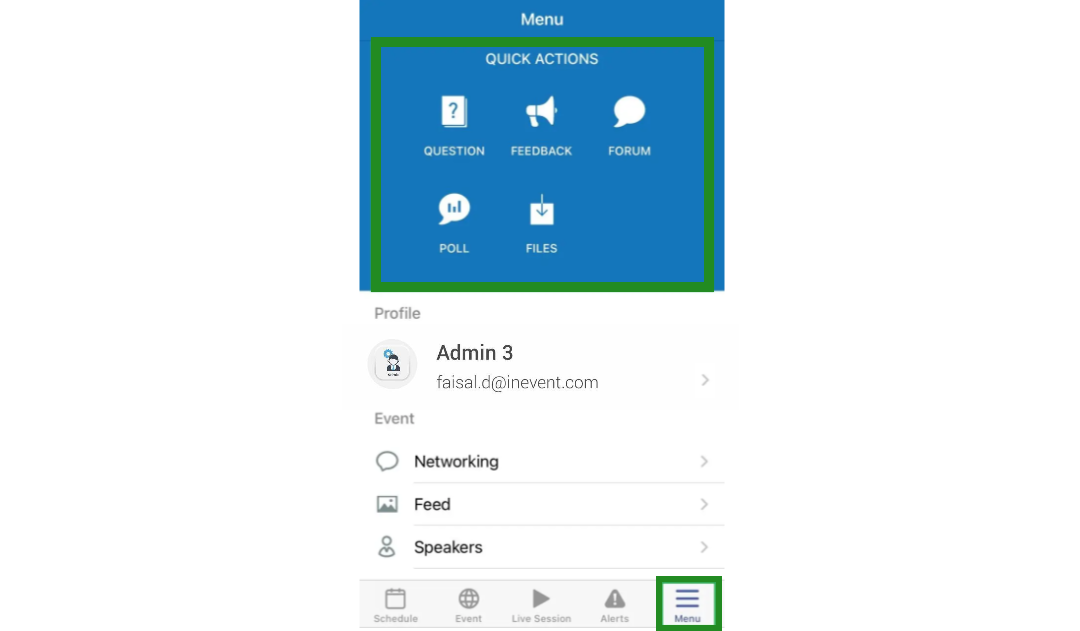
When you click on a quick action tab, you will be taken to the Schedule page with a list of activities.
If you wish to check the files of Session 2, for example, you should press Files in the Quick actions menu and then press the Details button corresponding to Session 2.