Login to the InEvent Platform: company administrators
Users registered as company administrators in the InEvent platform can access it by going to our website or via email in their first access.
How do I access the InEvent platform?
Via InEvent website
Navigate to the InEvent website. Click on Login on the top right part of the page, as shown below:
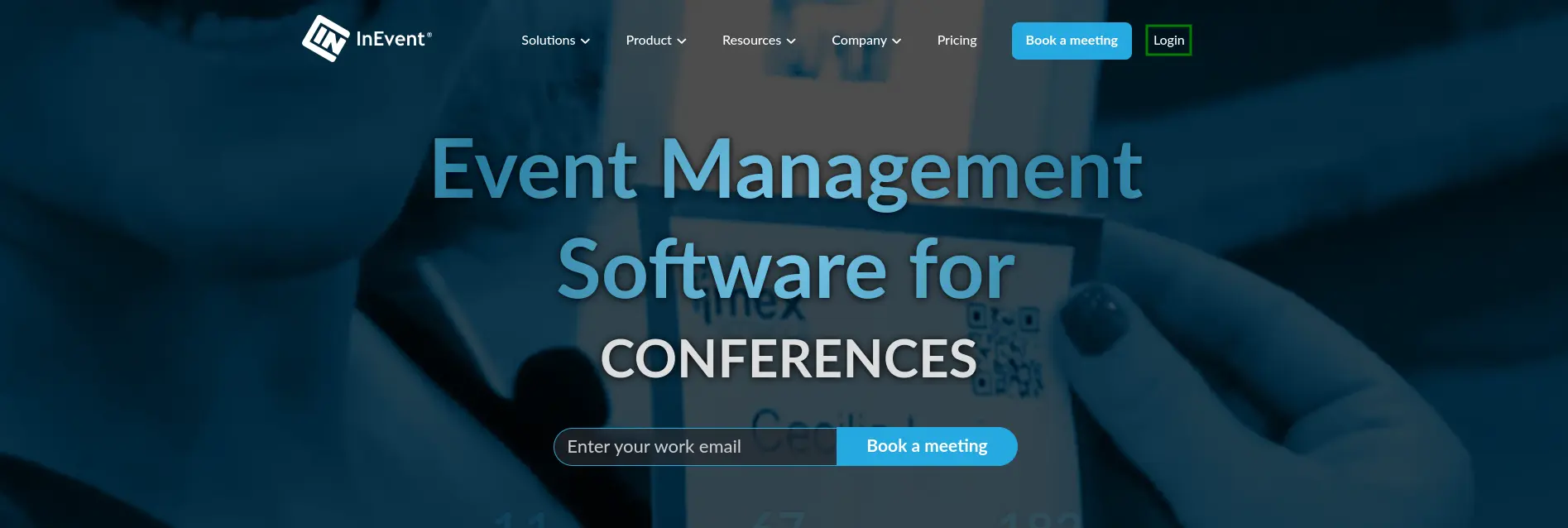
You will be redirected to the Login page. Add your email address and password, previously set up on the email you have received, and click on the blue button Login:
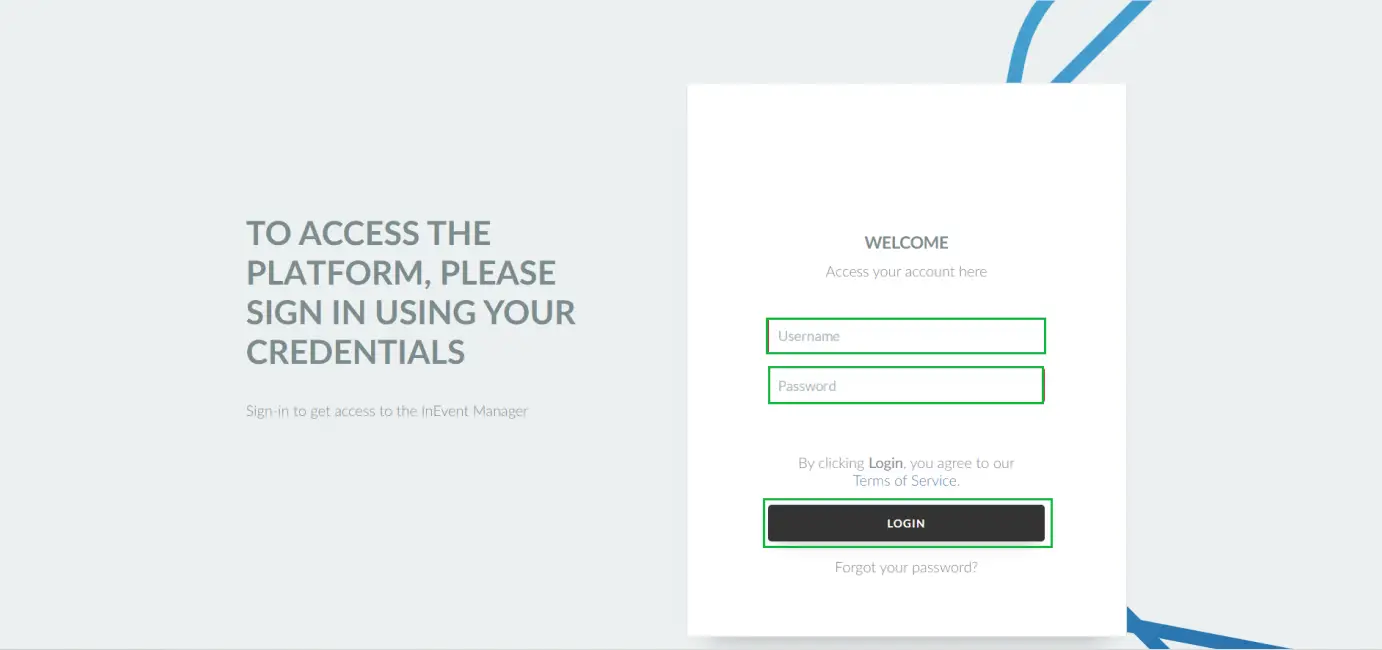
After this step, you will be asked to enter an authorization code sent to your email address before accessing the platform.
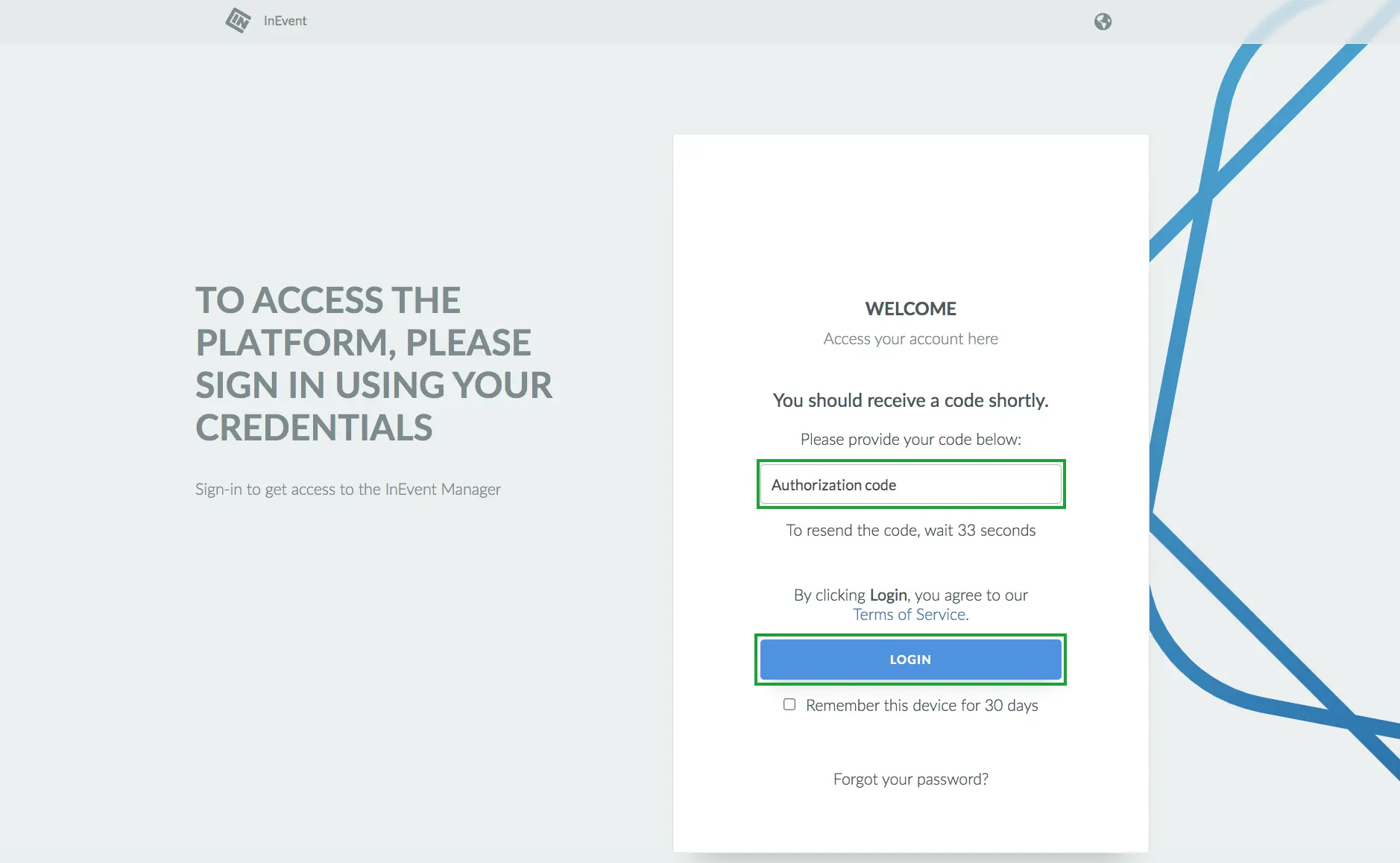
Once logged in, you will see all the events created inside the company and on the left side there will be the company’s general menu.
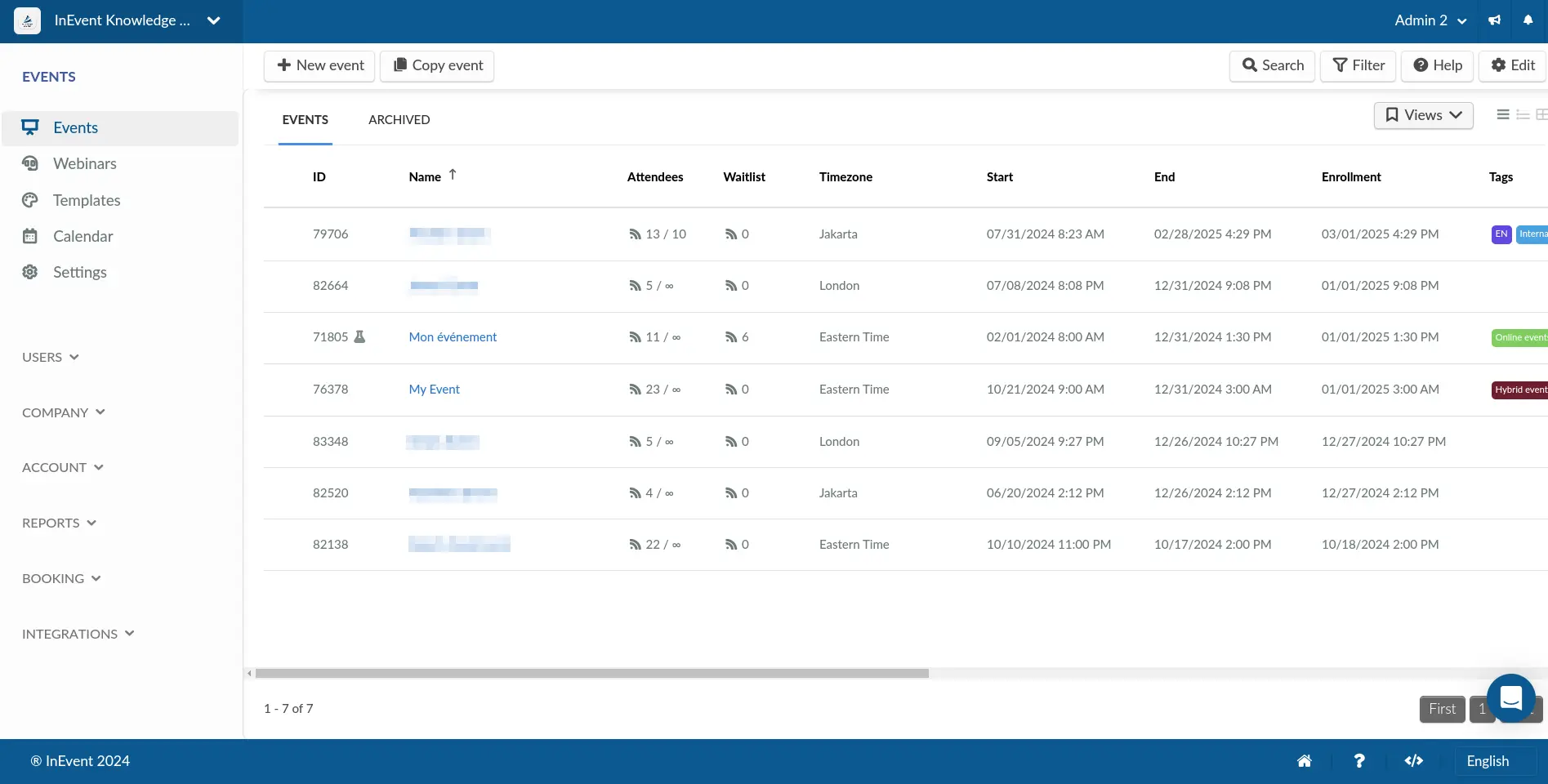
Via email
The person who was added as an administrator will receive an invite email with a link to access the platform. All they will need to do is press the blue button Accept invite, as shown below:
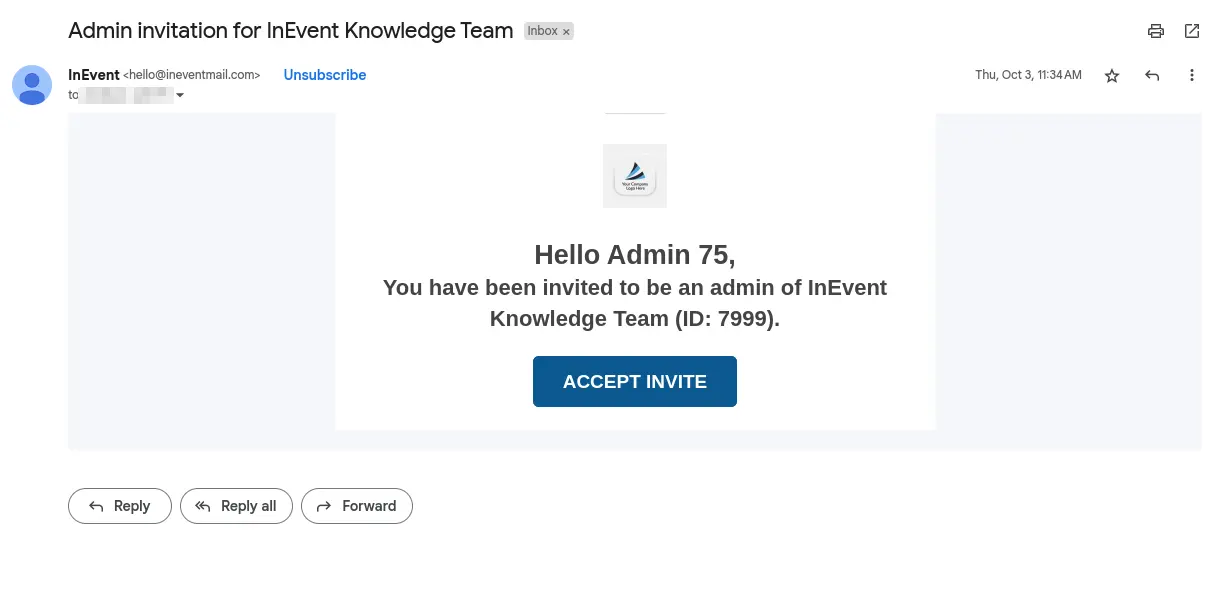
Click here for further information on global administrators.
Setting up the language for each administrator
You can determine the language in which the notification emails will be sent to the administrators and also the booking page they will see when scheduling support calls.
Via spreadsheet
When importing admins via spreadsheet, there will be a column for you to fill out and inform the participant's language.
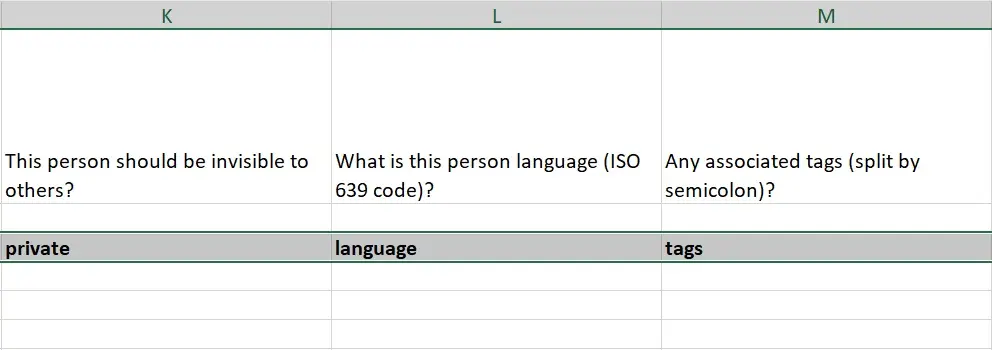
You should add the ISO 639 code under the Language column. ISO 639 is a standardized nomenclature used to classify languages. Click here to check a list of 639 codes.
Manually
You can also edit the administrator's language by pressing editing, selecting one admin and setting up the language.
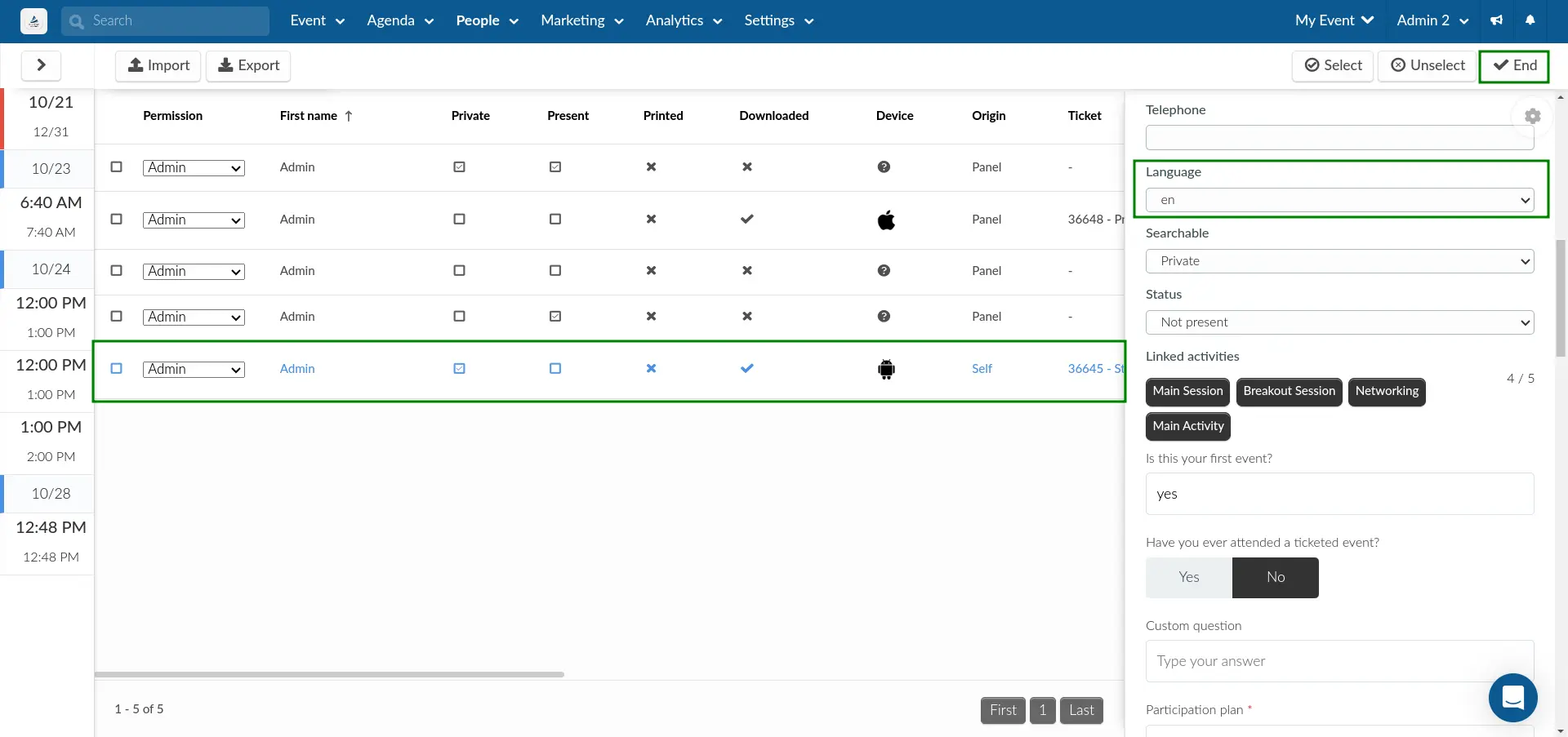
I forgot my password. What should I do?
In case you have forgotten your password, follow the same steps above, but instead of clicking on Login, click on Forgot your password?
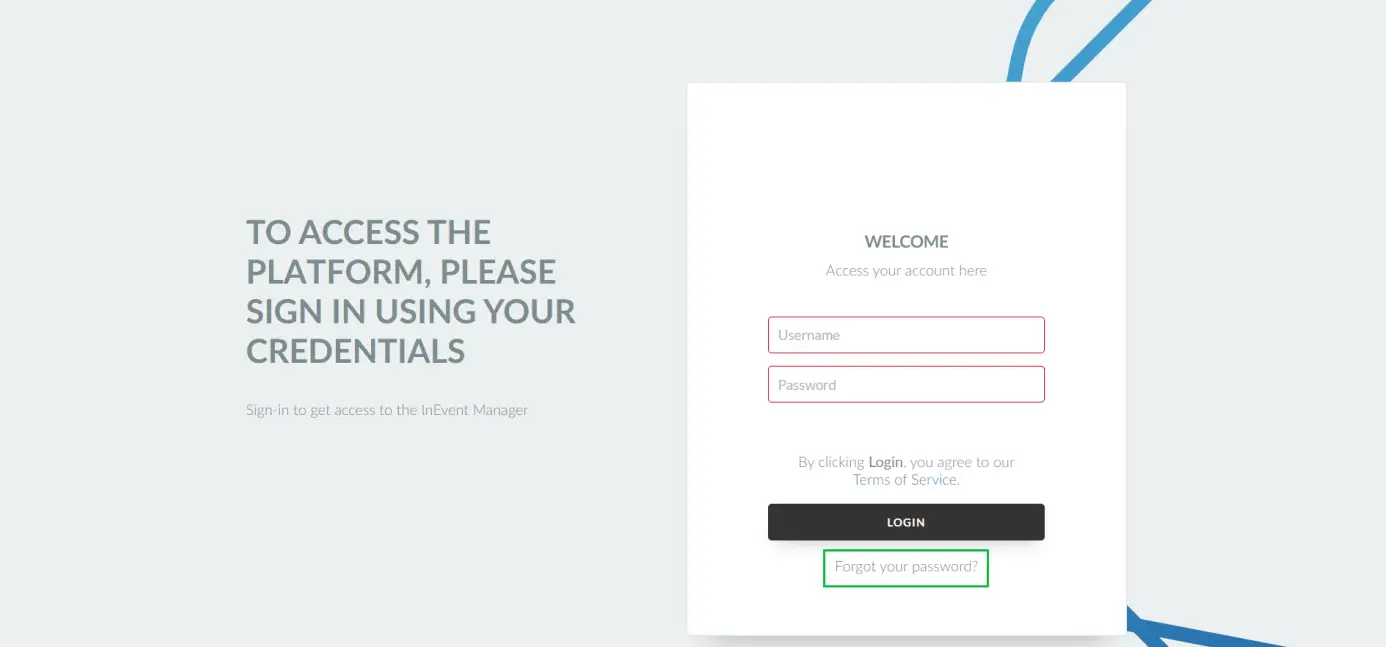
You will receive, at your registered email address, instructions on how to change your password.
Can I use the magic link to connect to the platform?
If for some reason a global admin uses the magic link to connect to an event, the permissions will be the same as the Staff. This means that when using the magic link the global admin won't have access to the back-end. To do so the global admin must connect via the Login page of the platform.

