Help center: Support channels
- Official channels
- Enabling and disabling the support options
- Accessing the Help center
InEvent admins have access to chat, live phone calls, email, and pre-scheduled calls. Our service and support team are available 24 hours a day, seven days a week, on the channels below, to assist you with the best solutions to your questions or difficulties in using the InEvent platform on a daily basis.
Additional benefits of Enterprise accounts
Official channels
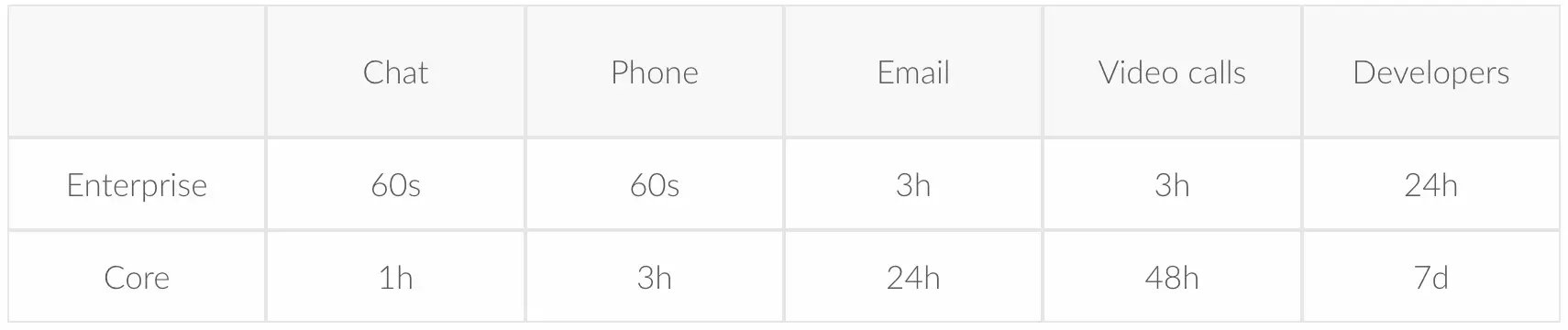
Enabling and disabling the support options
By default, all support options available for you will be enabled in your company. If you would like to enable or disable a support option, navigate to the Company level and click on Account > Tools in the menu on the left-hand side. Then, click on Support.
All tools that are enabled will be set to Yes, and all tools that are disabled will be set to No. To change the status of each tool, press Edit and use the available toggle to enable or disable the target tool.
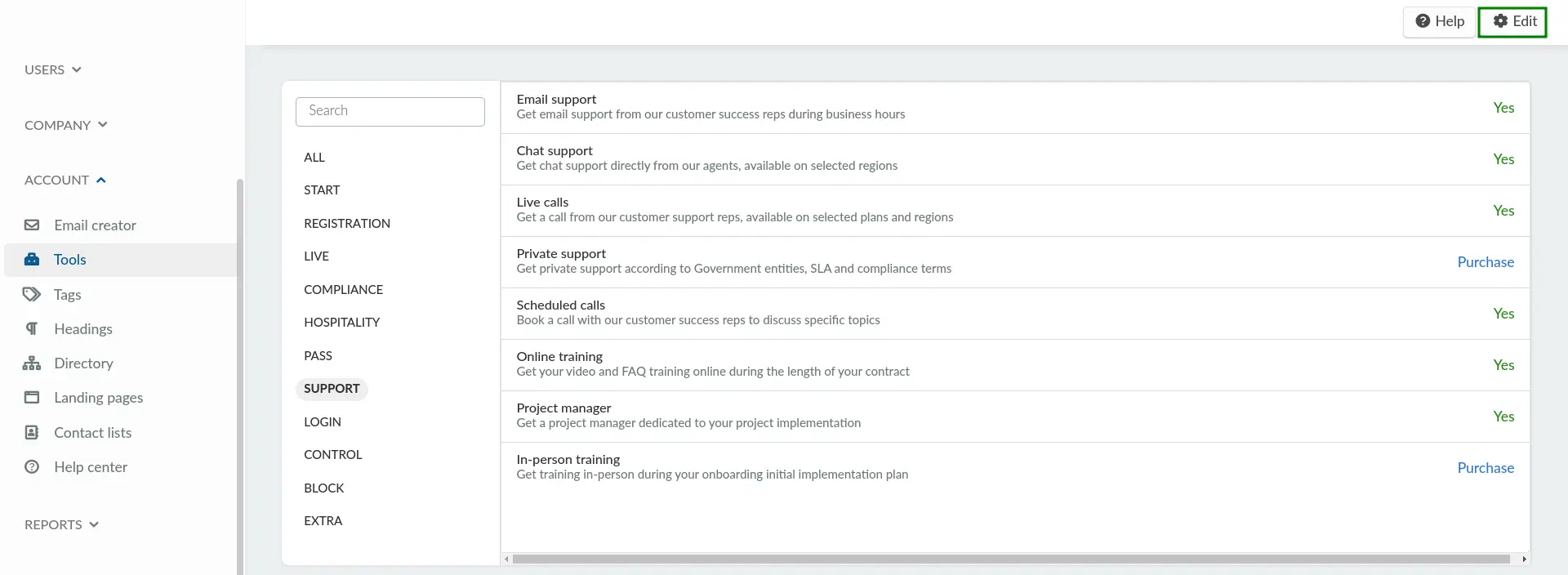
Accessing the Help center
As a company admin or an event admin, you will be able to access the support channels by clicking on your name in the upper right corner of the page and then Help center.
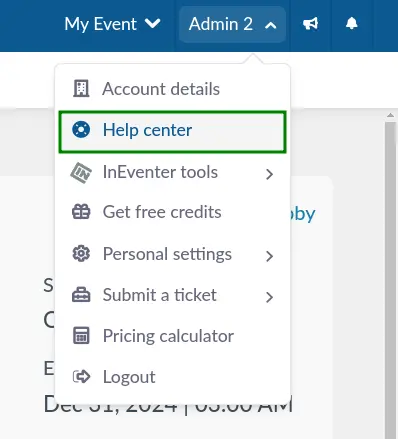
You will then be taken to a dashboard with all support channel options, which includes live chat, phone call, video call sessions and email support.
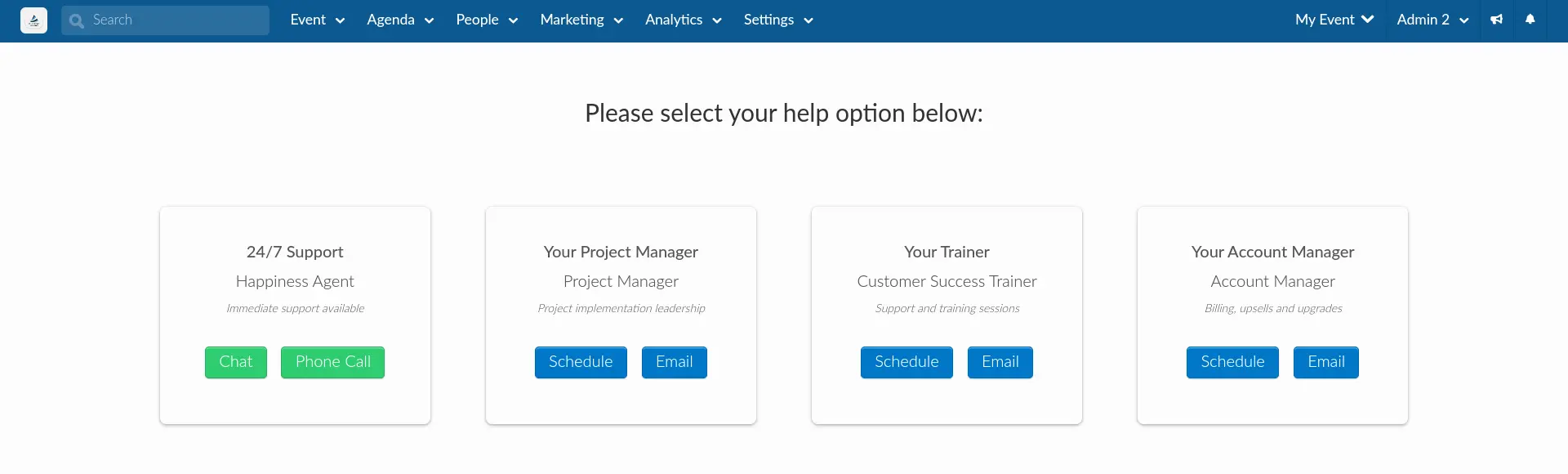
Chat support
All InEvent customers have access to our business chat that is available 24/7. A happiness agent will help you with your request.
Contacting InEvent via chat
There are two options for you to contact our live chat support from the platform:
- You can contact our live chat support through the Help center by pressing the green Chat button. A window will pop up on the right-hand side for you to talk with a happiness agent.
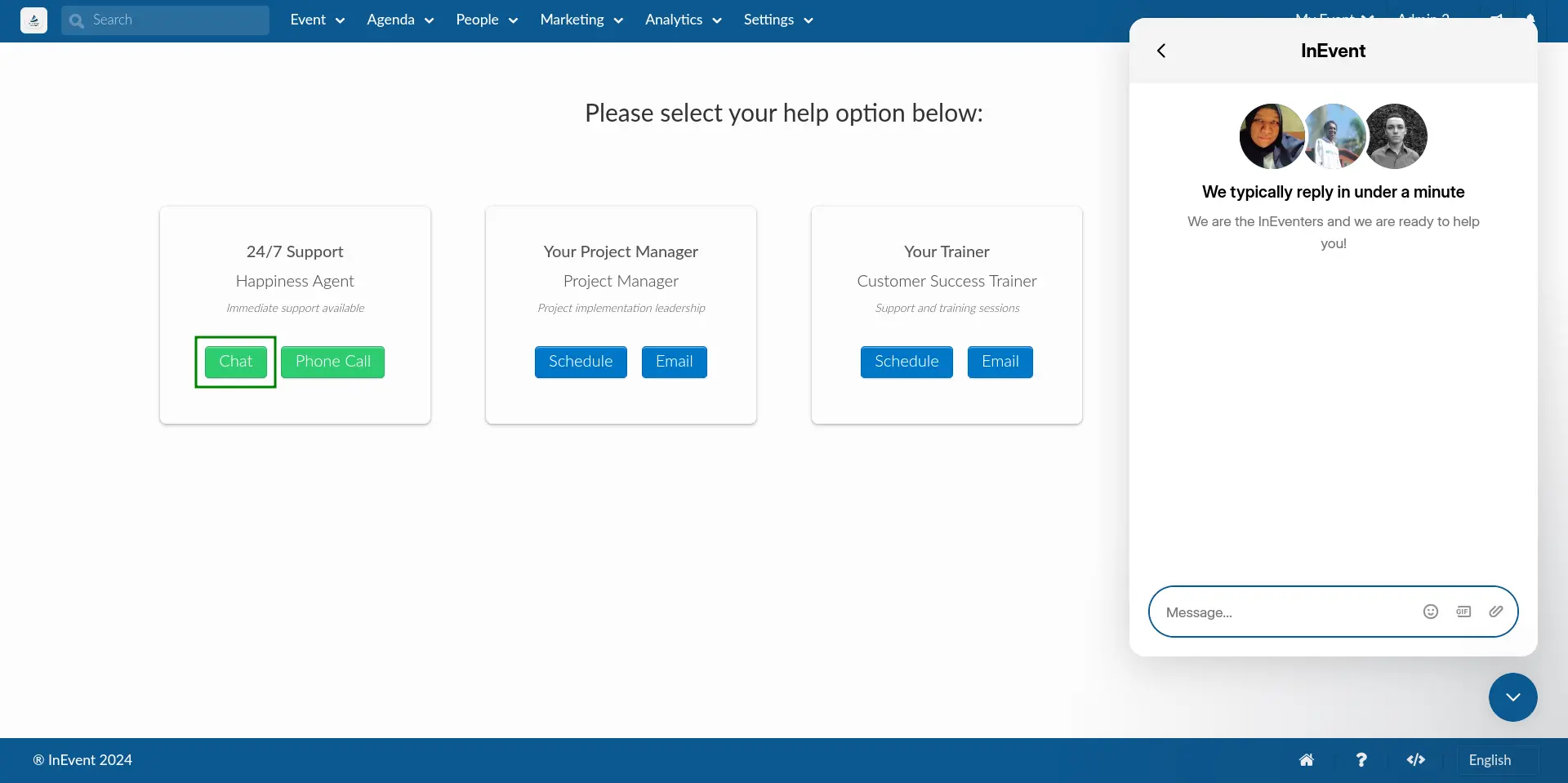
- Alternatively, you can click on the Chat icon in the bottom right corner of any page at the backend:
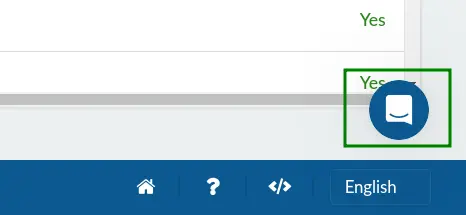
Then, click on Send us a message and enter your questions or difficulties.
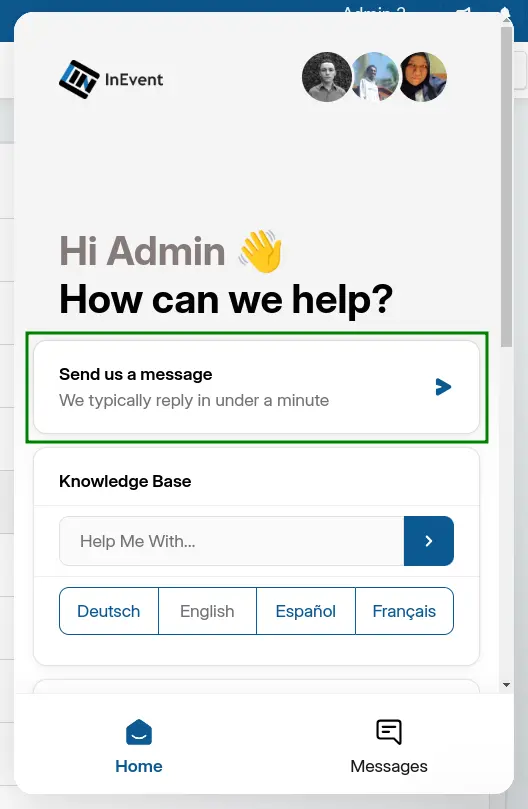
In-app chat support: for iOS devices only
You can also reach out to us on chat using your phone. To do so, make sure you are logged in to the app using your administrator profile. Once you click on Menu, you will see the Get support tab. Click on this tab and you'll be able to chat with us.
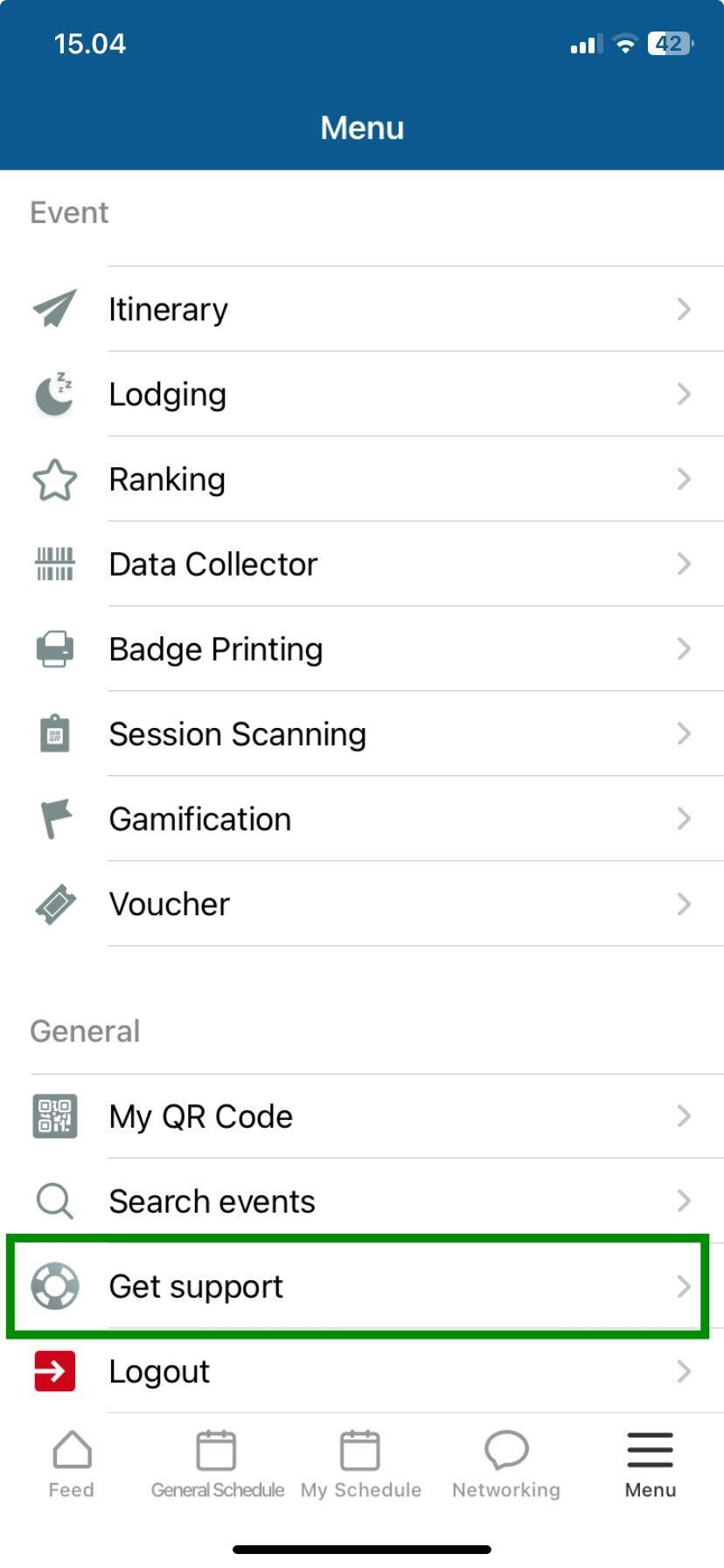
Live call support
In addition to the 24/7 chat support, clients can request live phone call support that will be replied to within 2 minutes.
Requesting live call support
To request live call support, navigate to the Help center. In the 24/7 Support section, click on the Phone call button.
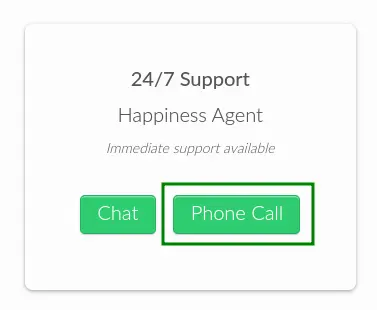
You will see a popup to type your phone number. Then, click on Request immediate call.
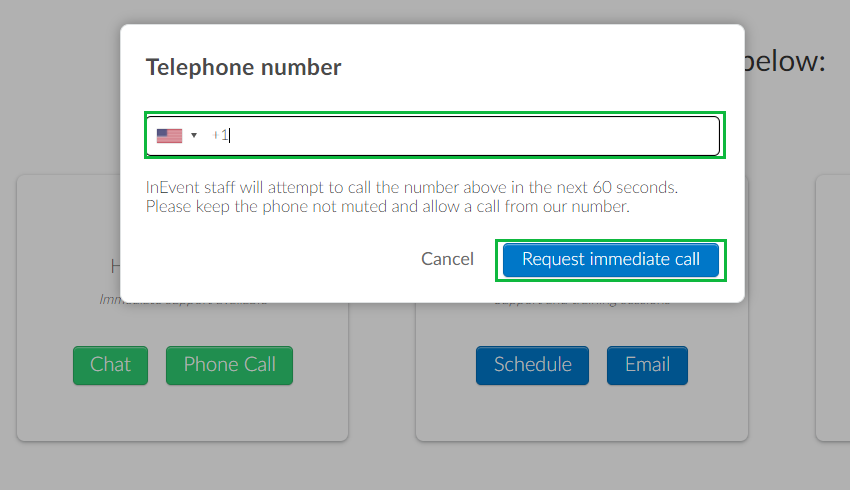
A new window will open on the right side of the screen with an automatic message:
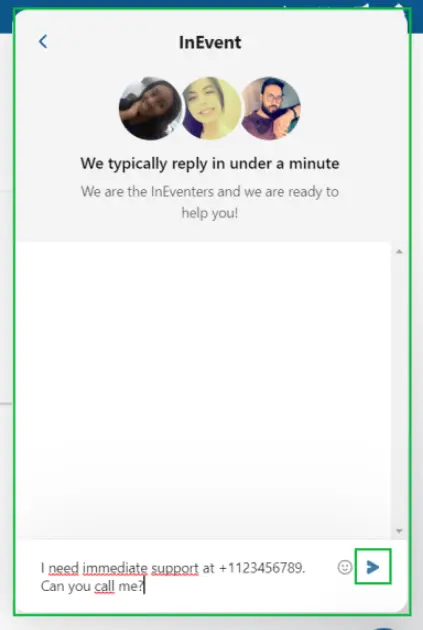
Press the send icon to send the message and a Happiness Agent will contact you in less than 2 minutes.
Email support
Email support is also available for all customers. Enterprise accounts have a 3 business hours industry SLA guarantee. Detailed and thoughtful answers will be delivered directly to you.
Contacting InEvent via email
To contact our team via email through the platform, you should click on the blue Email button corresponding to the person you would like to contact.
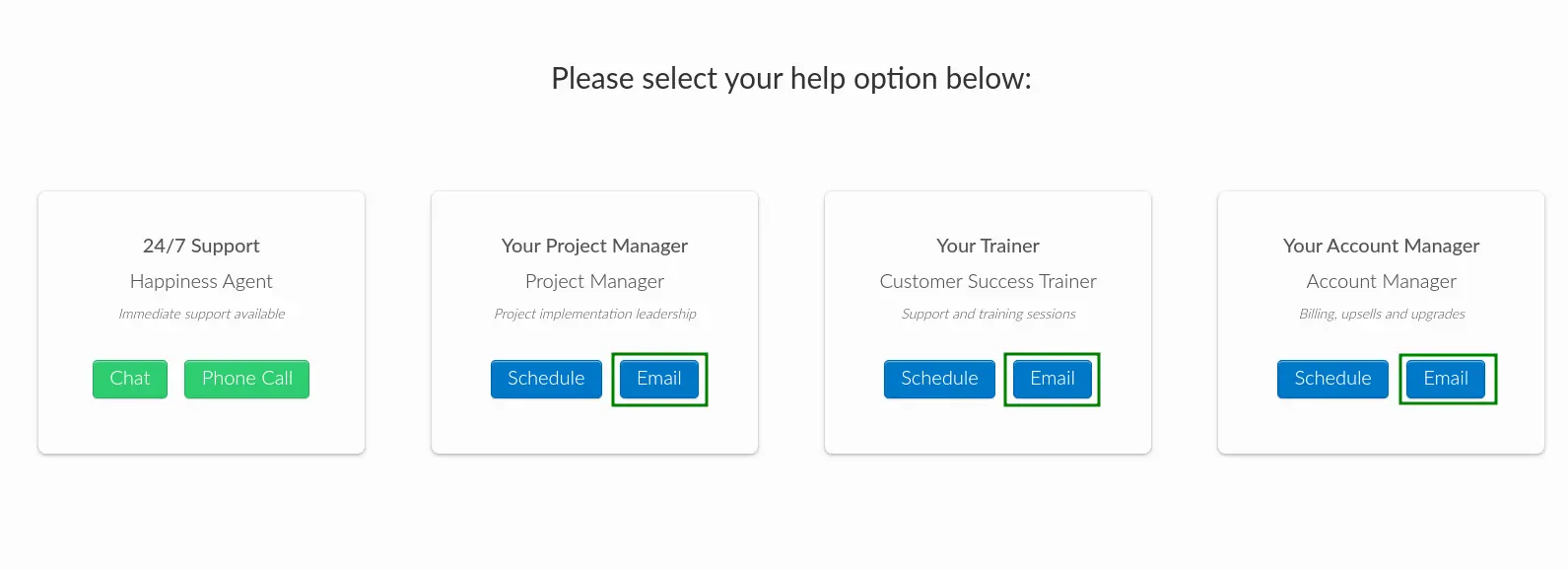
Video call sessions
Video call sessions can also be booked using the Help center. Standard phone numbers or any compatible video conferencing software can be used for these calls.
Scheduling a support call
You can access and schedule a support call with our Customer Success specialists on our platform.
To book a support call and select the time it best works for you and your team, please, follow this step-by-step:
- Access the Help center.
- Press the blue Schedule button corresponding to the person you would like to contact. You will be taken to the booking calendar.
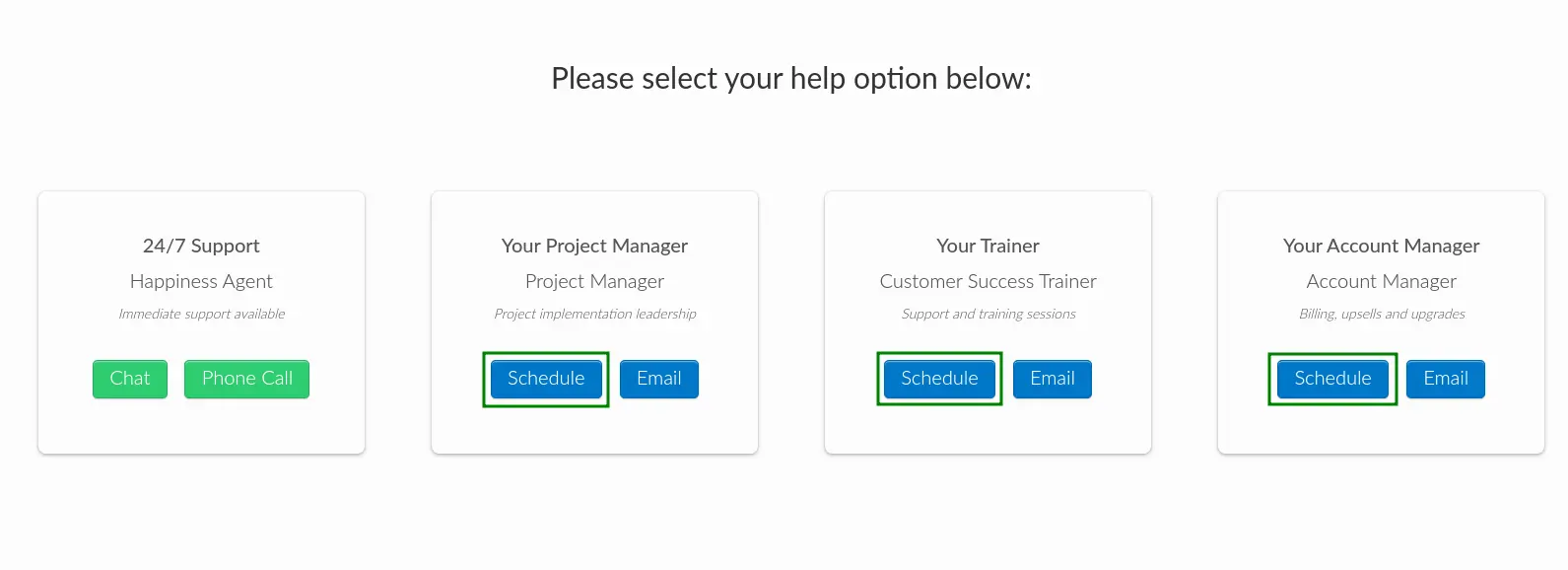
- Select your preferred call date and time from the list of availability. After selecting, you will be taken to the Confirm Booking interface.
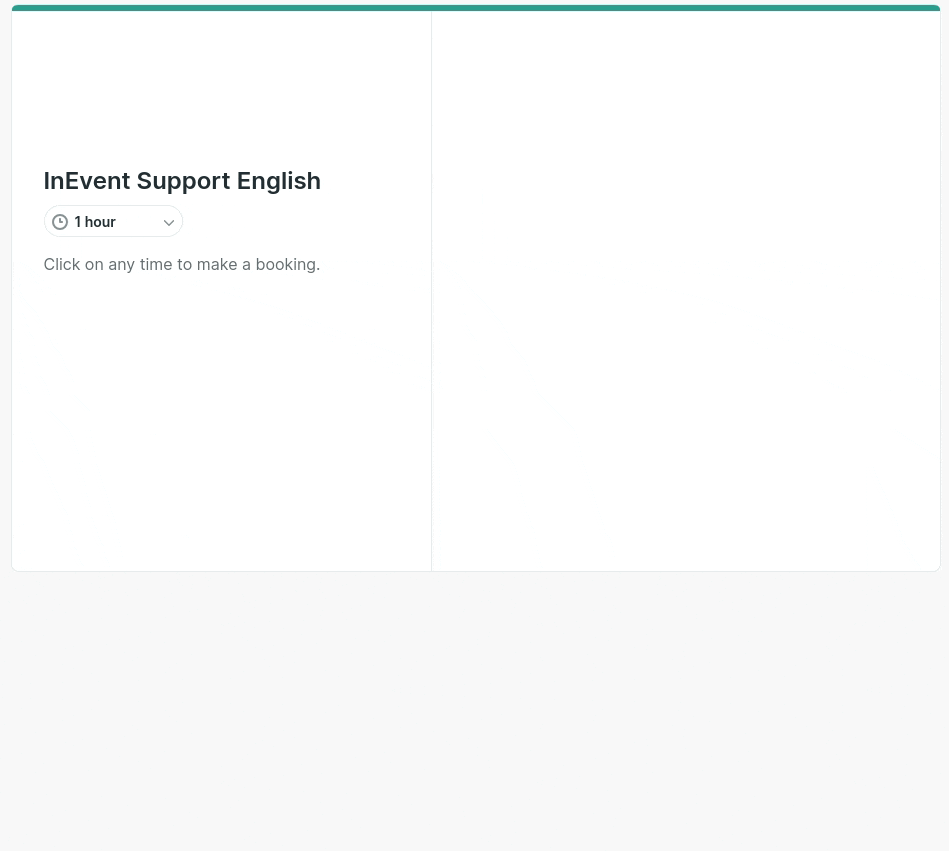
- Verify your details in the Confirm Booking interface and select your preferred mode of support call. The available options are Video and Telephone.
- Click on the Confirm Booking button to confirm the booking.
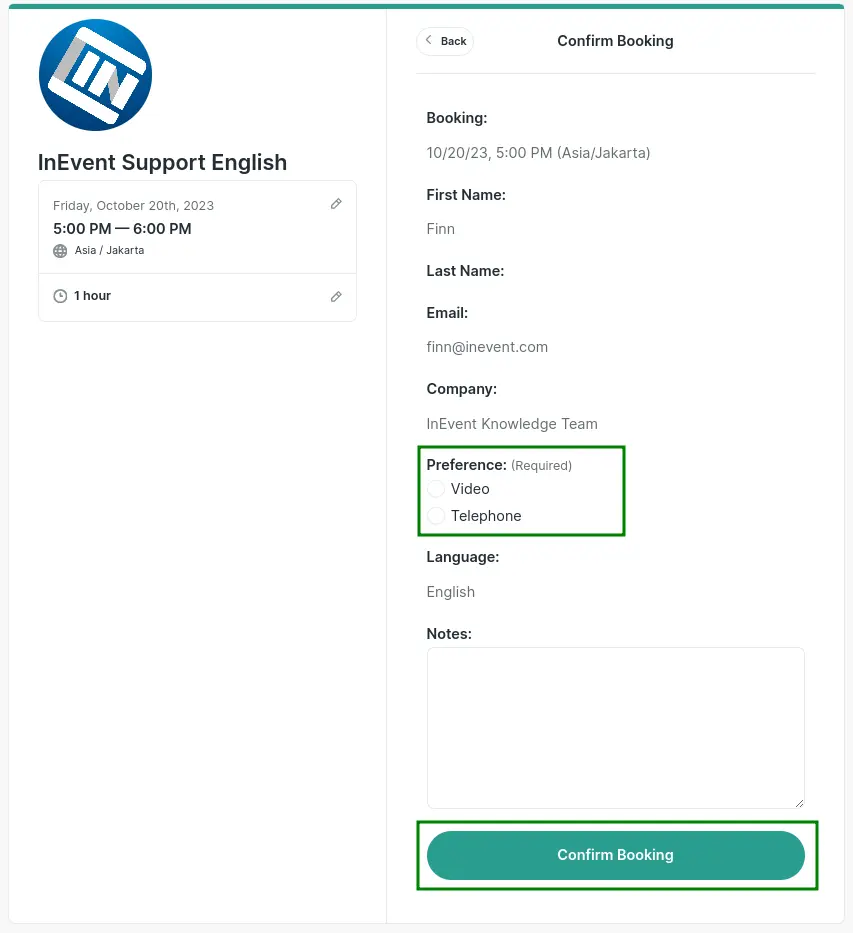
Once you have confirmed the booking, you will receive a confirmation email as well as an email with a link for you to access the support call.
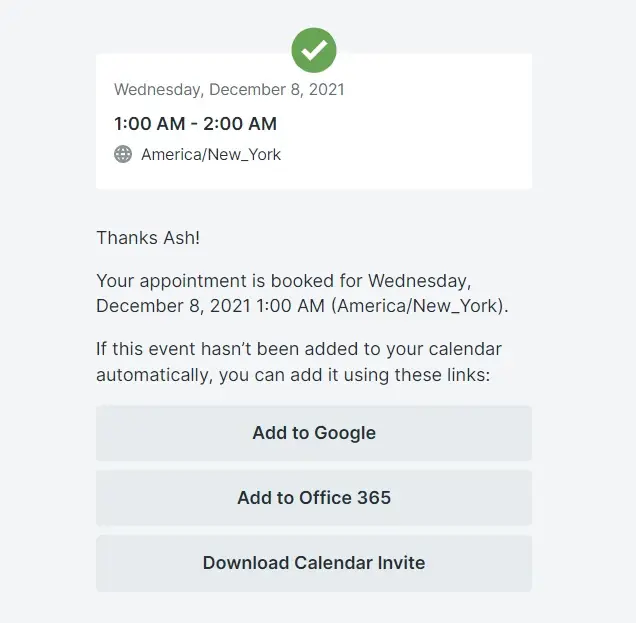
How many support calls can I book?
Customer requirements are taken into account when creating the personalized support plan at the InEvent platform. Chat and email support is unlimited.
Recommended training hours
The table below will show you the recommended hours of training to fully understand the InEvent software and its functionalities based on the purchased plan:

Cancelling a support call
After booking a support call, you will receive an automatic e-mail with the call details. If you wish to cancel a support call, you should click on the Click here to cancel this booking link that appears at the bottom of the confirmation email.
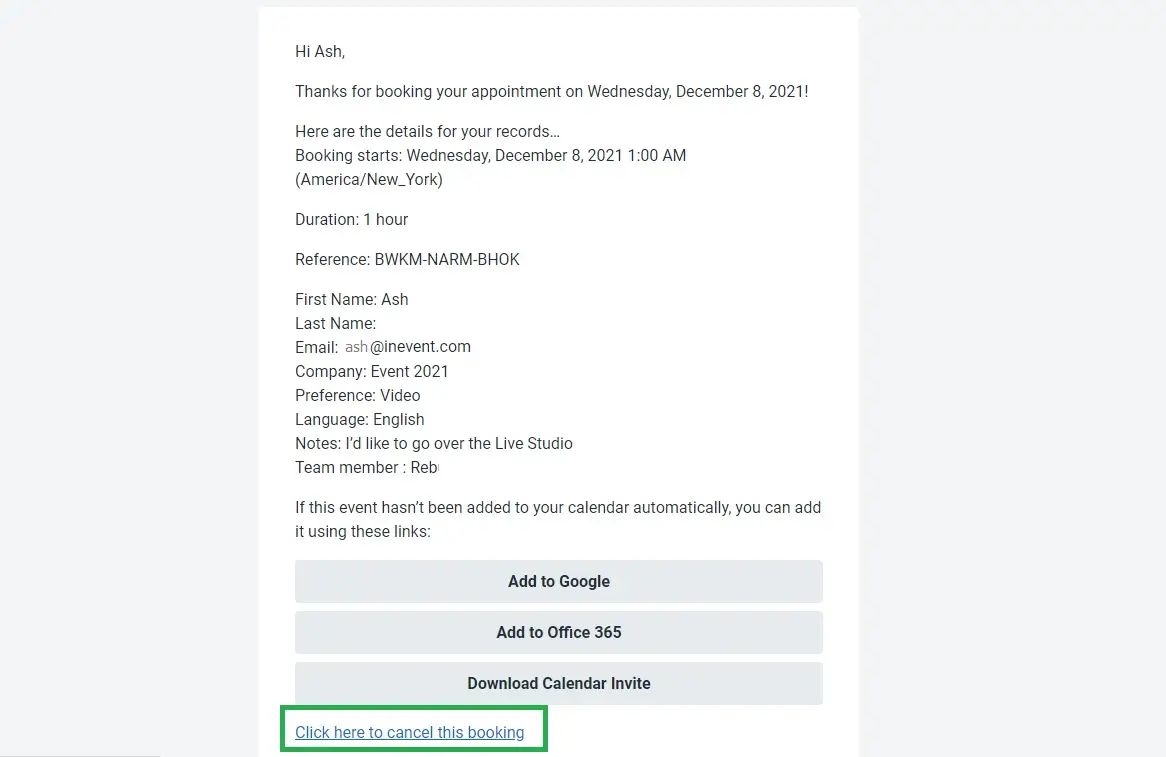
A new tab will be opened in your browser, and you will be able to write the reason why you want to cancel the booking. Your support call will be canceled once you click on Confirm Cancellation.
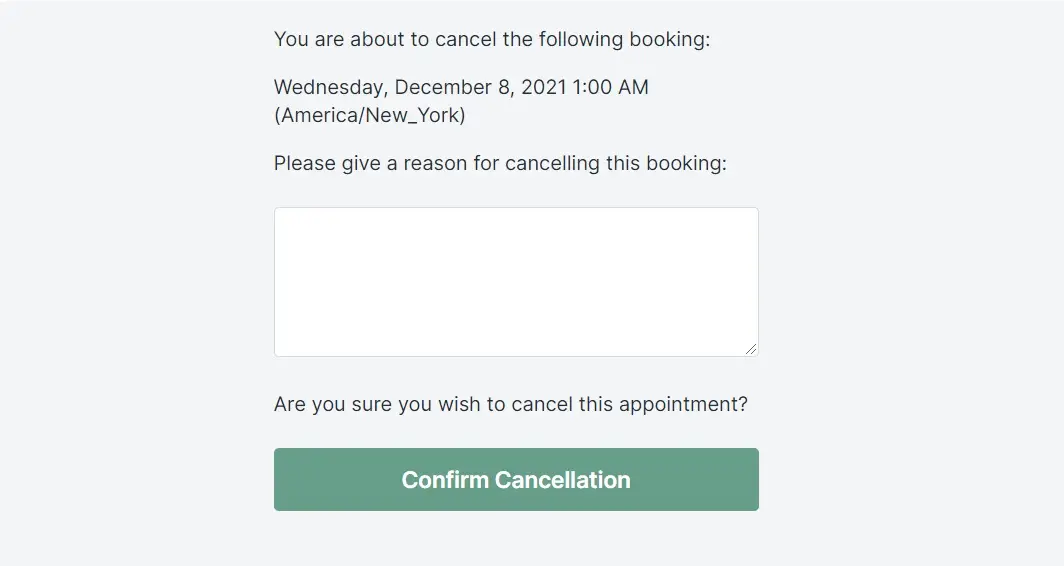
Then, you will see a cancellation code and a confirmation message informing you that your appointment has been canceled.
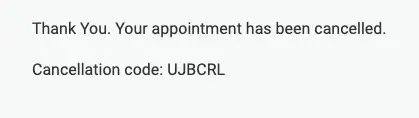
Contacting the developers
You can ask technical questions using our issue reports tool and our developers will answer you. Refer to the Submitting a ticket: Issue reports and feature requests article to learn how to do that.
In-person training
Refer to the Book A Call page and discover pricing for in-person training.
Partners
InEvent works with strong, skillful, and certified partners to provide additional support models not covered above. Refer to the EventMarket: hiring certified partners to learn more about the EventMarket.

