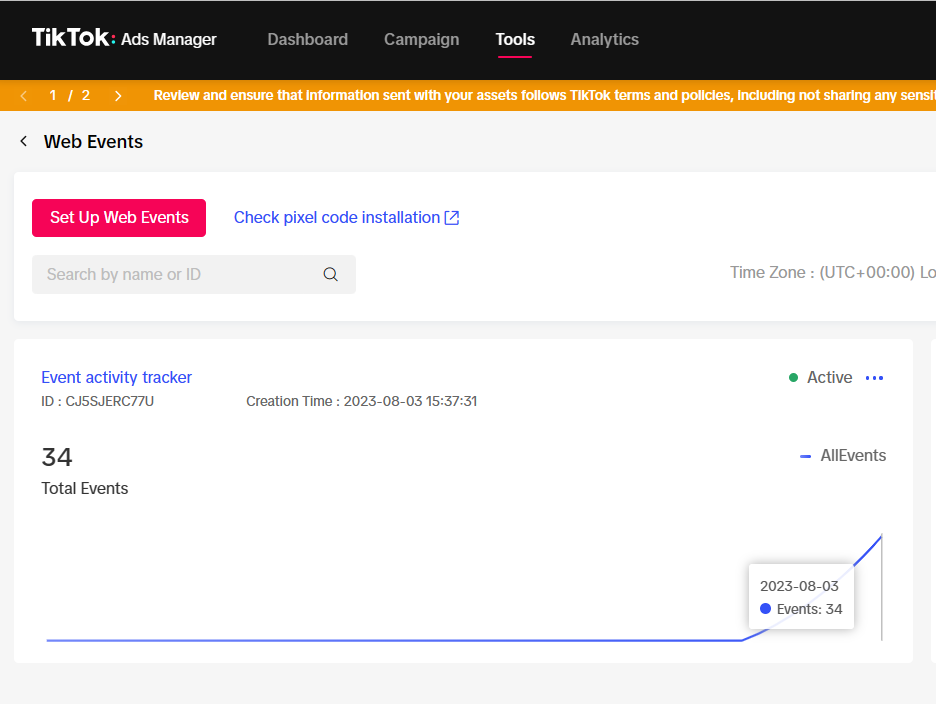Tiktok Pixel Integration
The TikTok Pixel is a powerful measurement tool that tracks your Tiktok ads' impact on your website. This code enables you to monitor sales, user activity, and find the right audience for your ads.
InEvent offers you the opportunity to integrate your TikTok pixel ID to an event in order to track specific actions carried out by users of an event.
Creating a TikTok Pixel
To use the TikTok pixel integration, you must first have a TikTok for Business account. Click here to sign up.
After signing up, follow the instructions below to create a TikTok Pixel:
- Sign in to your TikTok Business account.
- Click on Tools and select Events from the TikTok Ads Manager page.
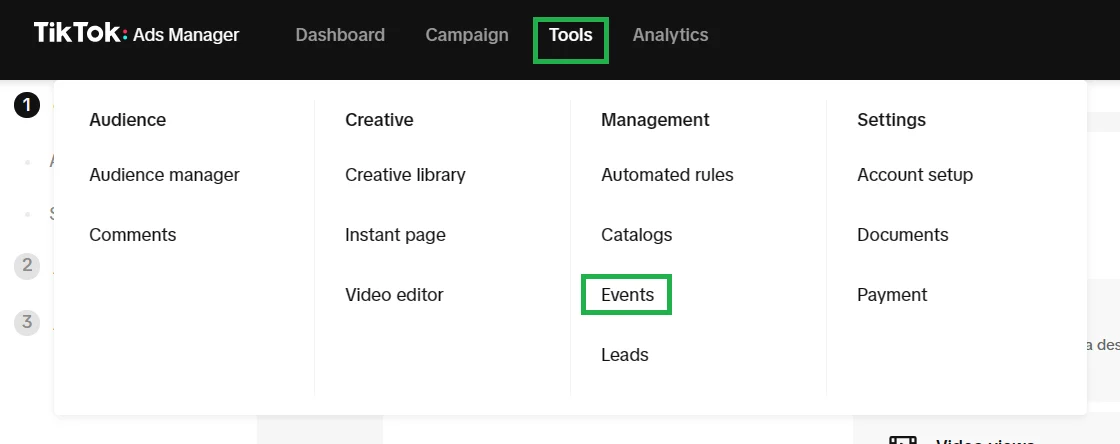
- Locate the Web Events box and click on the Manage button.
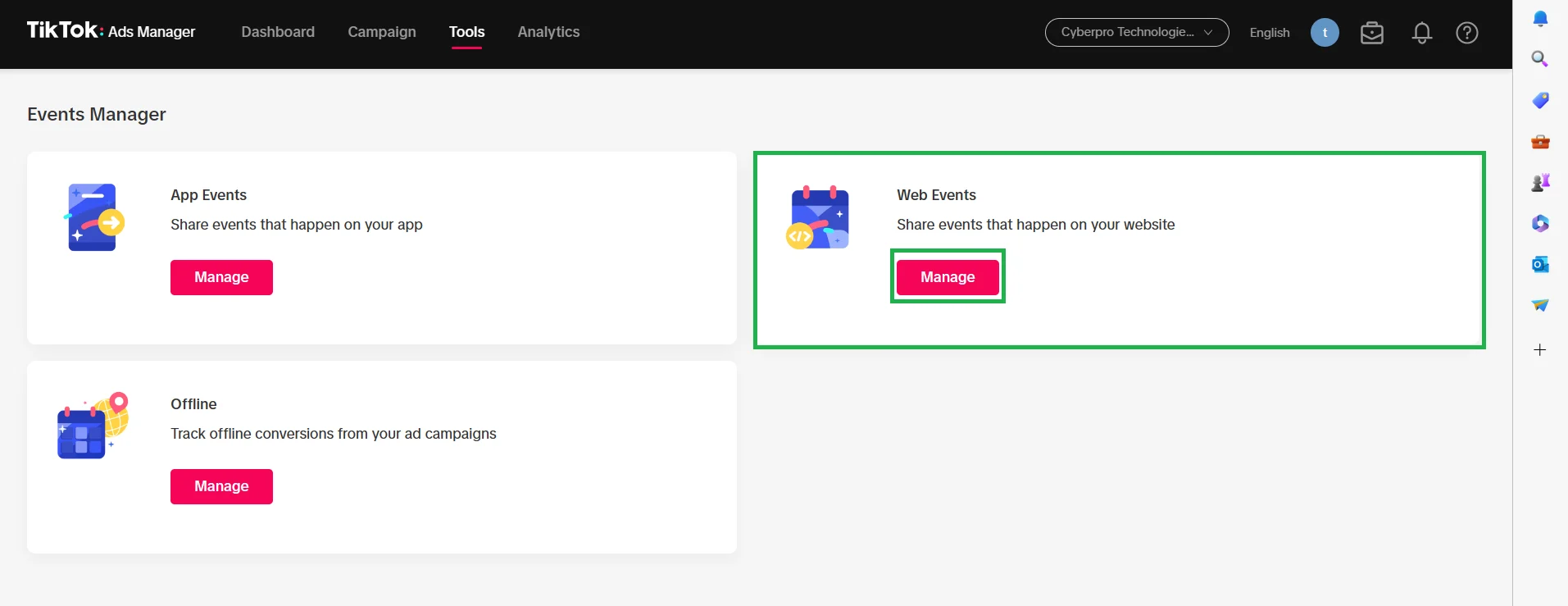
- Click on Set up web events and a new Create pixel box will pop up.
- Click on Manual set up to manually install your Pixel and click Next.
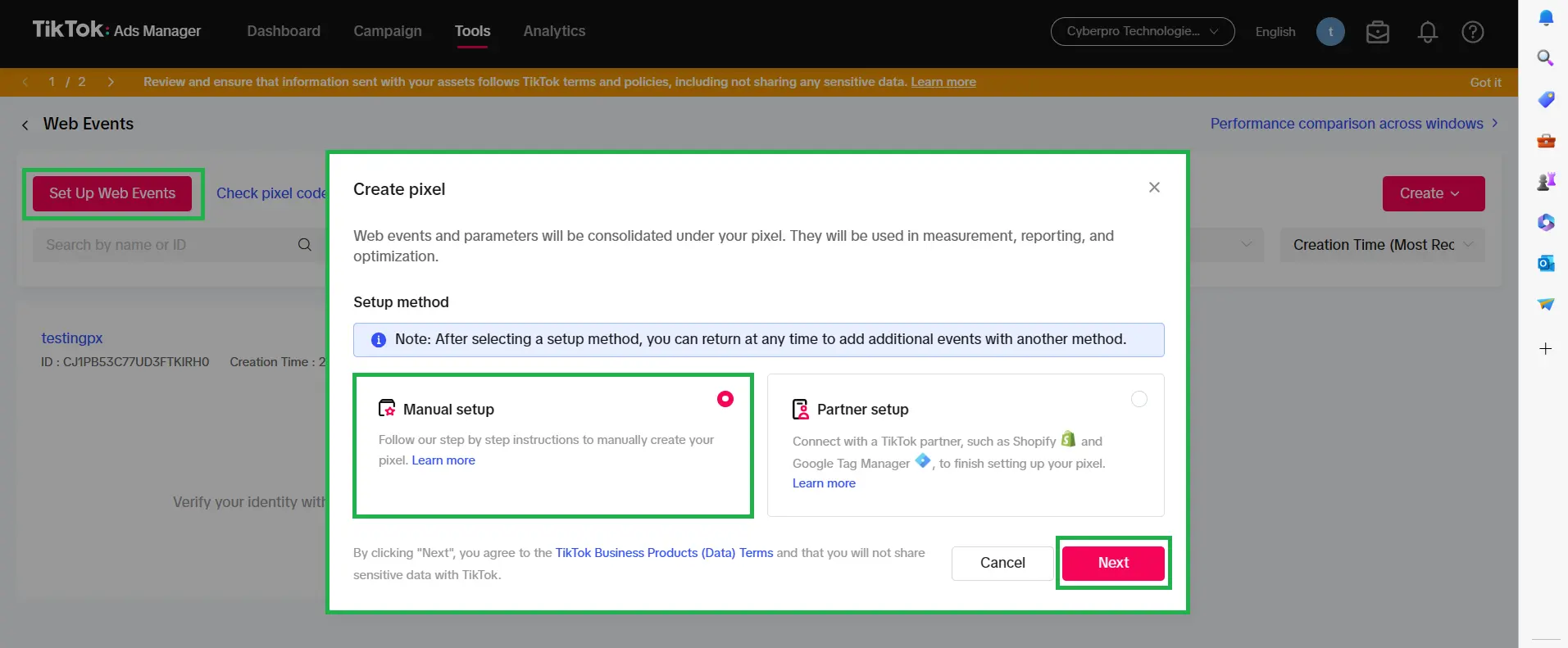
- Create a name for your pixel and click Next.
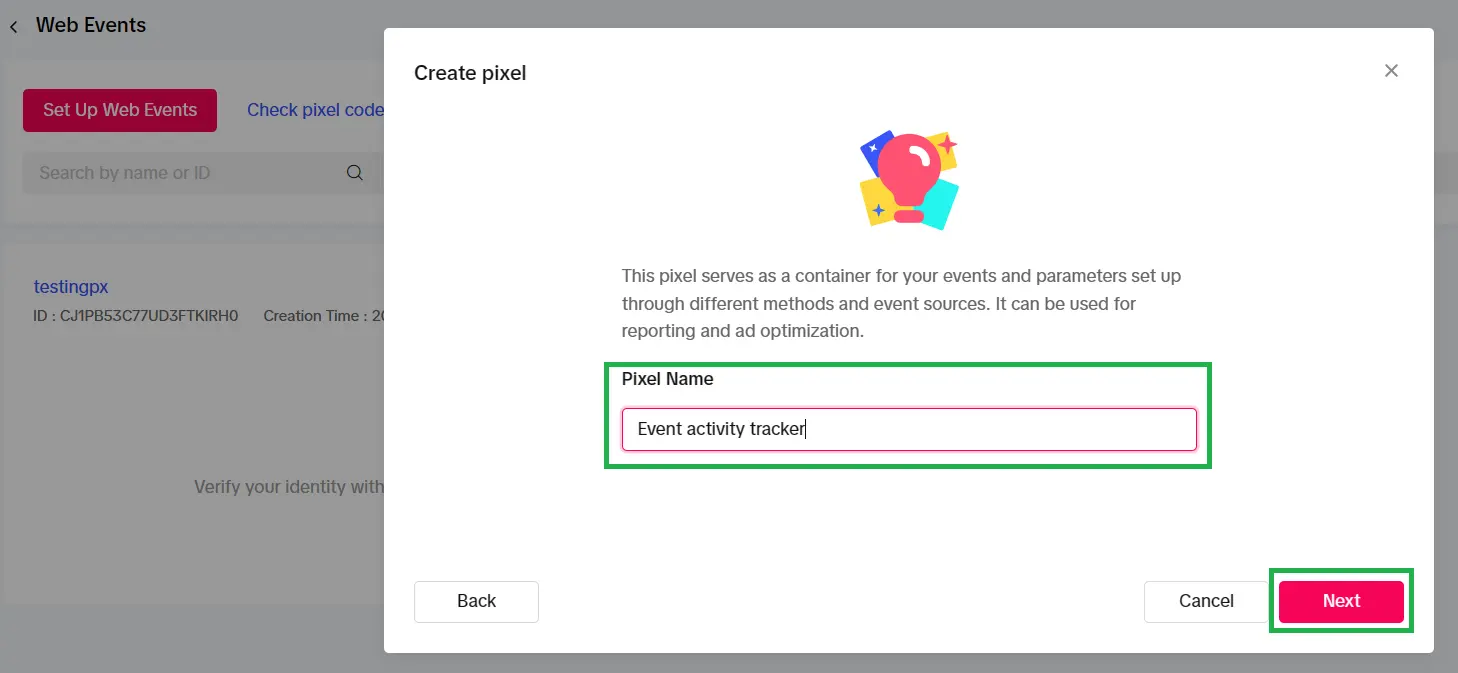
After doing so, you can proceed to build your funnel.
- Categorize the events from the Event list into different funnels based on your users’ journey by clicking on the + sign beside each event and choosing the appropriate funnel. Then, click on Next.
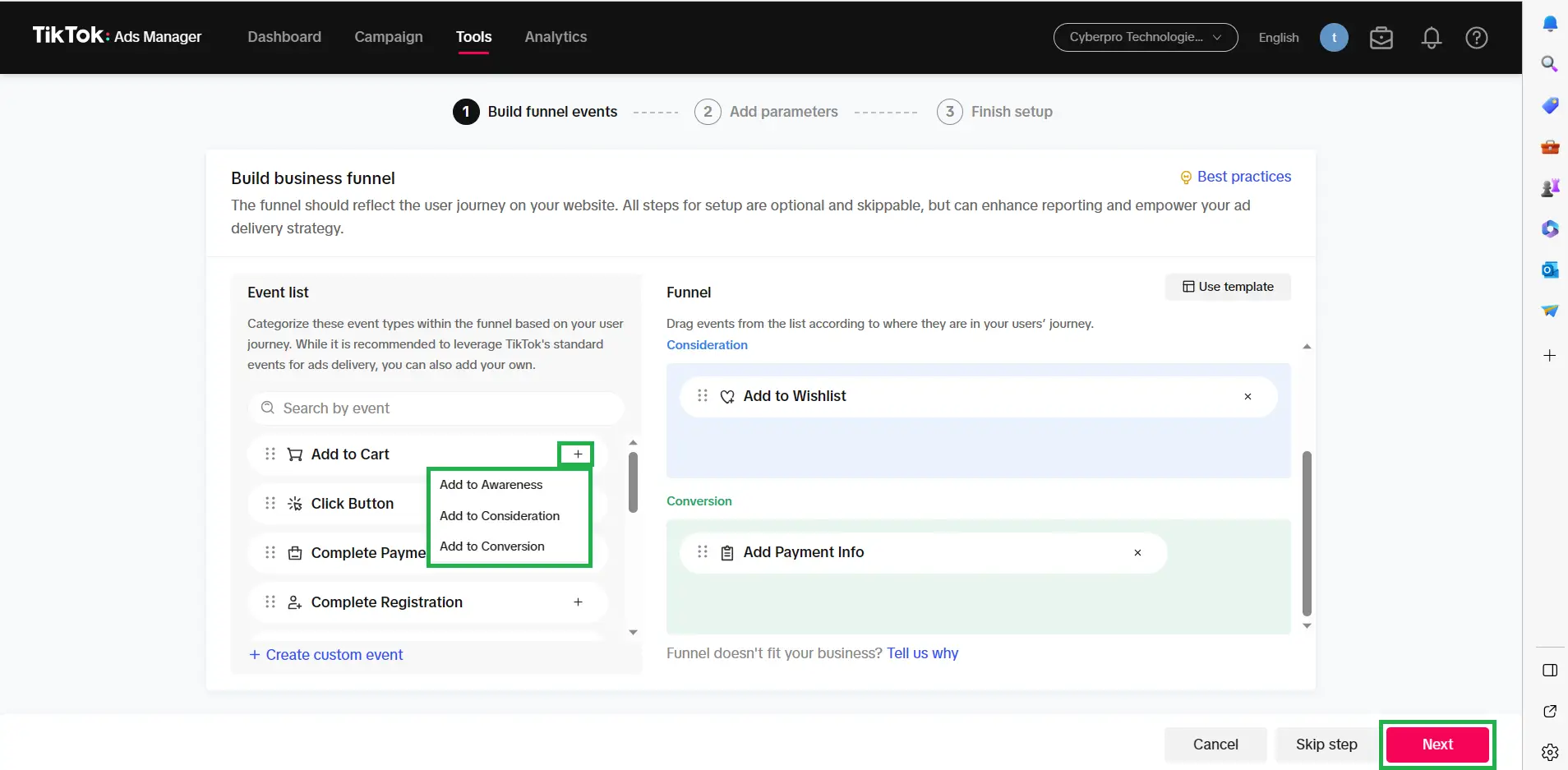
- Select your event setup method and click on Next.
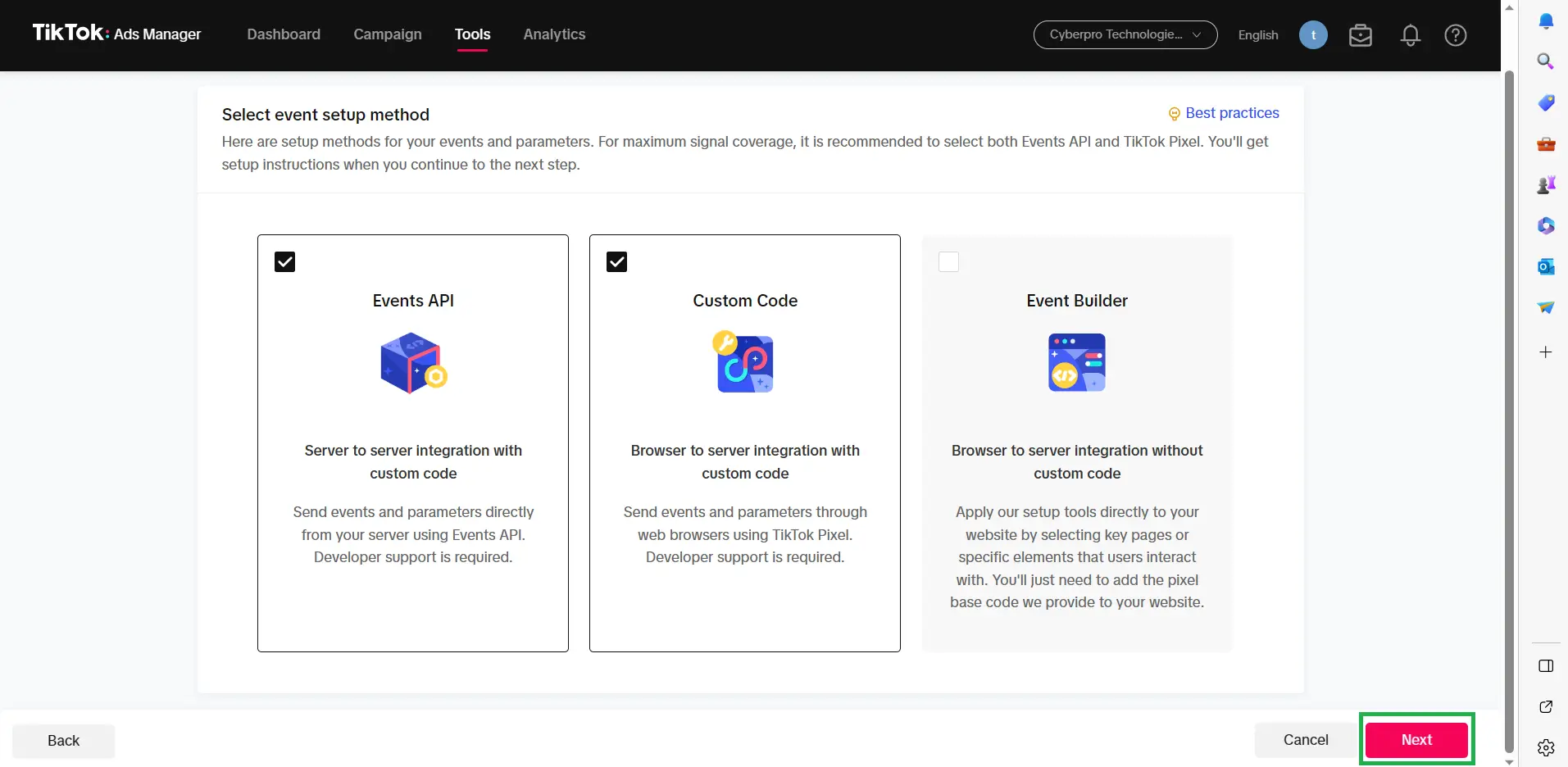
- Select the parameters you need for your events by ticking the corresponding boxes and click on Next.
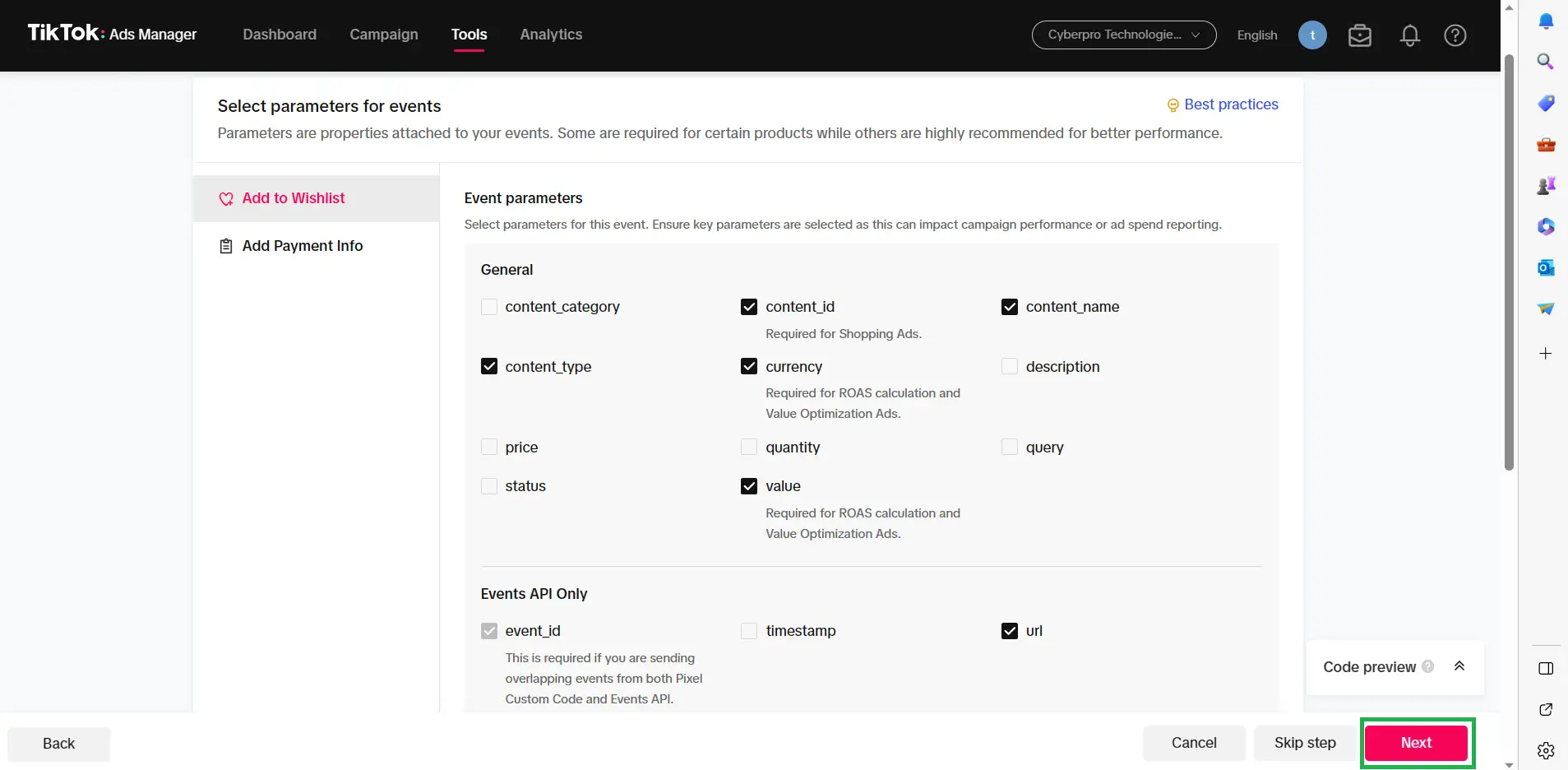
- Review your pixel setup and click on Finish.
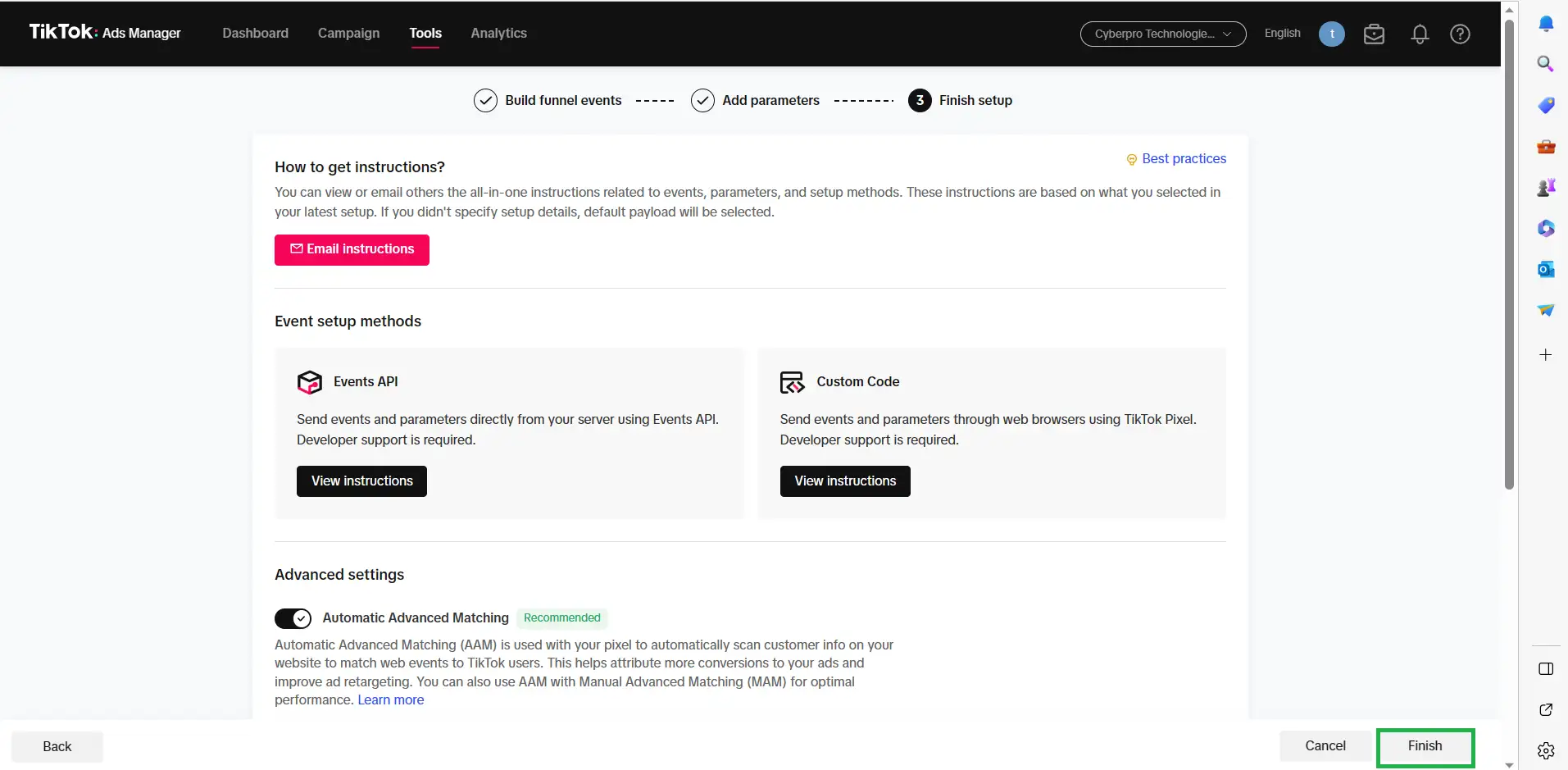
Now that your Tiktok pixel is created, you can copy the Pixel ID which will be needed for integration on InEvent's platform. The pixel ID will appear right under the pixel name on the top left of the page.
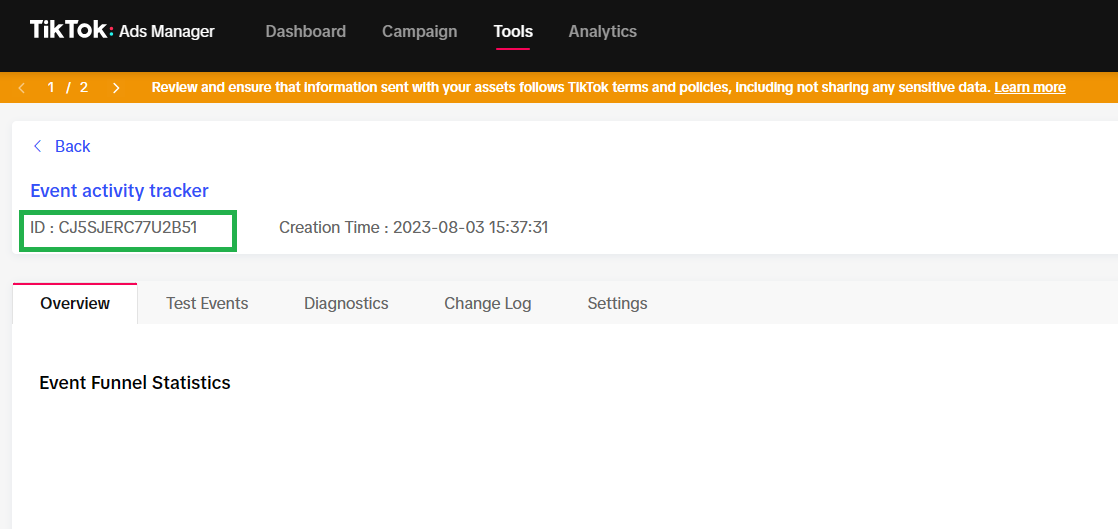
Where can I integrate my Tiktok Pixel on InEvent's platform?
After setting up your TikTok account and creating your TikTok pixel ID, you can integrate the pixel into your event on InEvent's platform. To do so, follow these steps:
- Go to Event > Details.
- Click on the Edit button.
- Scroll down to the TikTok Analytics tag and enter the pixel ID.
- Click on End to save your changes.
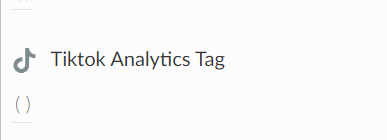
What can I track when I integrate my Tiktok Pixel to InEvent's platform?
Once you've successfully set up the TikTok pixel on your event, go to Settings > Integrations > TikTok Analytics.
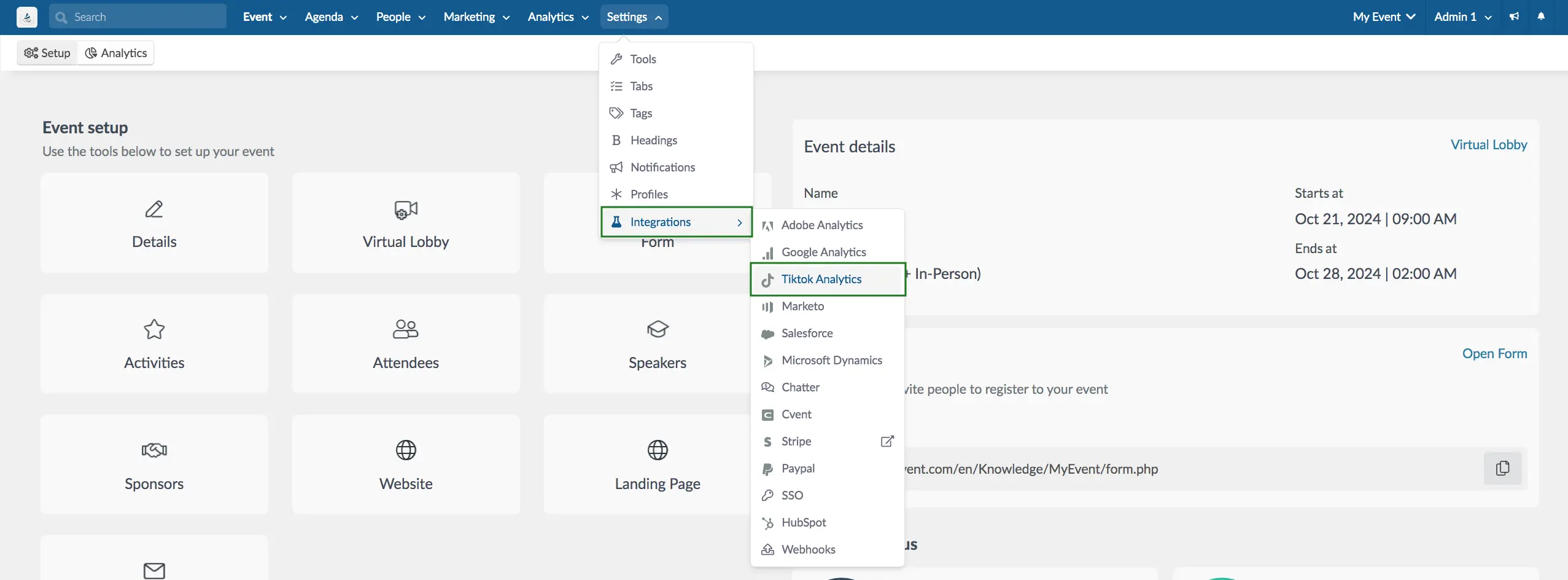
On this page, you will see the integrated pixel ID, as well as the supported events (actions) being managed and tracked by the pixel from the platform and sent to TikTok.
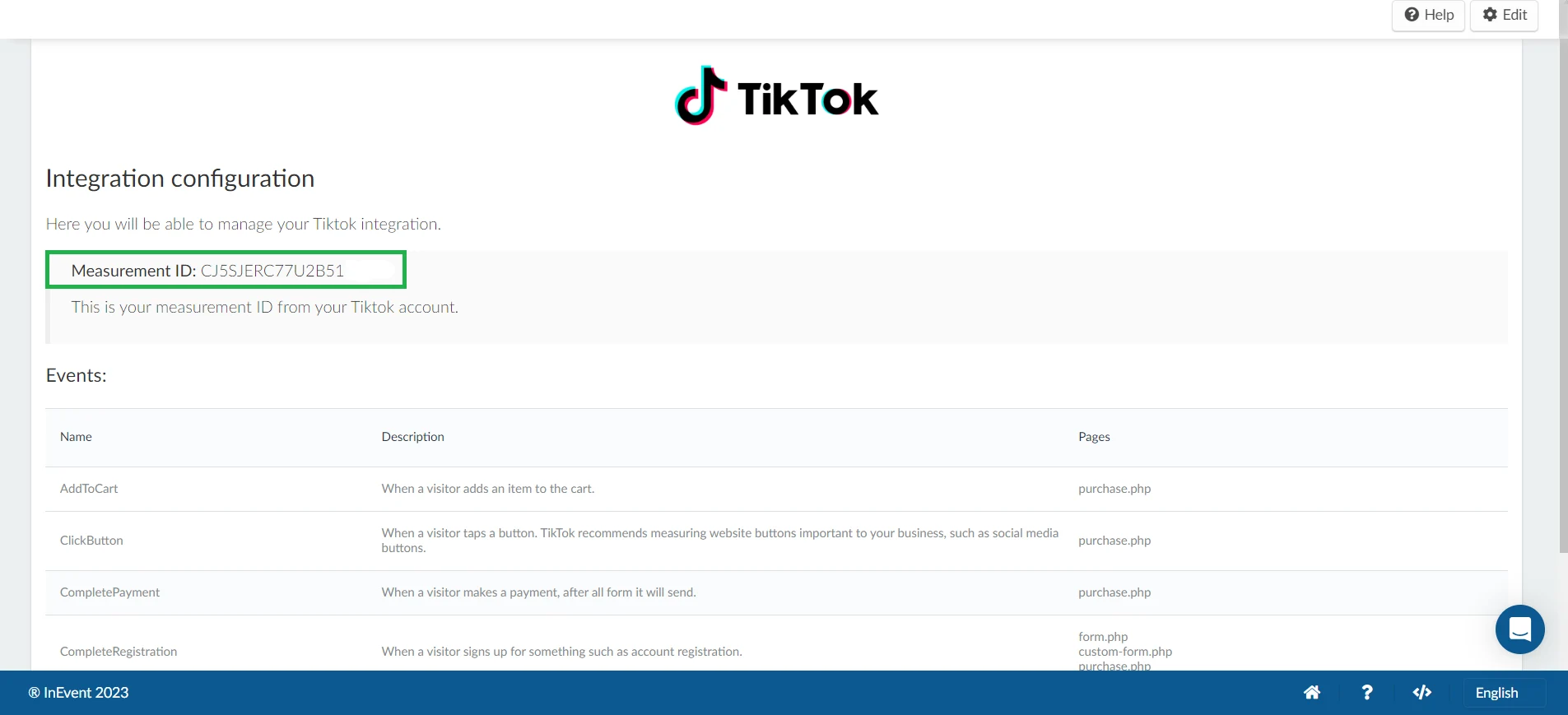
Below is a table showing the supported events (actions) the Pixel analytics is derived from:
Name | Description | Pages |
AddToCart | When a user selects a ticket for purchase | purchase.php |
ClickButton | When a user taps a button within the Purchase form. | purchase.php |
CompletePayment | When a user makes ticket payment on the Purchase form. | purchase.php |
CompleteRegistration | When a user signs up on the Registration form, Custom form, or Purchase form. | form.php, custom-form.php, purchase.php |
SubmitForm | When a user submits the Registration form, Custom form or Purchase form. | form.php, custom-form.php, purchase.php |
ViewContent: | When a user views the Registration form, custom form or Purchase form. | form.php, custom-form.php, purchase.php |
InitiateCheckOut | When a user proceeds to checkout their ticket purchase on the Purchase form. | purchase.php |
AddPaymentInfo | When a user adds their payment information during check out process. | purchase.php |
When events (actions) are carried out, it will reflect on the TikTok business account for you to manage and track: