Gamification
- How do I enable the gamification feature?
- How do I add a mission?
- Can I moderate missions?
- How do I view and complete a mission through the app?
- Where can I find the list of people who completed the missions?
- Ranking
- How do I reset missions and points?
- How do I extract a report with the attendees' scores and responses?
- What are the best games for Virtual Events?
Gamification is a solution on the platform that allows you to create engaging activities for attendees based on task fulfillment. Their interactions are communicated by the attendee and moderated in the platform or live app by the administrator. It is possible to measure the score results of attendees as well as create rewards for them, too.
How do I enable the gamification feature?
To enable Gamification, click on Settings > Tools > Edit > scroll down until you see the Live section > enable Gamification > press End to save the changes.
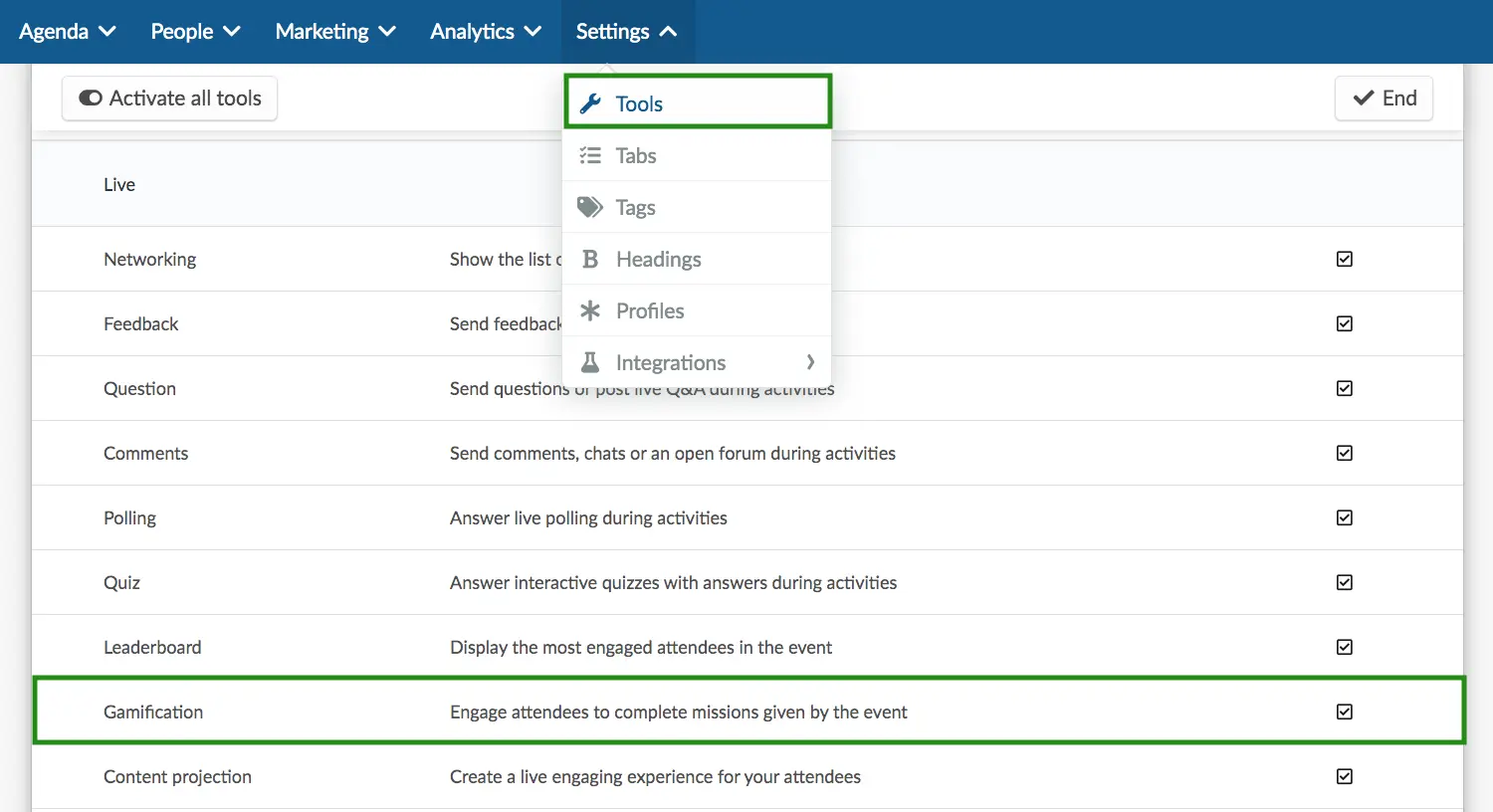
How do I add a mission?
To add a mission, follow the steps below:
- Go to Marketing > Interactive > Gamification.
- Press the + Add Mission button in the top left corner and a pop up box will appear.
- Fill in the details for the mission:
- Name: Name of the mission
- Description: Description of the mission
- Scores: Points that will be assigned for each mission
- Constraint: Actions that are set and when performed, the mission is considered complete
Constraint | Description |
News Feed Posts | This constraint requires posting on the News Feed. After selecting this constraint, you can set the number of posts required for attendee to complete the mission. 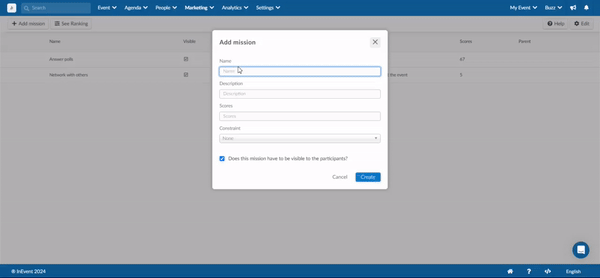 |
News Feed Likes | This constraint requires liking posts on the News Feed. After selecting this constraint, you can set the number of likes required to complete the mission. 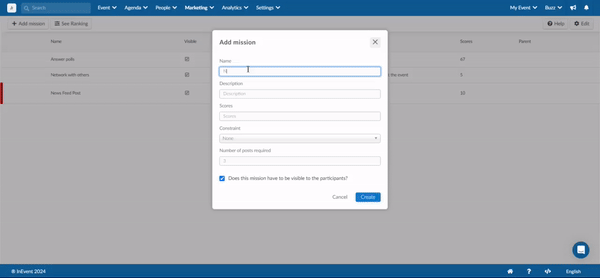 |
News Feed Comments | This constraint require commenting on posts on the News Feed. After selecting this constraint, you can set the number of comments required to complete the mission. 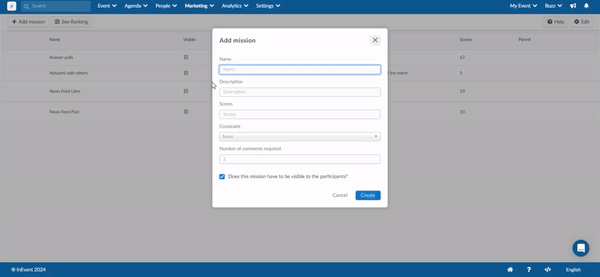 |
Sponsor Category Favorite | This constraint requires adding a sponsor as favorite. You can set which sponsors you want the attendees to favorite by selecting the categories where the sponsors are arranged. 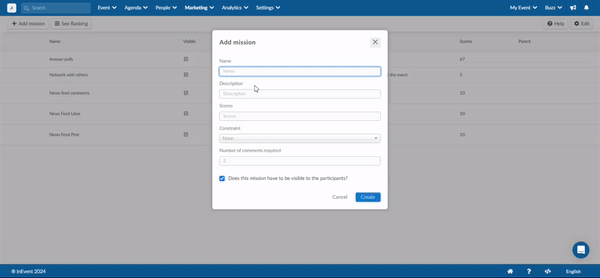 |
Exhibitor Category Favorite | This constraint requires adding an exhibitor as favorite. You can set the exhibitor which attendees can favorite by selecting the categories of exhibitors. 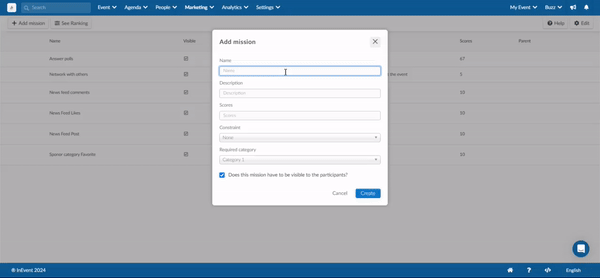 |
- Set the visibility of the mission by ticking/unticking the Does this mission have to be visible to the participants? checkbox (enabled by default).
- Click the blue Create button.
How do I edit missions
After creating your missions, it is possible to carry out further modifications on them by clicking on Edit. You will be able to:
- change the mission's name,
- change the mission's visibility,
- change the description,
- change the points, and
- reorder the missions.
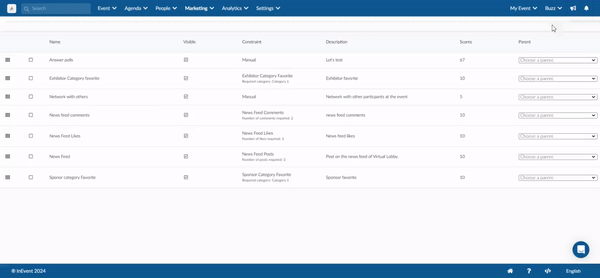
How do I delete a mission?
To remove a mission from the card simply click on the Edit button in the top right corner, tick the check box of the mission you would like to delete, and click Remove in the top right corner.
Press End in the top right corner to finish editing.

Can I moderate missions?
Yes, all quests can be moderated by the admin profile. To decide if all missions should be approved automatically or not, click on Settings > Tools > scroll down until you see the Control section > Enable or disable Gamification missions.
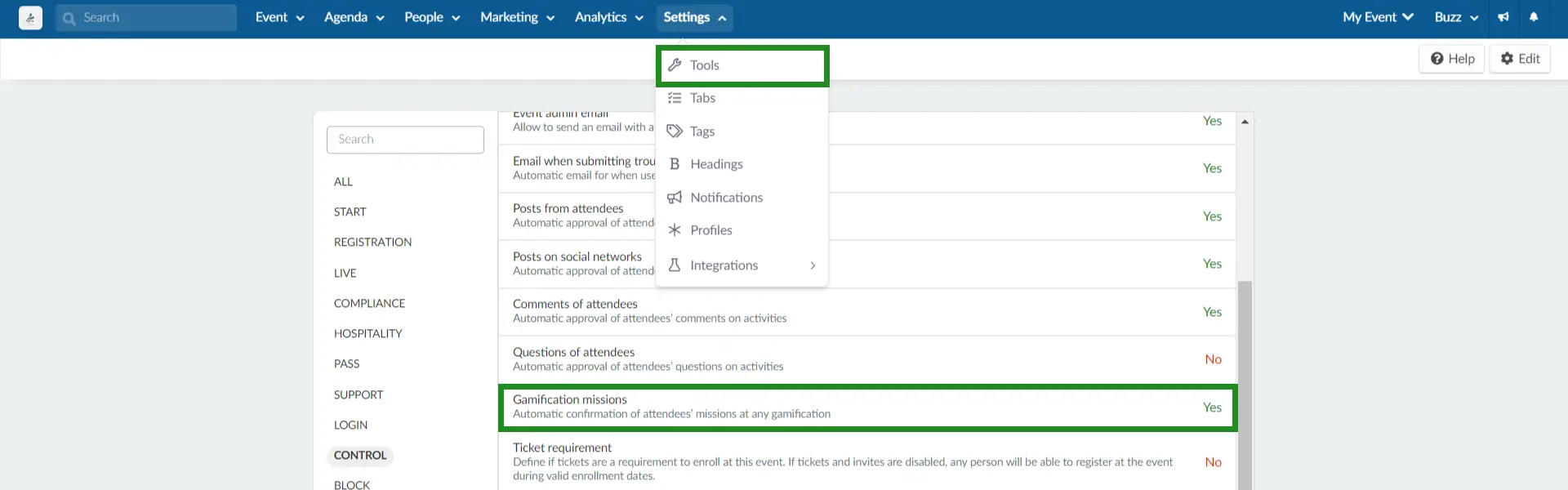
If Gamification missions are enabled, all missions will automatically be accepted once submitted. If it is disabled, the event organizers will need to accept or reject each and every mission.
How can I approve or reject missions?
To approve or reject the missions, follow the steps below:
- Clicking on Marketing > Interactive > Gamification.
- Click on the mission and it will display a new screen to the right with the list of people who completed the mission.
- Click on Edit.
- To verify that the mission was completed according to what was requested, click on the See posts button. To reject the mission, click the orange icon (X).
- Click End to save your changes.

How do I view and complete a mission through the app?
To view and complete the missions through the app, click the Menu tab and Gamification. Then, select the mission > complete the mission > mark it as complete/submit. The mission status will show as Pending or Completed depending on the event settings.
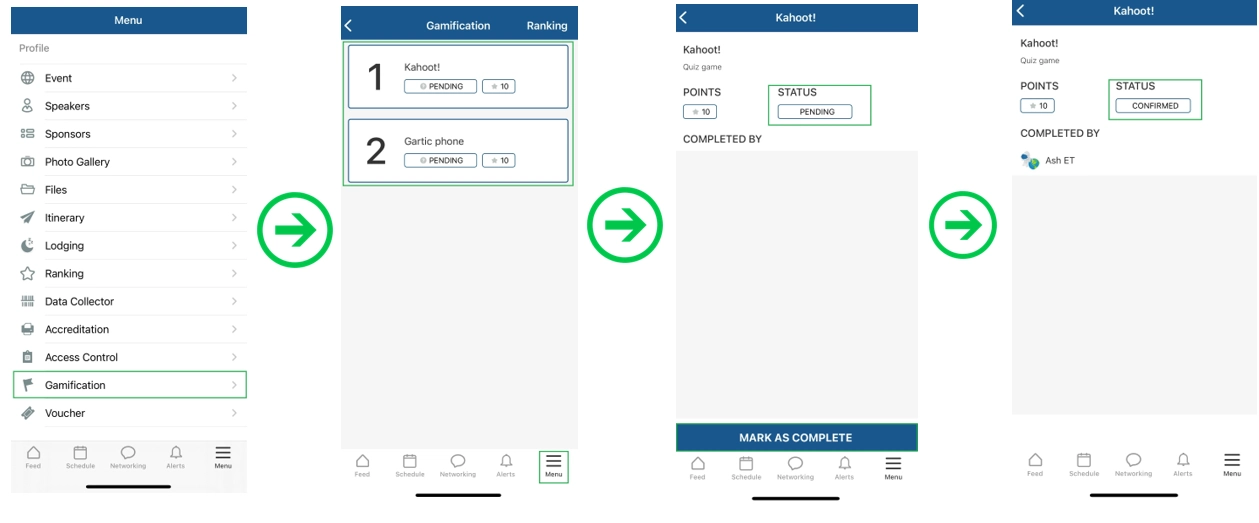
Where can I find the list of people who completed the missions?
Click on one of the missions and you will see a new screen to the right with the list of people who completed the selected mission.

Ranking
In the platform
To see the ranking according to performances and scores, follow these steps:
- Go to Marketing> Interactive> Gamification.
- Click on the See ranking button in the top left corner of the screen and a new screen will open.
- Click on the participant, a pop-up will appear on the right containing the date and time the participant finished the game.
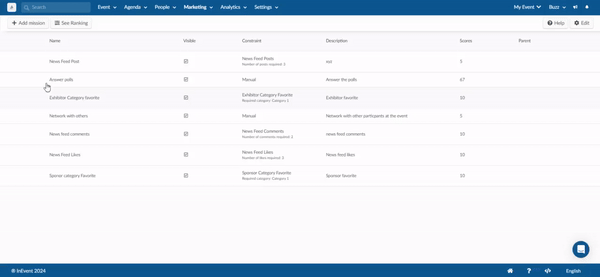
In the App
Click on Ranking in the top right corner of the screen.
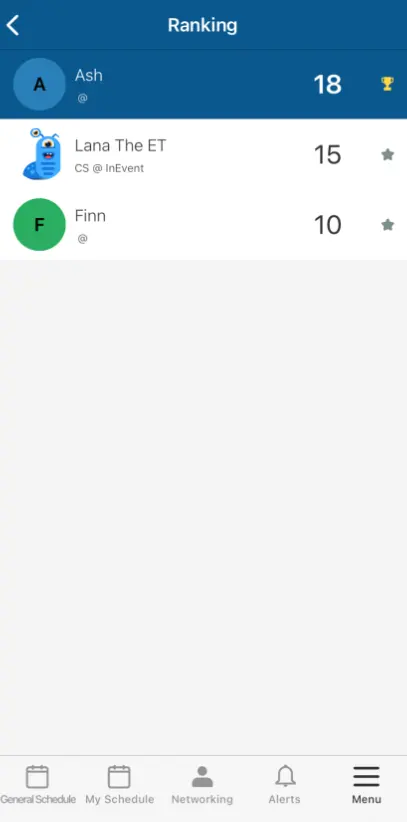
Can I embed the Leaderboard as a tab in the mobile app?
Yes, to do this follow these steps below:
- Go to Settings > Tabs.
- On the Live app page, click on New Item.
- Select Web app page from the Item type drop down
- Enter the item title for your tab.
- Select Gamification Leaderboard from the Item link drop-down.
- Click Create.
Once this is done, the created tab will be displayed as a tab in the Live app page.
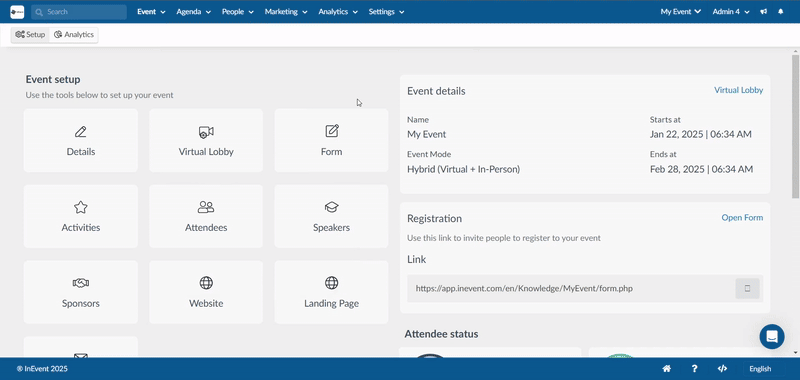
The tab will become visible under the Menu section of the mobile app.
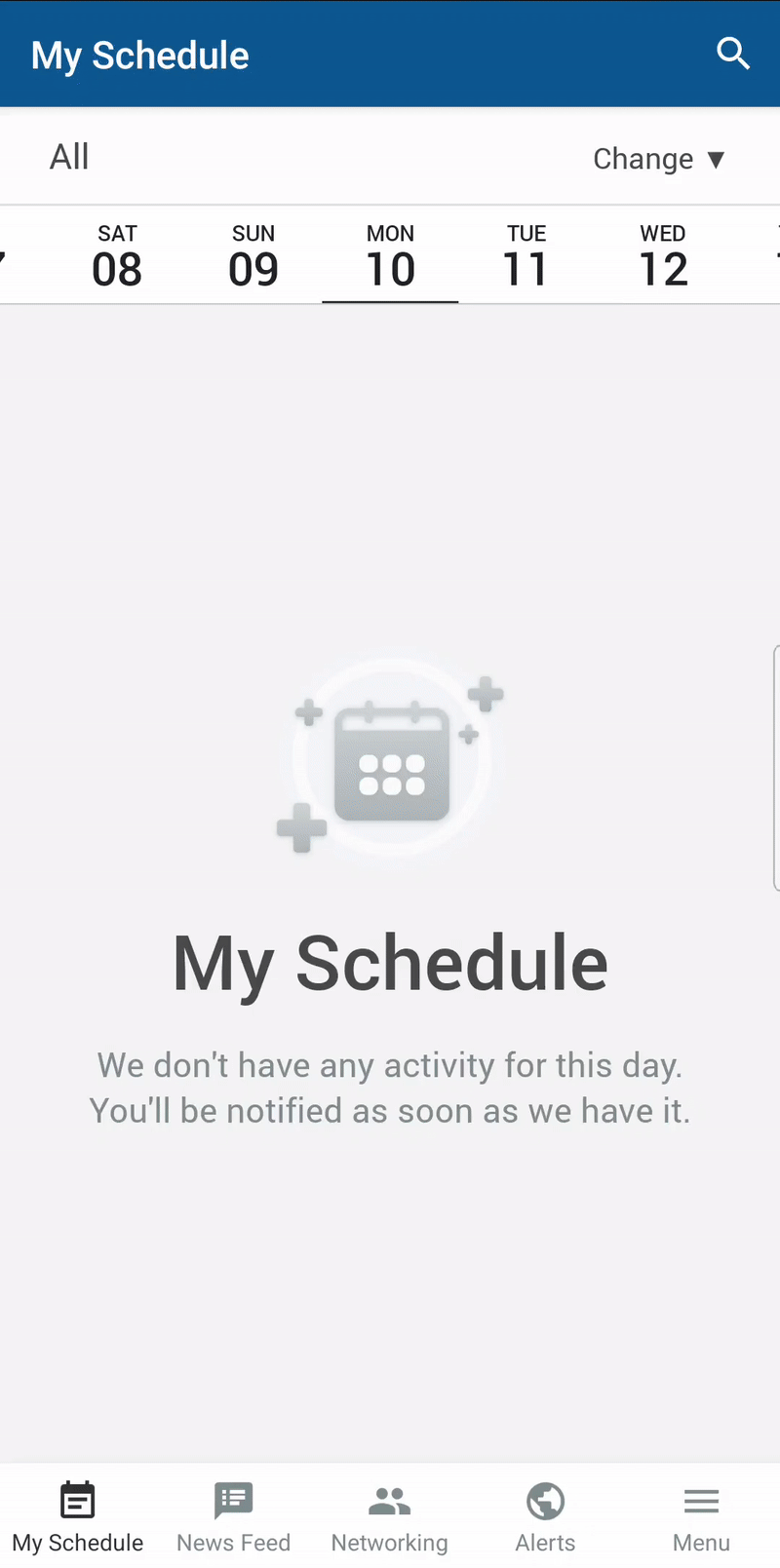
How do I reset missions and points?
You can reset all attendee participation and points from your missions by completing the steps below:
- Click the See ranking button in the Gamification page.
- Click Edit.
- Click Reset. The Reset Missions and points confirmation pop-up box will be displayed.
- Confirm that you want to reset missions and points by typing the prompted text RESET GAMIFICATION.
- Press Reset.
Changing the Points heading
To change the Points heading to a different label, follow these steps using the Headings feature:
- Go to Settings > Headings.
- Click on Add heading, and the New heading pop-up box will be displayed.
- Select Gamification - Points using the Select heading type drop-down box.
- Enter the new value to replace the default value in the Type heading value field.
- Press Create.
The label change will automatically reflect in the Gamifications page as shown below:
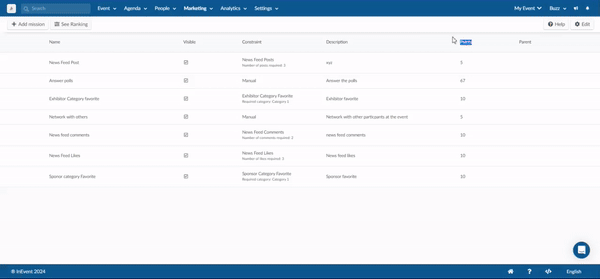
How do I extract a report with the attendees' scores and responses?
To do this click See Ranking > Edit > Report. The report in Excel (.xls) format will be automatically downloaded.

What are the best games for Virtual Events?
Fun quizzes and trivia
Setting up fun quizzes and trivia can brighten up the atmosphere of an event or team meeting. For instance, you could ask attendees about their favorite travel destination or their favorite tv series.
There is a range of apps that can help you with quizzes and trivia. Kahoot is a great option, as it is user-friendly, interactive, and visually enticing. Players gain points with correct answers, and the winners are presented on a final podium.
Scavenger hunt
A scavenger hunt is a game where you have a list of items to find or challenges to fulfill, often competing against other teams and constrained by a time limit. It can be a great team-building activity and serve as a platform to get to know each other better.
In a virtual format, you can set a list of challenges for people to do at home. For instance, you could ask participants to share a selfie with their favorite mug, resolve a riddle, or record themselves doing a TikTok dance. Then, you can assign points to each of the items according to their difficulty.
You can use our gamification feature for this.
Virtual escape rooms
An escape room is an adventure game in which a team of players find themselves in a room and must discover hidden clues and solve puzzles to progress and “escape” the room.
Virtual escape rooms follow the same principles without a physical environment, and different teams must solve riddles and puzzles in a fixed amount of time. This shared experience can boost collaboration and team spirit.
Some of the most popular virtual escape rooms include the Grimm Escape, and Hogwarts Digital Escape Room.
Scattergories
This is a popular multiplayer game in which the players roll dice with letters and fill out a list of items starting with that letter within certain categories.
These categories can be anything, such as colors, actors, cities, movies, etc. Each original answer gets players one point and the player with the most points at the end of an allotted time wins.
In the online version of scattergories, available at Scattegories you can set up your game, choose the topic you´d like, and send a link to all the participants. Since it´s easy to play and attendees can relate to it, the game can get people involved and focused.
Virtual human bingo
In a human bingo, the organizer creates bingo cards listing interesting facts about the participants. These can be personalized things such as “plays the piano” or “has lived in New Zealand”. Alternatively, these items can be more general such as “likes to swim” or “can whistle”.
Then, the organizer shows the bingo sheets and gives attendees time to mingle and find people matching the cards. As customary, the game ends when someone yells bingo (having completed the sheet) or when the allotted time has finished.
This game is great entertainment and allows participants to get to know each other better. A great way to set it up online is using a virtual events platform enabling the Speed Networking.
Virtual board and card games
Keeping in mind the number of attendees or team members involved, you could also consider the online versions of classical board and card games. For instance, games like checkers, crazy eights, and backgammon are available at PlayingCards.
Other classic games that are suited for remote play include Pictionary, where you draw something and other players have to guess what it is, and Mafia (also called Werewolf) in which each player is secretly assigned a role within a team and has to eliminate suspects.

