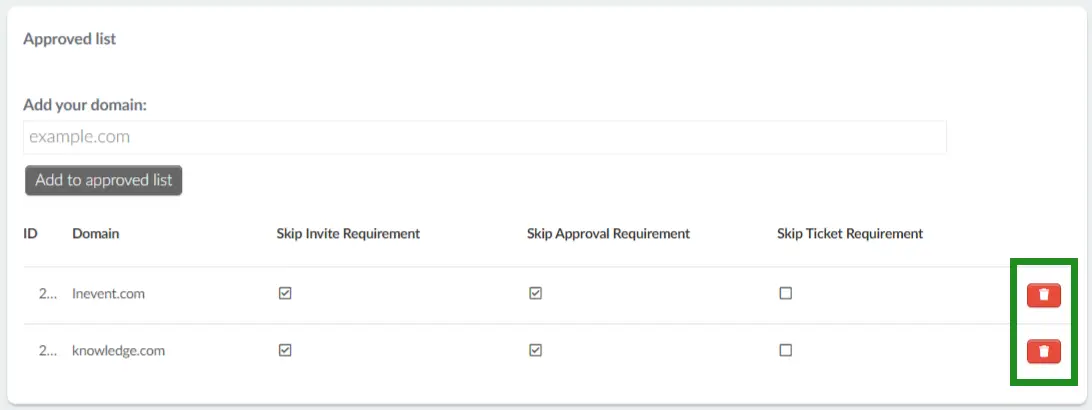Approved list: bypassing registration form restrictions
By using the Approved list mechanism, you will be able to allow some identified entities to bypass certain registration form restrictions. In other words, people with emails containing a certain domain will be allowed easy access to the registration form.
Adding a domain to the approved list
To add a domain to the approved list, follow the instructions below:
- Navigate to Marketing > Registration > Registration Form.
- Click on Approved list on the left menu panel.
- Click on Edit.
- Enter the email domain you wish to add to the approved list. The following domain levels are supported:
- Top level domains, such as
.com,.gov,.edu,.io, and many more. - Primary/main domain, such as
organization.com,foundation.net,academic.edu, andproject.io.
child.organization.com or faculty.academic.edu, and domains such as .co.uk, .edu.au, and .gov.sg are not supported.- Click on Add to Approved list.
- Press End to finish.
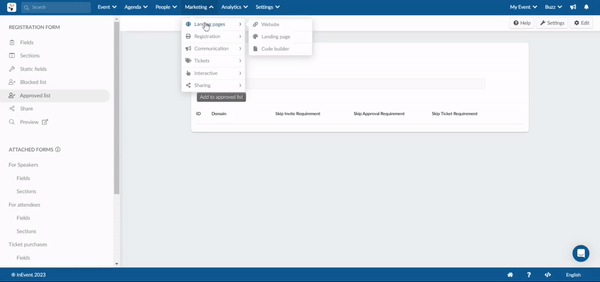
For example, by approving the domain inevent.com, all users with this domain will bypass the registration form restrictions.
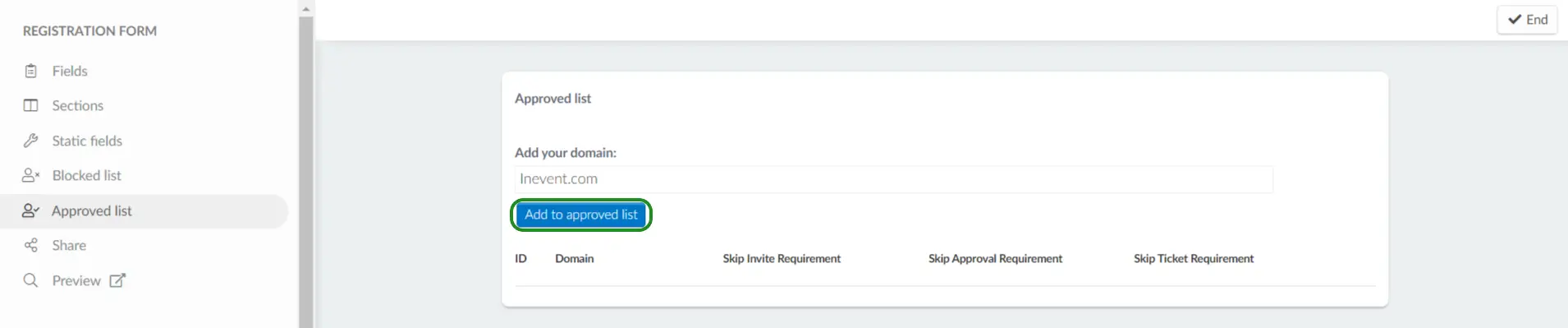
Restrictions that can be bypassed by the approved domains
When adding approved domains to the registration form, you will be able to define which restrictions will be bypassed.
Below are the restrictions that can be bypassed by ticking their checkboxes:
- Invite requirement: if you enable it, even though being on the invitees list is a requirement to access the registration form, users with the approved domains will bypass this restriction.
- Approval requirement: if you enable it, even though by default administrators must approve attendee enrollment, users with the approved domains will skip this step.
- Ticket requirement: if you enable it, even though purchasing a ticket is a requirement to enroll at this event, users with the approved domains will not need to purchase a ticket to become an attendee.
To allow the users with the approved domains to bypass these restrictions, tick the checkbox correspondent to the requirement you wish to skip:
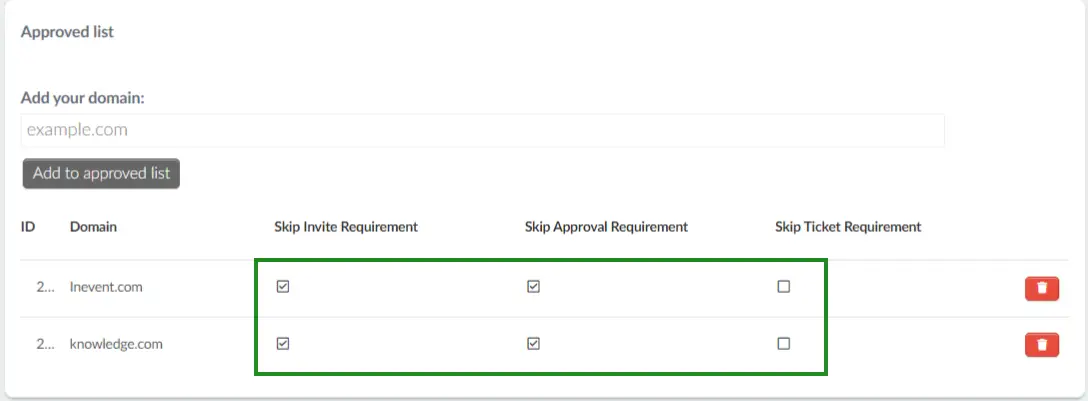
Removing a domain from the approved list
To remove a domain from the approved list, simply click Edit on top right corner and then click on the red trash icon for the domain you wish to remove.