Email Health: artificial intelligence for emails
InEvent has artificial intelligence for emails, which can be analyzed through the Email Health feature. This tool allows the event admin to verify and filter email lists in order to reduce bounce emails.
How do I access the Email Health page?
Company Level
To access the Email Health page on the company level, click on Email Health under the Reports section.
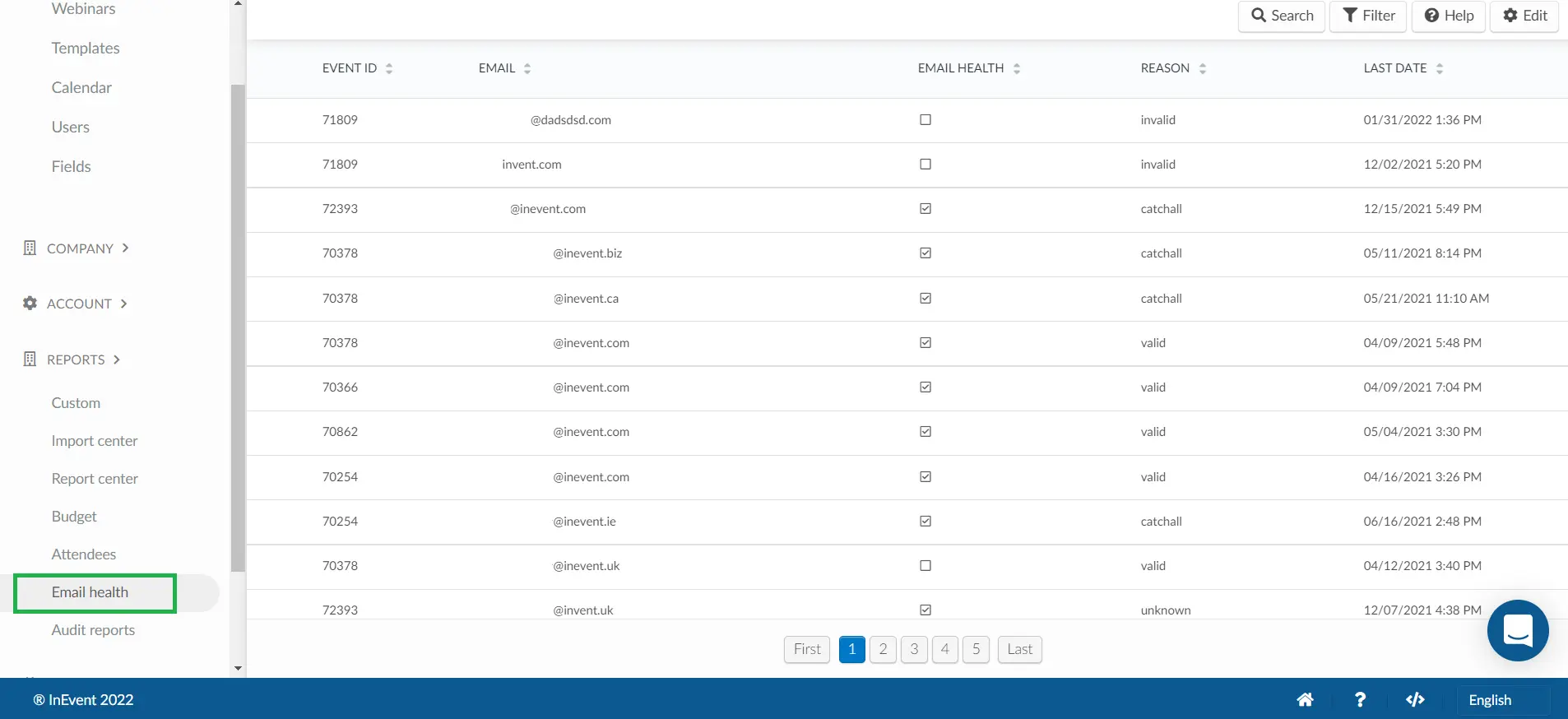
Event level
To access the Email Health page on the event level, click on Marketing > Communication > Email Health.
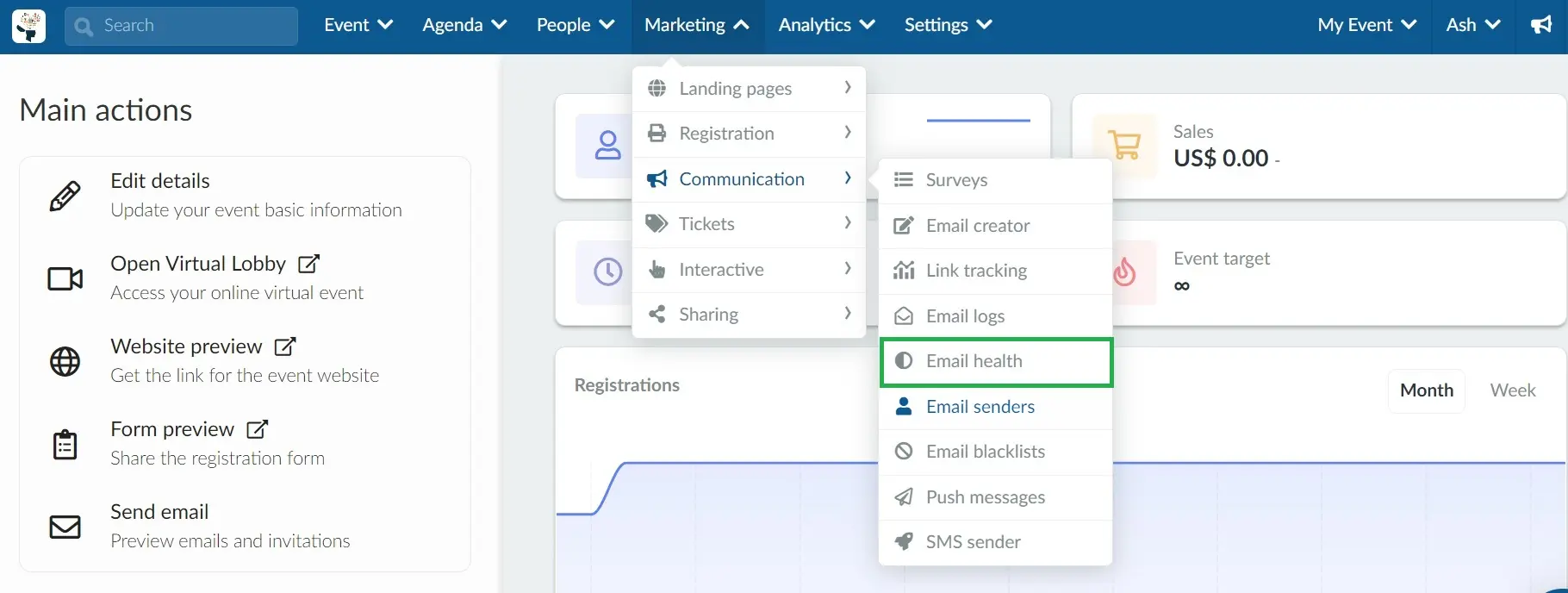
How do I verify if the email is secure or not?
You will see a list with all registered emails, from your attendees' list. On the company level, you will see emails registered in all events. On the event level, you will see emails registered in this specific event.
Besides each email, there will be a checkbox indicating whether the email is safe or not. If the email is considered risky, the checkbox will not be marked, and there will be an explanation as to why it is not safe.
The definitions for Email Health has 4 variations:
- Catchall | Valid Domain
- Valid | Valid Domain
- Invalid | Nonexistent Domain
- Unknown | Domain not found
How do I search, filter, and extract a report on email health?
- You can search for a specific email by clicking on Search.
- You can filter safe or risky emails by clicking on Filter.
- You can export this list by clicking on Edit > Report.
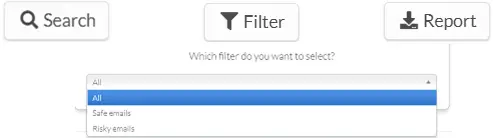
How do I send a communication to an invalid or unknown email?
If you would like to send emails that are considered risky, you will need to click on the Edit button and mark the checkbox on the Email Health column.
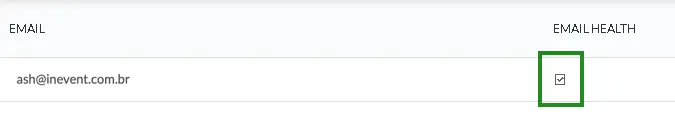

Mailing blocked due to risky e-mail lists
The InEvent platform could be blocked from sending more e-mails in case too many e-mails bounce back due to poor e-mail health.
Preventing mailing from being blocked
After registration is finished
If you invited all participants or closed registrations for this particular event, you should disable any e-mail classified as unknown or invalid on the Email health page by unchecking the box under the e-mail health column.
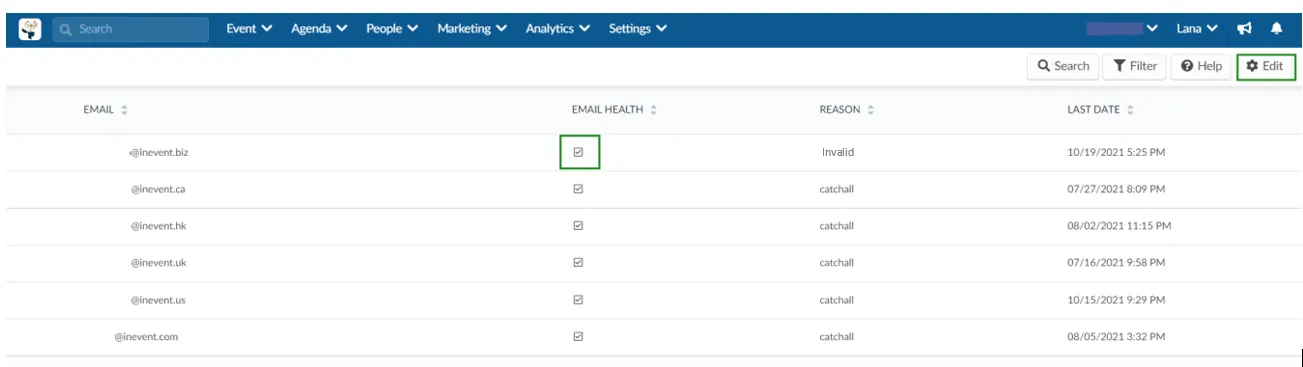
This will prevent the platform to send future communication to emails that have already been classified as spam.
During registration
If you are hosting an event that uses invitation only and the registration is still open but the event cannot have more bounces, you can follow the steps below:
- Set the event as a draft so the platform will stop sending communication.
- Remove the invitees' list
- Create a copy of the event
- Filter the invitees' list on several platforms, such as Bouncer, Neverbounce, or Hunter.
- Upload the clean list to the copied event.
- If anyone has already registered for the original event, they will have to do it again.

