Reducing your email bounce rate
This article intends to help you to prevent your event's email quota from being blocked due to a high bounce rate. Compliance with the company standards is crucial to ensure the deliverability of your communications. Having a high bounce rate will make emails more likely to be block-listed by recipient servers (consequently increasing your bounce rate even more), generating IP reputation issues. Furthermore, messages will more likely be labeled as spam if you have a low reputation due to email bounces.
There are two cases in which the mailing could be blocked:
- Mailing bouncing back or blocked by the client's ISP
- Mailing blocked due to risky e-mail lists.
Mailing bouncing back or blocked by the client's ISP
ISP
One of the methods used by ISP to spam-blocking is block lists. Just a few spam complaints can land an IP address on a block list, even if the ratio of complaints to the volume of email sent is very low. Unfortunately, these block lists also contain many legitimate email service providers (ESPs) and sender domains.
Status that causes bounce
The Bounce rate at the Email analytics might be going up, if the Status under the Email logs shows as one of the following:
- bounce: It means the email was returned to the sender because it cannot be delivered.
- HardBounce: This is a permanent delivery error caused by an invalid email address (A mistyped email or a non-existent destination server)
- email-is-invalid: Invalid emails can have typos or format issues that do not lead to a legitimate inbox or if the user changes their email, leaving the previous one without a user.
- email-is-risky: Risky email addresses are those that have low deliverability. They may exist but are currently facing technical issues that show very low engagement in that mailbox.
- email-on-blocklist: It means your email was labeled as spam and will not make it to its intended inbox destination.
- email-on-global-blocklist: The email was added to a global block list because of a hard bounce.
- environment-not-allowed: This means there is no email entered on the platform.
- SoftBounce: The email address was canceled recently
- DnsError: This is an error in the Domain Name System, which means you’re unable to connect to an IP address, signaling that you may have lost network or internet access.
- Blocked: The email is being rejected by the receiving server.
- Unknown: These are unrecognized email addresses. This could be a temporary status for domains having intermittent issues or a permanent issue for dead domains.
On the other hand, these subsequent status does not converge into bounce rate:
- processed: Your message is in the submission process.
- delivered: Your message has arrived in your recipient's email box
- AutoResponder: Email with an automatic response
- Transient.
Transient bounce
Spam:
- SpamComplaint: The email was classified by the user as spam.
- SpamNotification: Email was automatically blocked as spam.
Preventing mailing from being blocked by ISP
Disabling the email link tracking tool
To help lower the bounce rate when the DNS is not resolving, you can disable the email link tracking tool. To do this, go to Settings > Tools > press Edit and toggle the Email link tracking tool off.
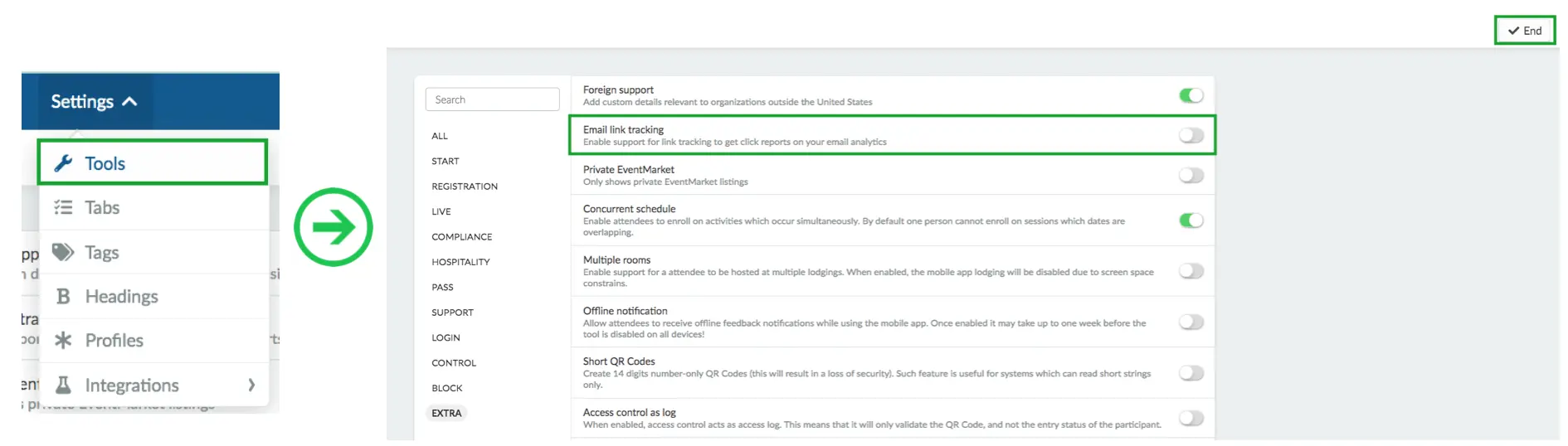
Setting InEvent domain as a safe sender
If you are sending invites to government addresses, it would be recommended to set the InEvent domain as a safe sender since governmental domains usually block this sort of communication.
Mailing blocked due to risky e-mail lists
The InEvent platform could be blocked from sending more e-mails in case too many e-mails bounce back due to poor e-mail health.
Spam policy included in the Master Subscription Agreement (MSA)
Preventing mailing from being blocked
After registration is finished
If you invited all participants or closed registrations for this particular event, you should disable any e-mail classified as unknown or invalid on the Email health page.
To do so, navigate to Marketing > Communication > Email health. Press Edit and uncheck the box near under e-mail health column. Then, press End.

This will prevent the platform to send future communication to emails that have already been classified as spam.
To learn more about e-mail health, you can check this article.
During registration
If you are hosting an event that uses invitation only and the registration is still open but the event cannot have more bounces, you can follow the steps below:
- Set the event as a draft so the platform will stop sending communication.
- Remove the invitees' list
- Create a copy of the event
- Filter the invitees' list on several platforms, such as Bouncer, Neverbounce, or Hunter.
- Upload the clean list to the copied event.
- If anyone has already registered for the original event, they will have to do it again.
Reducing the bounce rate
- Clean up your mailing list and keep it clean. This will improve open rates and engagement with your audience. Do not add bogus emails as they will increase your bounce rate.
- Generate your mailing lists from a form that asks permission for receiving messages. If you are doing business in the European Union, you may be legally required to do this anyway.
- Avoid sounding like a spammer. Make sure your emails don't have spammy subject lines that would trigger spam filters on the recipients' inbox.

