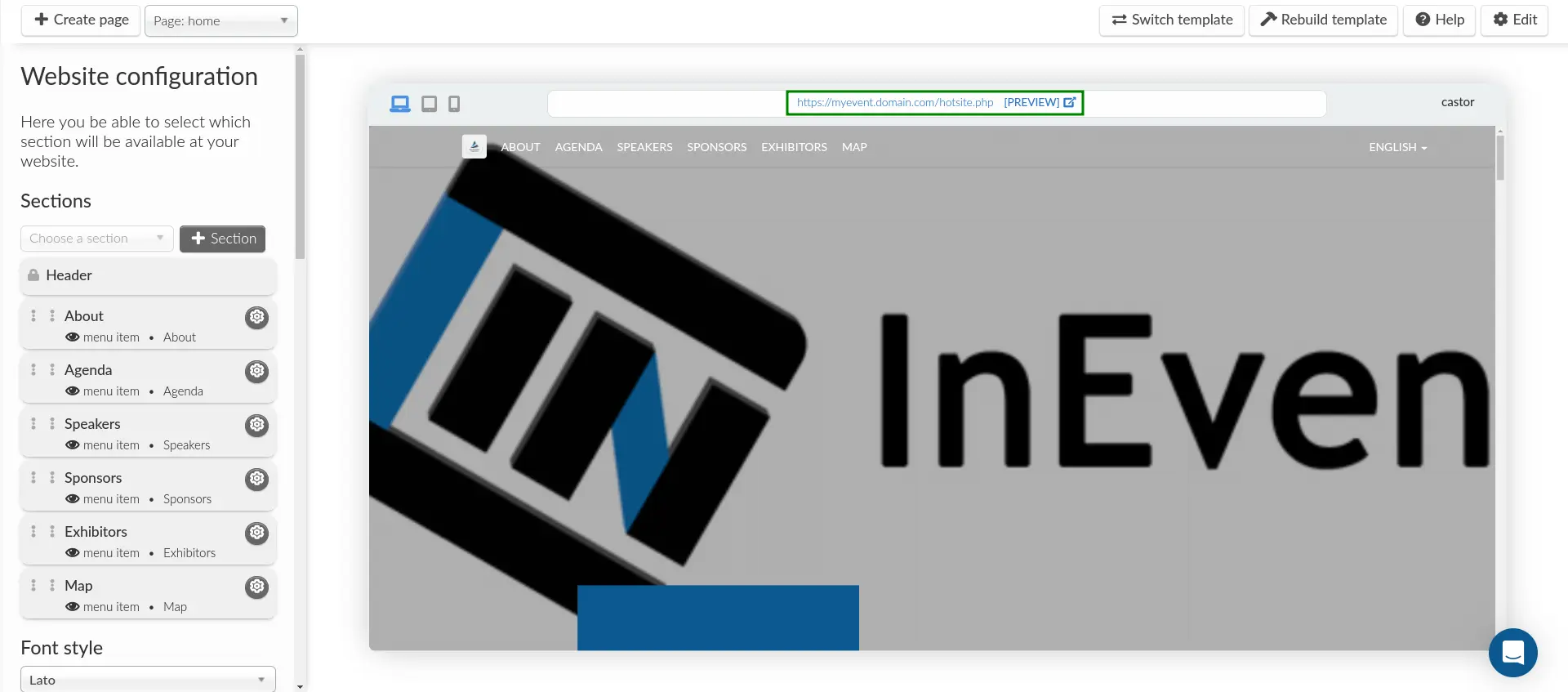Domain DNS configuration
This article will guide you on how to configure DNS records for a root domain and a subdomain to be used as a custom domain on InEvent.
Configuring a root domain as a custom domain
This section will guide you on how to use your root domain as a custom domain on InEvent.
Configuring a DNS record for your root domain
After verifying InEvent's IP address, you can start to configure the DNS record at your domain name registrar. To do so, follow the instructions below, using GoDaddy as an example:
- Navigate to the DNS Management interface of your domain name registrar.
- Create a DNS record with the following specifications:
- Type:
CNAME - Name: The desired name or identifier of your subdomain.
- Value:
pages.inevent.comif you are using the US server, orpages.inevent.ukif you are using the EU server. - TTL: Leave as default, or select as necessary.
A record if your DNS management system does not support CNAME record.- Save the DNS record.
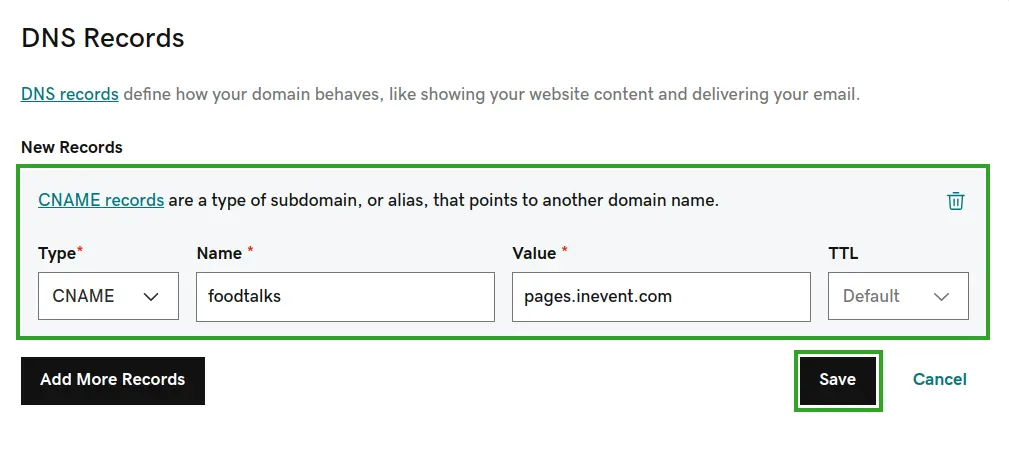
Once you have configured the DNS record, you can proceed to add it to InEvent as a custom domain.
Adding a custom root domain on InEvent
To add your custom domain to InEvent, complete the steps below:
- Navigate to Event > Details from the Event level.
- Click on Links & Domains on the left menu.
- Click on Edit.
- Enter the desired custom domain in the Custom domain field.
- Press the End button.
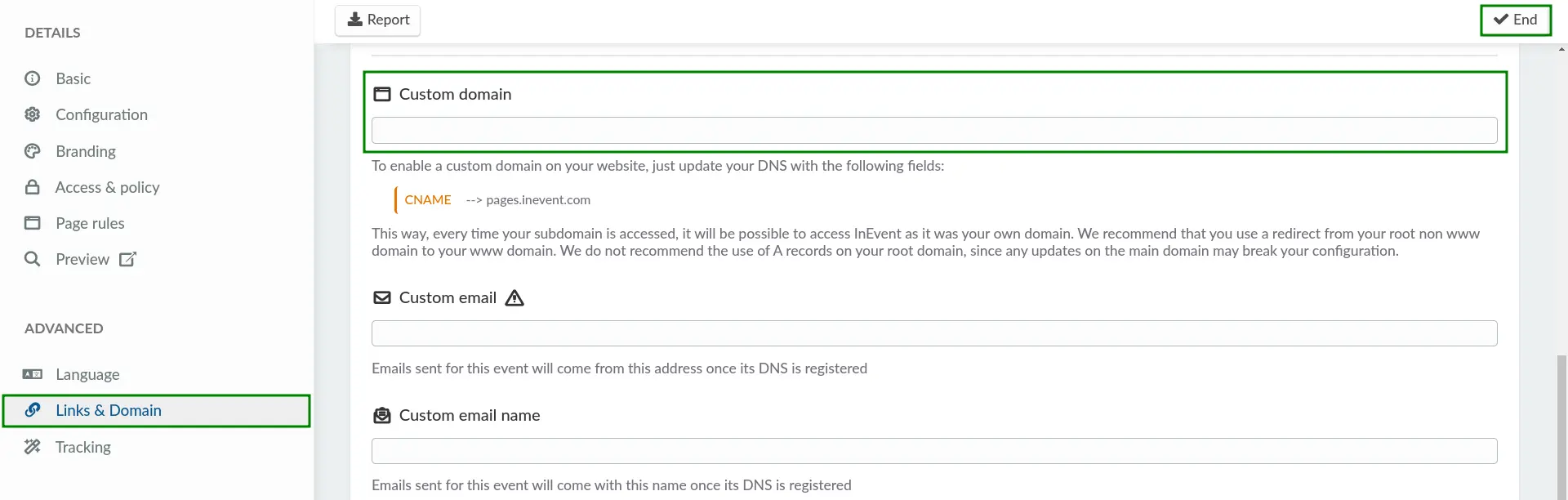
Configuring a subdomain as a custom domain
This section will guide you on how to use a subdomain as a custom domain on InEvent.
Configuring a DNS record for your subdomain
To configure the DNS record for your subdomain, follow the instructions below, using GoDaddy as an example:
- Navigate to the DNS Management interface of your domain name registrar.
- Create a DNS record with the following specifications:
- Type:
CNAME - Name: The desired name or identifier of your subdomain.
- Value:
pages.inevent.comif you are using the US server, orpages.inevent.ukif you are using the EU server. - TTL: Leave as default, or select as necessary.
- Save the DNS record.
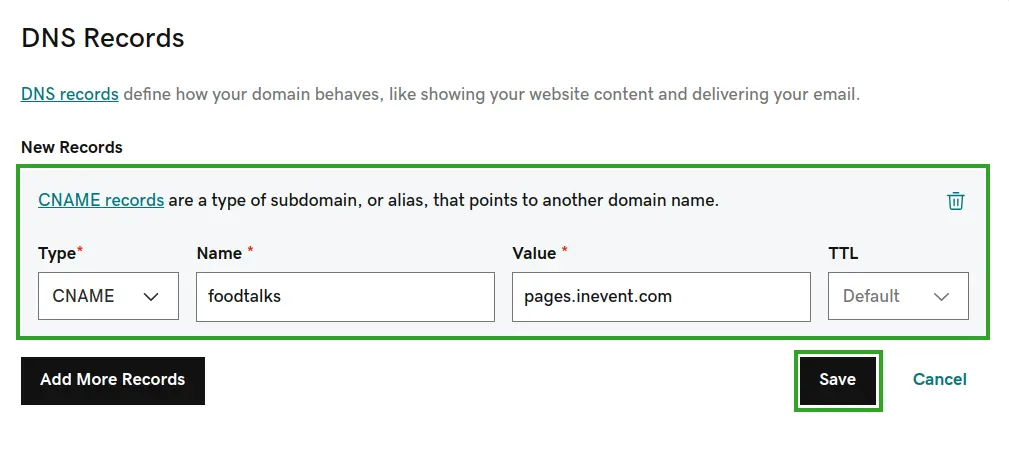
Once you have configured the DNS record, you can proceed to add it to InEvent as a custom domain.
Adding a subdomain as a custom domain on InEvent
To add your custom domain to InEvent, complete the steps below:
- Navigate to Event > Details from the Event level.
- Click on Links & Domains on the left menu.
- Click on Edit.
- Enter the desired custom subdomain in the Custom domain field.
- Press the End button.
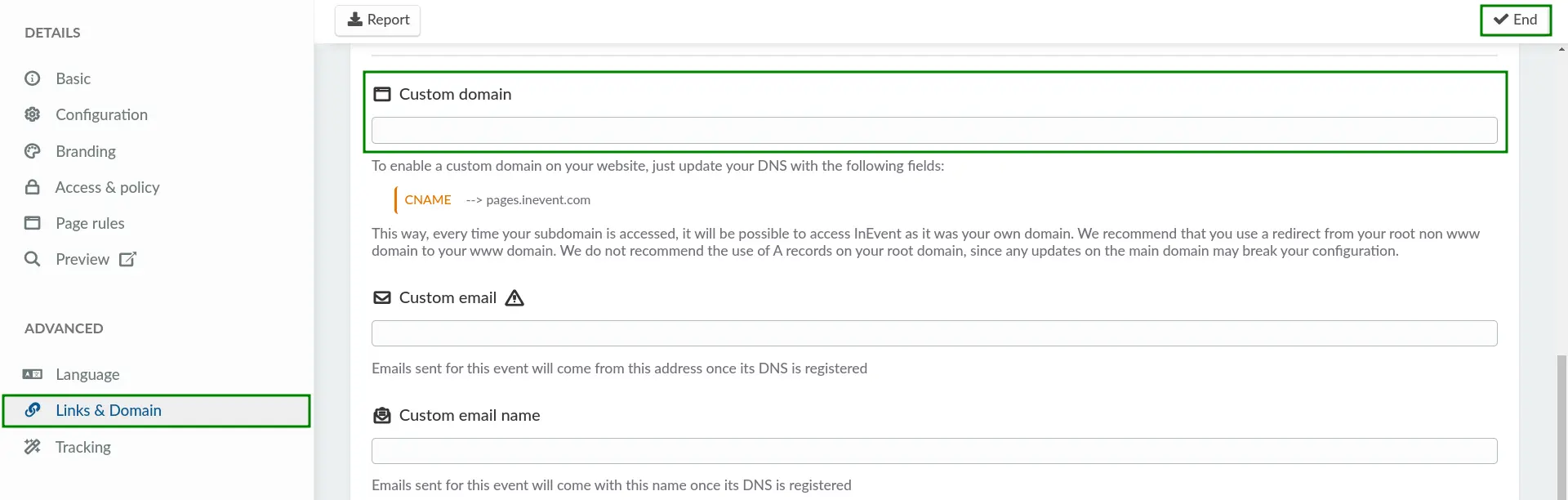
Once this process is completed, the Website link will be replaced by the subdomain set as the custom domain.