Integrating IMIS with InEvent using Zapier
IMIS (Intelligent Membership Information System) is an association management software designed for managing membership data, events, and donations.InEvent is a versatile event management platform that supports virtual, hybrid, and in-person events, streamlining event logistics, attendee management, and engagement.
This guide simplifies the integration process between IMIS and InEvent, allowing you to focus on creating a smooth event experiences while efficiently managing membership data. If you encounter issues or need further assistance, don't hesitate to consult support teams.
How to Integrate IMIS with InEvent Using Zapier
Integrating IMIS and InEvent allows organizations to streamline membership management and event logistics by automating key tasks. With the help of Zapier, a no-code automation platform, you can connect these two systems effortlessly. This guide walks you through the process of setting up the integration, enabling cohesive data synchronization and more efficient event management.
What is Zapier, and Why Use It for Integration?
Zapier is a no-code automation platform that connects different applications through “Zaps.” These Zaps automate workflows by linking two or more apps to perform tasks automatically. In this case, we’ll use Zapier to connect IMIS with InEvent, automating membership and event data management between the two systems.
Prerequisites for the Integration
To integrate IMIS with InEvent, you’ll need the following:
- IMIS Account: Ensure you have an active account with API access.
- InEvent Account: Make sure your account includes access to event management features.
- Zapier Account: Either a free or paid Zapier plan, depending on your automation needs.
IAppConnector for IMIS: This connector enables communication between IMIS and InEvent through Zapier.
Integrating IMIS with InEvent using Zapier
- Create a Zapier Account
Visit Zapier and create an account or log in if you already have one. To create an account, click on Start free with email.
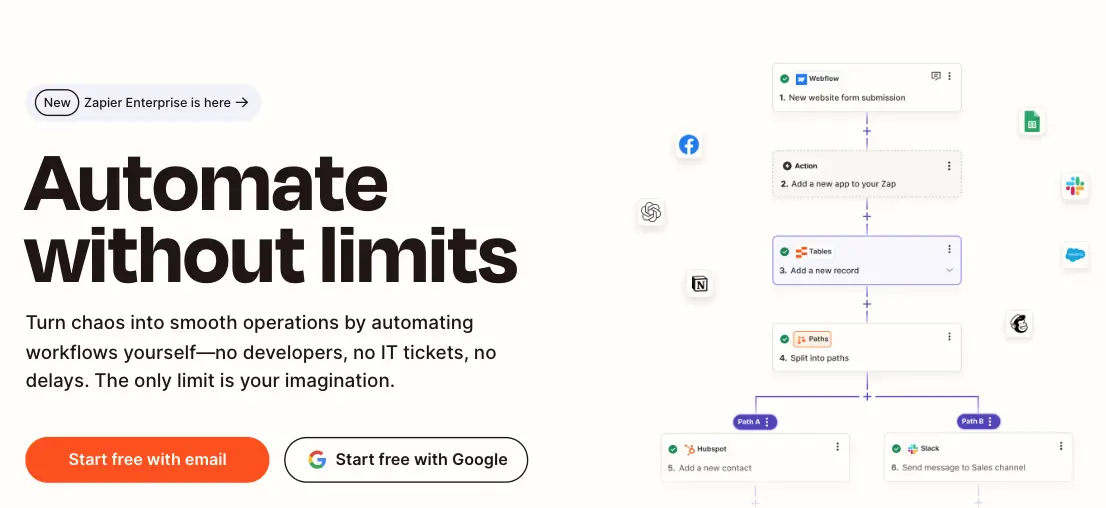
- Create a New Zap
On the Zapier dashboard, click “Make a Zap” to start a new automation workflow.
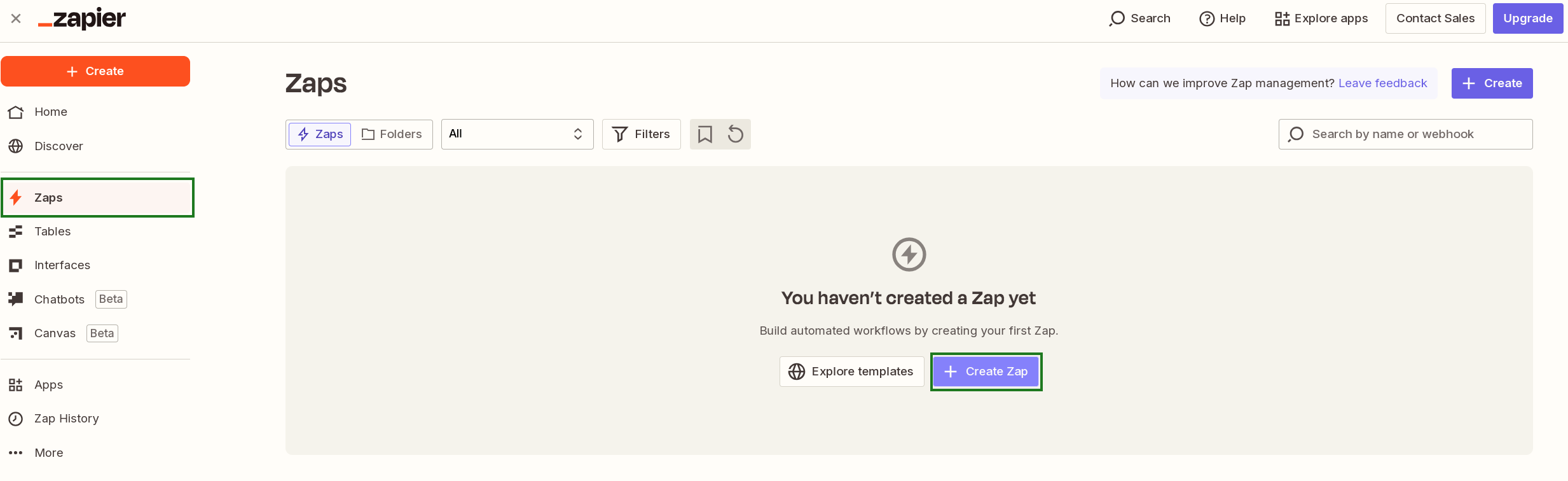
- Configure IMIS as the Trigger App
- Select IAppConnector for IMIS as the trigger app.
- Choose a trigger, such as "New Contact" or "Updated Membership".
- Connect your IMIS account by signing in.
- Once you have connected your account, fill in the required fields for the data you wish to map.
- Once you have filled in the data, test the zap to ensure the automation functions correctly.
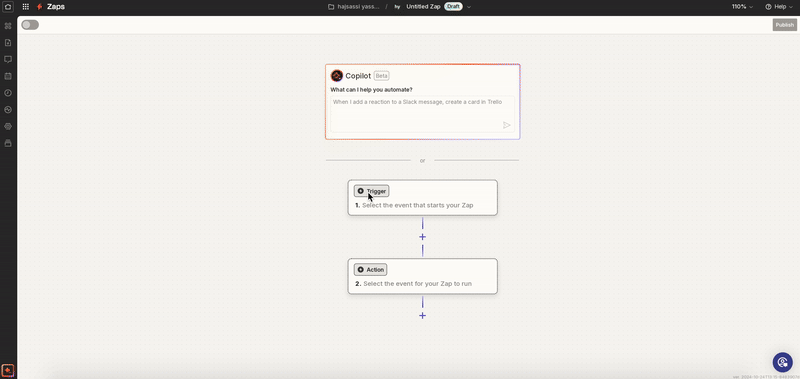
- Set Up InEvent as the Action App
- Choose InEvent as the action app.
- Select the desired action, such as "Create Event" or "Update Registration".
- Connect your InEvent account by signing in.
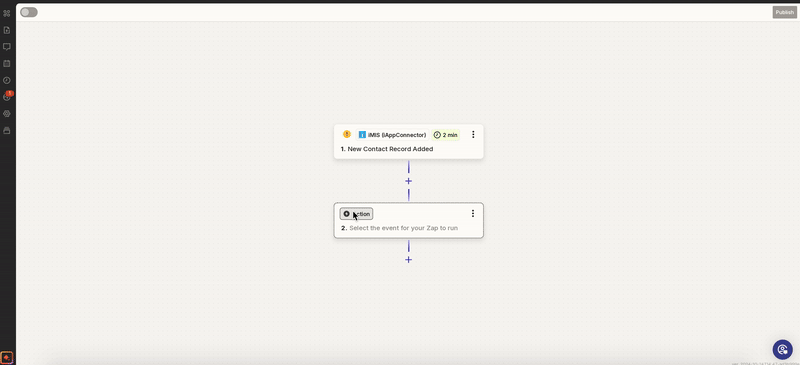
- Configure by filling in the required fields for the data you wish to map.
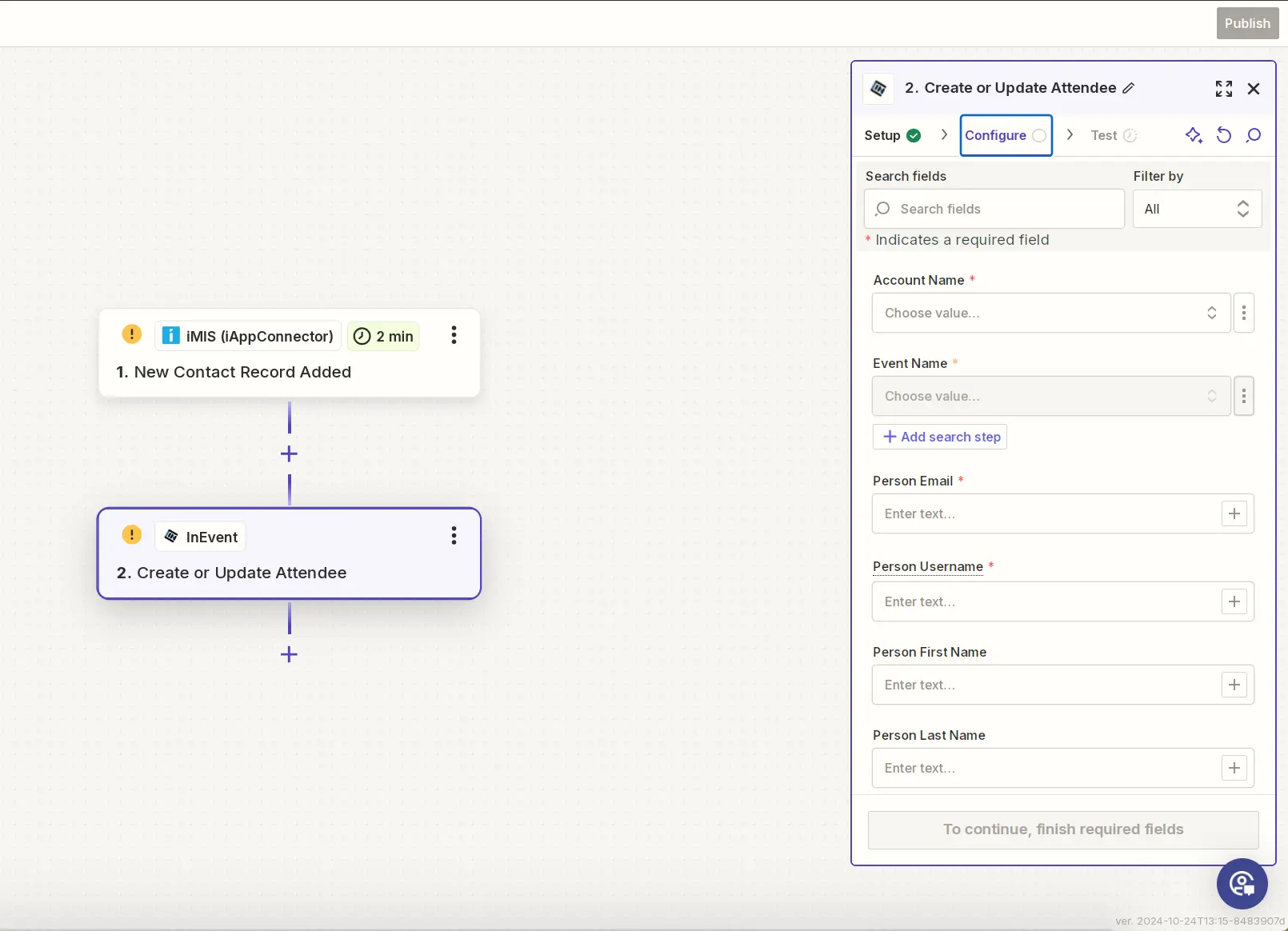
By filling in the required fields of data for IMIS and InEvent, you will have finished mapping the data. You can then proceed to test and publish the zap.
- Test the Zap
- Run a test to ensure that the automation functions correctly.
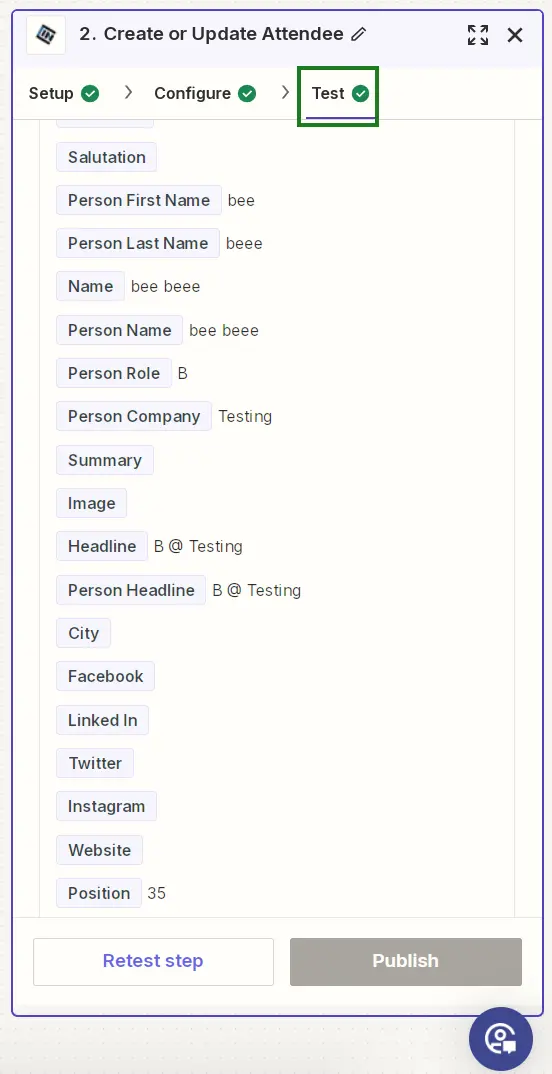
- Publish the Zap
- Once the test is successful, you can then name the zap, adjust the settings, details and then proceed to publish the Zap to begin automating tasks between IMIS and InEvent.
Automation Possibilities with IMIS and InEvent
With the integration in place, you can automate the following tasks:
- Add New Members to Events: Automatically register new IMIS members for events in InEvent.
- Sync Membership Updates: Update registration information in InEvent when a member's status changes in IMIS.
- Synchronize Event Data: Keep event details updated across both platforms for smooth event management.
Troubleshooting Tips
- Check API Keys: Verify that the API keys for IMIS and InEvent are correct.
- Review Zapier Logs: If a Zap fails, inspect the task history for error messages.
- Test the Connection: Ensure the connection between IMIS and InEvent is stable by running manual tests.
Integration Limitations
- Data Sync Limitations: Some fields may not map perfectly due to API restrictions on either platform.
- Zapier Free Plan: The free plan limits the number of Zaps and tasks per month, so a paid plan may be necessary for more complex workflows.
