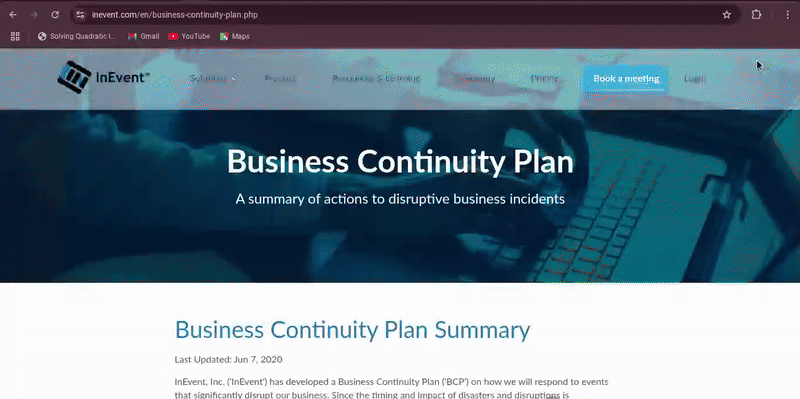How to convert InEvent webpages to PDF
If you need to save an InEvent webpage as a PDF, you can use the GoFullPage – Full Page Screen Capture Chrome extension. This is especially helpful if you want a downloadable copy of these pages for reference or internal documentation.
Install the Extension
To convert an InEvent page to a PDF, you’ll first need to install the GoFullPage – Full Page Screen Capture Chrome extension. To do this, follow the steps below:
- Visit the GoFullPage – Full Page Screen Capture page on the Chrome Web Store.
- Click Add to Chrome.
- When prompted, confirm by clicking Add Extension.
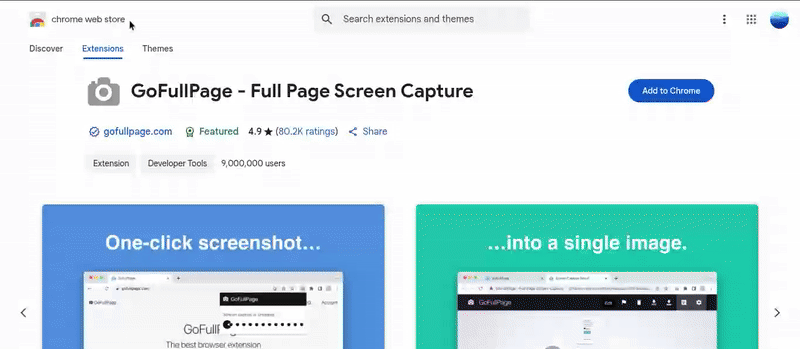
Once installed, you’ll see a small camera icon appear in your Chrome toolbar.
Generate a PDF copy of an InEvent webpage
- Open the InEvent webpage you wish to save (e.g., the Business Continuity Plan or Trust page).
- Click the GoFullPage extension icon in your toolbar. The tool will automatically scroll through the entire page and generate a full-page capture.
- Once the capture is complete, you’ll be redirected to a preview screen.
- Click the Download PDF icon at the top-right of the preview screen to save it on your device.