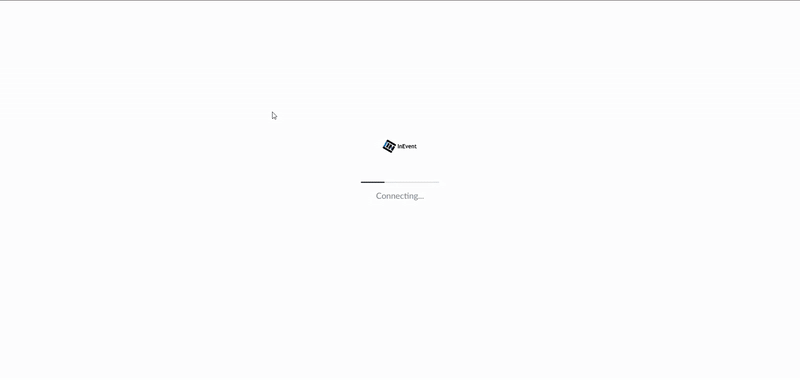Webinar - Attendee access and live stream experience
Joining a webinar as an attendee
Once your webinar is ready, joining the live session is easy and seamless. As an attendee, you'll access a clean, focused viewing experience designed to keep your attention on the content. You can join in two easy ways:
- By clicking the magic link sent via email (no login required), or
- By logging in with your registered email.
Accessing webinar via Magic Link
You will receive a unique magic link via email. Clicking this link automatically logs you in and takes you directly to the webinar’s live stream. For more information, refer to our Magic link - for event organizers article.
Webinar Viewing Interface
The webinar opens in a focused interface designed to highlight the session content. Attendees are guided directly to the live session, creating a distraction-free environment without the need to navigate through multiple rooms or menus.
Depending on how the session was configured, attendees will view:
- A live broadcast via Live Studio
- A pre-recorded video
- A third-party stream via RTMP
- An external link (such as YouTube or a custom page)
Tabs like Chat, Questions, Polls, Files, may also be available, if enabled by the organizer.
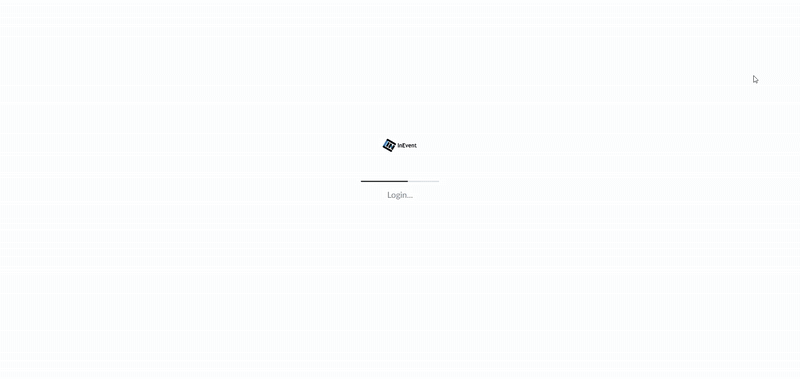
Accessing your profile account options
As an attendee, you can access your personal event tools by clicking your profile icon in the top-right corner of the webinar screen. This opens a dropdown menu where you will find the following options:
- My Tickets – View your event registrations.
- Event Photos – Browse photos shared by the organizer.
- My Files – Access documents or files provided during the event.
- Live Stream – Quickly return to the live session.
- Feedback – Submit your feedback or rate the session (if enabled).