My VCard: Sharing virtual business cards with the InEvent mobile app
Sharing business cards and contact information is made easy using the vCard technology. vCard, also known as Virtual Contact File (VCF), allows for convenient and simple exchanging of contact details, such as name, e-mail address, mobile numbers, as well as role and company.
The InEvent mobile app offers My VCard, a built-in feature for attendees to quickly exchange vCards by scanning QR codes, increasing the effectiveness and efficiency of networking in in-person events.
This article contains information on enabling the My VCard feature as well as using it on the InEvent mobile app.
Enabling the My VCard feature
In order to enable vCards on your event, follow the instructions provided below.
- Navigate to Settings > Tools at the Event level.
- Click on Edit on the top right corner.
- Locate My VCard under the Pass section.
- Enable the tool by clicking on the toggle.
- Click on End to save your settings.
After completing the steps above, you can start using the My VCard feature in the InEvent mobile app.
Using the My VCard feature
Once the My VCard feature is enabled within Event tools, it will be immediately visible in the mobile app menu, as shown n the screenshot below.
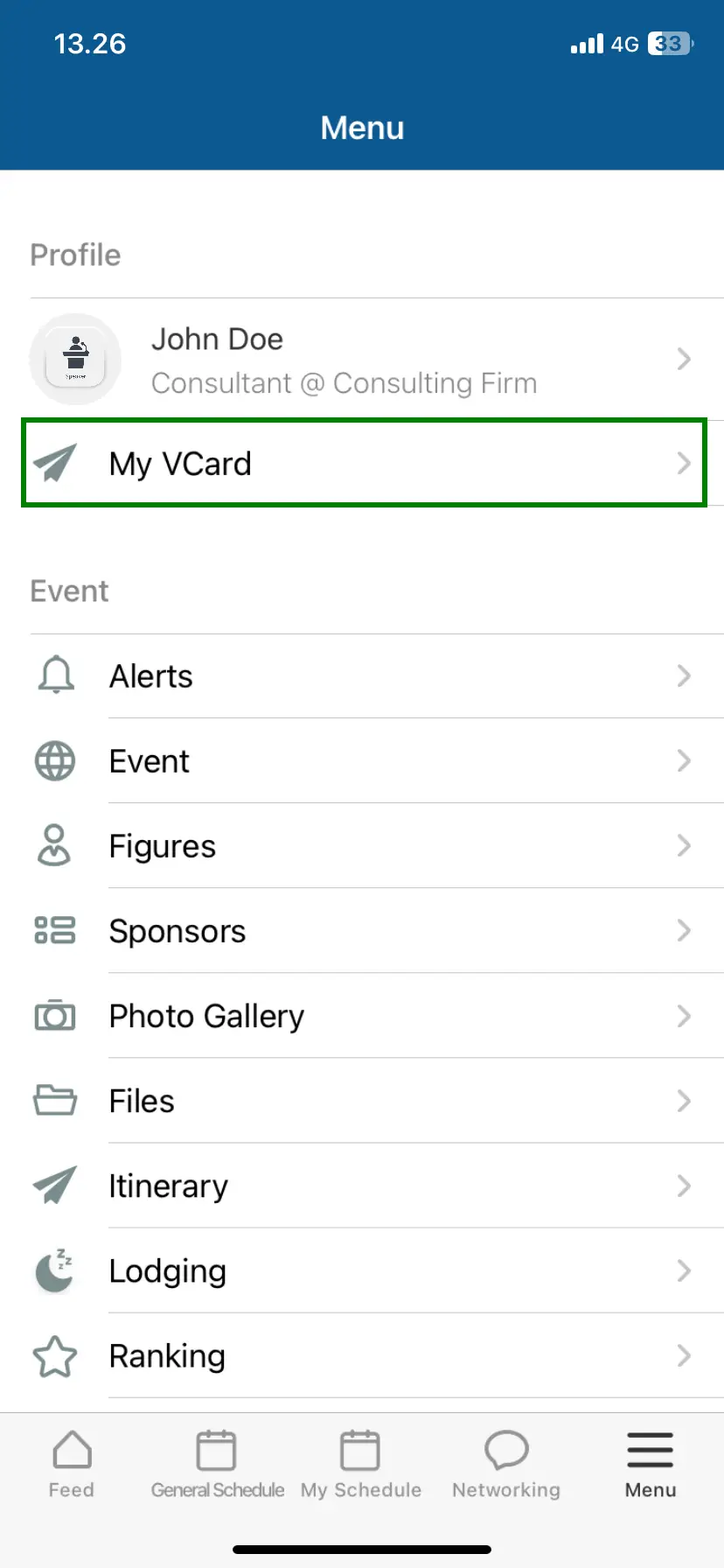
Clicking on My VCard will display the user's QR code.
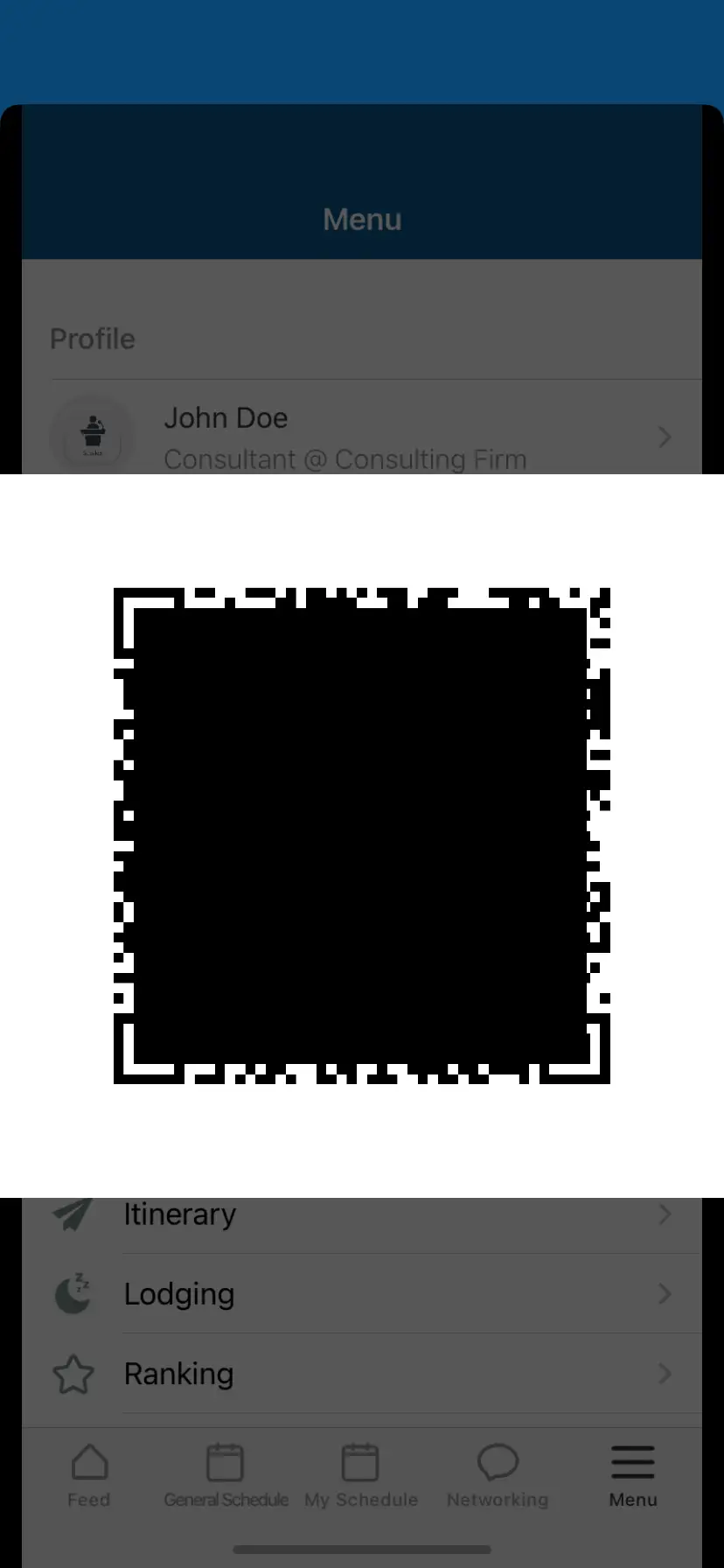
Upon scanning the QR code, the user's contact details will be displayed on the scanning device. The contact details, including their name, mobile number, e-mail address, and corporate details as registered in the event, can be immediately saved to the scanning device's contact list.

