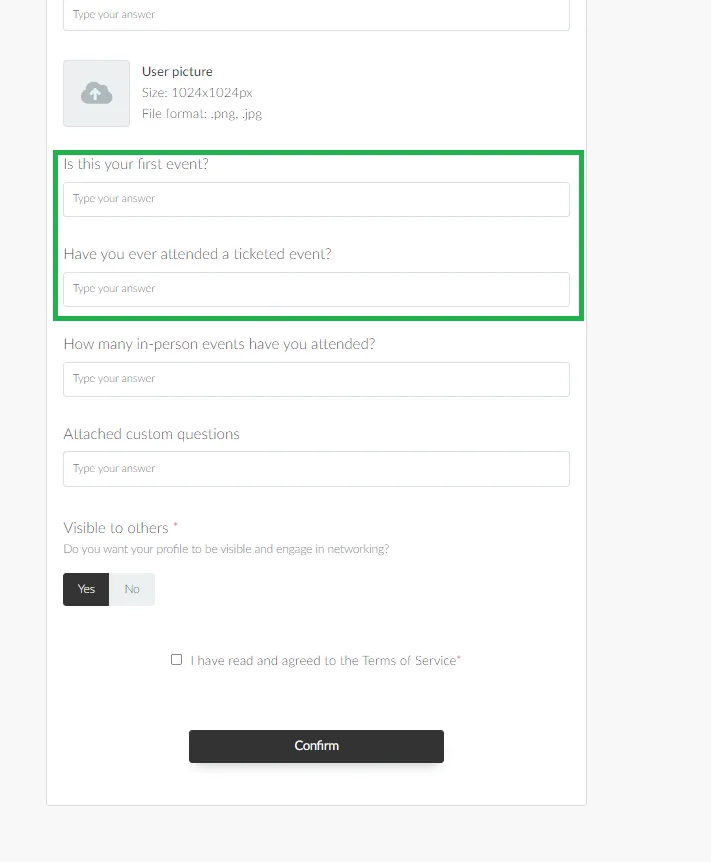Company user fields (global fields)
The User fields (global fields) are fields creates at the company level which appear in all events and webinars registration forms, as well as booking forms that exist within your company.
How do I create user fields at company level?
To create global fields, follow these steps:
- Navigate to the company level.
- Click on Users > User settings.
- Click on the +Add field button.
- Enter the field title, field subtitle (optional),and field answer type.
- Click on Create.
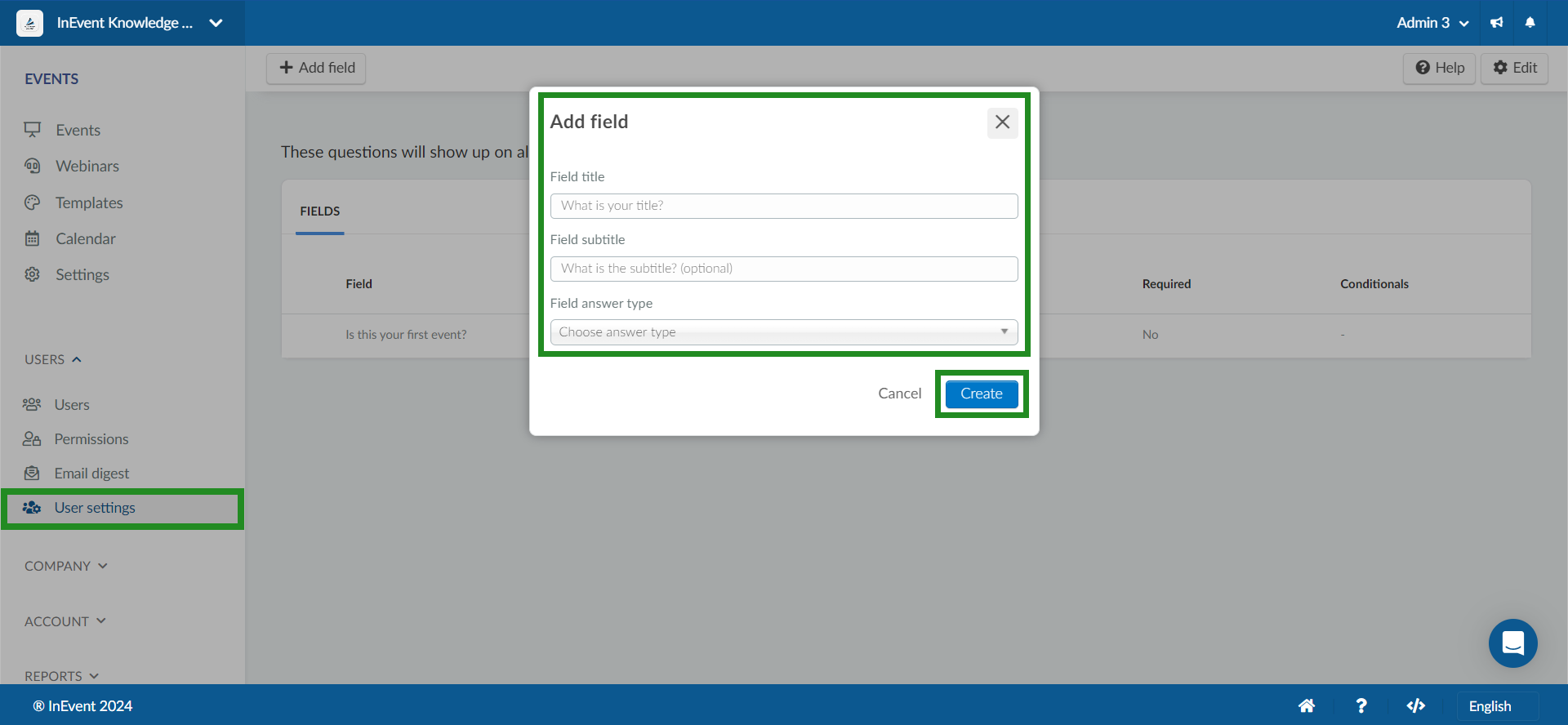
After creating your fields, they will appear with a white padlock icon beside them in your forms:
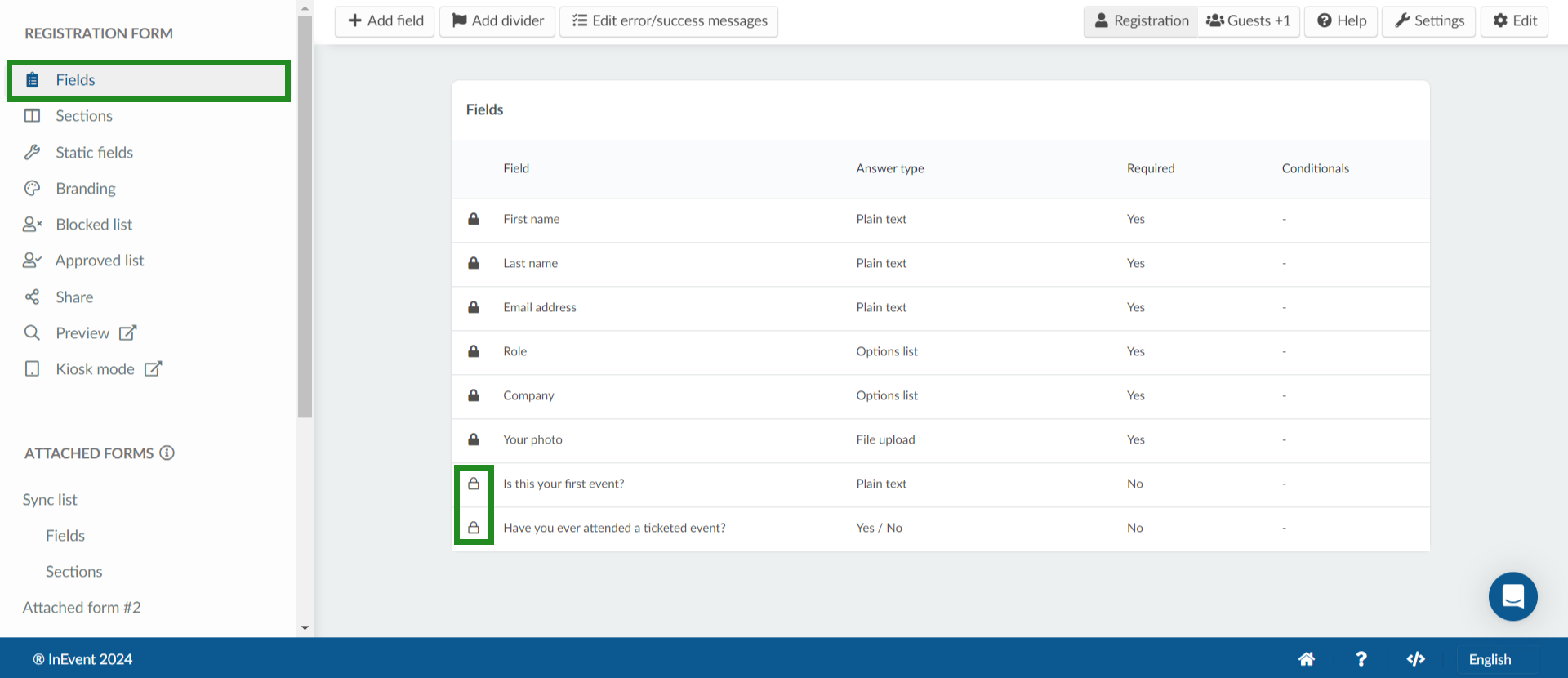
Can I hide the visibility of global fields in my forms?
Yes, if you wish to have the global fields removed from your registration form in your events and webinars, you can easily do this by enabling the Global fields lock tool. To do this, go to Account > Tools > Block section. Click Edit and scroll till you find the Global fields lock tool, toggle the button beside it to turn green.
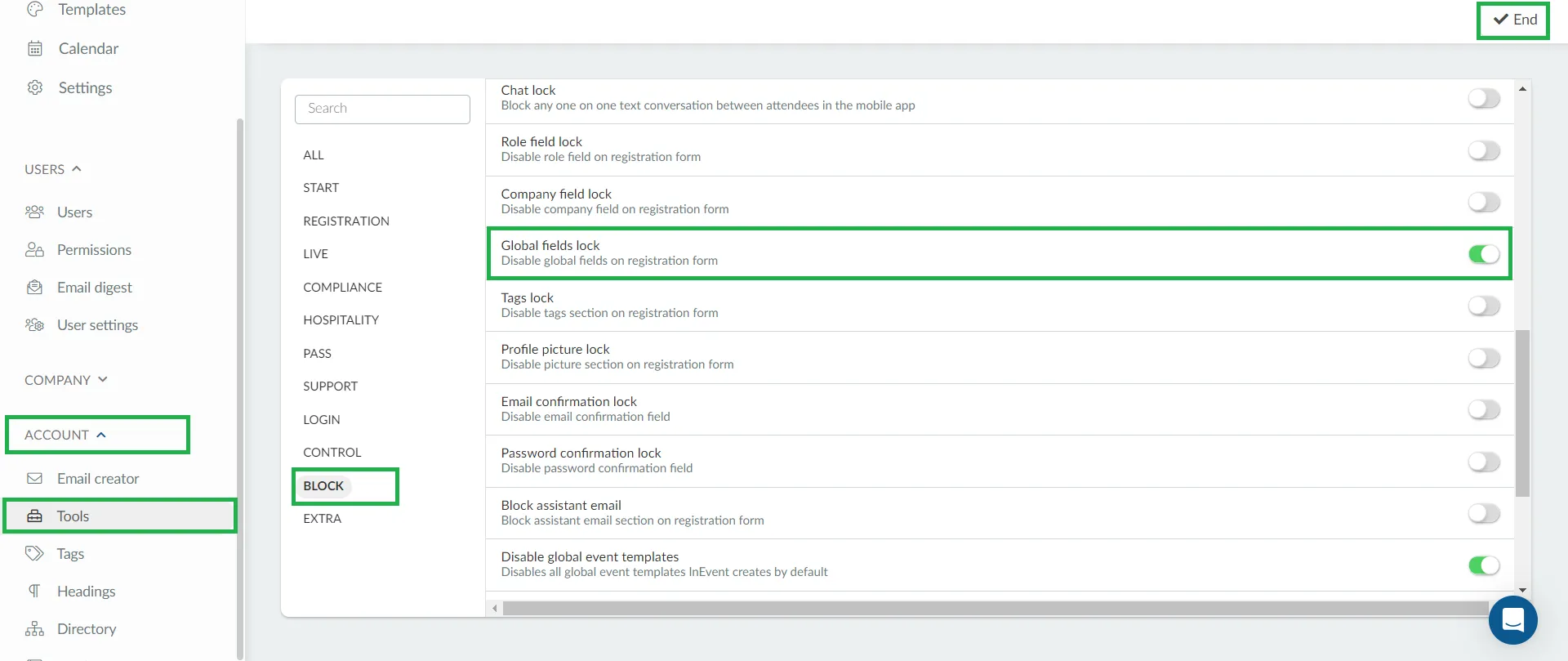
Additionally, you can choose to only disable the visibility of the global field in a specific event or webinar by navigating to Settings > Tools > Block. Press Edit and locate Global fields lock, toggle the corresponding button to turn green.
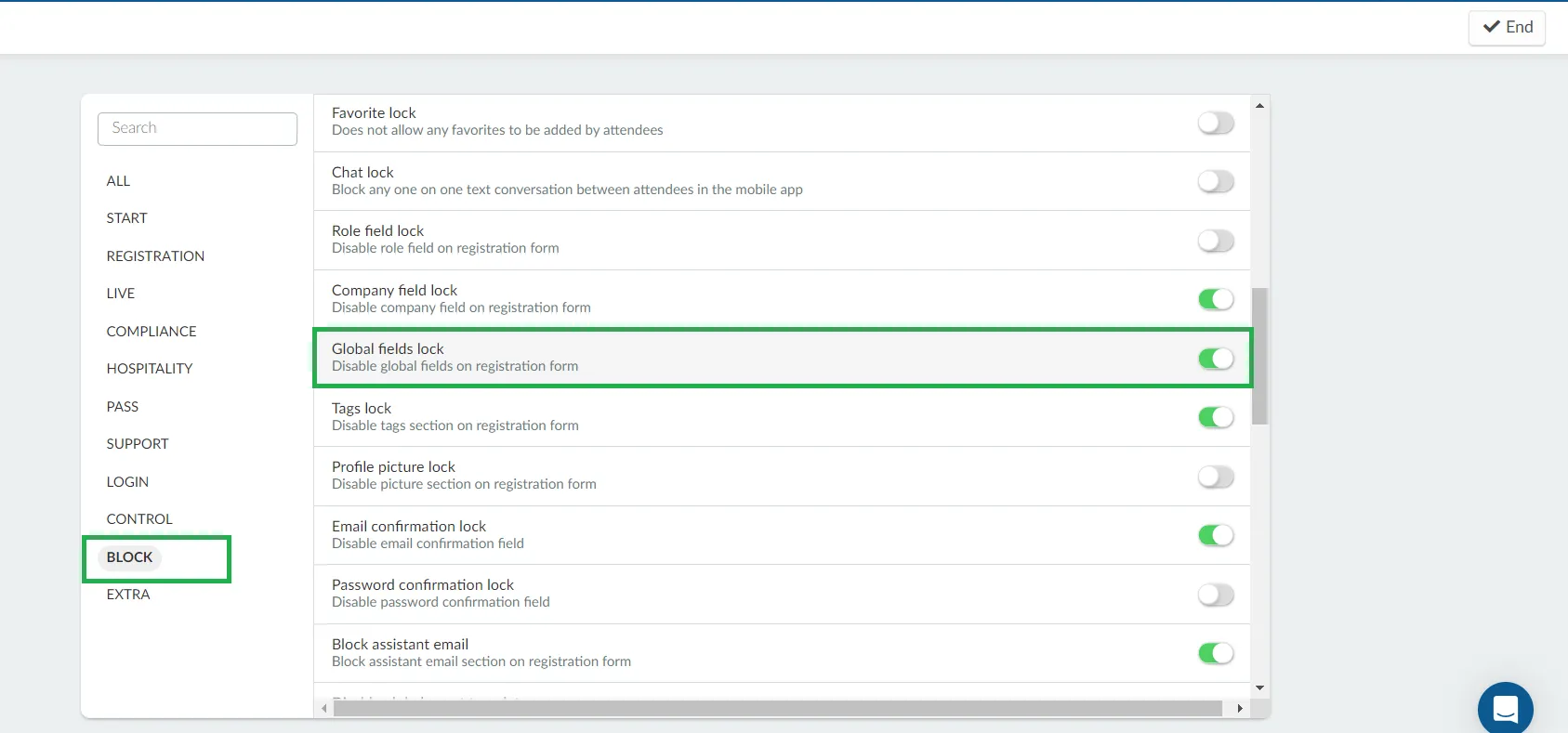
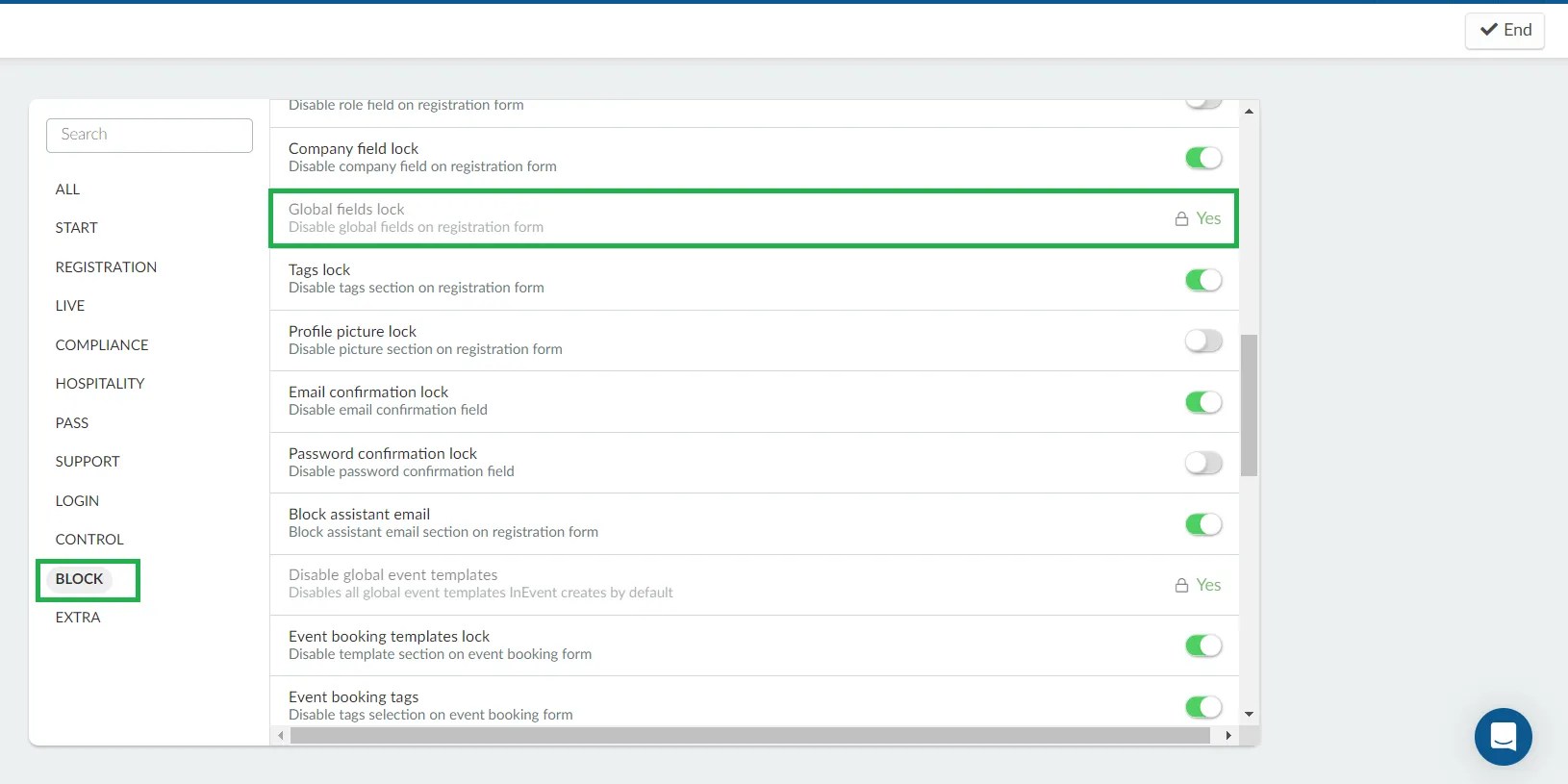
How are the global fields displayed in forms?
The global fields will appear alongside other fields of a form. Below is an example of global fields in a Registration form: