How can I request a refund for my ticket purchase?
This article will inform you on how to request a refund for your ticket purchase as an attendee.
If you are an event organizer, refer to our article on refunding attendees' purchase instead.
Requesting a refund
If the event organizer has specified a time frame for refunds on purchases, you can request a refund for your ticket purchase. To do so, complete the steps below:
- Navigate to My Tickets from the Virtual Lobby.
- Locate the purchase for which you want to request a refund.
- Click Request refund. A confirmation pop-up box will be displayed.
- Press the Request refund button to finalize your request.
After your refund request is made, a Refund requested notice will be displayed.
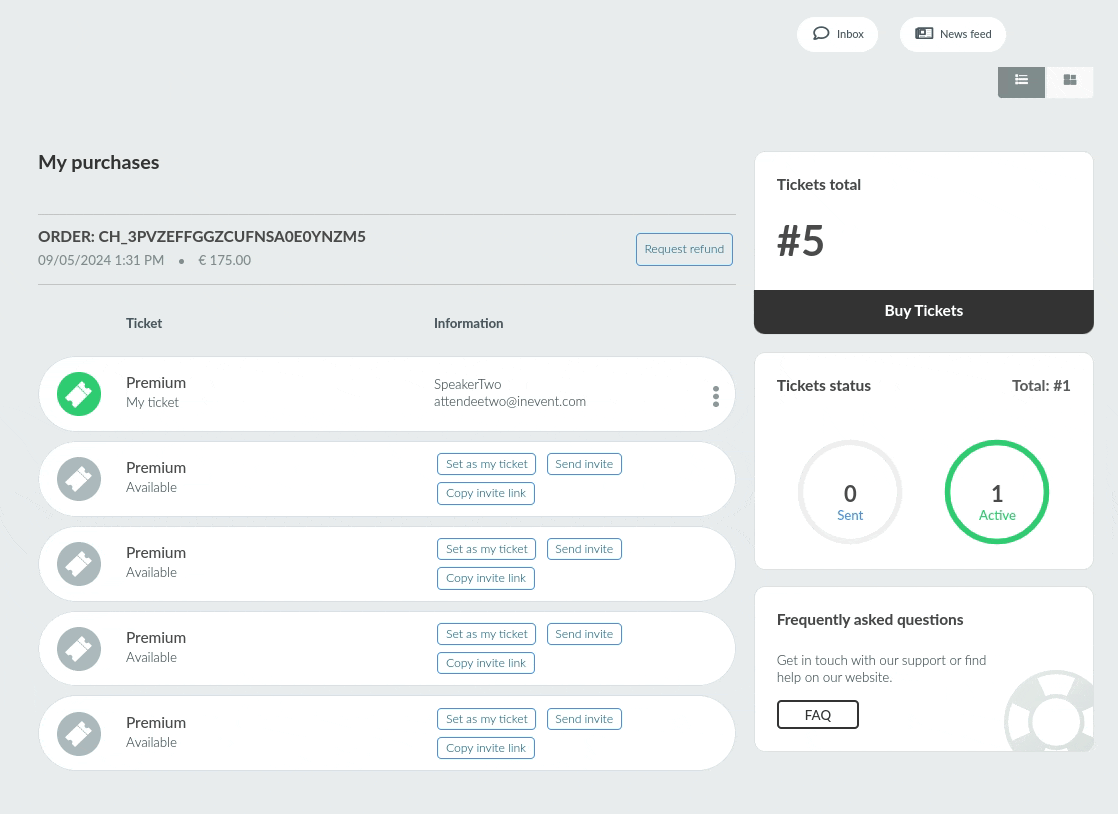
Your request will then await the event organizers' approval. Once approved, you will receive an email notification that your purchase has been refunded.
I didn't find the Request refund button
If you did not find the Request refund button in My Tickets, it means that the refund request period has expired, or the event organizer did not allow refund requests. For further information on refunding your purchase, contact the event organizers.

