Integration with Pardot (Salesforce Account Engagement)
Pardot, or Salesforce Account Engagement, is a marketing automation tool which helps streamline tasks like email marketing, lead generation, and nurturing potential customers through automated campaigns. It allows you to send targeted emails, follow up with attendee registrations, and more, saving you time and effort while boosting lead generation and engagement for your events. In addition, by using both Pardot and Salesforce, you can leverage valuable attendee and lead data to maximize event results.
This article will guide you on how to integrate InEvent with your Pardot account and manage the integration.
Prerequisites
To successfully integrate InEvent with your Pardot account, ensure that you have the following items:
- A valid Salesforce account
- A valid Pardot account
In addition, also ensure that you have integrated Pardot within your Salesforce environment.
Enabling the Salesforce Pardot tool
Before integrating InEvent with your Pardot account, navigate to Account > Tools both at the Company level as well as the Event level and ensure that the following tools are enabled:
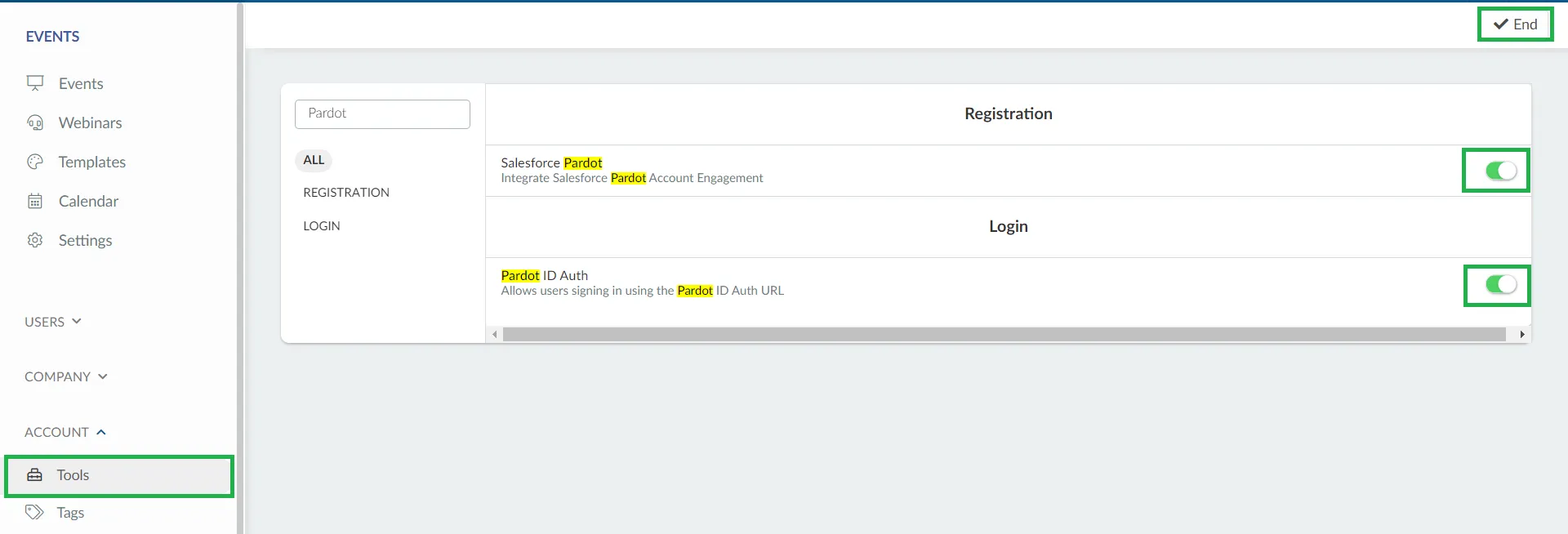
- Salesforce Pardot under the Registration section
- Pardot ID Auth under the Login section
Integrating Salesforce with InEvent
Before setting up and managing Pardot integration with InEvent, it is necessary to integrate Salesforce with InEvent. To do so, navigate to Integrations > Salesforce at the Company level and link an existing Production or Sandbox Salesforce account.
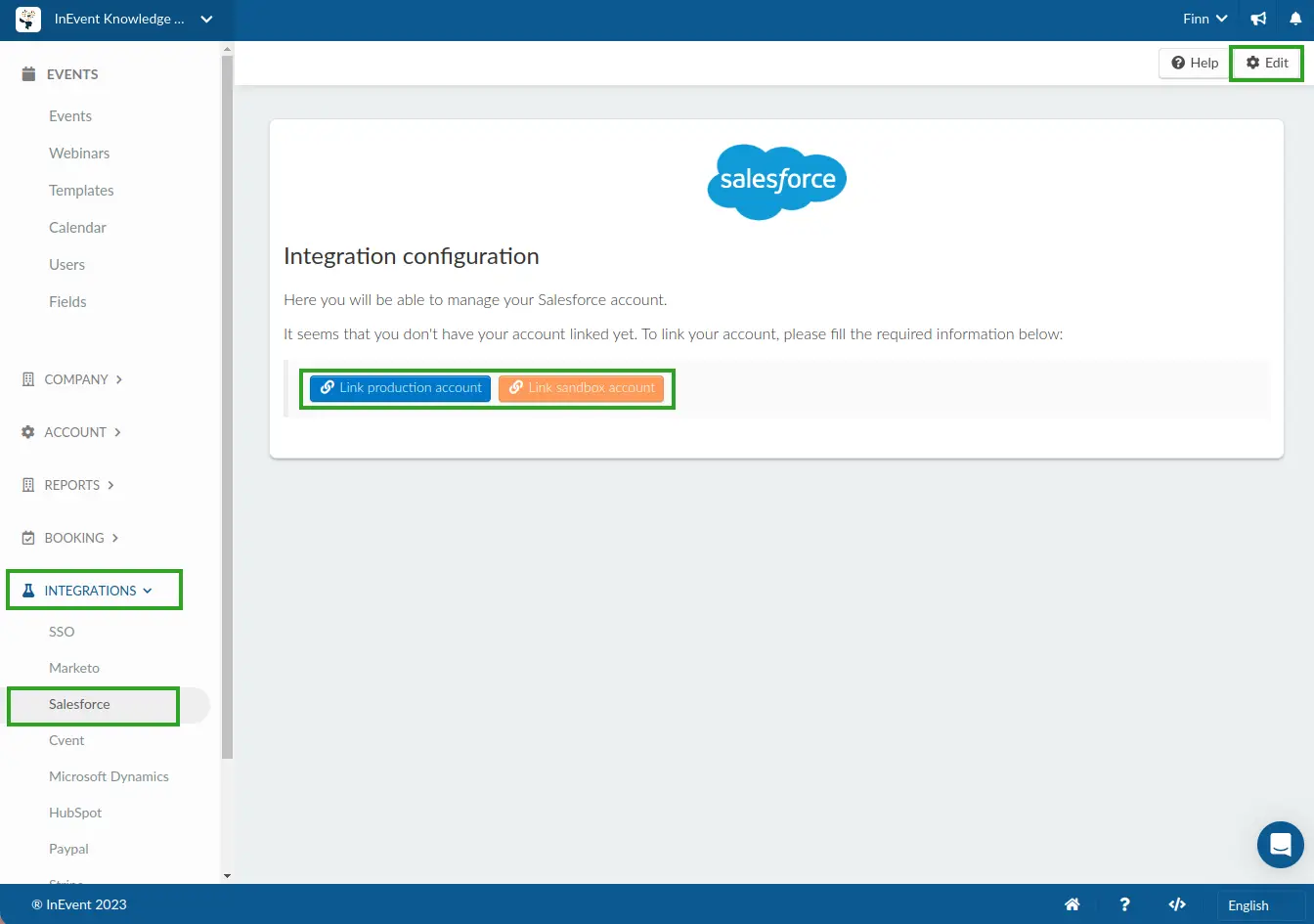
Obtaining your Pardot Business Unit ID
To integrate Pardot with your event, it is necessary to obtain a Pardot Business Unit ID. If you already have a Pardot Business Unit set up, the Business Unit ID is found at the Account Engagement > Business Unit Setup page, under the Platform Tools section, within the Salesforce Setup interface.
If you wish to create a brand new Business Unit for your event, follow the steps below.
- Navigate to Account Engagement > Business Unit Setup, under the Platform Tools section, within the Salesforce Setup interface.
- Enter a name for your Business Unit.
- Select an admin for the Business Unit.
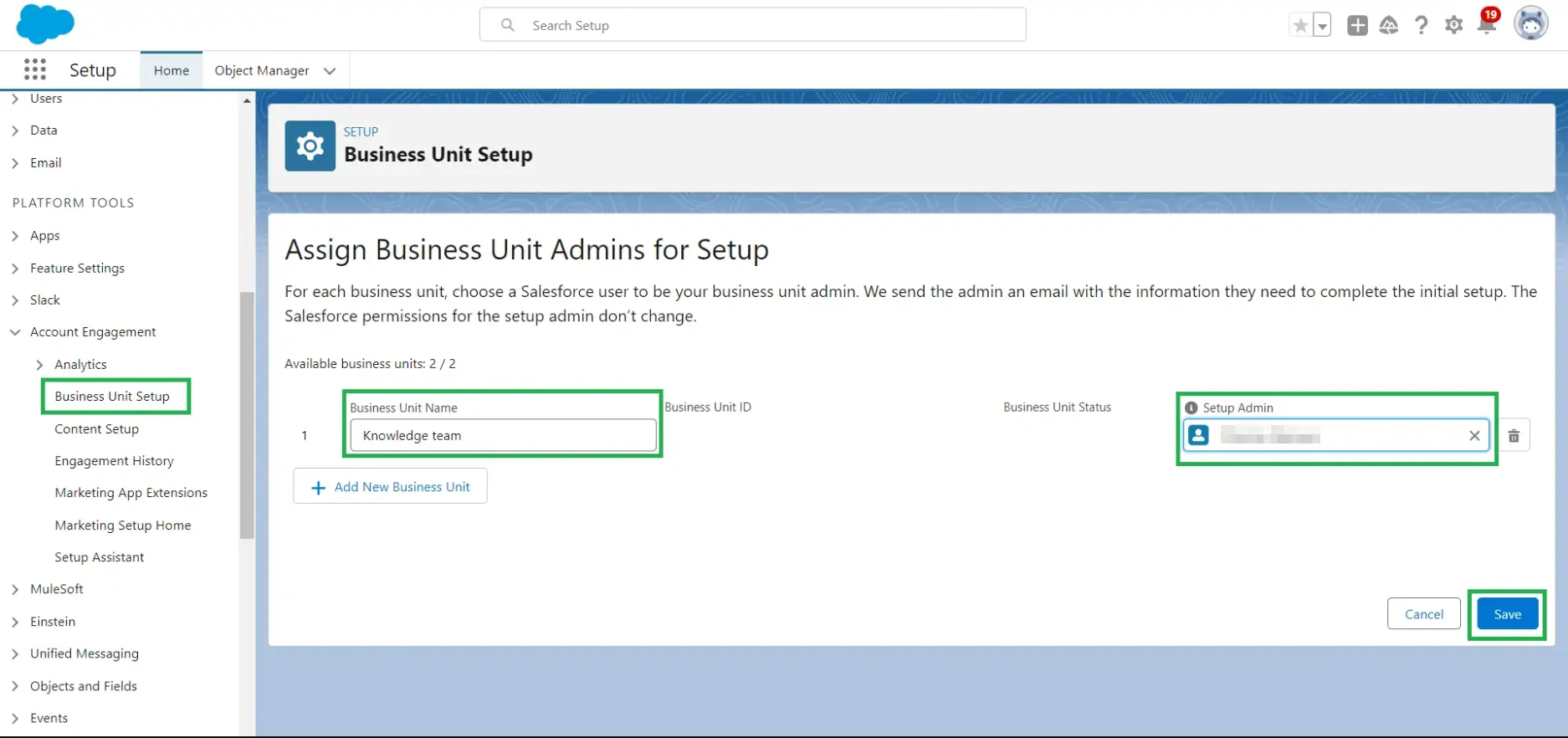
- Navigate back to Account Engagement > Business Unit Setup.
- Locate and copy the provided Business Unit ID.
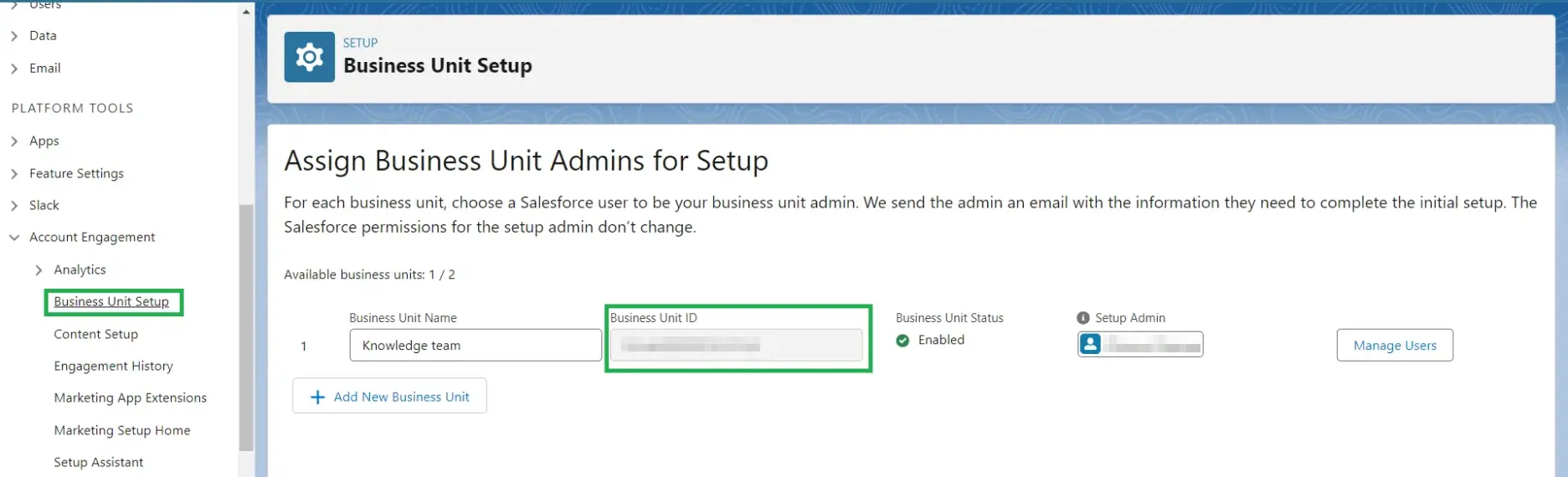
After obtaining the Business Unit ID, we can proceed to integrate it with your event at InEvent to synchronize Forms and Lists.
Integrating your Pardot Forms with InEvent
To integrate your Pardot Forms with your event, follow the steps below.
- Navigate to Settings > Integrations > Salesforce from the Event level.
- Navigate to Forms under the Pardot section.
- Click on Edit and paste the Business Unit ID provided by Salesforce.
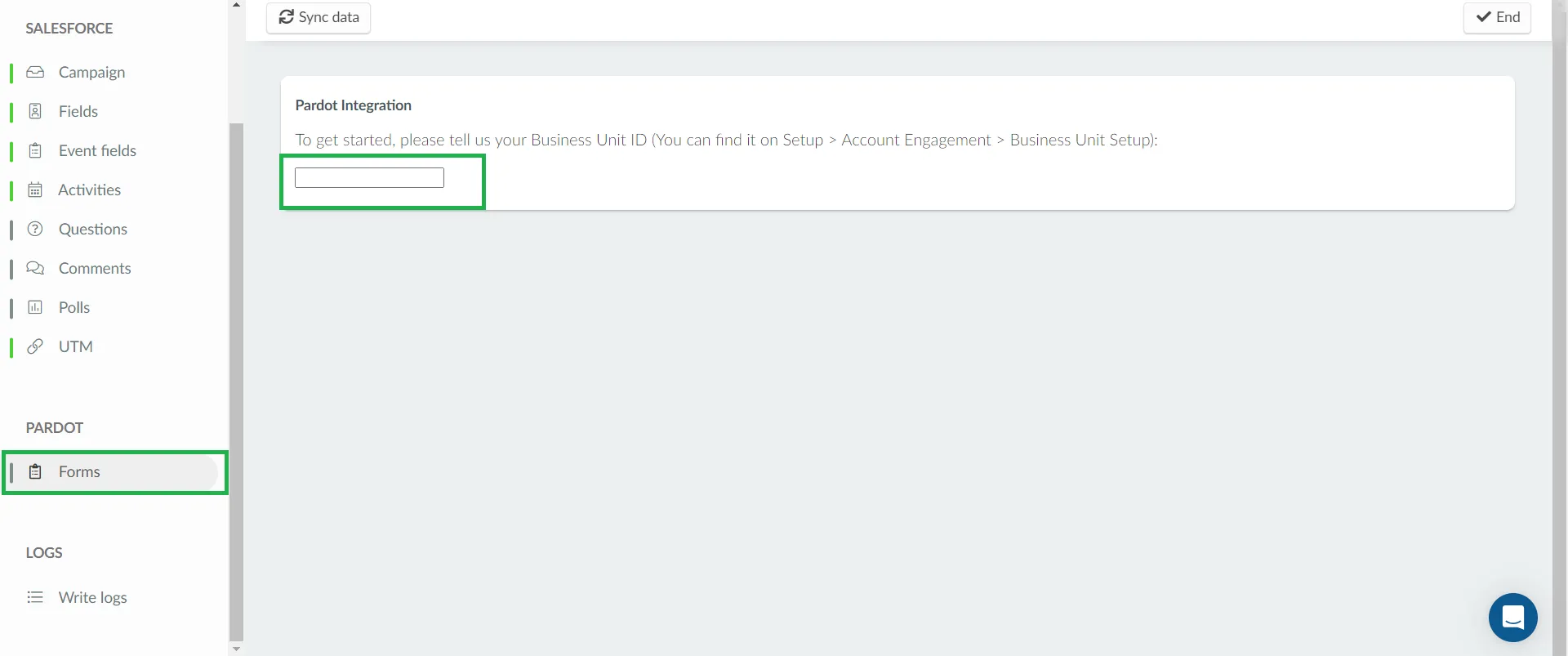
Once the Business ID is added, you will see the following options.

- Click on the Select a Pardot form drop-down box and select your target Pardot form.
- Click on Link form. A link will then be established between InEvent and your Pardot form.
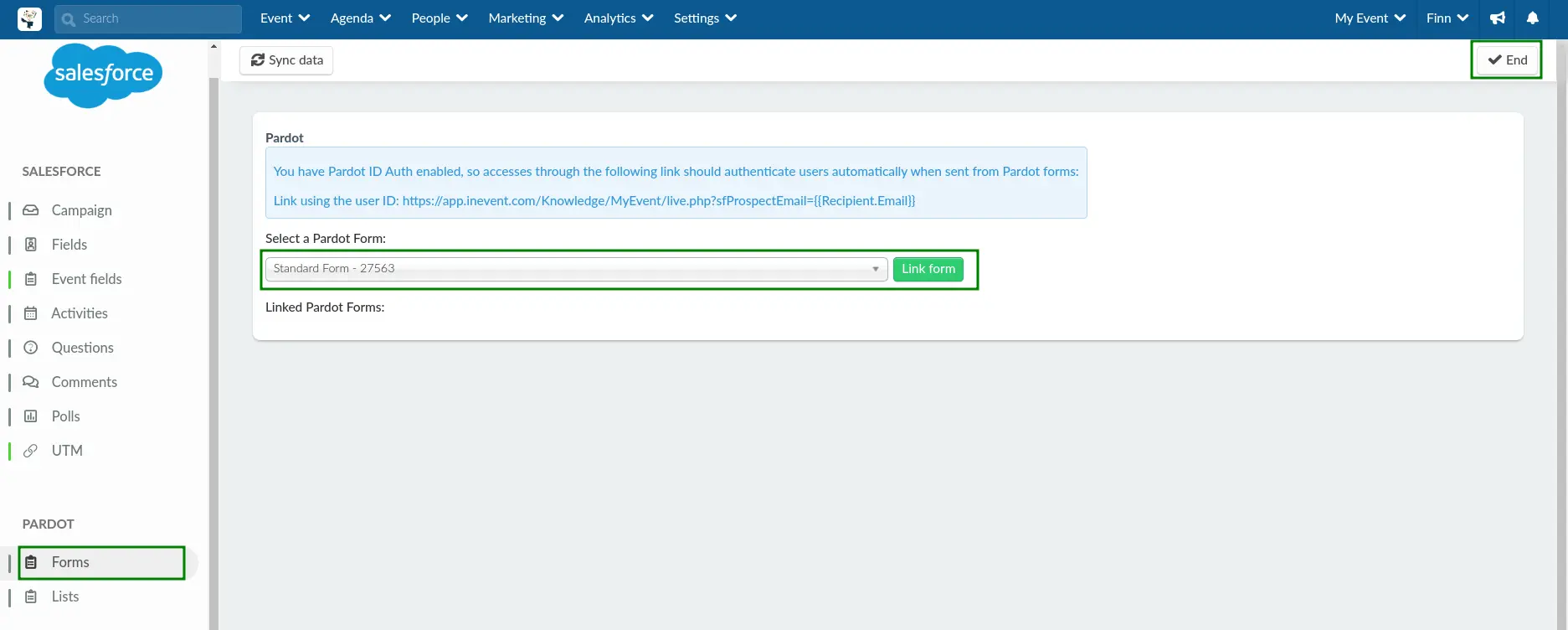
- Locate and copy the link provided in the blue information box within the page. This link will allow users who register using Pardot to be immediately authenticated when accessing InEvent.
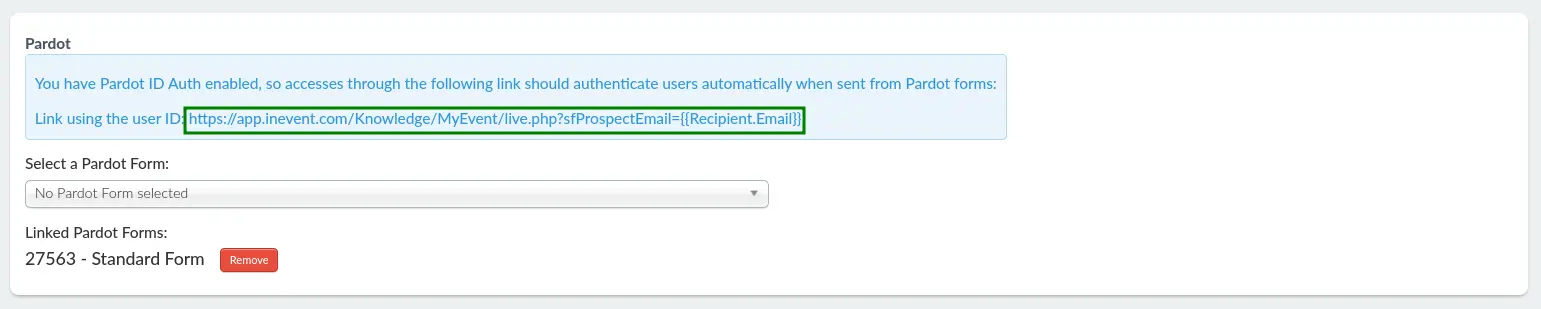
- Navigate to Content > Forms within Salesforce.
- Select your Pardot form.
- Click on Edit form and navigate to the Completion Action section.
- Enter the link provided by InEvent in the Thank You Content text field and save your changes. This message will be displayed after a user has completed their registration using the Pardot form.
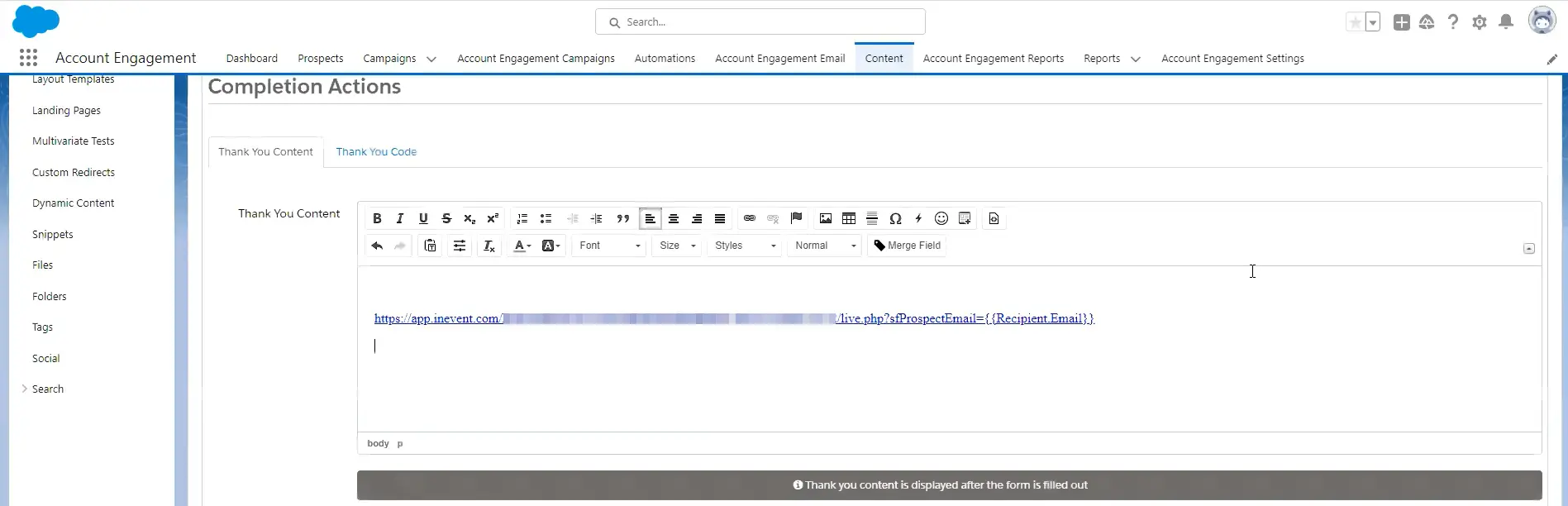
After completing the steps above, your Pardot form will be completely linked with InEvent. Users who register using the Pardot form will automatically be added as event attendees, and they will also automatically be added as Pardot Prospects.
Integrating your Pardot Lists with InEvent
To integrate your Pardot Forms with your event, follow the steps below.
- Navigate to Settings > Integrations > Salesforce from the Event level.
- Navigate to Lists under the Pardot section.
- Click on Edit and paste the Business Unit ID provided by Salesforce.
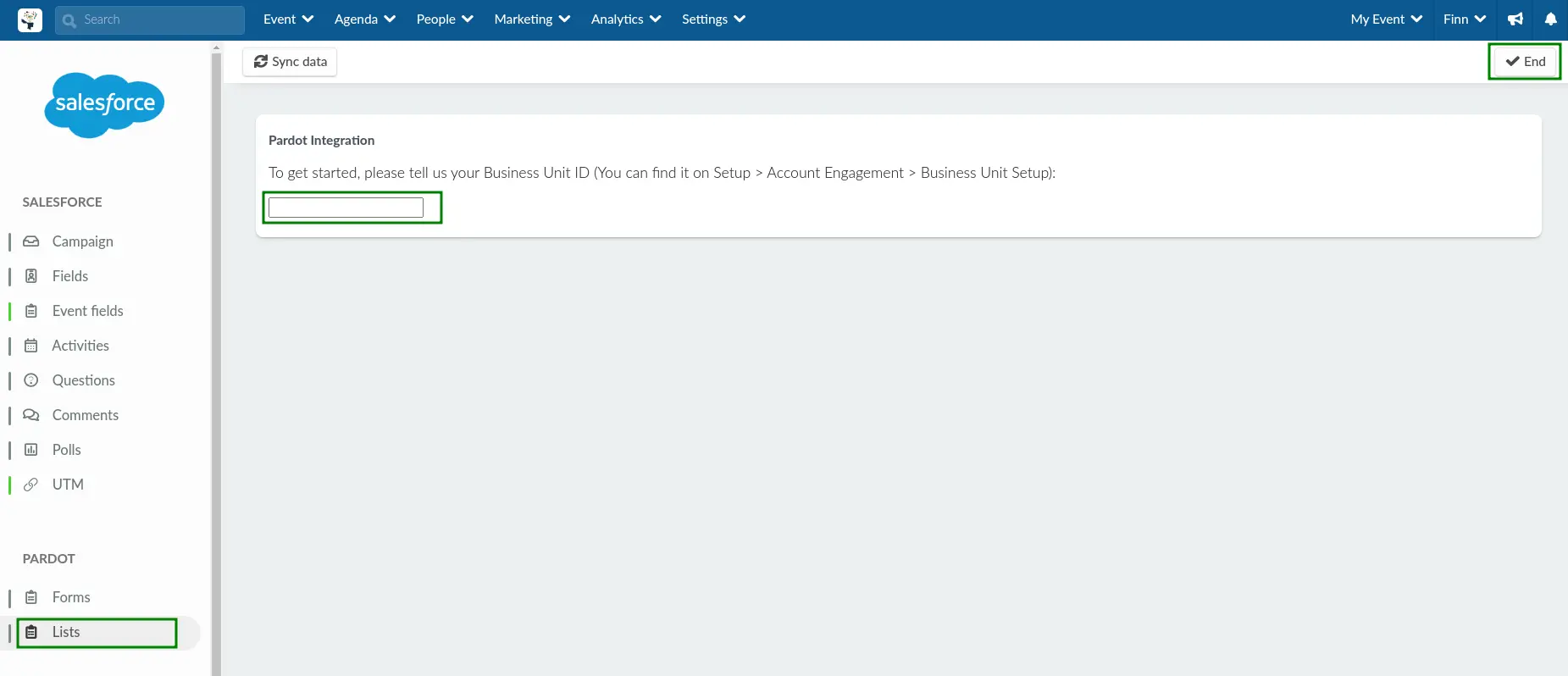
Once the Business ID is added, you will see the following options.
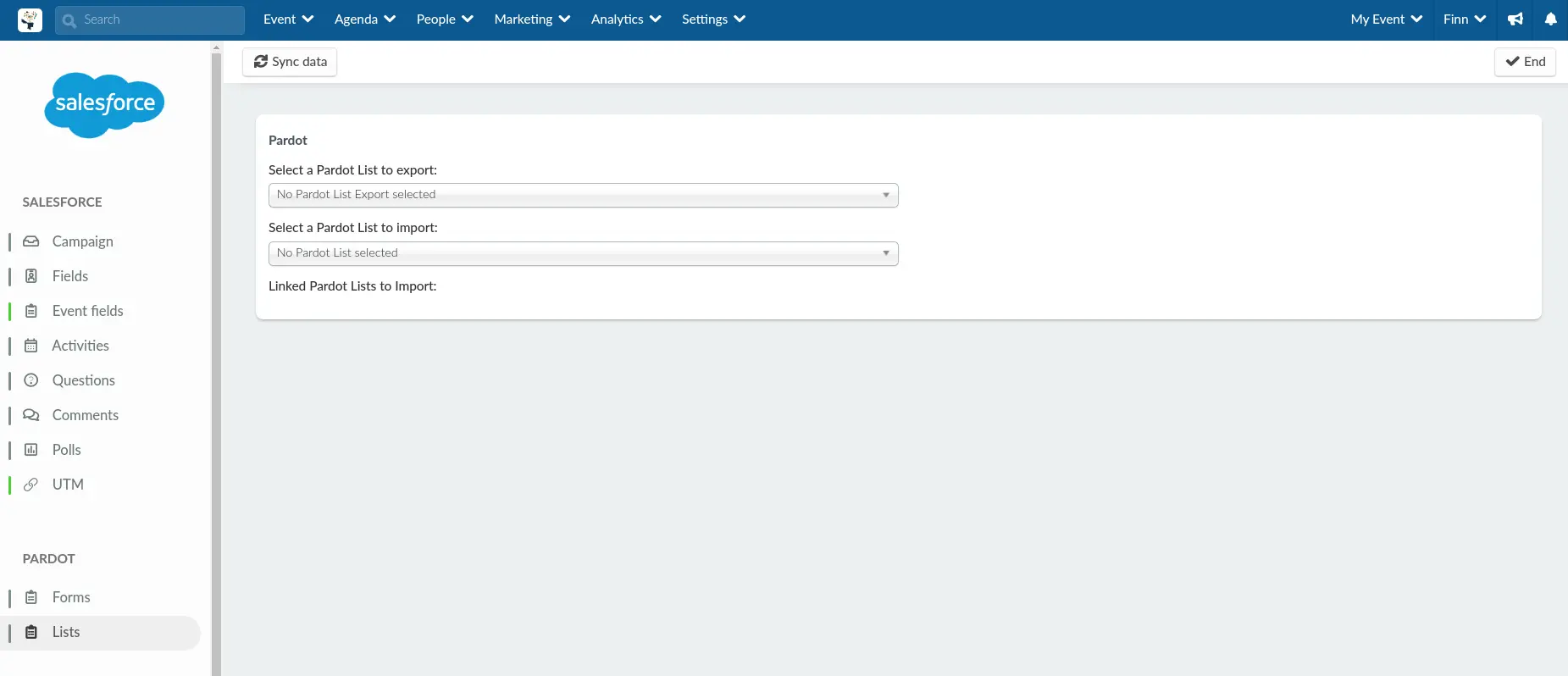
- Select your target Pardot lists using the Select a Pardot List to export and Select a Pardot List to import drop-down boxes. This will map Pardot lists to be synchronized with your list of event attendees.
- Click on Link form.
- Press end to save your changes.
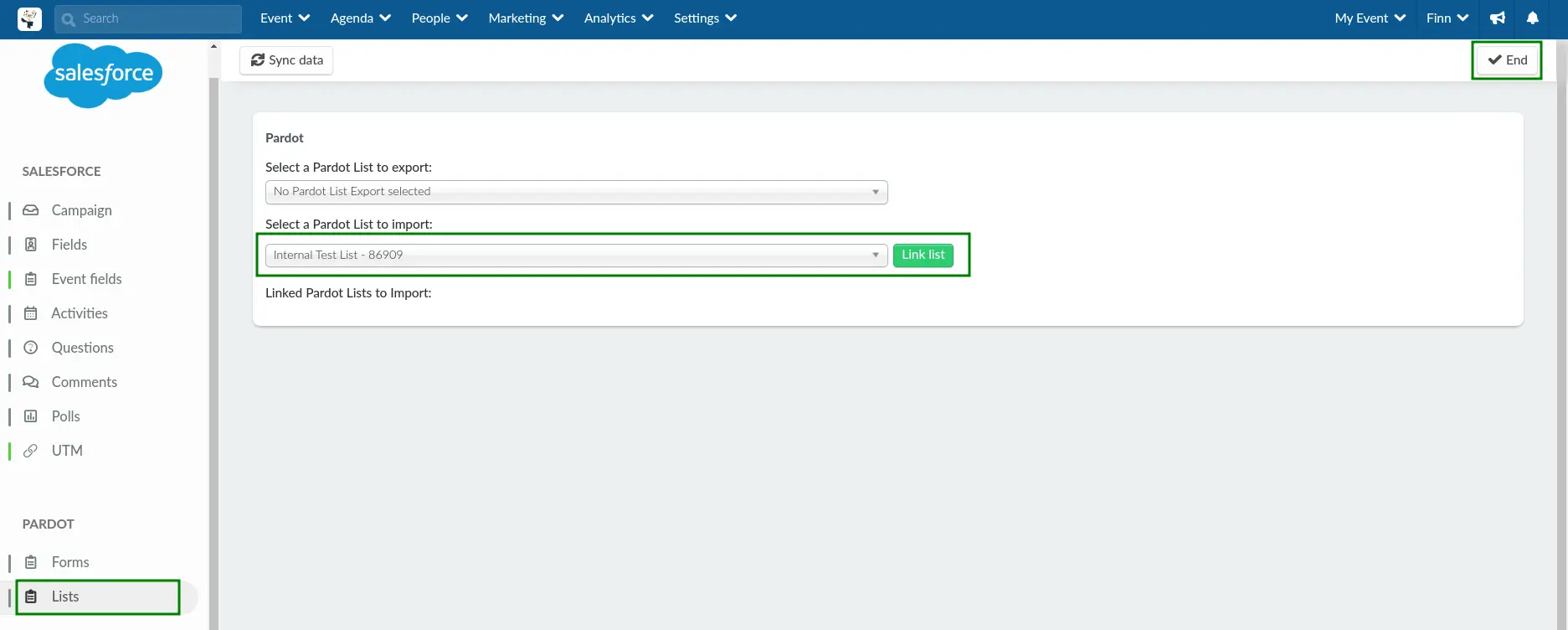
After completing the steps above, your list of attendees will be exported into or imported from your defined Pardot list.

