Automatic notification emails for admins
Users with administrator permissions can receive automatic email notifications for the following actions:
- New applicant was added
- New registration was added
- Event is almost full
- Event is full
- Refund Requests
- Troubleshoot submitted
- Ticket capacity alert
To enable one or multiple of these registration notifications follow these steps:
- Navigate to People > Attendees.
- Select a user who has Admin permissions. The user's profile information will open at the right hand side of the page.
To learn how to add admins to your event, refer to the Event admin article. If you need to change a user's permission to Admin, refer to the Event Access Permission FAQ.
- Click on Edit.
- Scroll to the bottom and check the relevant boxes for the Notifications you would like the admin to receive.
- Click on End to save your changes.
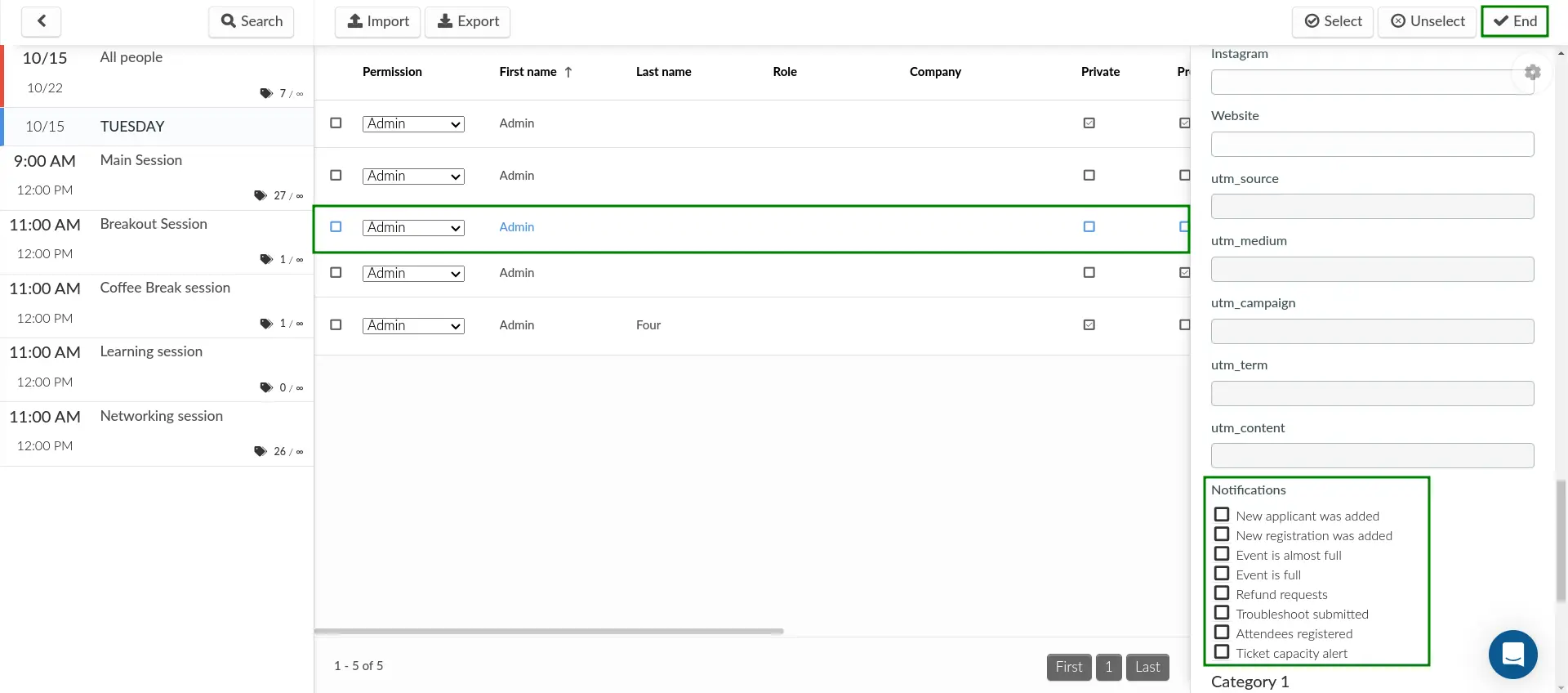
Refer to the Event admin notifications and digest article to see email content for each of these email notifications.

