Live Schedule
In events with multiple activities, it is essential to provide a clear and easily readable information panel which contains activity details. Having such panels will not only be beneficial to the attendees, who will be able to better navigate through the event and plan their agenda accordingly, but also to event staffs at the venue.
InEvent understands this, and with the Live Schedule panel, event organizers can easily display activity details, including start and end time, name, location, and participating speakers.
In this article, event organizers will find information on how to access and configure the Live Schedule panel.
Accessing the Live Schedule panel
The Live schedule panel can be accessed by clicking on Marketing > Interactive > Live Schedule from the Event level. Upon clicking, the Live Schedule panel will be opened in a new browser window.
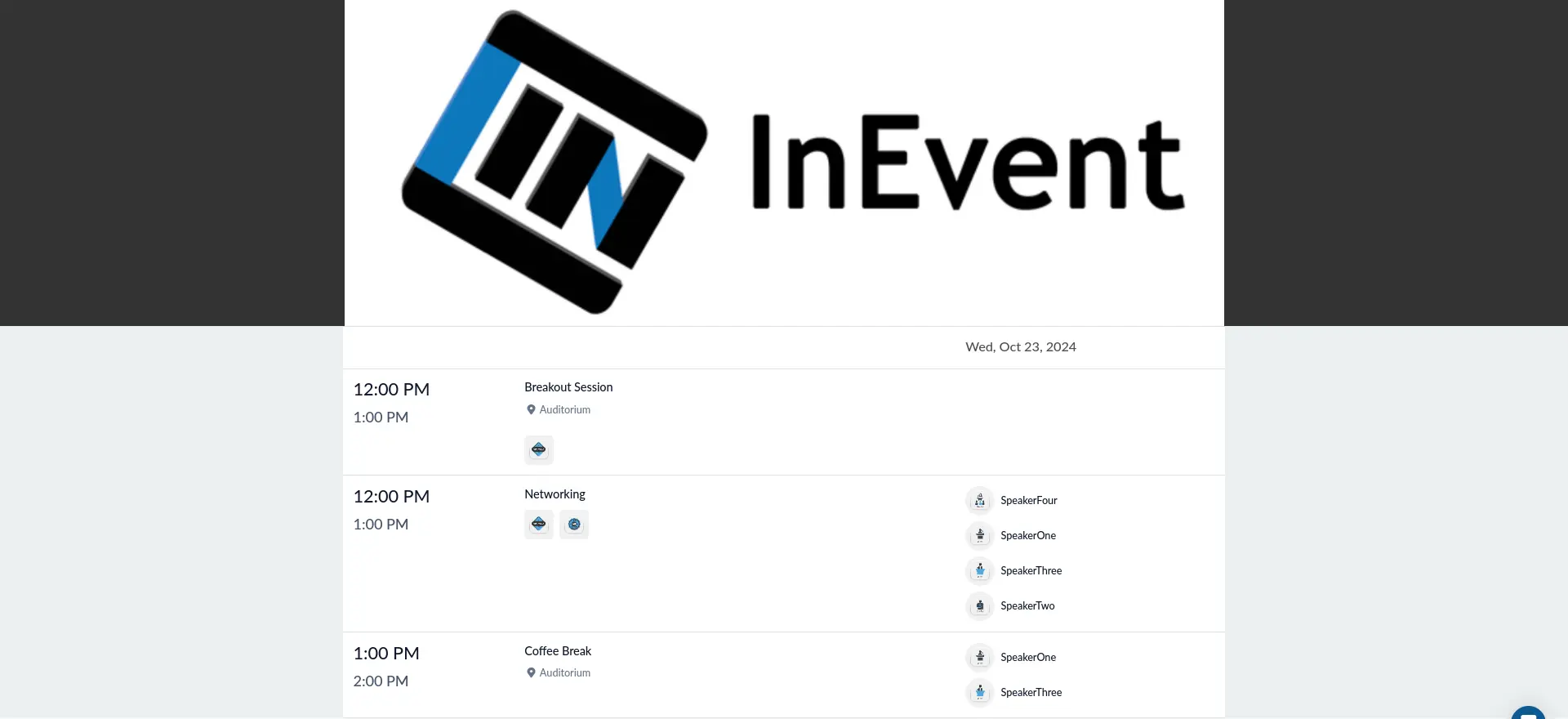
The Live Schedule panel will display your event cover, day of event, and activities that occur within that day, complete with its start and end time, name, sponsors, location, and participating speaker.
Configuring the Live Schedule panel
The Live Schedule panel can be configured by clicking on the event day and date text below the event cover. Doing so will display the Settings pop-up window, in which you can configure the following items:
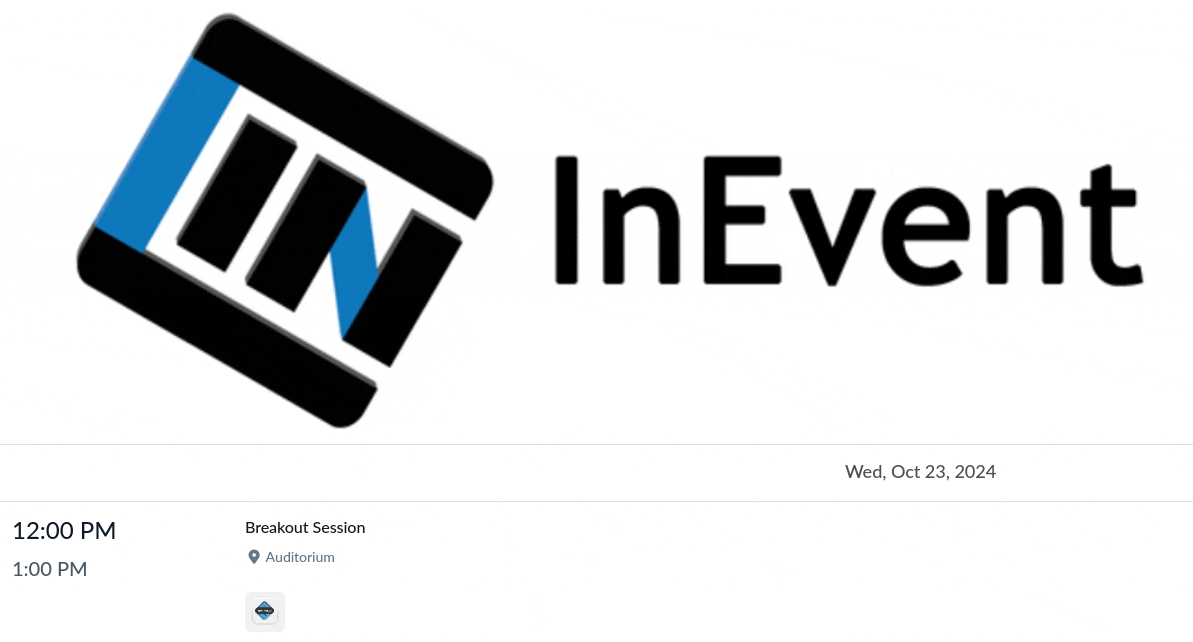
Name | Description |
Past activities | Show/hide past event activities. Enabled by default. |
Speakers | Show/hide speaker profile photos and names on the panel. Enabled by default. |
Sponsors | Show/hide sponsor images under activities. Enabled by default. |
Show end time | Show/hide activity end time. When disabled, only activity start time will be displayed. Enabled by default. |
Filter by place | Filter activities by places. Multiple places can be selected. For more information on activity location and place, refer to our Agenda Management article. |
Filter by date | Filter activities by date. By default, the panel displays the first day of the event. To change the the displayed event day, date, and activities, select the desired date using the drop-down menu. |
After configuring your changes, click on Save. The panel will refresh and apply your changes.
Ideal uses for the Live Schedule panel
The Live Schedule panel is versatile and is suitable for displaying in varying screen types and sizes, such as, but not limited to:
- Tablet devices
- Kiosk display screens of all sizes
- Regular LCD/LED TV or display screens
- Overhead display screens
- Projected displays

