Allow for a push notification when my invitees enter the event
You can designate specific users to receive push notifications when their invites arrive at the event. This feature is particularly useful for sponsors or exhibitors' representatives who want to keep track of their invitees. Once an invitee checks in and prints their badge at the event, the designated reps will receive a push notification via the mobile app, informing them of their invitee's attendance.
How do I set up this feature?
To set up this functionality, follow these steps:
- Go to Event > Sponsors, click on +Add Sponsor and enter your sponsor details. Click here to learn how to add a sponsor.
- Next, go to the People tab to enter the people who you would like to receive the push notification.

- Click on +Add person. In the box that appears, you can search for a person who is already enrolled at your event or click Create new person and this person will be enrolled as an attendee at your event and also receive the confirmation email.
- Press the Add button.
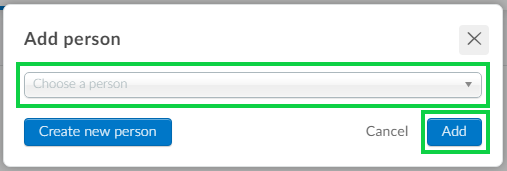
- Next click on the Invites tab.
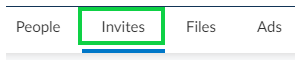
- Click on +Add person to add an invitee. You can choose a person who is already enrolled at your event or you can Create a new person.
- Press Add.
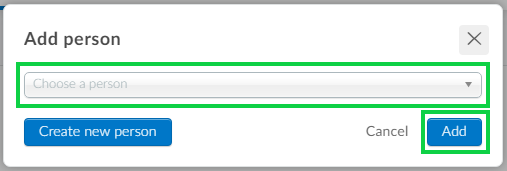
- Alternatively, if you would like to import invites from a list, you can click on Edit then press Import from list.
- Using the drop-down bar, choose your custom list, and press Import.
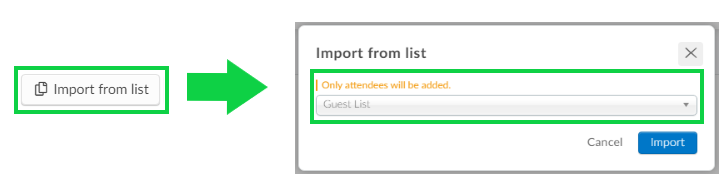
How do the Reps receive the push notification?
Once the invites have been successfully added, the sponsor/exhibitor reps who were added to the People tab will need to download the event app and then log in to his/her account and enter the event. Click here to learn how to download and log into the app.
Once the invite has checked into the event and printed their badge, the rep will receive a push notification which will be displayed at the notification tab in the web app, with the message: Your guest XXXX has just check-in at the event.

