Apple Wallet
Apple Wallet allows you to hold your most common tickets in a one-stop-shop app from Apple. You can easily find your passes and show their QR Codes at the event location for easy check-in and registration! This assistant can help you quickly show your ticket confirmation when arriving at the venue for a smooth attendee experience.
Apple Wallet for your event experience
For your attendees to have their QR codes on the Apple Wallet, you will need to add their QR codes to emails. Before doing it, make sure QR codes are enabled in the event tools.
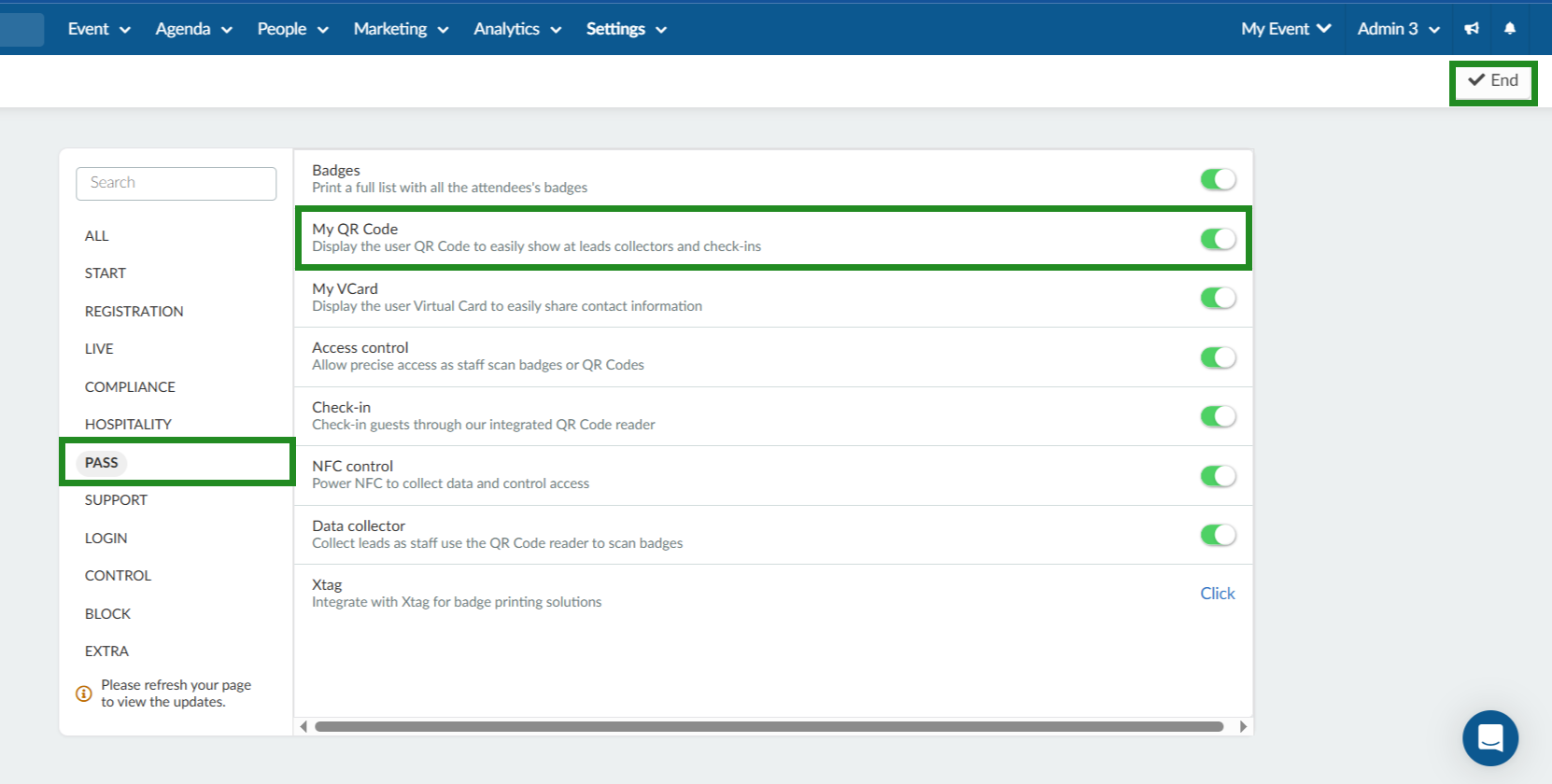
To add the Wallet to an email, go to Marketing > Communication > Email creator and select the email you wish to add it to. To customize the email, click on the Button tab on the left hand side and drag the Wallet icon from the left into the email on the right, as shown below:
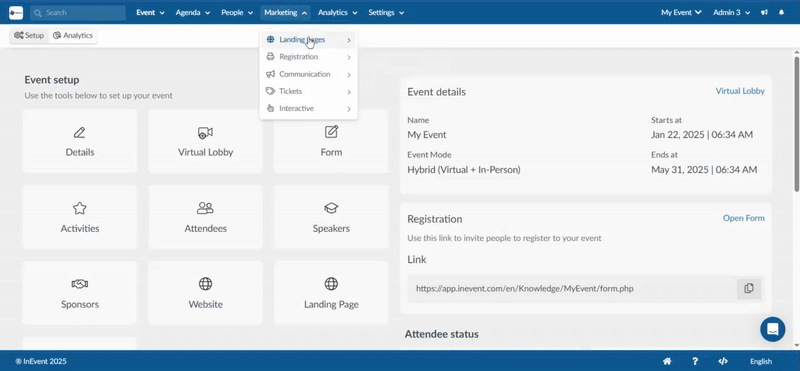
Date on Wallet
You can also define if you'd like to show dates on the Apple Wallet pass. By default, it will be disabled. If you wish to enable it, navigate to Settings > Tools > press Edit and scroll down to the Extra section. Then, click on the toggle corresponding to Date on Wallet to enable the feature.

Adding attendee QR code to Apple Wallet
After receiving the confirmation e-mail of the event, click on the Apple Wallet icon to add the QR Code to your digital wallet.
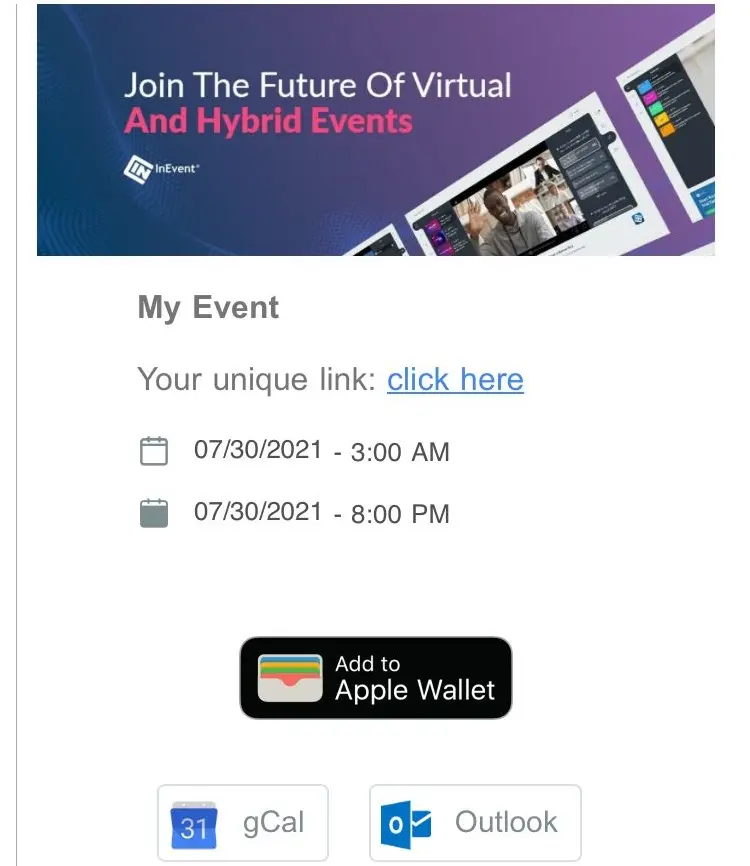
After this step, a web page will open with your QR Code. Click on Add in the upper right corner.
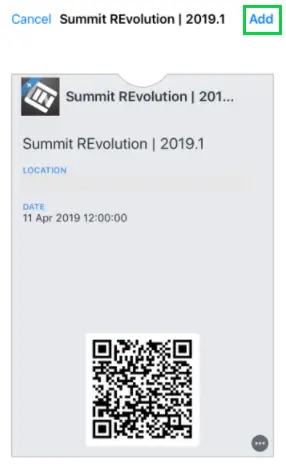
Your event QR code is now available in your Apple Wallet!

