Recovering my password
- I'm an attendee
- I'm an event planner/admin
To recover your password, you must follow the steps below. The process is going to depend on your access level, which can be administrator or attendee.
I'm an attendee
Recovering your password through the Reset password page
You can recover your password by accessing the Reset password page. All you'll need to do is type in your email and press the blue button Recover Password.
If the provided information is correct, an email will be sent with a recovery link.
Recovering your password through the app
After accessing your app, a login message will appear in the bottom bar of your screen. To login, you must click LOGIN.
The next step will be to enter your email and password. If you have forgotten, just click on 'Forgot my password!' located below the login button.
Then enter the same e-mail you use to login into the platform and click SEND PASSWORD.
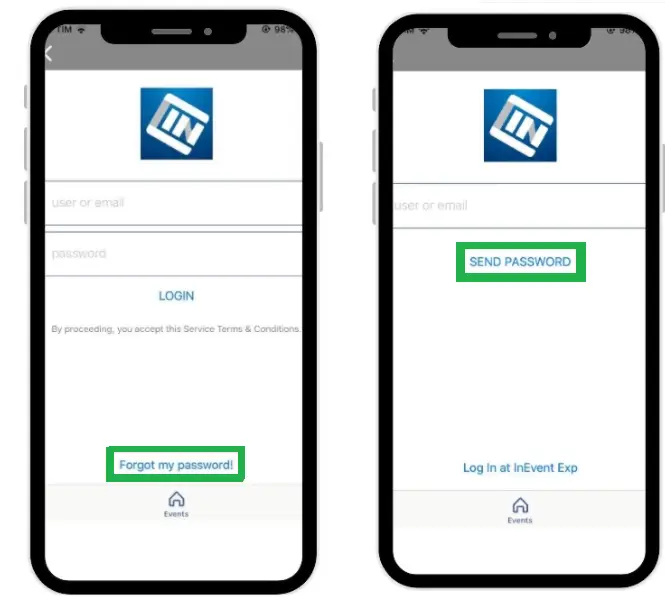
After a few seconds you will receive an e-mail with instructions for password recovery.
Recovering your password through the website and Virtual Lobby
After accessing your login area, it's possible to recover your password by pressing "Forgot your password?"
Type your e-mail on the text field and then press Recover Password. You can also directly access this page by clicking here.
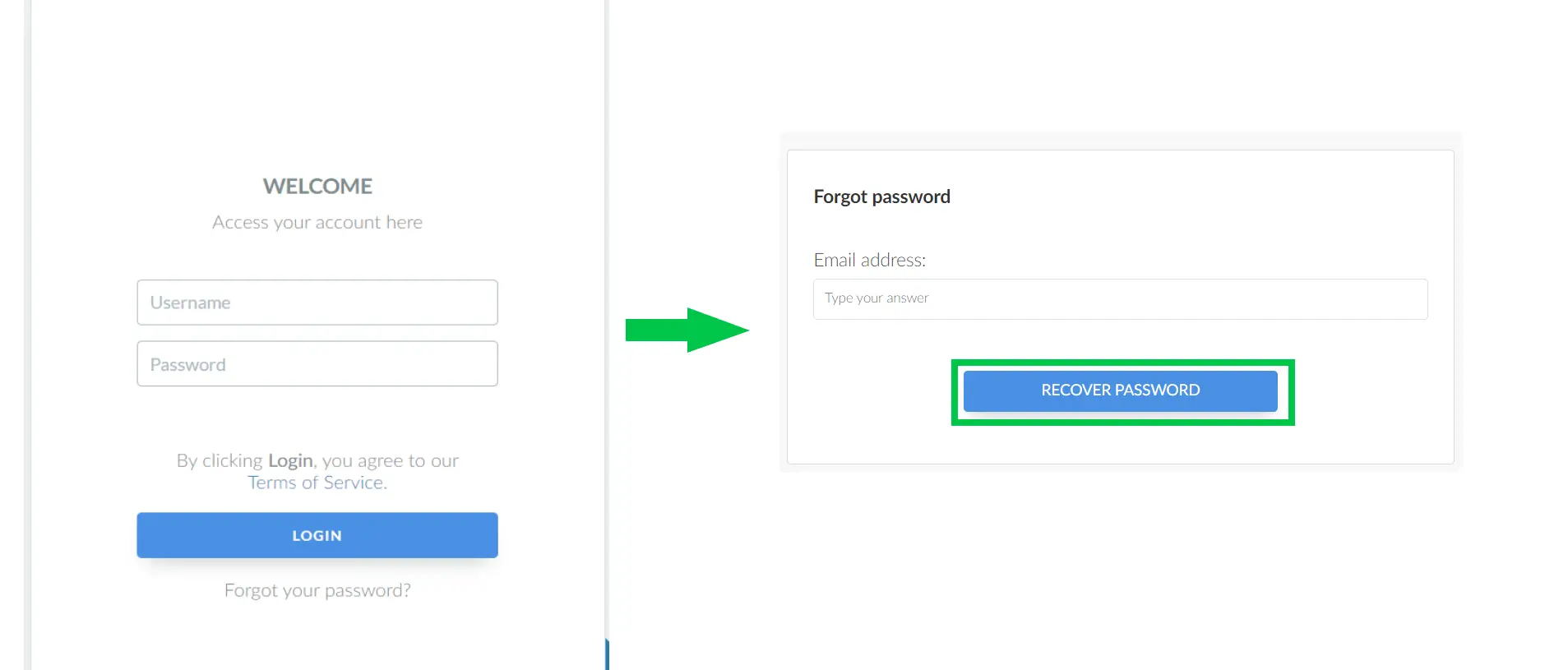
If provided information is correct, an email will be sent with a recovery link.
Recovering your access through the registration form
If you have already registered, access the registration form and type in your email in the field Email address. A message will pop up saying that You are already registered and you should press Email me a link to receive an email with your unique link to access the Virtual Lobby.
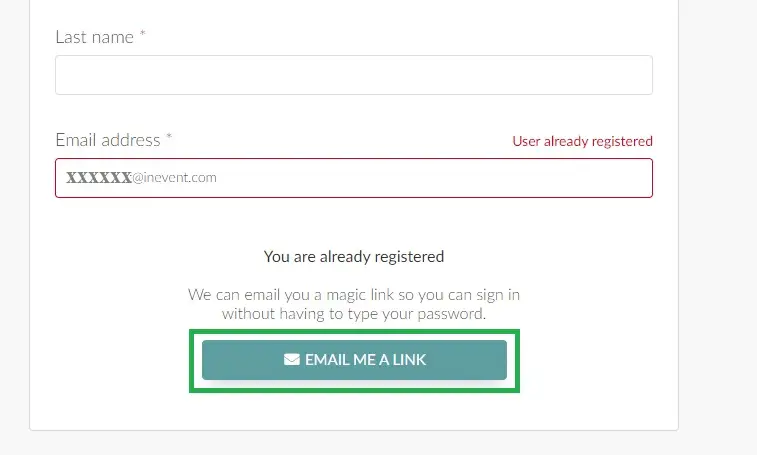
I'm an event planner/admin
Recovering your platform password
You can follow the same steps from the second topic "How do I recover my password through the website?".
Changing an attendee's password
If you are an admin, you can change an attendee's password by following the steps below.
Logged in the platform, you should access the event where the participant who needs the password change is registered. Then click People > Attendees. Click on the attendee you would like to change the password and a new window will open on the right side of the screen.
To change the participant password, scroll down in the window until you find the Password option. Click Edit in the upper right corner of the screen, change the attendee password and press End.
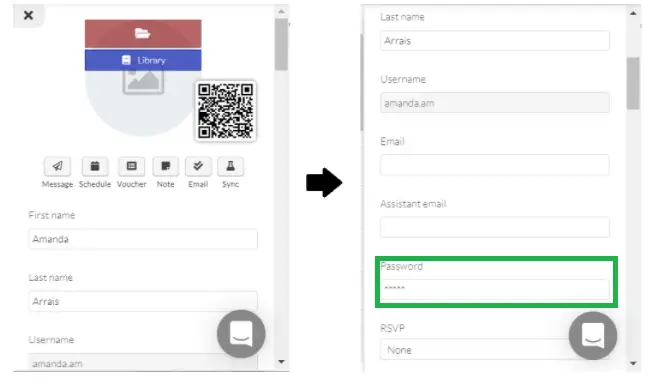
Setting a generic password in bulk for all Attendees
Event organizers can manually assign a generic password to all attendees by using the Attendees import spreadsheet. This can be done directly from the Attendees page in the platform. Follow the steps below:
- Go to the People > Attendees page in your event.
- Click on the Edit button and select Export > Spreadsheet to download the attendee list in a spreadsheet format.
- Open the exported file in Excel or any other spreadsheet editor.
- Add a new column titled password.
- In the newly created password column, enter the same password value for all attendees and save the updated file.
- Return to the Attendees page and click Import to upload the updated spreadsheet.
Once imported, the system will update the password for each attendee with the new value without affecting their existing information. Event organizers can then share the updated login credentials with attendees so they can access the event using the new password.
Changing an event admin's password
Only an admin can change his own password. This will require password recovery by repeating the steps in How do I recover my password via website or app.
Accessing the platform but not seeing your events
One of the most common problems with event viewing is updating passwords. In this case, you can be registered as a company admin or as an event admin. The conflict might happen if you manually change the password in only one of the cases, resulting in no events being viewed.
To resolve this situation, the best solution is to recover your password by following the instructions on "How to recover my password through the website?".
Accessing the app but not seeing your events
In this case, several reasons might be causing it: access permission; company code; unpublished event or determined to be invisible. Another possibility is that the company admin might have manually changed his password.
The first solution for situations where you cannot view your events is to talk to your company's admin to verify that you are actually registered and have access to the event.
The second possibility is to perform password recovery with the step by step indicated in "How do I recover my password through the app?".
If you are still unable to view your event(s), please contact us.
Security rule for password creation (password strenght)
InEvent is committed to following the most rigorous security standards in the market. According to OWASP (Open Web Application Security Project) guidelines, as of May 2019, the passwords registered by users must have the following minimum requirements:
- Minimum of 8 characters;
- Must have at least one number;
- Must have at least one letter;
- Must have more than two consecutive characters;
Examples of accepted passwords
- abcd1234
- h12412nf1
- 0124Faaffnasofaf
Examples of unsupported passwords
- 1111 (does not have 8 characters, has no letter, no more than 2 consecutive characters);
- 1234 (does not have 8 characters, has no letter);
- 12345678 (has no letter);

