Terms of use: privacy and data security
The InEvent platform allows the organizer to add the events privacy policy to your platform. This way, it is possible to inform the application users of the terms and conditions of use, as well as the rules of publication and storage of data.
Adding a privacy policy to all your events
To add the privacy policy to all your events in the company, you must click Details on the Company admin screen. Then click on Edit and scroll down and click on the Terms of use and privacy link to edit it.
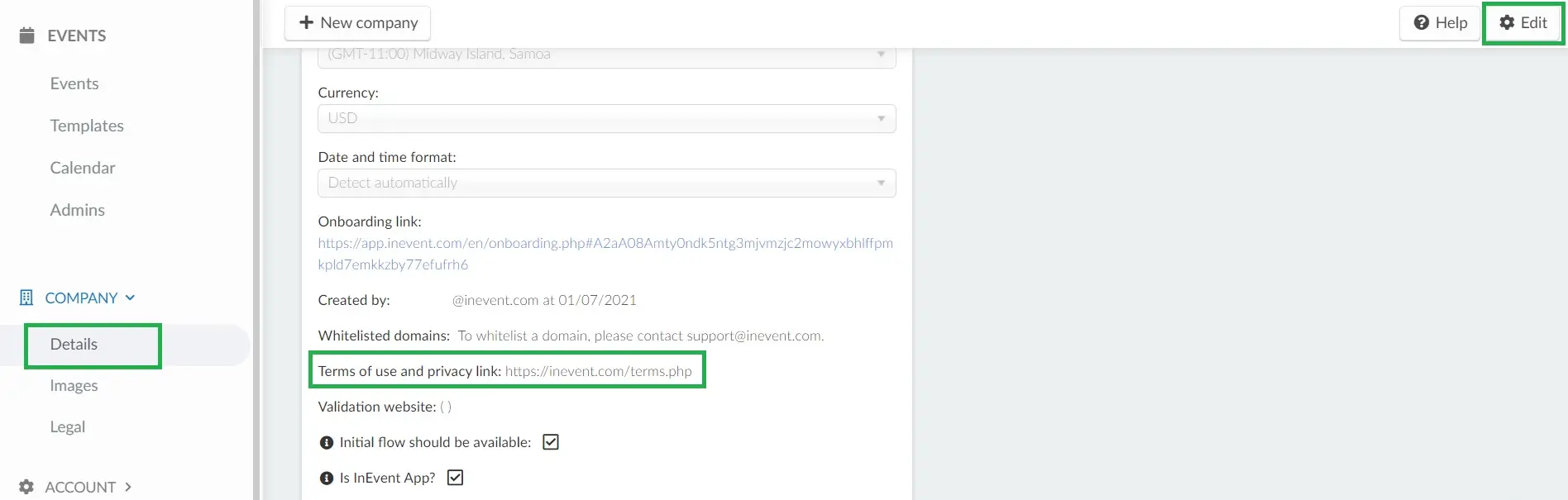
Insert the external link in this section and click End in the top right corner, to save.
Adding your privacy policy to one specific event
At the company level, click on Events and select the events you would like to add your privacy policy.
Then, go to Event > Details and scroll down to the Advanced section of the details page. Click on Links and Domain and then paste the link of your terms of service in the Terms of service field.
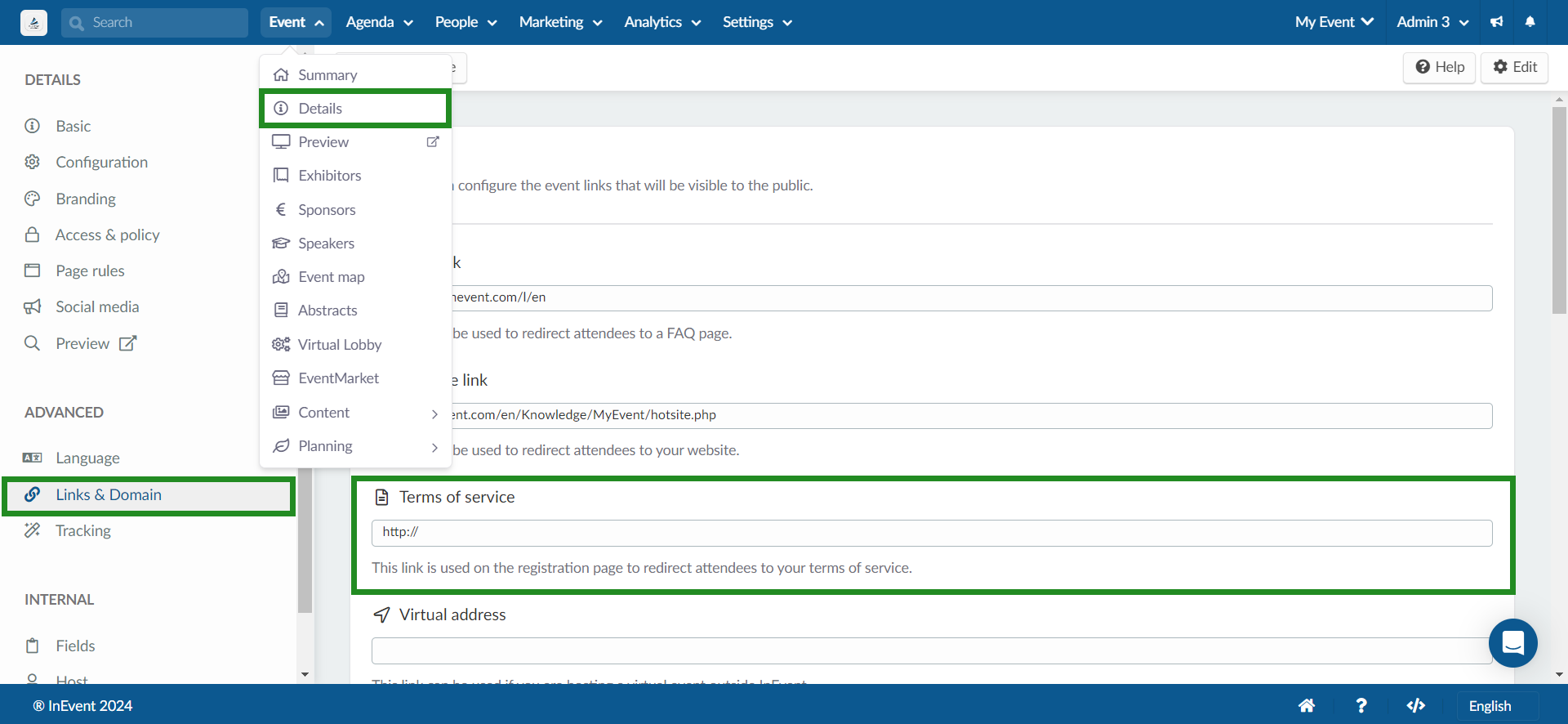
Terms of use location
When the attendee accesses their mobile application, forms or the login page in the Virtual Lobby, all privacy validations, and user consent will be requested in the login/registration flow, including the privacy and security terms placed on the platform.
- Virtual Lobby
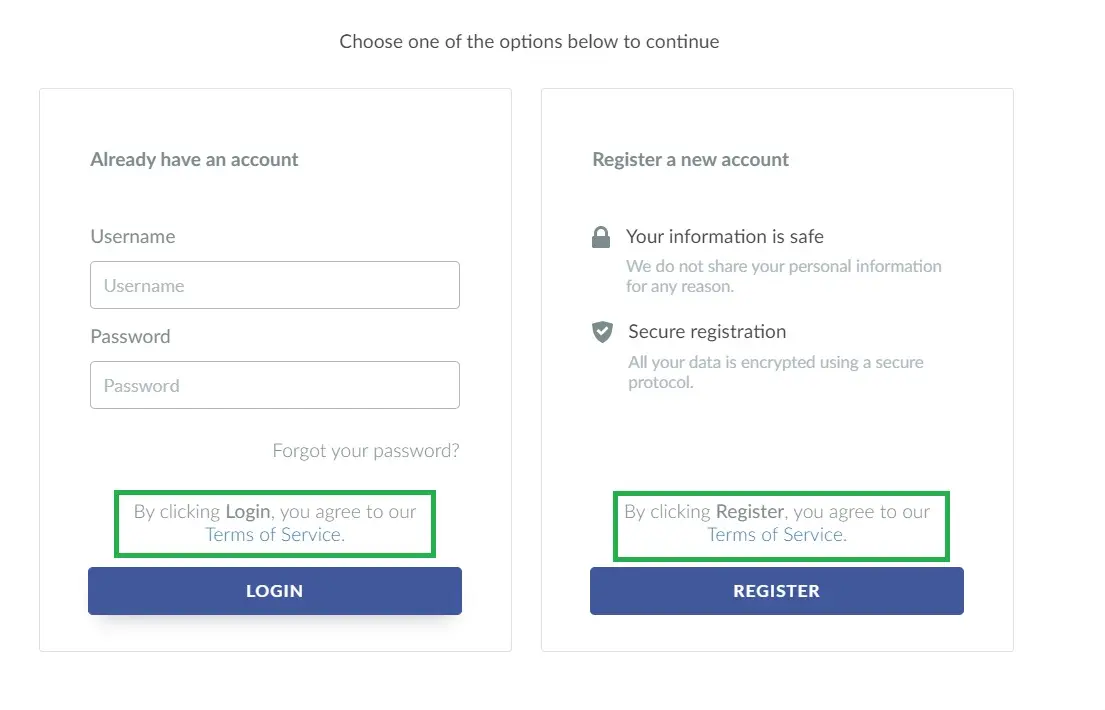
- Forms
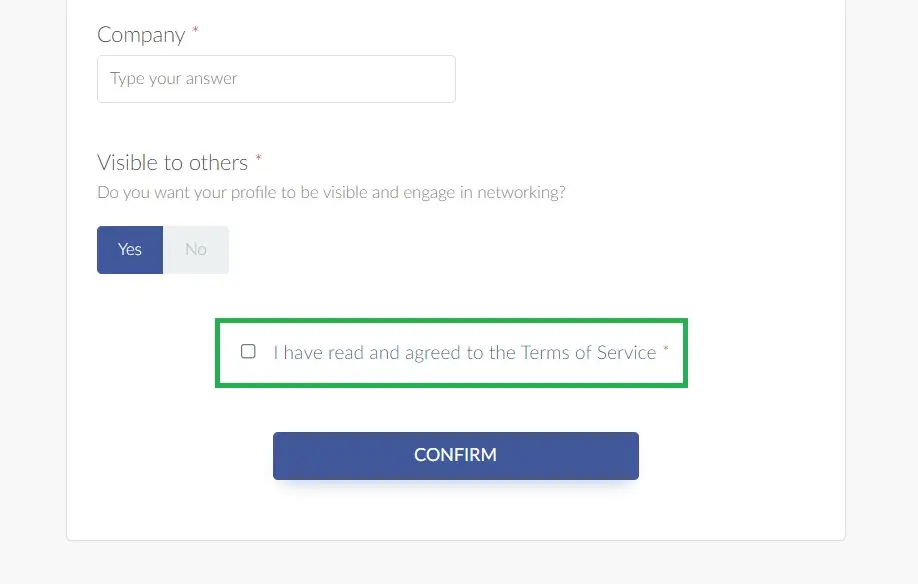
- Mobile app
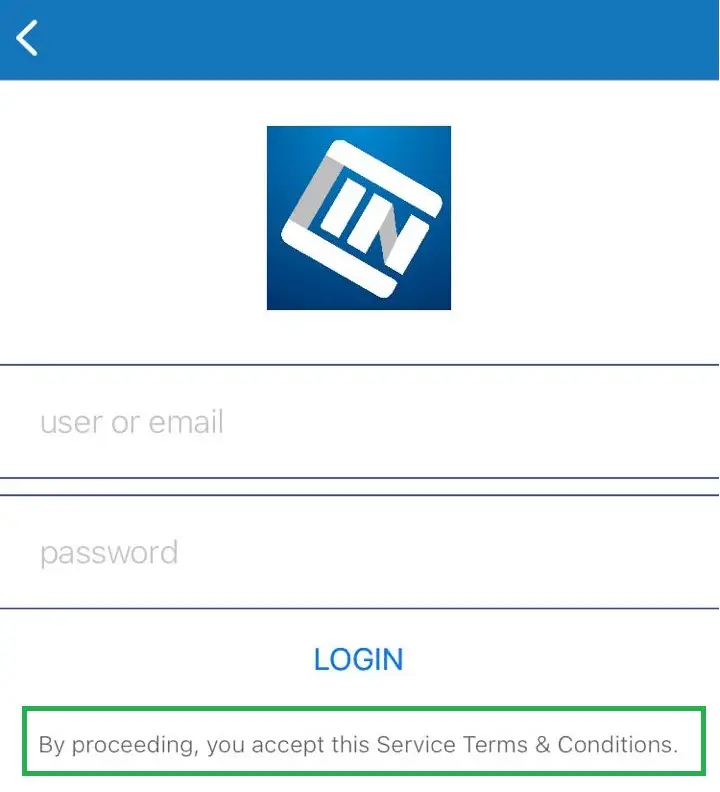
Adding your own Terms of use in a PDF file to the platform
If you don't have the URL for your own Terms of use, you can use our platform to upload your PDF file and generate a URL. Go to Event > Content > Files > press +Add files and upload the document by clicking on the green button with the folder icon.
Once this step is done, simply click on top of it and a new tab will open up. Copy the file URL and paste it to the correspondent field under Event > Details > Terms of Service, as shown below:
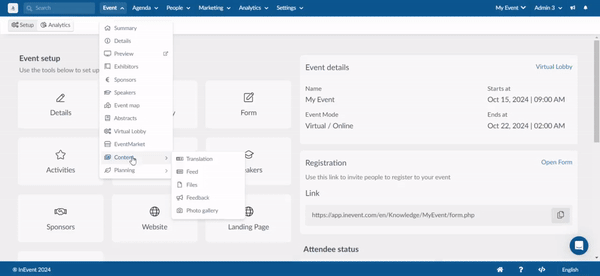
Customizing the standard Terms of use text
To customize the standard Terms of use text in one specific event, go to Settings > Headings.
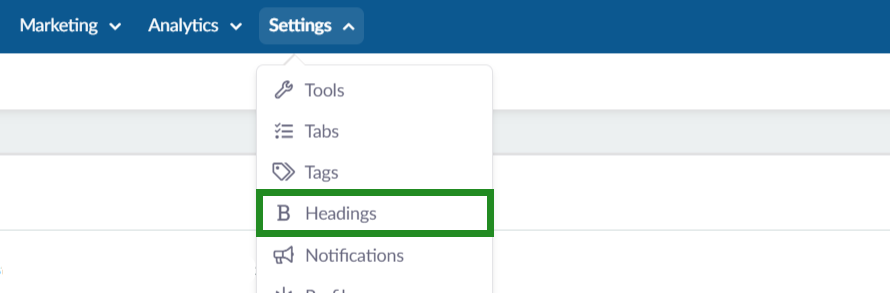
Click on the button +Add Headings. A new window will open, and you can choose the default text you want to change on the Select heading type.
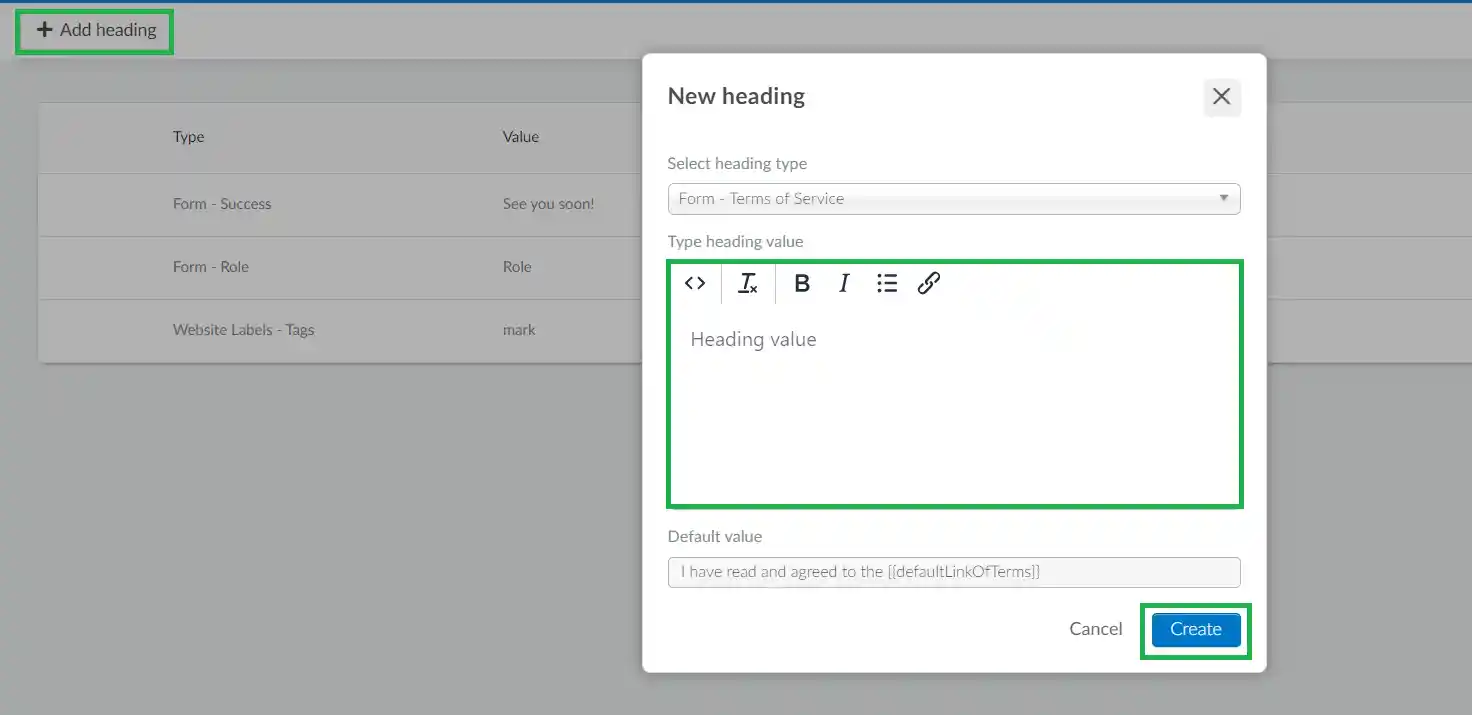
To change the default value, you should select either Form - Terms of Service, Purchase - Terms of Service or Custom Form - Terms of Service, depending on your needs, and add the desired new text under Type heading value text box. Then, press Create.
Refer to the Headings article on further information on Headings.
Creating multiple Terms of service
Yes. You can create multiple terms of service using the Headings feature. To learn more about this, refer to the How do I create multiple Terms of service for my forms? article.

