Company Details
This article intends to show you how to change your company details that will determine some of the basic settings for all of your events.
Accessing Company Details
To access the company details, click on Details under the Company field at the Company level.
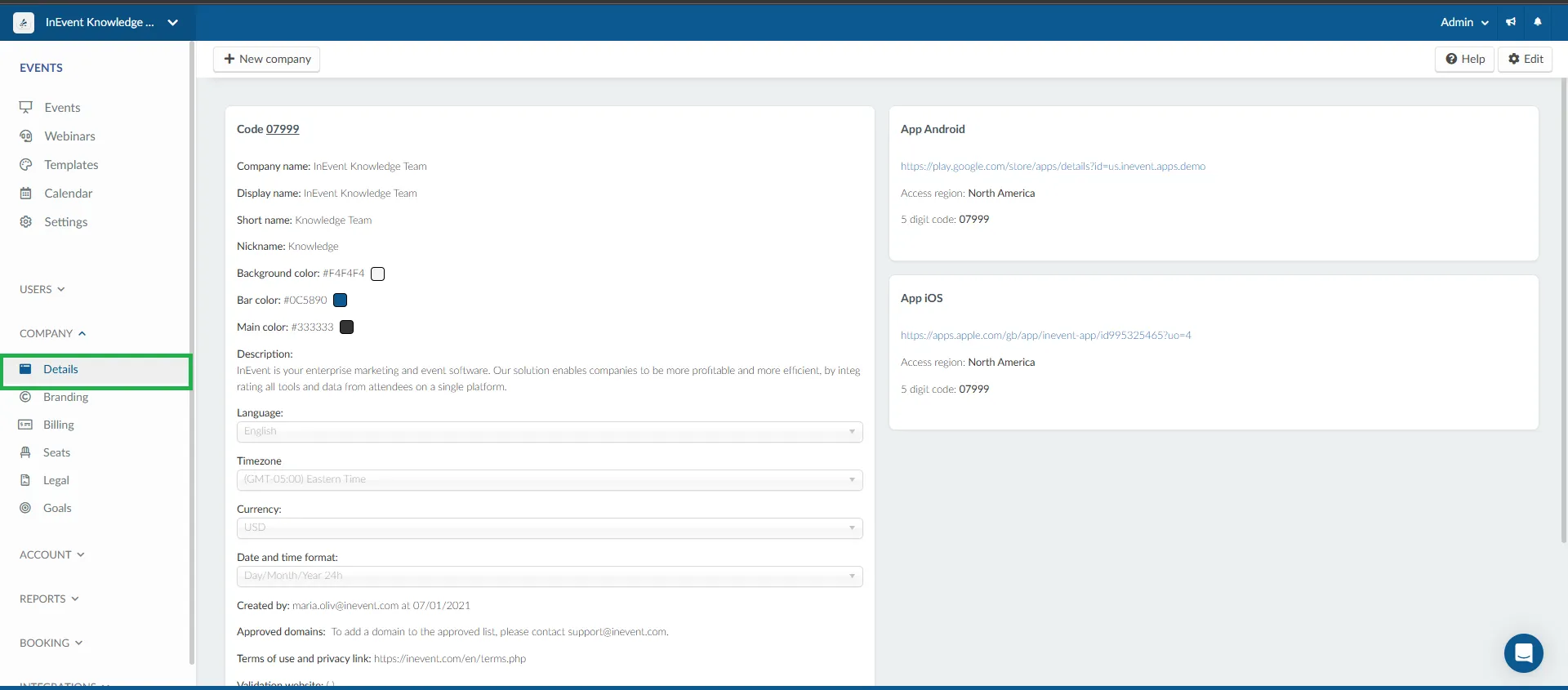
Editing Company Details
To edit your company details, click on Edit in the upper right.
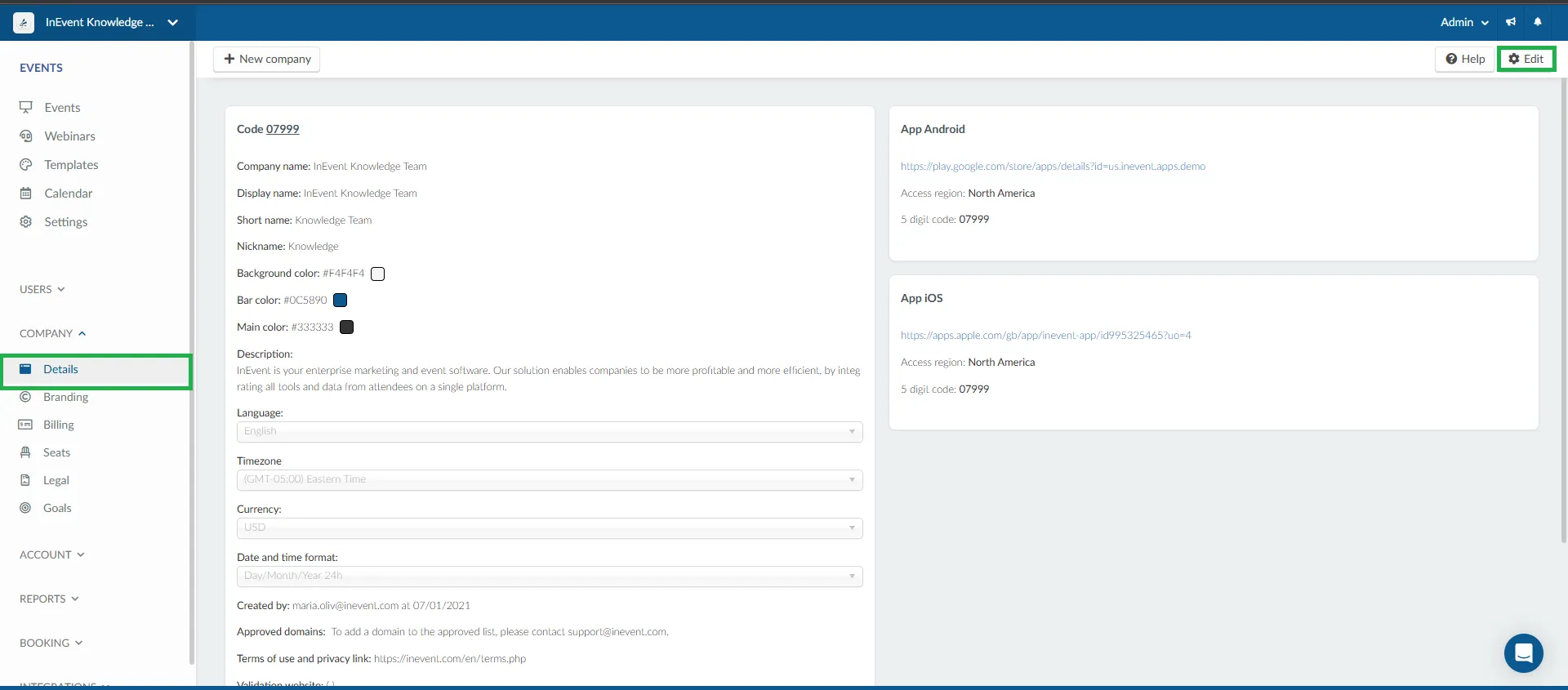
Next, click on the target field or entry. After making the edit, click on End to save the changes.
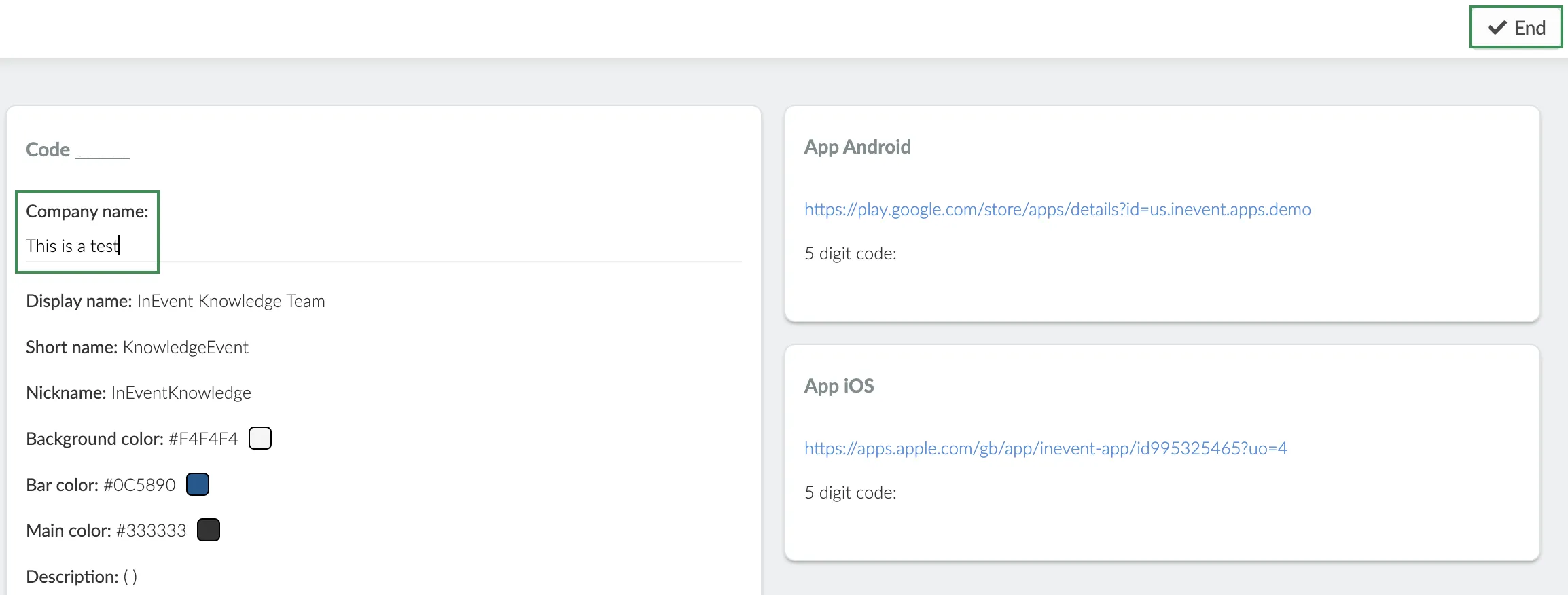
Below are the company details that can be edited or modified.
Name, colors, and app description
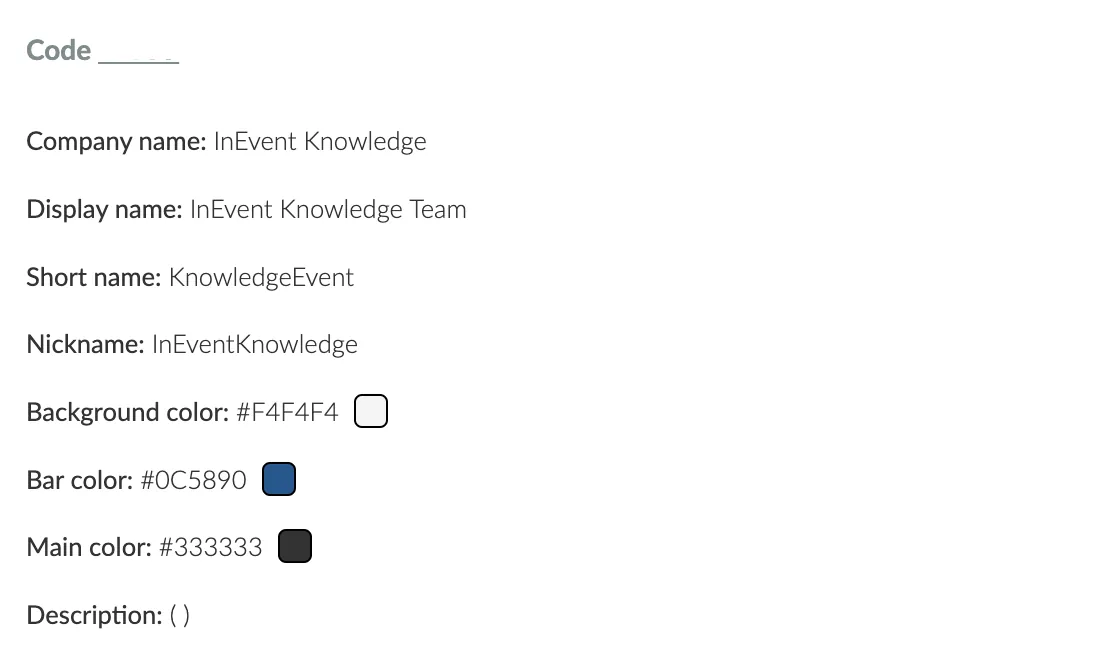
- Company code: Your company's reference code for the InEvent platform. This 5-digit number enables access to your events in the InEvent App.
- Company name: The Name of your company.
- Display name: The name representing your company that is visible to the attendees. The display name is also sent to the app stores during app approval.
- Short name: The name that will be displayed on the app. The name must be within 15 characters, including space and uppercase letters. Uppercase letters count as 2 characters each.
- Nickname: The nickname or identifier that will be used in URLs or links, such as
https://inevent.com/en/nickname. If not modified, may be or may contain a string of numbers. - Keywords: Search keywords for mobile application stores. Enter a minimum of 5 keywords.
- Background Color: The background color of your app, using standard HEX code, such as
#F4F4F4. - Bar Color: The bar color of your app, using standard HEX code, such as
#F4F4F4. - Main Color: The main color of your app, using standard HEX codes, such as
#015A9C. - Description: The description of your app in mobile application stores. Enter a minimum of 250 words.
Additional Company Information
In this section, you can change the base settings for all your events. If you want to change these settings for specific events, you can do it at the event level, on the event details page.
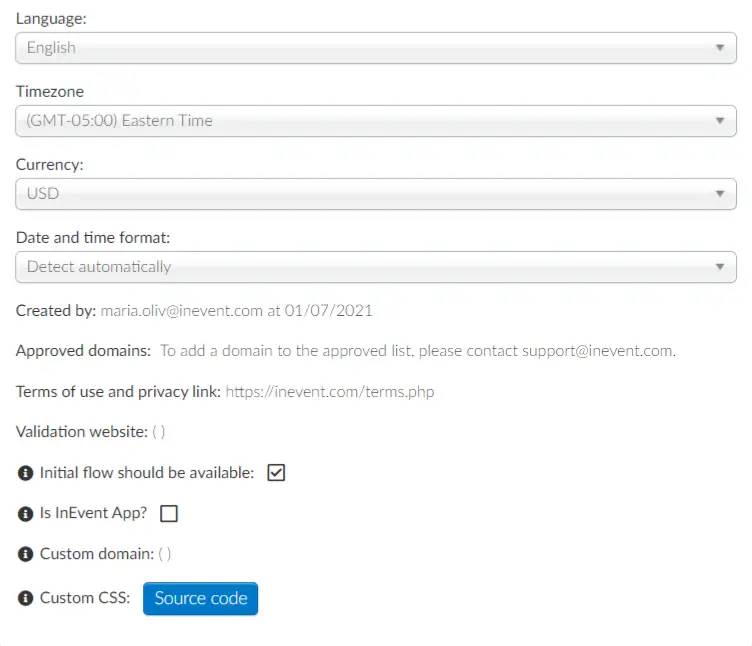
See below the fields that you can set:
- Language: Choose between English, Spanish, French, and German.
- Timezone: Choose the timezone in which your event will happen. If you have multiple events happening on different timezones, you can set them up on the event level.
- Currency: Currency unit used in events. If you have multiple events happening in different countries, you can set the currency up on the event level.
- Date and time format on the platform: To change the date and time format, click on Edit and select one of the three options that best suits your company. When Detect automatically is selected, the user's device date and time format will be used.
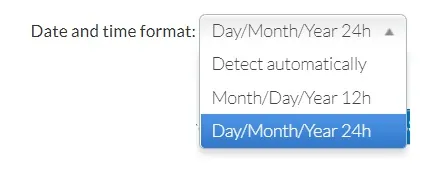
- Onboarding link: Enterprise customers will use this link during their onboarding call with their dedicated project manager.
- Created by: The company creator.
- Approved domains: You should add a list of domains approved for authorized access to data. For more information, refer to our article on Single Sign-On.
- Terms of use and privacy link: Add the link to your terms of service. For more information, refer to our article on Terms of use: privacy and data security.
- Validation website: Add the link to the main website of your event or company.
- Initial flow should be available: If enabled, a standard welcome message that says 'Discover an even more inspiring experience during the event!' will be displayed on the mobile app once the user opens it.
- Is InEvent App?: You should check this checkbox if you have decided to use the InEvent default native app. If you do not enable this option, you can build your own custom deployment. For more information, refer to our article on App publishing methods.
- Custom domain: You can enable a custom domain for your company. For more information, refer to our article on Custom domain.
- Custom CSS: It allows you to personalize your directory company page. For more information, refer to our article on Custom branding using CSS.
App information
If the option Is InEvent App? is disabled, it means you will be publishing a white label app. When you use the white label app, you will need to open Google and Apple store accounts. To publish your app, you will need to fill in the fields shown below:
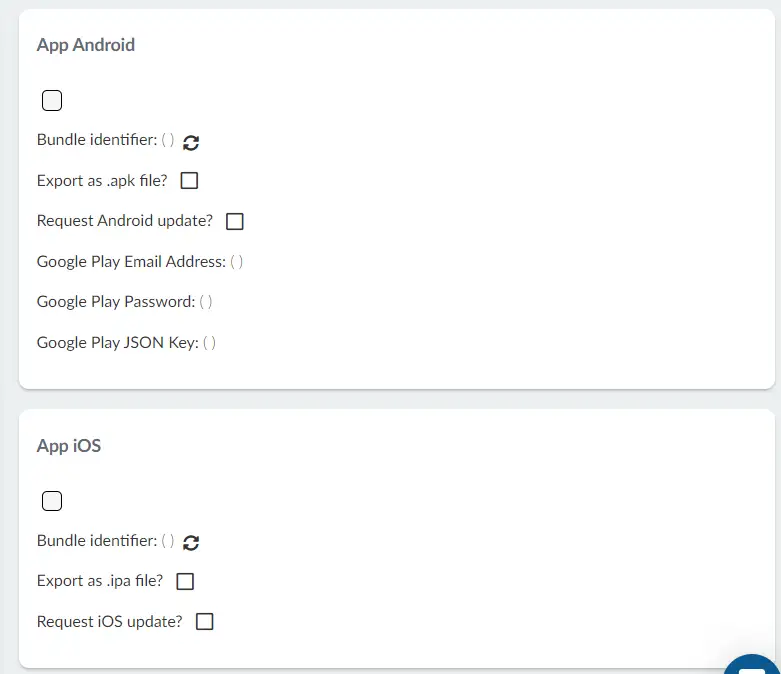
Refer to our Your Event App: white label process article to check the step-by-step guide on how to complete all fields and publish your white label app.
What is a bundle identifier?
A bundle ID or bundle identifier uniquely identifies an application in the app stores ecosystem. This means that no two applications can have the same bundle identifier.
You can create a bundle following this naming convention: eventname.company.com. For example, summit.inevent.com.

