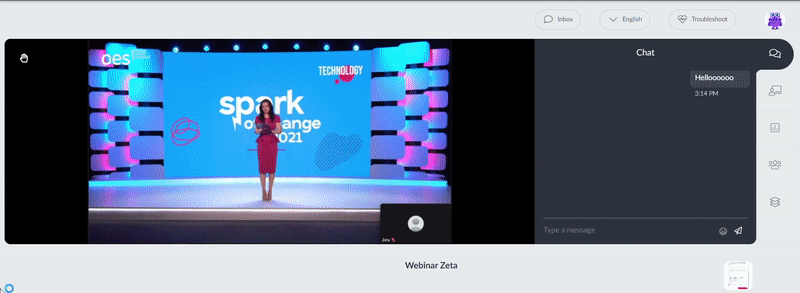Webinar Reactions
When presenting a live session is important for presenters to receive their audience's reactions in real time. The live reactions make the presentation more interactive and for this reason, InEvent provides a set of emojis to be used during the Live Stream.
The Reactions are available for the Live Studio Stream, Pre-recorded (Simulated Live Streaming) and RTMP streaming.
How can I choose which emojis will be displayed?
By default, the Reactions will be enabled. You can select up to 7 emojis!
- On the top menu, click on Interactivity > Reactions > Edit
- Click on the emoji case to open the selection
- To choose an emoji simply click on it
- Press End to save the changes
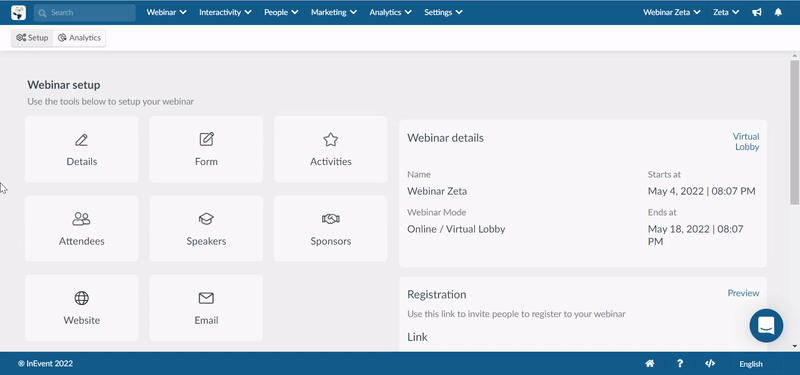
Removing emojis
If you wish to remove an emoji click on the trash icon below the character.
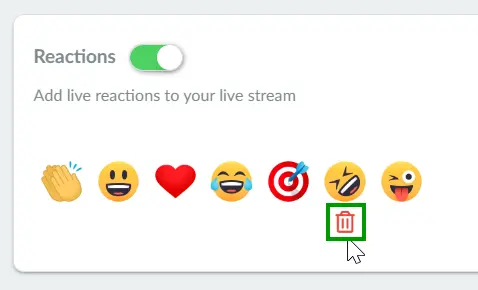
Disabling the Reactions
If you wish to disable it, click on Edit and just toggle the button to the left:
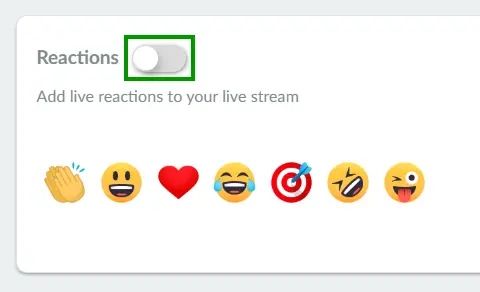
Live Stream
Once the session is live, the selected Reactions will be available for everyone to use.
The emojis will be displayed if the user hovers over with the mouse at the Live Stream screen, if the mouse is in another tab, the reactions can not be seen as displayed in the gif below: