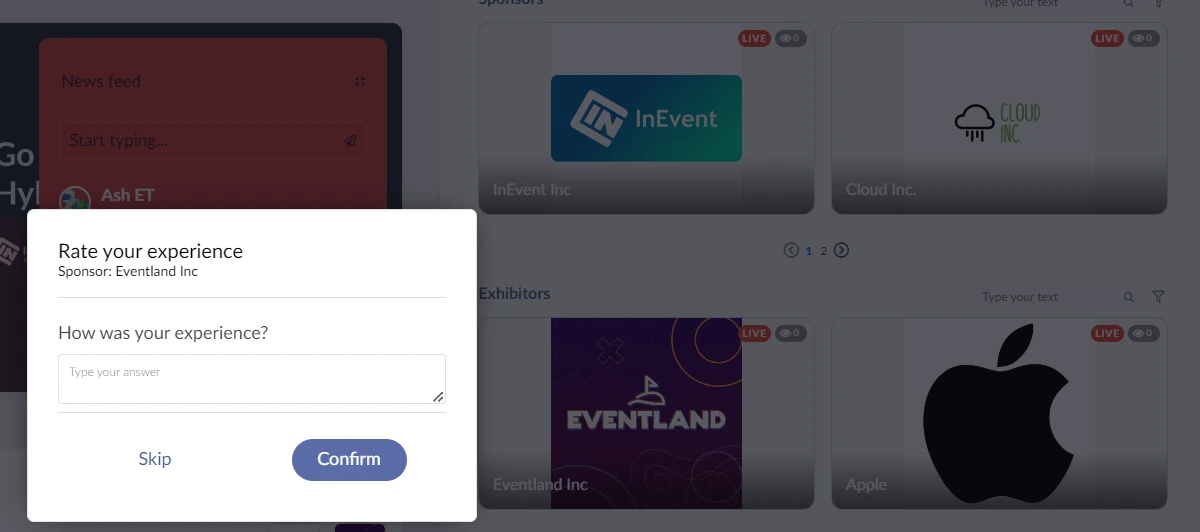How can attendees answer feedback surveys?
If you are an attendee and you wish to give your feedback after the event, you can do it via the app or Virtual Lobby.
Answering feedback surveys on the app
Activity feedback
To give your feedback on activities through the app, press Schedule. Click the Details section of the activity you want to respond to, then scroll down and click on Feedback.
Once you have finished answering the survey, click Done.
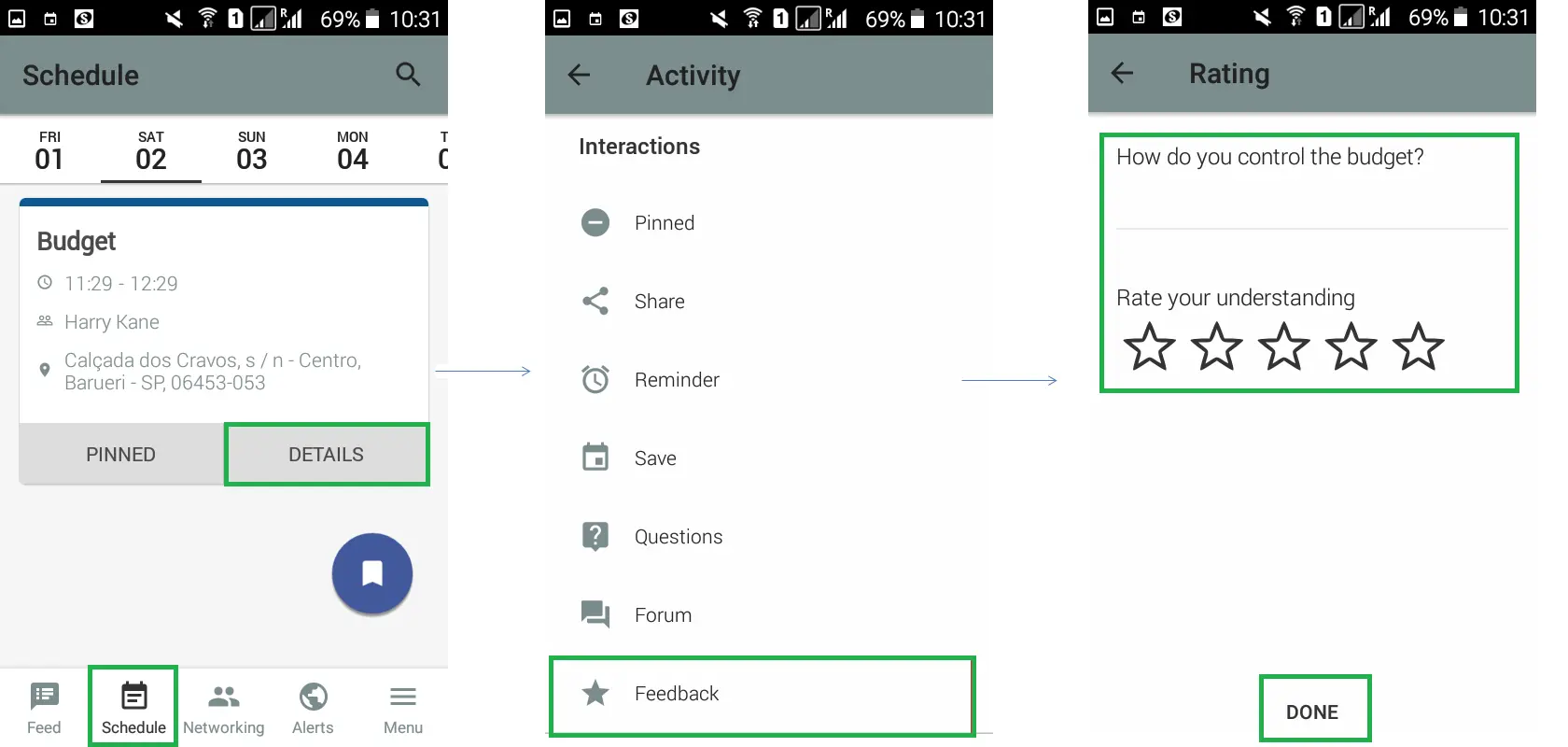
As soon as the activity is finished, a push message will be sent to all participants to let them know about the survey.
You can also view feedback polls for an activity through Alerts. To do this click on Menu > Alerts, and click Send feedback.
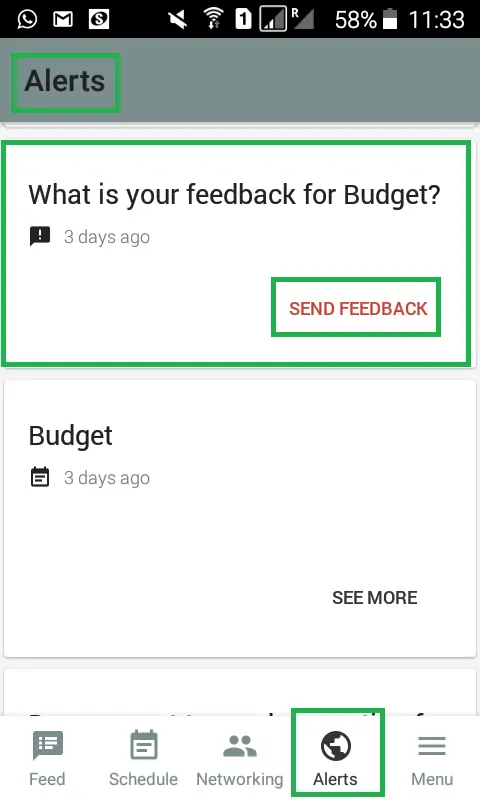
Event feedback
To give your feedback on the event through the app, click Menu > Event. Then, scroll down to the interactions section and press Send feedback. Answer the questions and click Done.
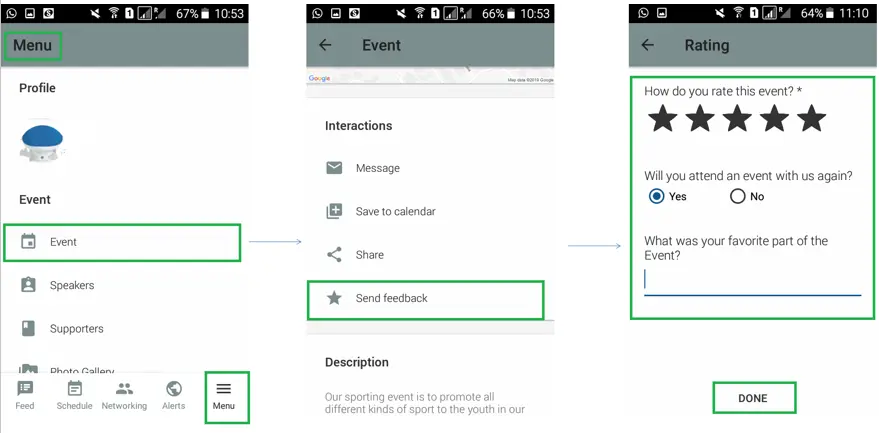
Once the event is over, the feedback survey will be available in the Alerts section. In case the attendees wish to answer the feedback form before the end of the event, they must go to Menu > Event > Feedback and click Send feedback.
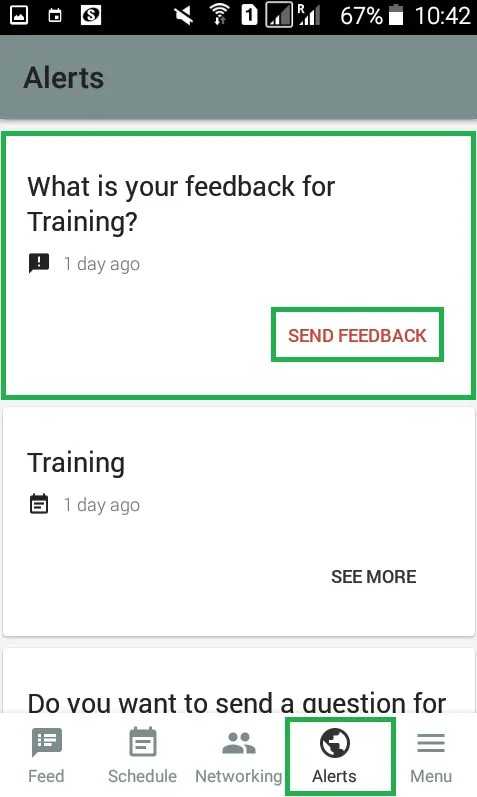
Answering feedback surveys in the Virtual Lobby
Activity feedback
To access the feedback survey for specific activities in the Virtual Lobby, go to My Agenda. Locate the activity and click on the Details button. This will lead you to a new page with more information about the activity. You will also get an option to send feedback related to that specific session by clicking Send feedback.
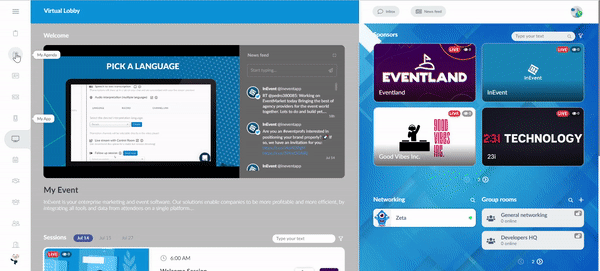
A feedback form pop-up may also appear during or after leaving an activity session if the admin has enabled this option.
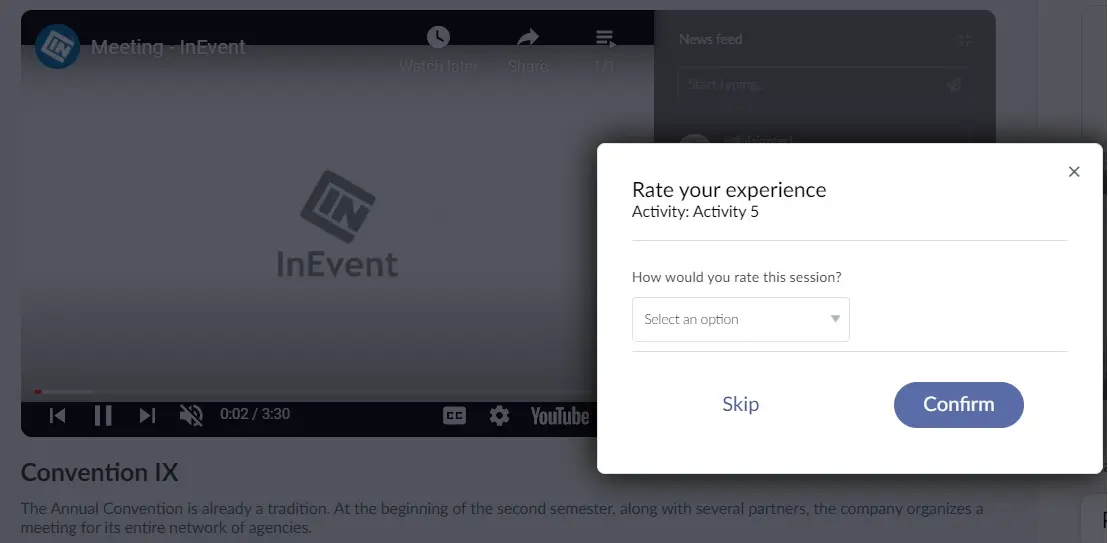
Event feedback
To access the event feedback survey in the Virtual Lobby, click on your profile picture in the upper right and then select Feedback in your account menu. By doing so, a window will pop up with a feedback survey for you to answer.
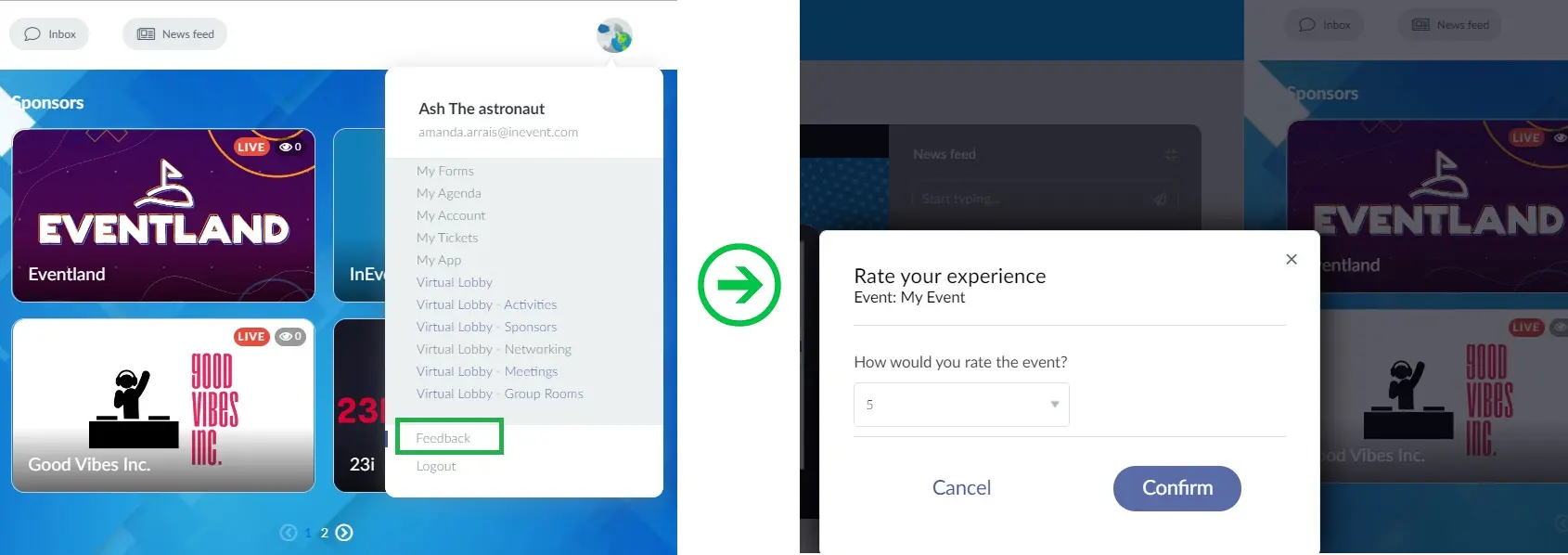
Sponsor feedback
You will see a feedback form pop up after leaving the sponsor room.
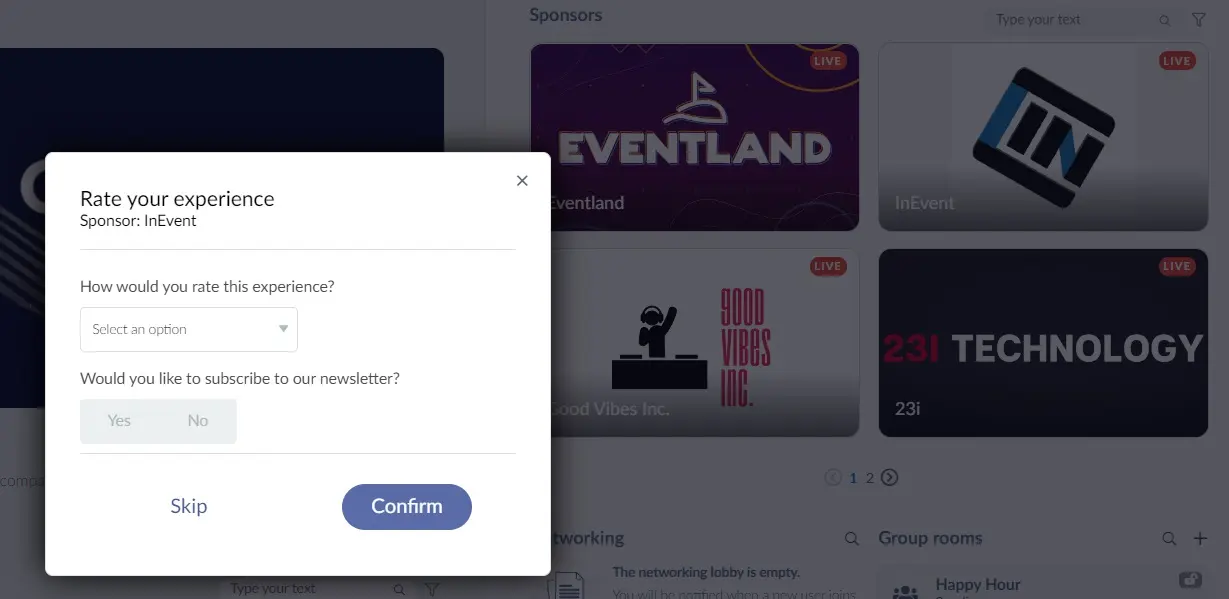
Exhibitor feedback
You will see a feedback form pop up after leaving the exhibitor room.