WebRTC Service Provider
WebRTC (Web Real-Time Communication) is an open-source project that enables peer-to-peer communication between browsers. In other words, WebRTC allows you to exchange any kind of media (such as video, audio and data) through the web without any required plugin or framework.
Direct communication between browsers improves performance and reduces latency since clients do not necessarily need to keep sending and receiving messages through a server.
Choosing a WebRTC provider
InEvent offers multiple WebRTC providers to suit your event's needs. To choose from the available WebRTC providers, follow the steps provided below.
- Navigate to Event > Virtual Lobby from the Event level.
- Navigate to Tools under Settings.
- Select your desired WebRTC provider using the WebRTC Provider drop-down box. The available options are as follows:
- AWS Chime
- Vonage Tokbox

- Azure Communications Services (Microsoft Teams)
- Click on End to save your changes.
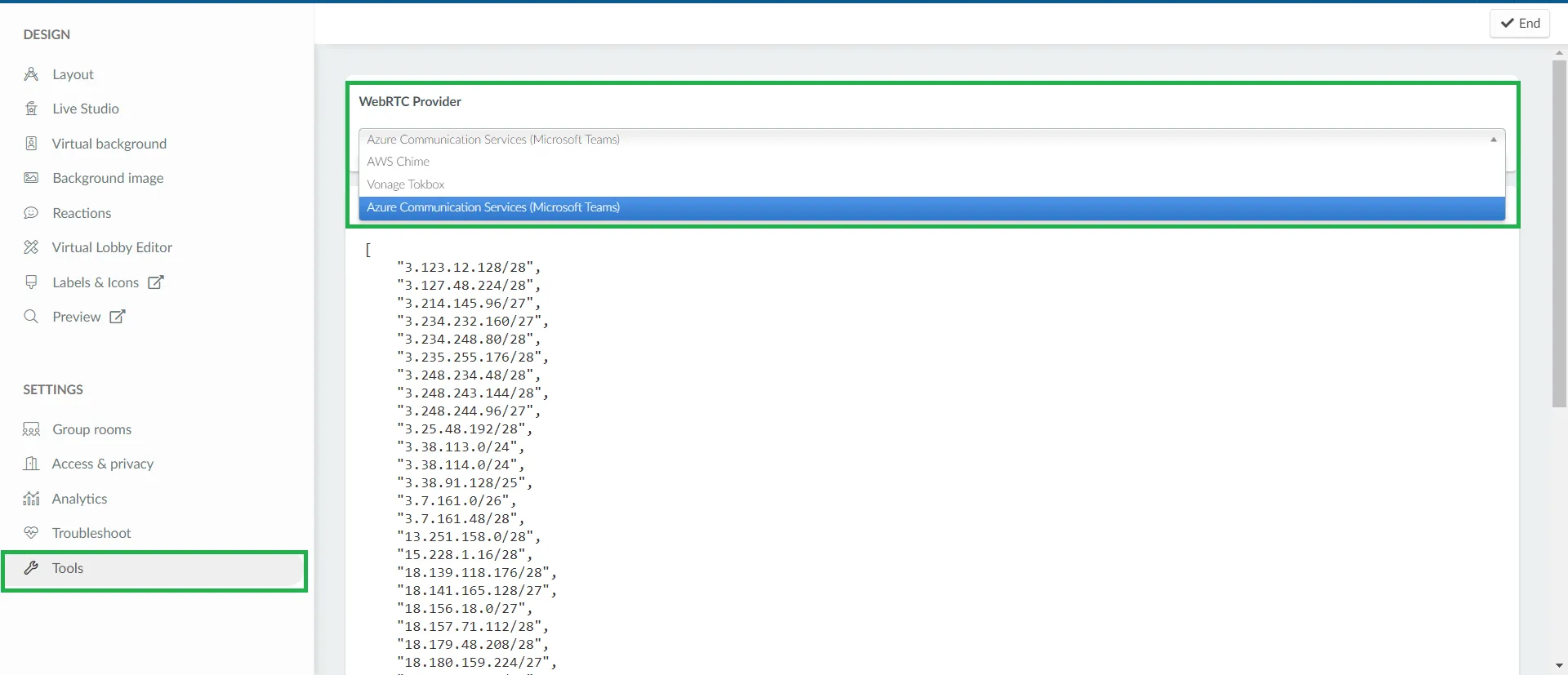
Once you have completed the steps above, the target WebRTC provider will be used for your event's streaming activities.
WebRTC performance specifications
WebRTC offers the following specified performance:
- Maximum resolution: 1080p
- Recommended resolution: 720p
- Video bitrate: Up to 5000bit (adaptive)
- No video degradation
Firewall configuration
InEvent provides a troubleshooting utility to help you identify and solve issues in your Virtual Lobby experience. However, errors may also be caused by connections to the resource servers being blocked by your computer's network or firewall configuration.
For more information on solving such errors, such as by opening certain ports or whitelisting certain addresses, refer to our article on Firewall configuration.

