Booking users
Booking users are entities or individuals who do not participate in running or managing the business but can be added to the platform and granted permission to request the creation of an event.
This article intends to show you how to add booking users to your account.
Adding a booking user
Manually
To add a new user, at the company level, under the Booking section press Booking users. Then, click on + New user, enter the name and email address of the user, and press the blue Create button.
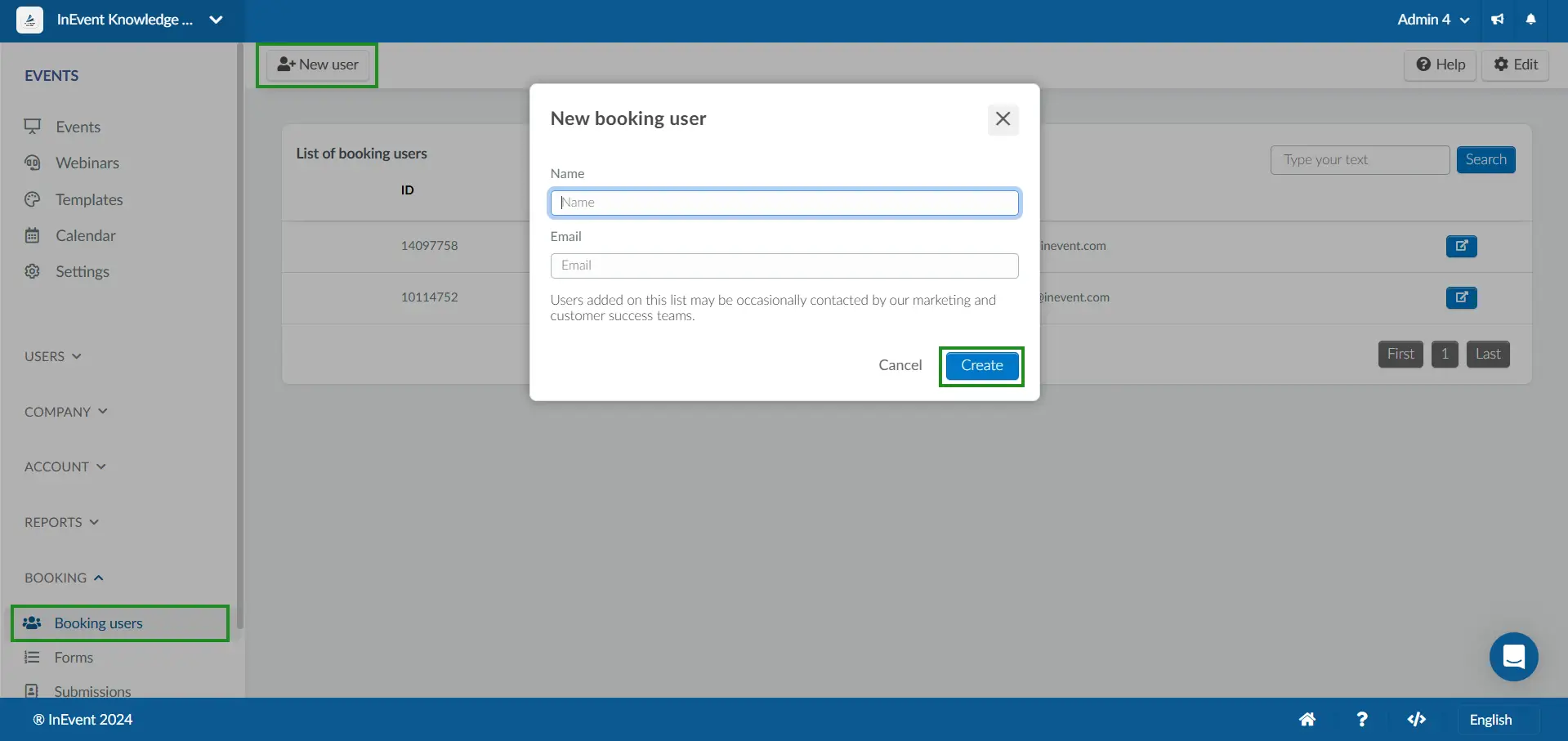
Using spreadsheets
You can also import booking users using InEvent's Import feature. To do this, simply go to Bookings > Booking users. Click on Edit > Import, then click on Download demo file. The file will be downloaded to computer and you will need to fill out the required fields.
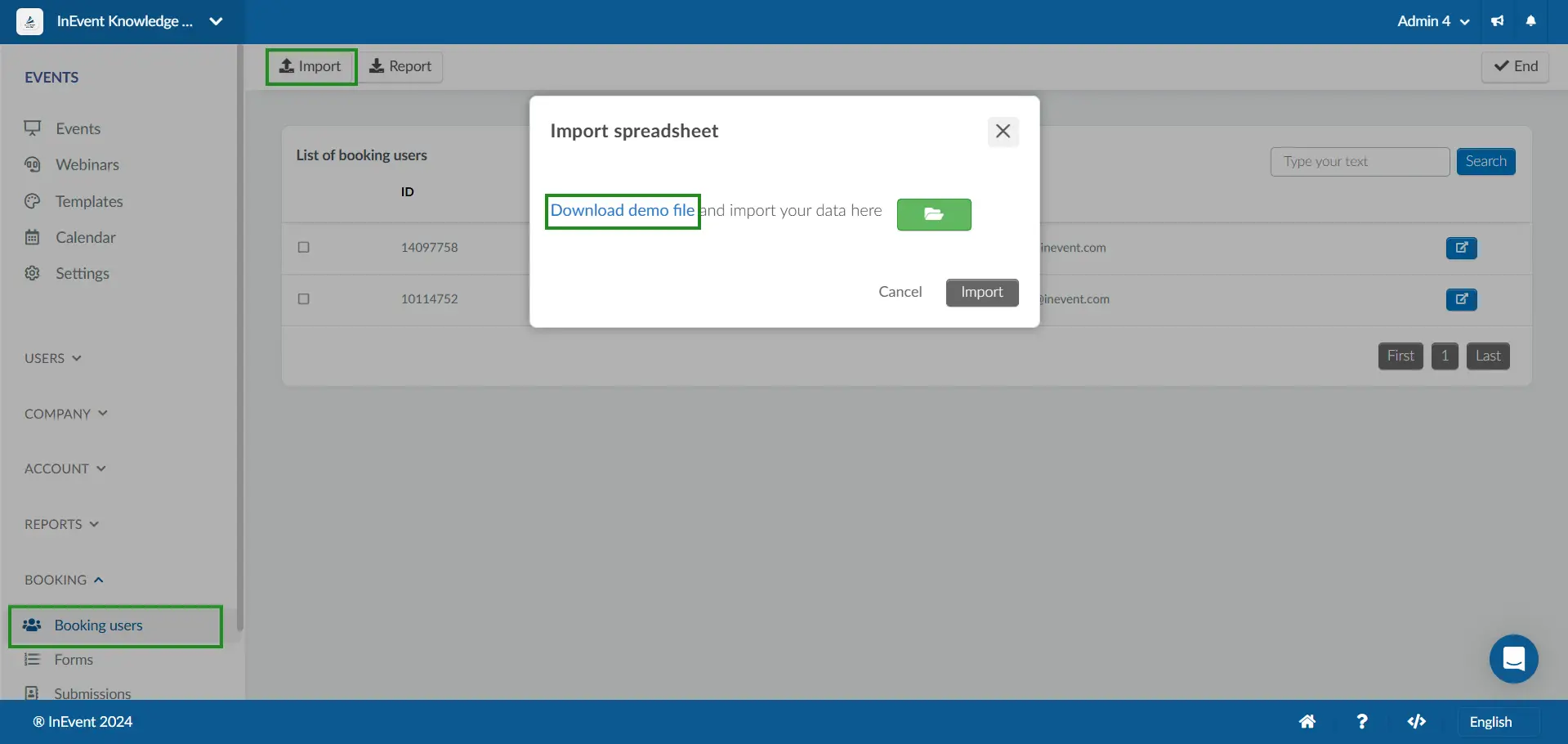
The Spreadsheet will contain these columns:
- name: Fill in the name of the user.
- email : Enter the email address of the user.
- permissionLevel : Enter user as the permission level from the available options.
- teams: Add the user to one or more teams by typing in the desired team(s) from the available options.
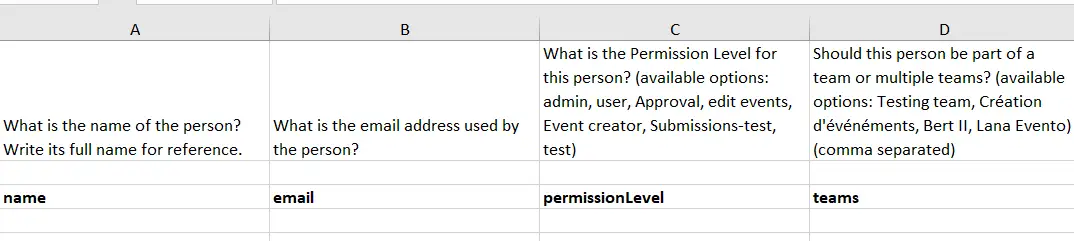
Once you have entered your data in the excel sheet, upload the file back onto the platform by clicking Edit > Import. Then, click the green button, select the excel file and press the Import button.
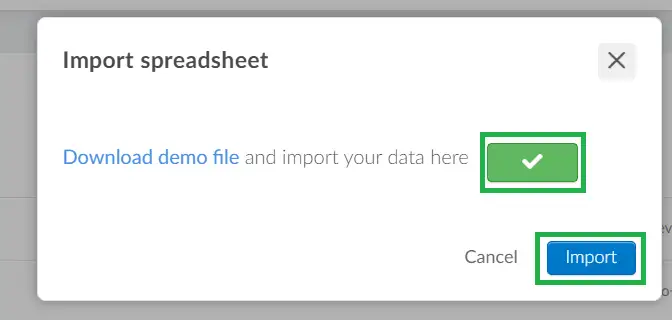
Once your spreadsheet is imported successfully, you will receive a notification prompt that Your excel sheet has ben imported succesfully. The imported users will reflect on the Booking users page.
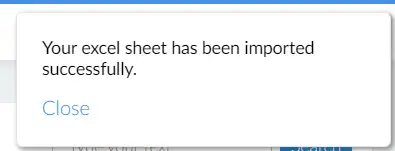
If your spreadsheet is improperly filled and imported to the platform, you will get a notification that Your excel sheet has been imported with errors and the information will not be updated to the platform.
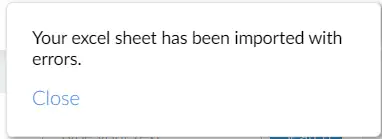
Sharing the event booking form with booking users
For the booking users to be able to request the creation of events, you will need to create an event booking form. Refer to the Briefing Management: event booking forms, custom forms and membership forms article to learn how to do it.
Deleting a booking user
To delete a user, click Edit and tick the check box corresponding to the user you wish to remove, then press the Remove button in the top right corner.
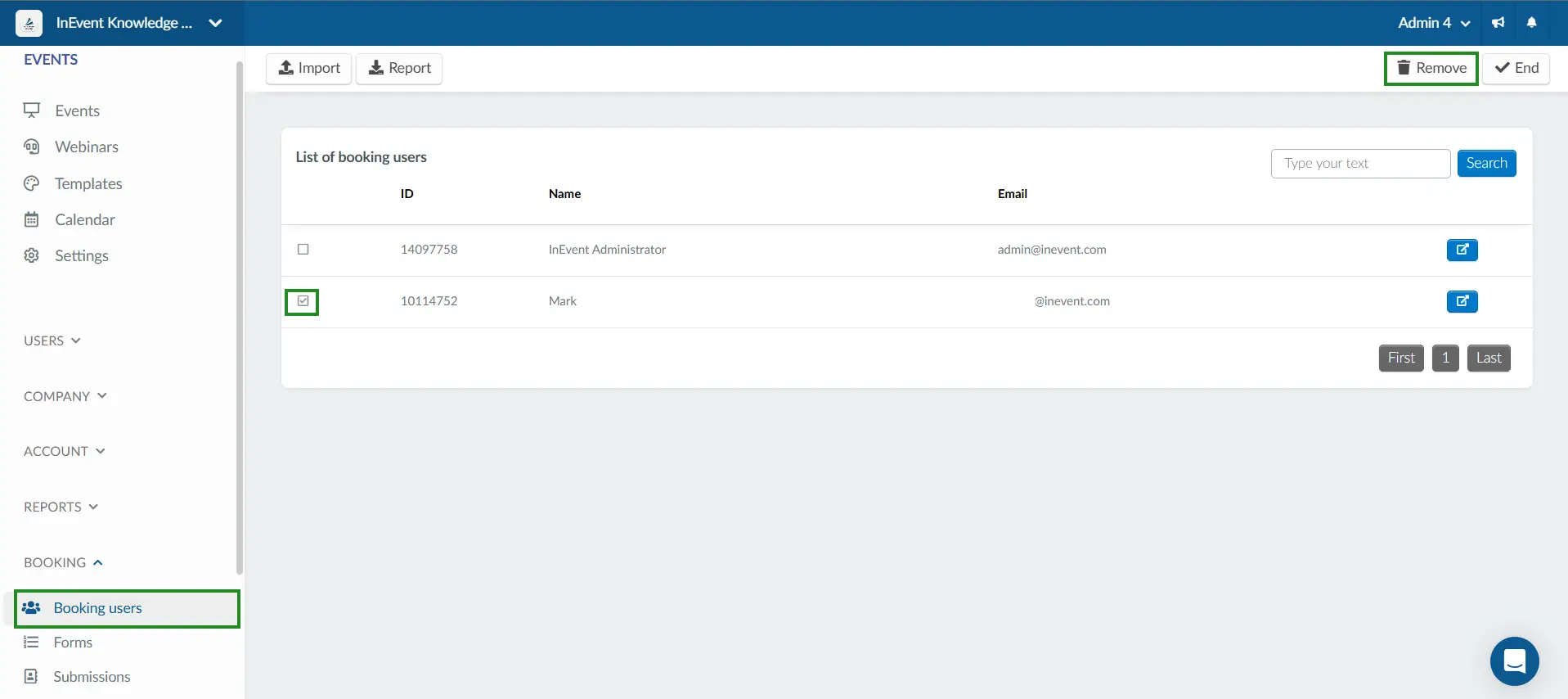
Extracting a report of your booking users
Yes. You can extract a report of all booking users. To do this on the Booking users interface, simply click on Edit > Report. You will receive a message letting you know that your excel sheet is being processed and will be sent to your email once completed.
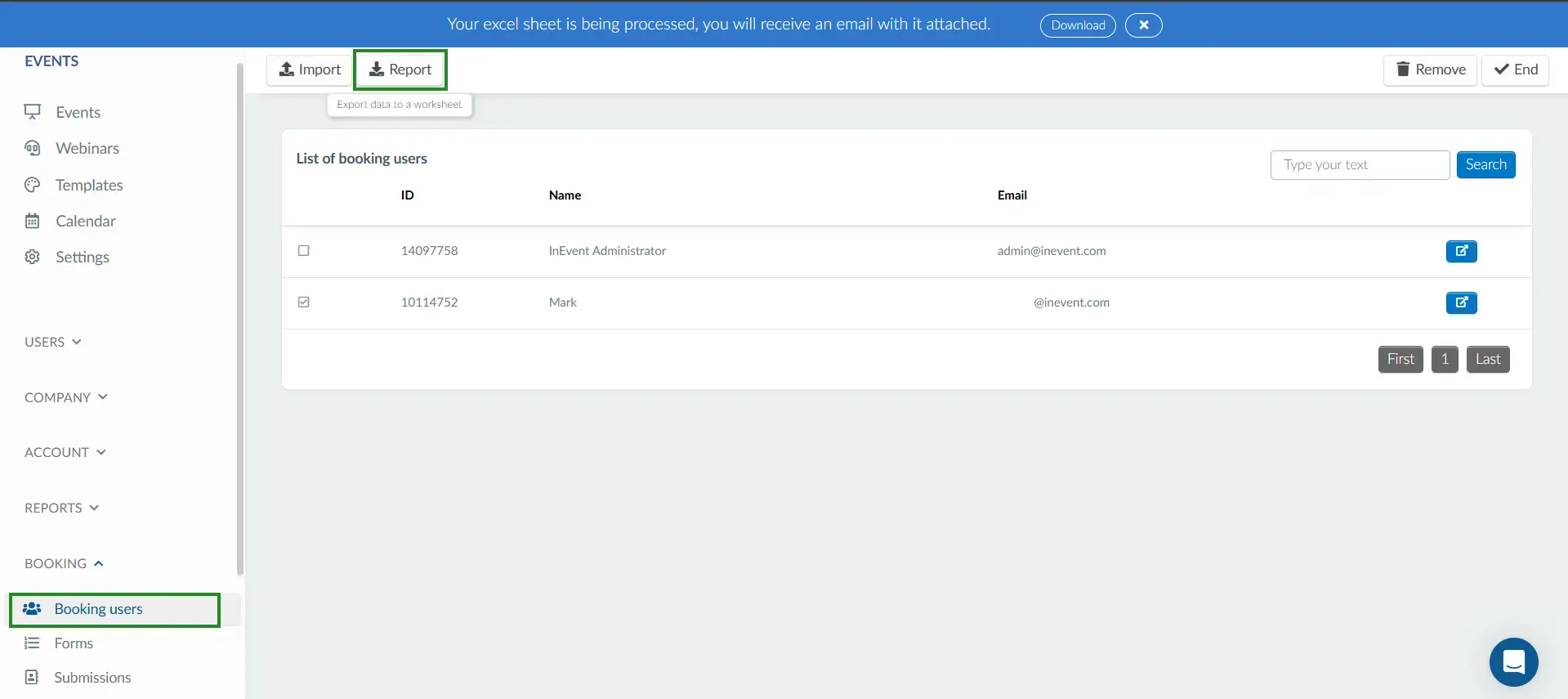
The reports will contain information such as: personID, firstName, lastName, user's timezone, email, telephone, etc.

