How to enroll attendees in activities
There are numerous possibilities to register participants in their activities. See the options below followed by a step-by-step guide and find out which one is best for you!
Participants enrolling in activities
Via registration form
You can make your event schedule available on the registration form. For more information on how to configure this functionality, refer to the Registration Form Settings article.
Once configured, your event attendees will see a calendar section after entering the general registration form data.
Here's what the preview will look like:
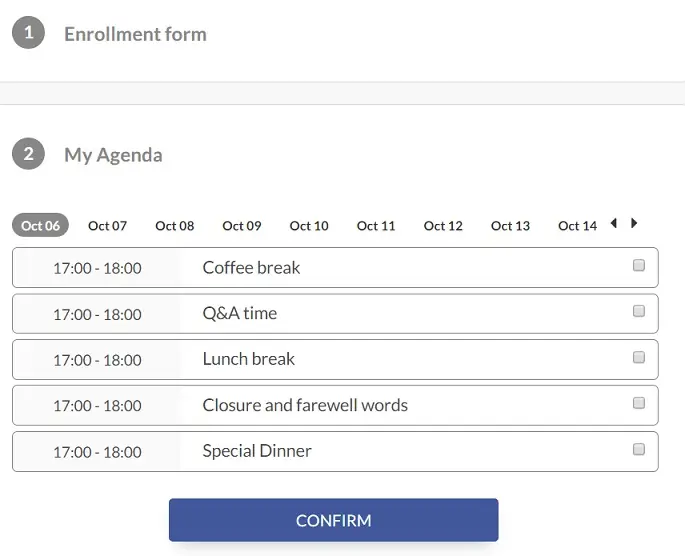
Via App
The participants can also choose the activities that they would like to enroll in during the event. To do so, on the app, the user must click on General Agenda. Then, on the activities page, they can scroll and decide which activity they would like to subscribe to, and click Yes to confirm registration.
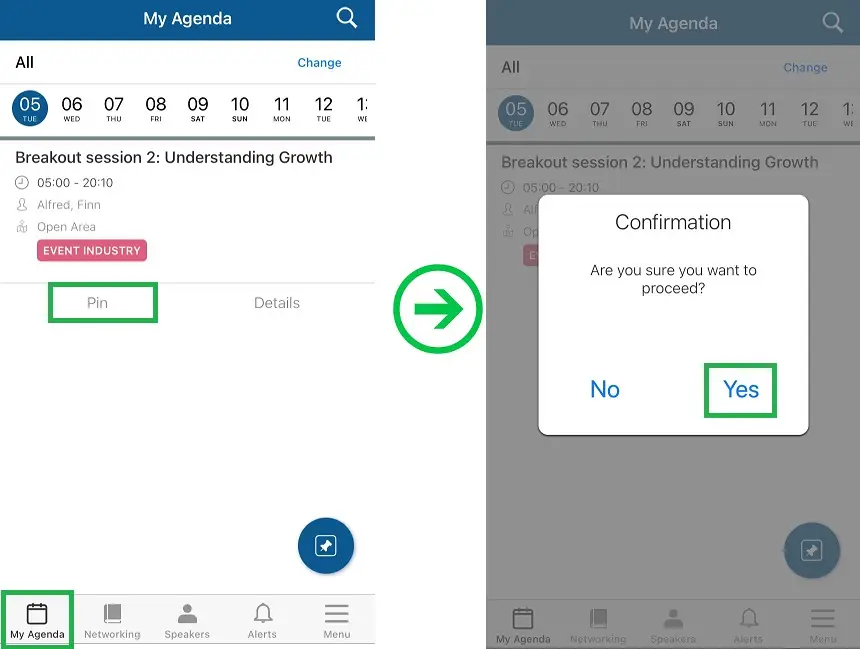
Via My Agenda in the Virtual Lobby
Participants can also sign up for activities via the My Agenda page. Refer to the My Agenda article to learn more about it.
Event organizers enrolling attendees in activities
Via spreadsheet
When importing attendee data, you have two options: you can either utilize the demo file provided by InEvent or use your own pre-prepared spreadsheet. To use the demo file, simply click on the Download our demo file button. For details on using your own spreadsheet, refer to the Importing and exporting spreadsheets article.
To enroll participants into activities using the demo file, go to People > Attendees. In the upper left corner, click on the activity you want to enroll your participants in and then press Edit > Import > Download our demo file.
You will be able to insert all participants information in the demo spreadsheet. To upload the spreadsheet, click Edit > Import > Click to upload or drag $ drop file > Select File> Preview > Import > End.
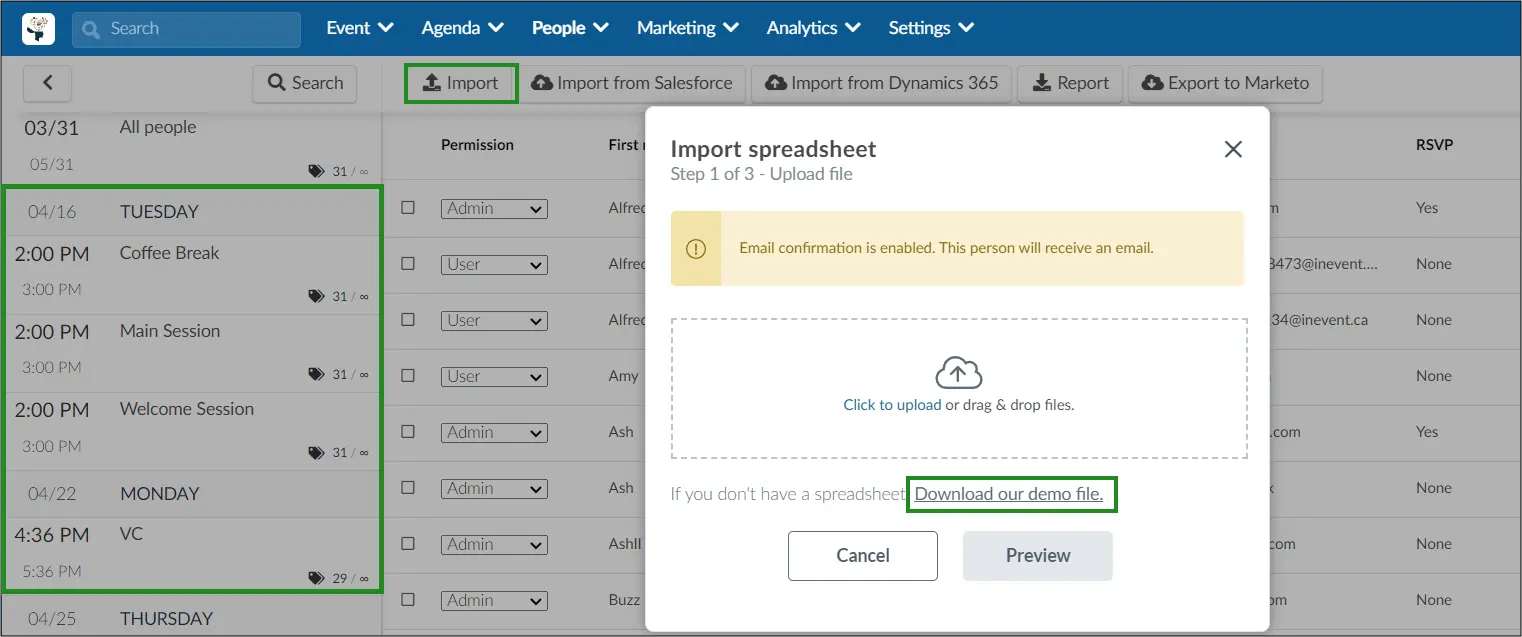
Bulk operation
- On the Attendee page, you will press Edit and then select the checkboxes of the attendees you wish to assign to an activity.
- In the new window on the right, click Add to Activity and enter the name of the activity you want to move the participant to. Then, just click on the blue button Run Bulk Operation > Run > End.
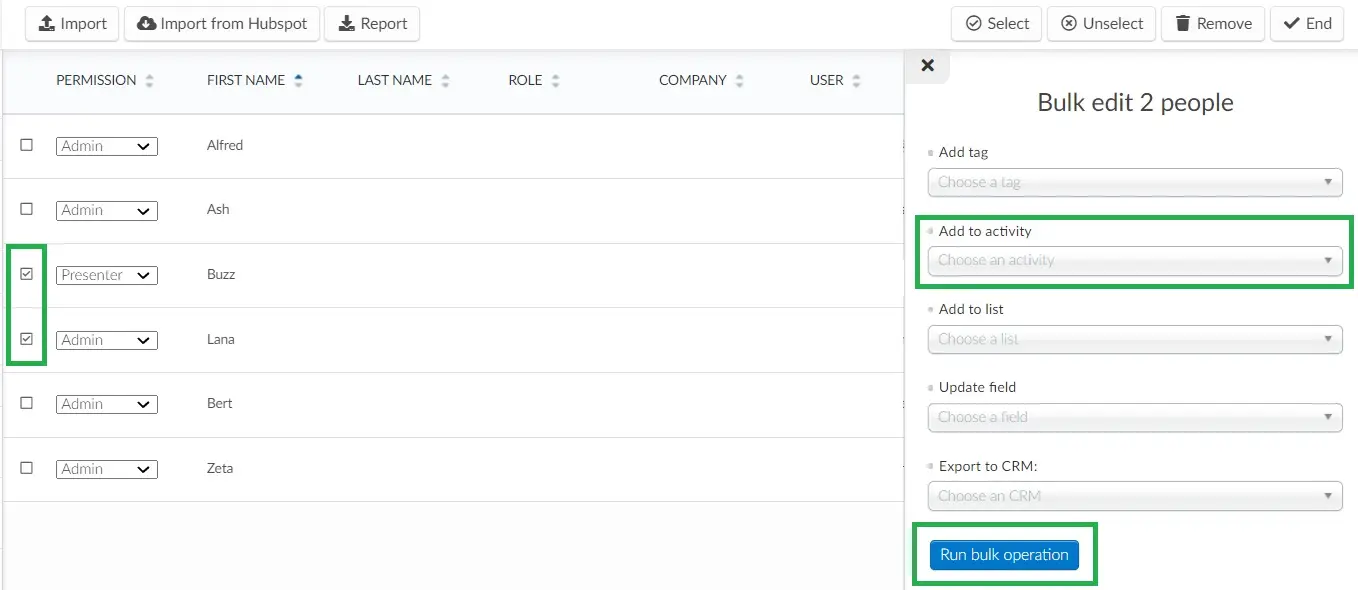
Custom lists
Through custom lists, you can subscribe your event participants to the activities. Refer to the Associating activities with a group of attendees article to learn more.
Manually enrolling participants via the attendee's agenda
- To enroll participants in activities through the platform you will need to press People > Attendees Then, click on the activity of interest and in the Add Person field at the top left of the screen and search for the user you want to subscribe to the activity in the search field and press Add.
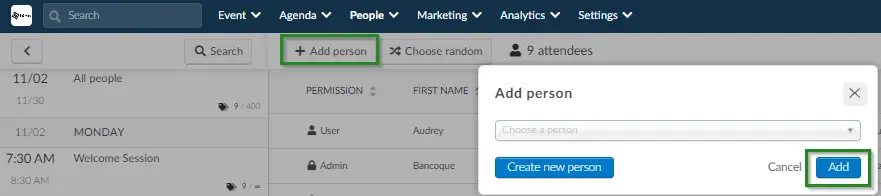
- You can also enroll a person in an activity by creating a new attendee inside the activity. To do so, click on the activity of interest and in the Add Person field at the top left of the screen. Then, press Create New Person.
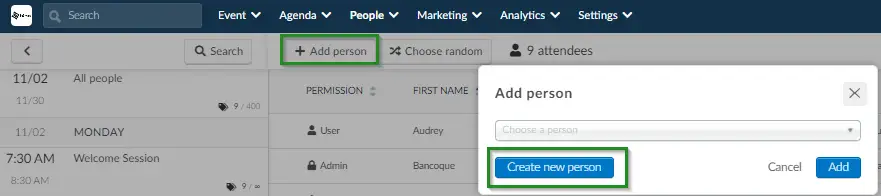
- Now, fill in the required fields and finish by pressing Create.
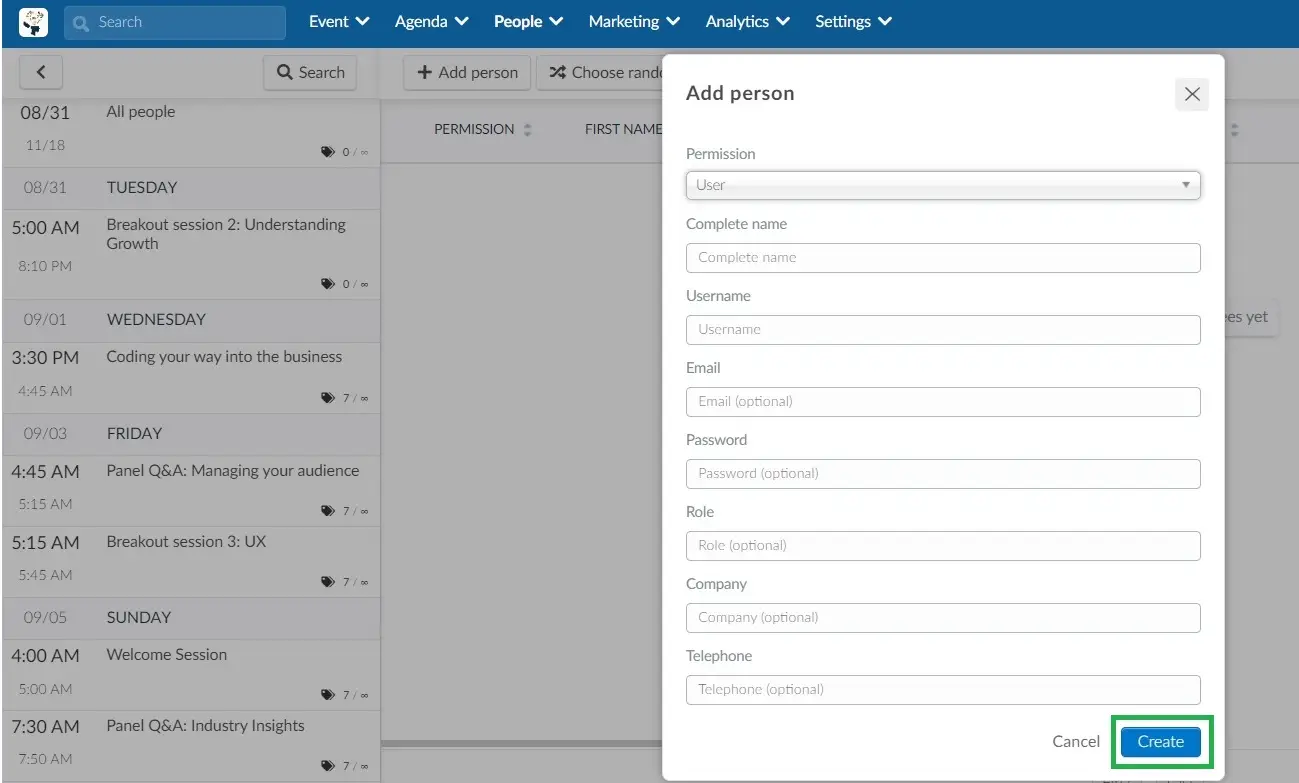
Removing attendees from activities
On the Attendees page, select one of the activities on the left-hand side of the screen > press Edit > select the checkbox of the attendees you wish to remove from this activity > press the trash icon to Remove the selected people.
The selected people will not be removed from the event, they will only be removed from the activity.
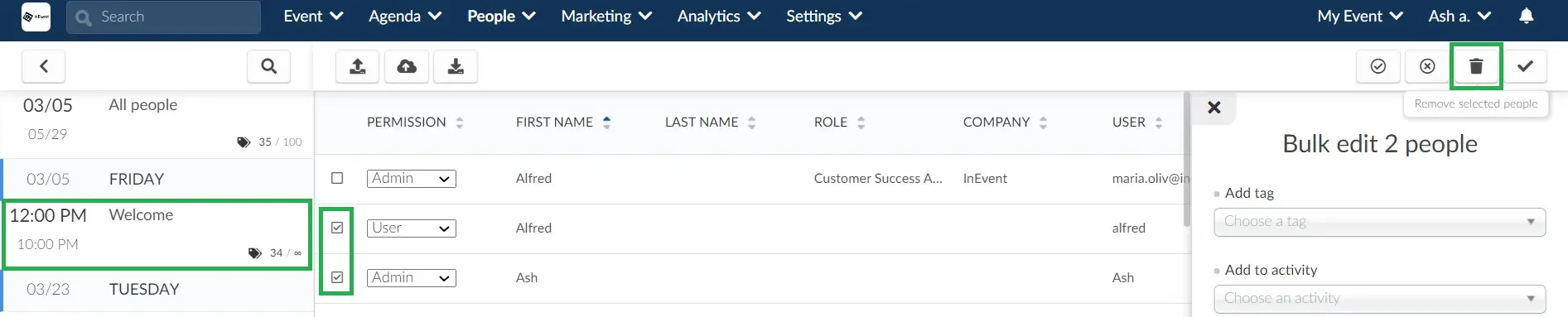
Getting reports of participants who enrolled in a specific activity
To see the report of participants who have enrolled in a specific activity, go to People > Attendees, select the desired activity from the left menu of the page, press the Edit button at the far right, then click on the Report button.
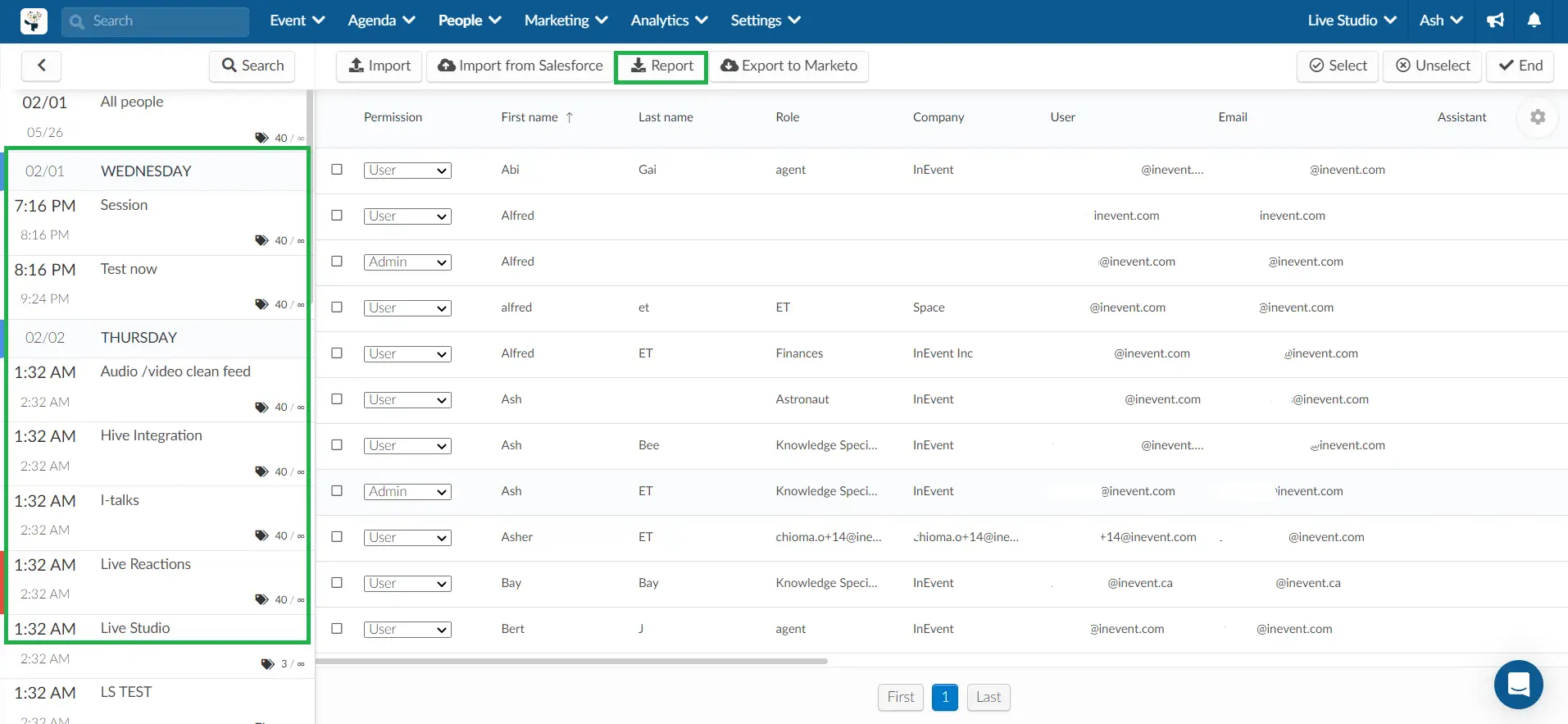
You will see a message letting you know that the excel sheet will be sent to your email the process is complete.

The excel sheet will contain the information of all participants who enrolled in the activity - first name, last name, username, email address, telephone number, role, company, etc.
Creating activities with restrictions and choice blocks
You can define the restrictions between different activities, regardless of day and time, in a way that your attendees will only be able to attend one at a time or to multiple activities at the same time, depending on your event’s needs.
Refer to the Activities with restrictions and choice blocks article to learn more about it.

