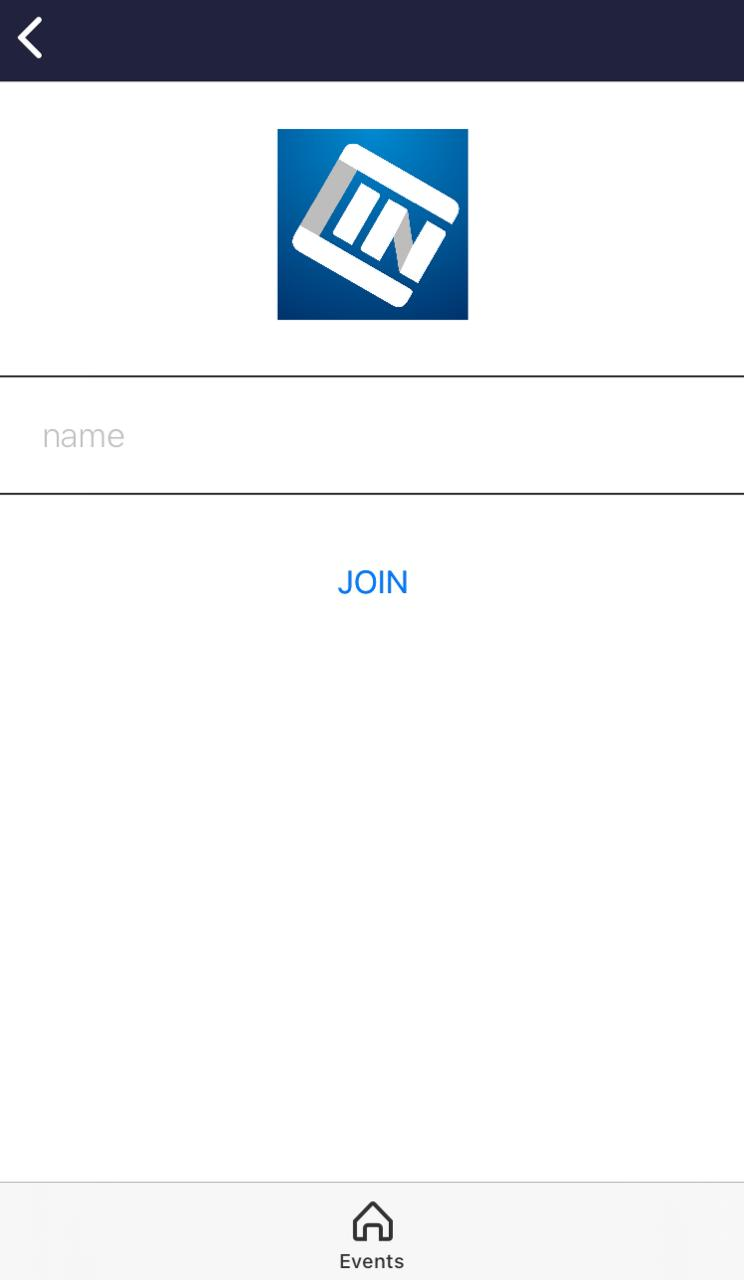One time login
The single entry allows attendees to sign up for the event by entering only their name for profile registration.
How do I enable this feature?
Company level
To enable this feature, go to Account > Tools at the company level, and click on the Login section. Click on Edit and turn on the switch corresponding to One time login, so that it appears green.
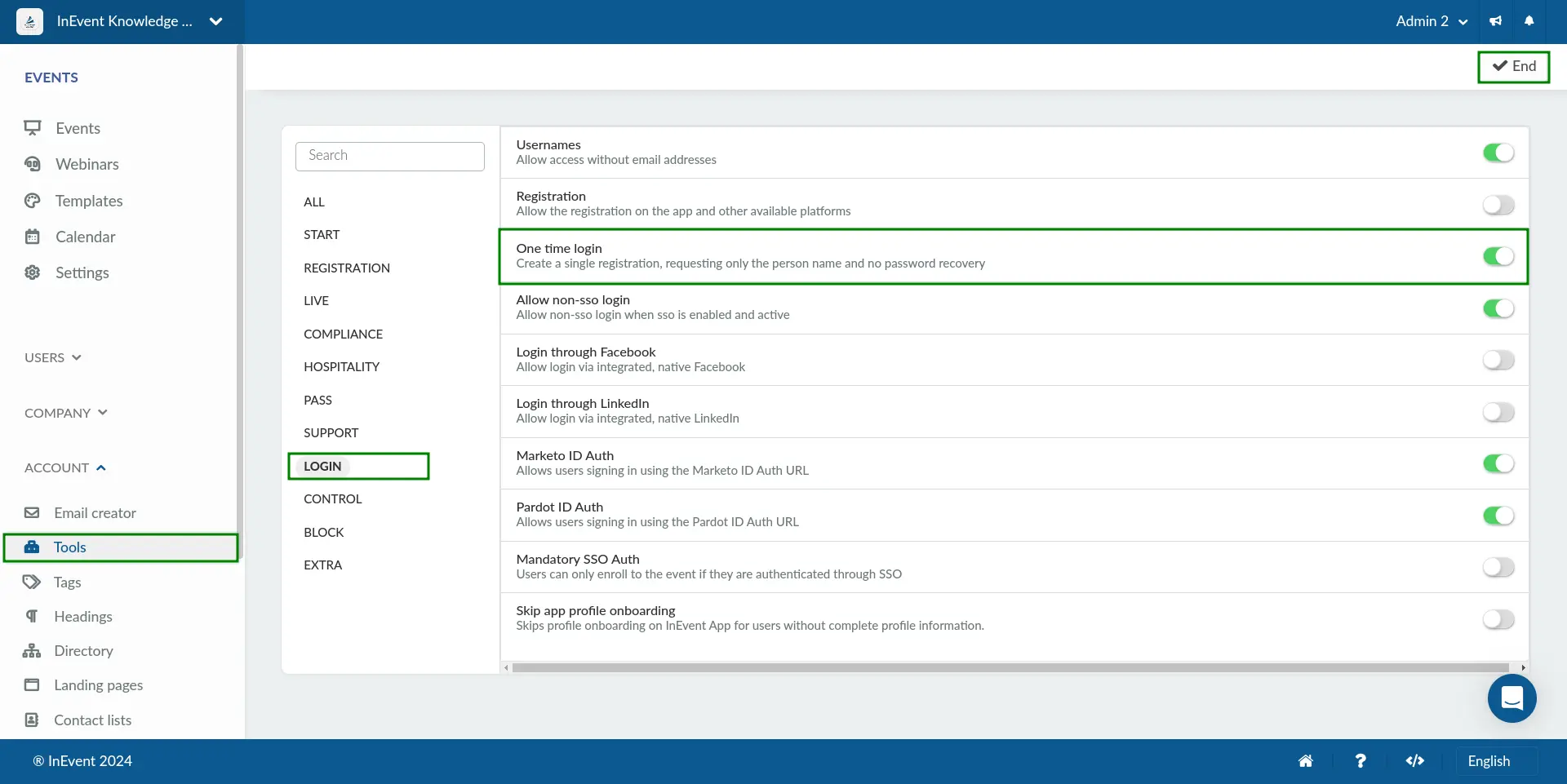
Event level
To enable this feature, go to Settings > Tools > click on the Login section. Click on Edit and switch on the switch next corresponding One time login.
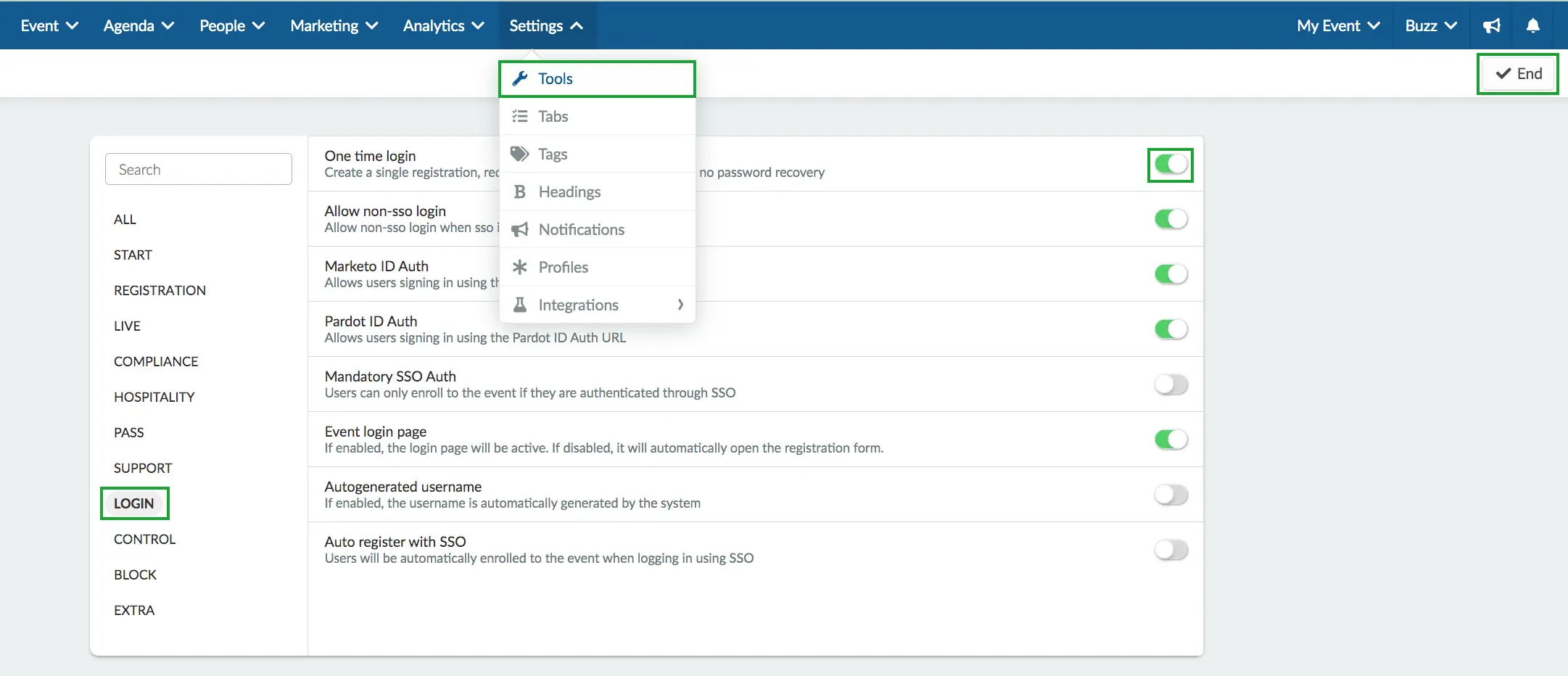
How does one time login work?
The attendee will be able to register in the event without having to type in email, password or username information. They will be able to sign up for the event by entering only their name for profile registration.
Virtual Lobby
You can create a registration form based on which information you would like to retrieve from your attendees.
Below you can check the default questions for when enabling one time login. If you'd like, you can create extra questions.
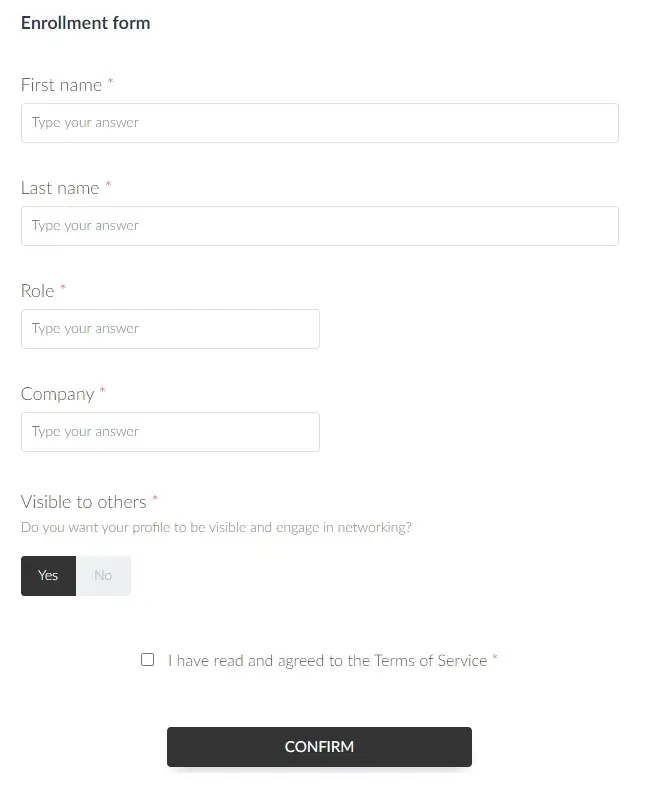
Once the attendee presses confirm, they will be taken to the Virtual Lobby. Remember that if one time login is enabled, the My Account tab will disappear from the Virtual Lobby.
App
When accessing the mobile app, you should see the screen below. The user will always have access to the app after entering their name.