Calendar invites
- What is an ICS file extension?
- How are the calendar invites sent to event participants?
- How do I enable the ICS file on the confirmation email?
- What information does an ICS file contain? Where in the platform it is collected?
- How do I add a calendar invite for specific activities?
- How do I convert an ICS file to a CSV file?
What is an ICS file extension?
Calendar invitations, or .ics files, are calendar files saved in a universal calendar format used by several email and calendar programs, including Google Calendar, Microsoft Outlook, and Apple Calendar. It allows users to share the event information on the web and over email.
How are the calendar invites sent to event participants?
You can add a calendar invitation to the emails you sent out from the platform. By adding these files to your emails, the event participants will be able to add the event and the activities information to their own calendar.
How do I enable the ICS file on the confirmation email?
To enable a calendar invite to be automatically attached to the confirmation emails, go to Settings > Tools > Edit > enable .ics file on confirmation email and select End.
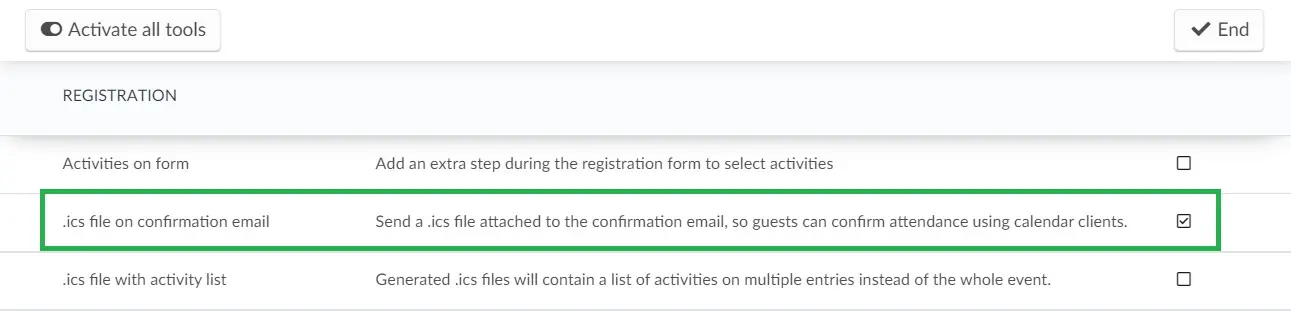
How do I send a calendar invite for my event activities?
This option will generate an invite .ics file containing all activities as separate events blocks for your calendar, which is useful for multi-day events and events that may run for several weeks. Go to Settings > Tools > Edit > enable .ics file with activity list.
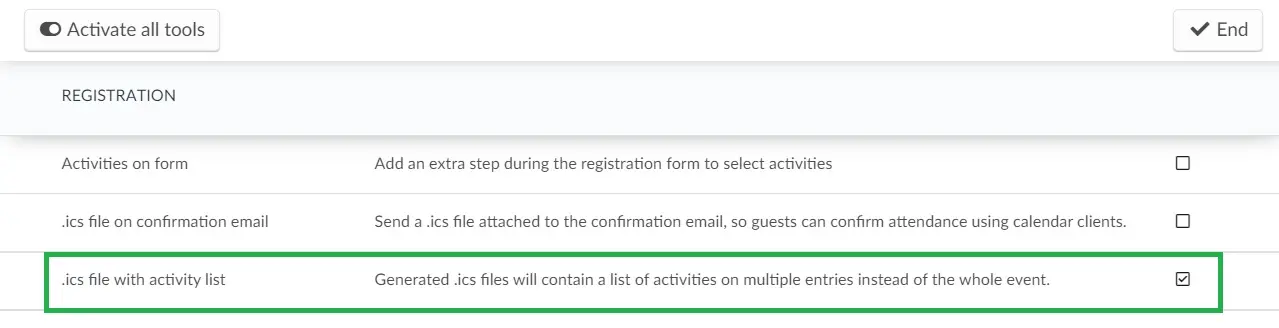
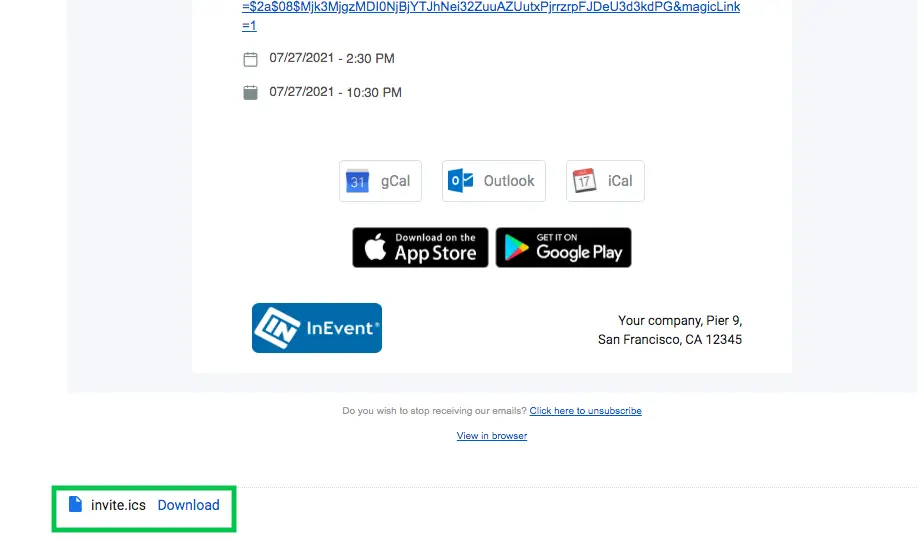
What information does an ICS file contain? Where in the platform it is collected?
Event information
Displayed when the .ics file with activity list tool is inactivated. All the information below will be collected from your Event Details page:
- Event start date and time - This information will be displayed in GMT time, and converted to the participants' time zone when imported to their calendar client, allowing global participants to sync their agendas with your event starting date and time.
- Event end date and time - Converted to GMT time.
- Location: Event address (for in-person and hybrid events - for online events the text Link in the description will be displayed)
- Summary: Event name.
- Description: Virtual Lobby magic link and event general description.
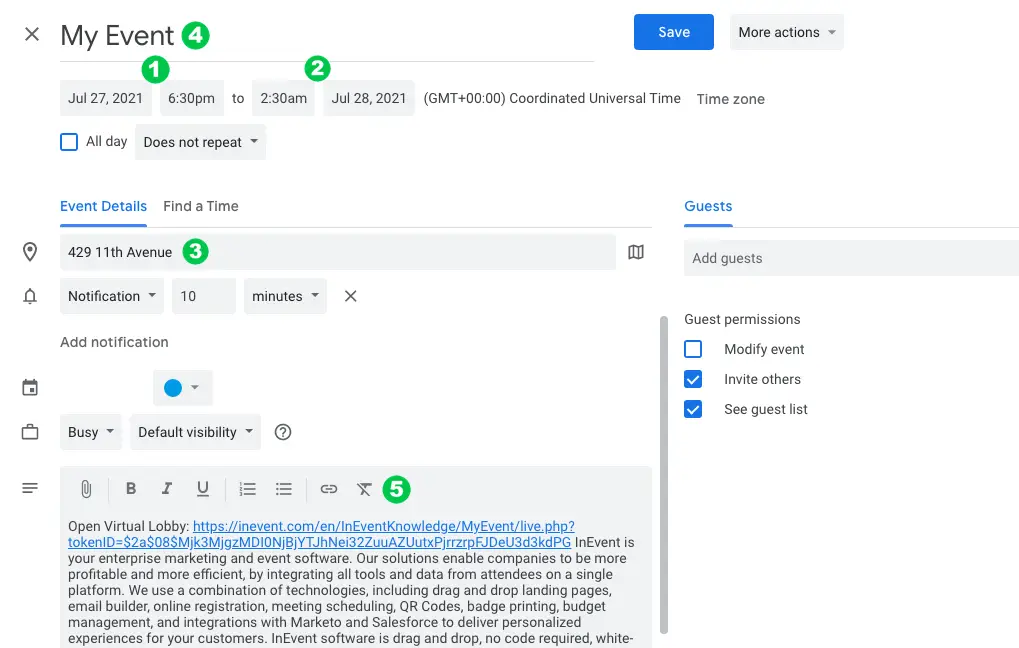
Activities information
Displayed when the .ics file with activity list tool is activated. The information below will be repeated for each activity in your event's agenda, being collected from your Event Details and your Activities Details page:
- Activity start date and time - This information will be displayed in GMT time, and converted to the participants' time zone when imported to their calendar client, allowing global participants to sync their agendas with your activities' starting dates and times.
- Activity end date and time - Converted to GMT time.
- Location: Event address (for in-person and hybrid events - for online events the text Link in the description will be displayed)
- Summary: Event name and Activity name.
- Description: Direct link to activity room and activity description.
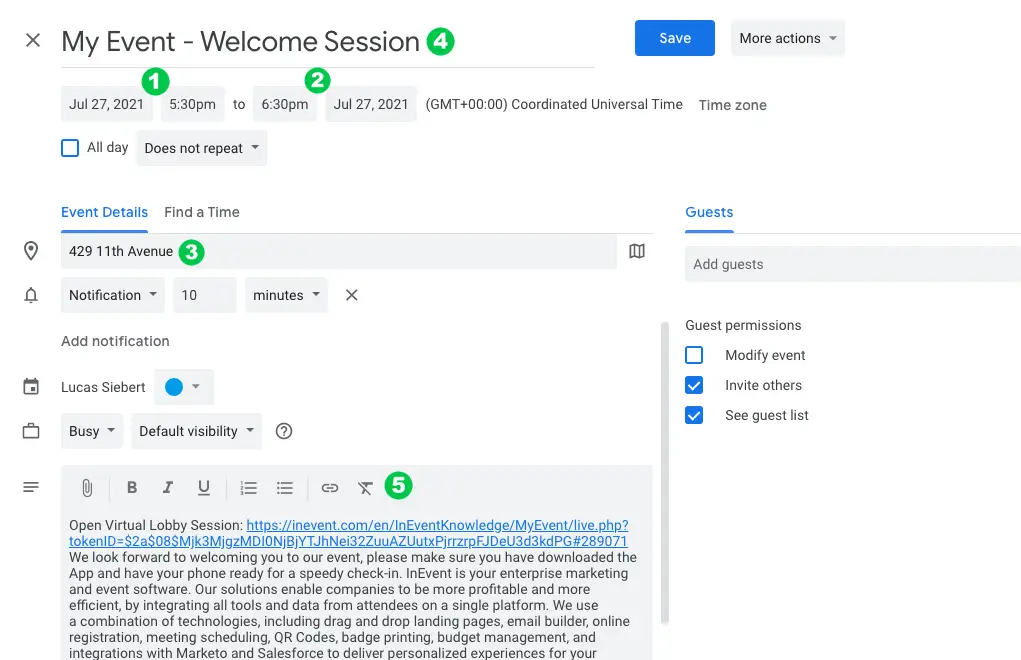
How do I add a calendar invite for specific activities?
To add a calendar invite for specific activities to your emails you need to add a typograph box first. After you have added the box, in the left side menu under Text contents you can click on Activities and then choose the activity from the dropdown menu.
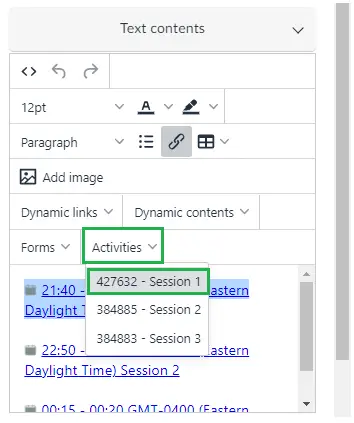
This is how the content will look like in the email creator. Please note that the activity time zone is displayed between the activity starting and ending time and its name.
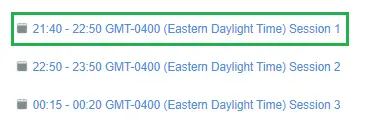
This is what the attendee will see when they receive the email and click on the link, which will enable them to add the invite directly to their calendars in their respective time zones.
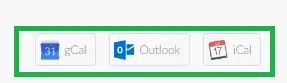
How do I convert an ICS file to a CSV file?
If you need to import a calendar event into Microsoft Excel or another spreadsheet program, you can convert your .ics file to a .csv file. To do so, use a free online ICS to CSV converter, such as IndigoBlue's free .ics to .csv converter.

