Troubleshooting Guide: Live errors in the Virtual Lobby
- Live Errors
- Recording stopped, could not restart cloud recording right now
- Chat is offline
- Activity not found
- You were disconnected. You connected to another device
- You were disconnected from the event. You will be redirected to the login page
- TokenID does not exist
- You have another window open. Do you want to use it there?
- The selected file is not a video
- Couldn't send the report. Please try again
- You refused to grant access to camera and audio resource
- Failed to join session/There was an issue processing your request
- We have encountered the following problem: OT_HARDWARE_UNAVAILABLE
- What if I'm facing another issue?
This article lists instructions on how to solve certain errors that may occur during a live or a session. In case you are experiencing an error not listed here, please take a look through our other related articles or contact our 24/7 customer support team on InEvent's platform.
Live Errors
It is possible to come across several errors when hosting your event in the Virtual Lobby. Below is a list of common live errors you might come across and their solutions:
Recording stopped, could not restart cloud recording right now
Error: If the error below appears on your screen, this means that the host's internet had went down.

Solution: Reconnect to the internet and/or refresh the page.
Chat is offline
Error: If the error notification below appears on your screen, this means you have been disconnected from the internet
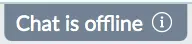
Solution: You should reconnect to the internet and/or refresh the page.
Activity not found
Error: If the error notification below appears on your screen, this means that the activity has been deleted from the backend so you can no longer access it.
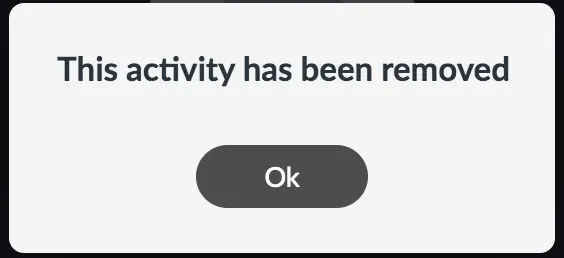
Solution: Refresh the page or return to the virtual lobby to double check, if you still couldn't find it, this confirms that the activity has been deleted and is no longer accessible.
You were disconnected. You connected to another device
Error: If the error notification below appears on your screen, it means you have connected to the VL with another device.
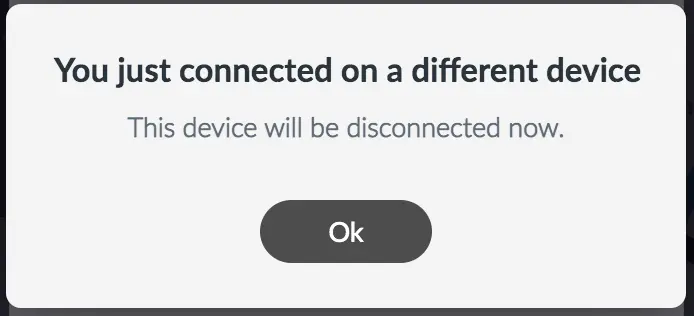
Solution: Make sure you disconnect from the other device and log in again and also refresh the page.
You were disconnected from the event. You will be redirected to the login page
Error: if the error message notification appears on your screen it means that you have been removed as an attendee from people.php page.
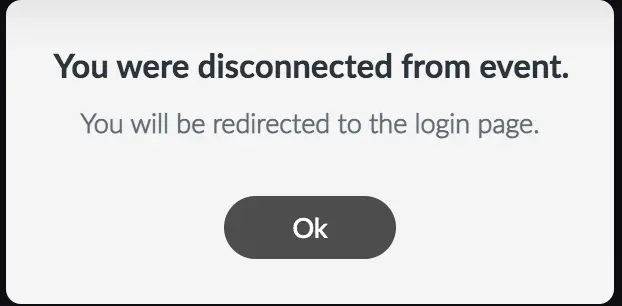
Solution: In this case you can either ask to be added from the backend by the admin or you can return to the login page and register again.
TokenID does not exist
Error: If the error notification below appears on your screen, it means that you are trying to re-enter an activity after you have been removed as an attendee from people.php page.
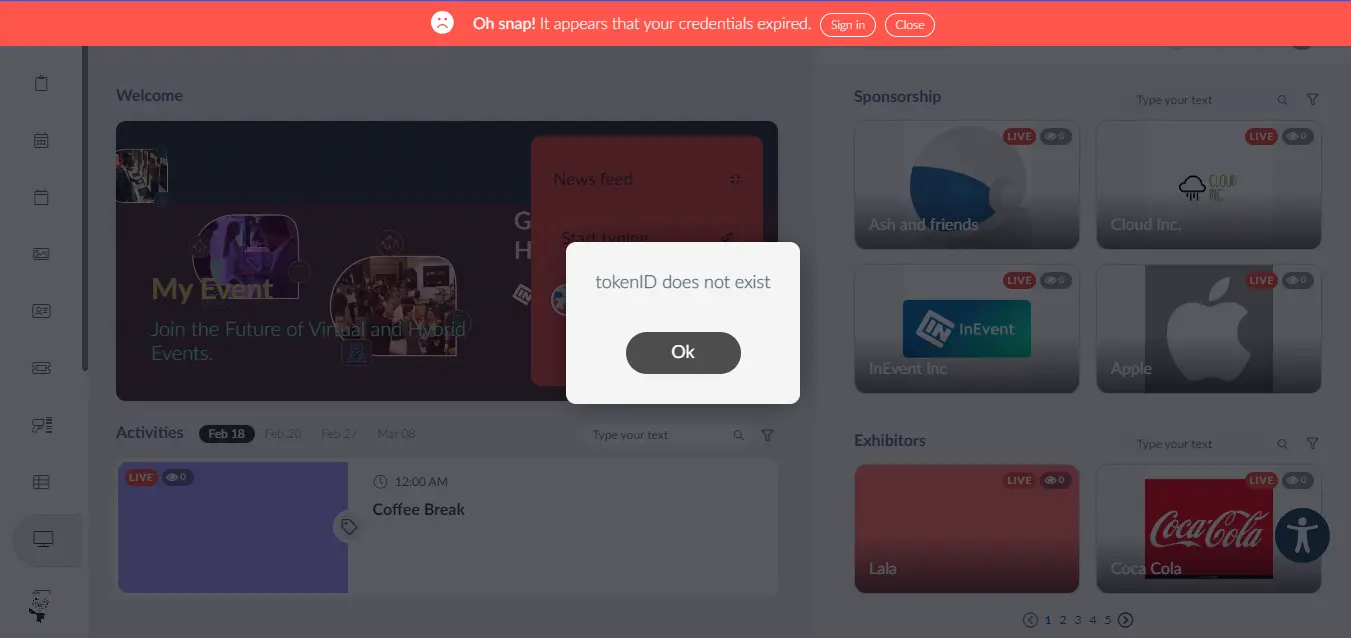
Solution: You should return to the login page and register again or ask to be added from the backend by the admin.
You have another window open. Do you want to use it there?
Error: If you receive the error notification below, this means that you have opened another Virtual Lobby window using the same login credentials.
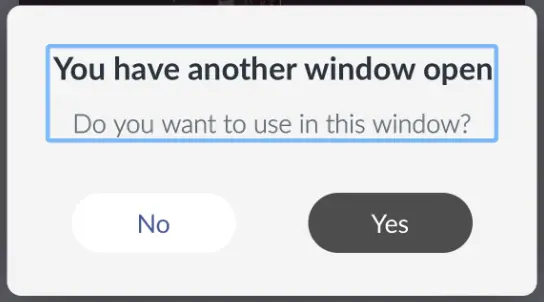
Solution: Click on Yes to use the account from this window and be disconnected from the other window or click on No to close this window and stay connected on the other window.
The selected file is not a video
Error: If the error notification below appears on your screen, it means that the file you have uploaded is not a video format.
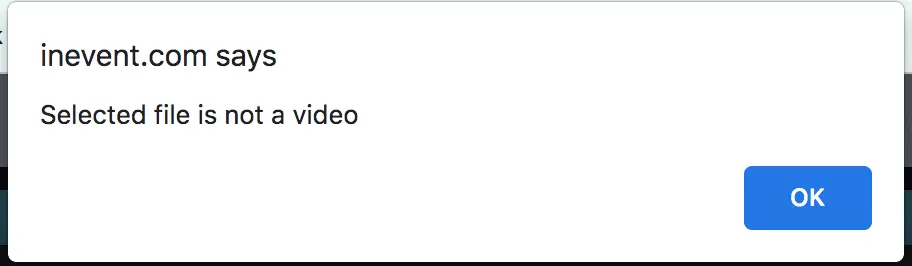
Solution: Click OK and make sure you upload a video file.
Couldn't send the report. Please try again
Error: If you receive the error notification below, this means that you have been disconnected from the internet.
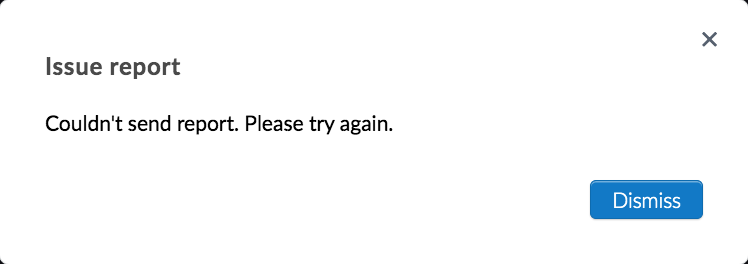
Solution: You should reconnect to your internet, refresh the page and try to send the report again.
You refused to grant access to camera and audio resource
Error: If you receive the error notification below, it means that you denied your browser access to the camera and microphone or your computer settings have blocked camera and microphone access.

Solution: Check your browser or computer's settings to make sure you enable them.
Failed to join session/There was an issue processing your request
Error: If you receive this error notification, it means that you were disconnected from the internet when attempting to join an activity.
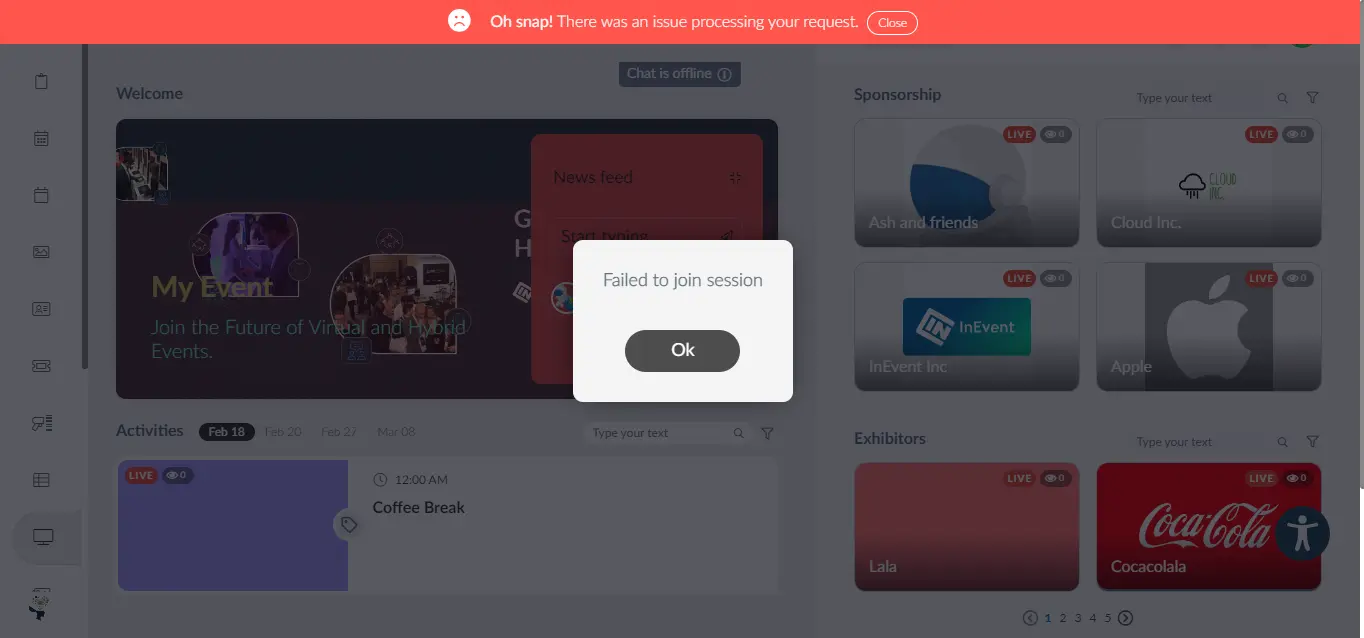
Solution: You should reconnect to the internet and/or refresh the page.
We have encountered the following problem: OT_HARDWARE_UNAVAILABLE
Error: If you receive this error notification, it means that your camera is not connected appropriately or that it is in use by another application.

Solution: Make sure you log out of any application that is using your camera. Also ensure that you camera is enabled and connected.
What if I'm facing another issue?
In case you are still facing issues with InEvent's platform, please have a look at the other articles about troubleshooting:
- Virtual Lobby: Troubleshooting guide
- Technical requirements: Troubleshooting guide
- Backend Errors: Troubleshooting guide
- Device configuration and system check
- Giving InEvent access to your camera or microphone
If you are still experiencing an issue with the InEvent platform, you can raise an issue report to be reviewed by our Product team.

