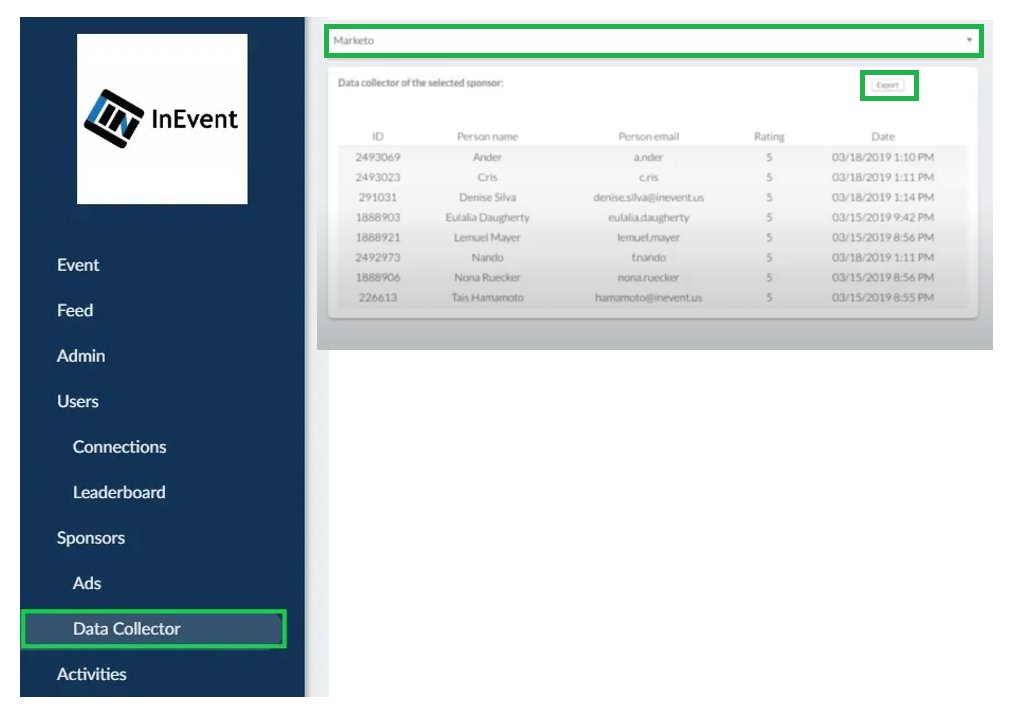Lead Retrieval: Data Collector for sponsors and exhibitors
This system is for exhibitors and sponsors to obtain data on participants who visited their booths. You can qualify the lead with a score of 1 to 5 for the marketing/sales team to evaluate the quality of leads captured after the event. Each exhibitor and sponsor can export the list of data through the web quickly. And the organizer has the general statistics of which stands have been visited by each participant.
Enabling QR Code and Data Collector tools
In order to use the retrieve leads, the QR Code and Data Collector tools must be enabled at the Event level. To do so, complete the steps provided below.
- Navigate to Settings > Tools.
- Click Pass.
- Click Edit on the top right corner.
- Enable the QR Code and Data Collector tools using the toggles.
- Click End.
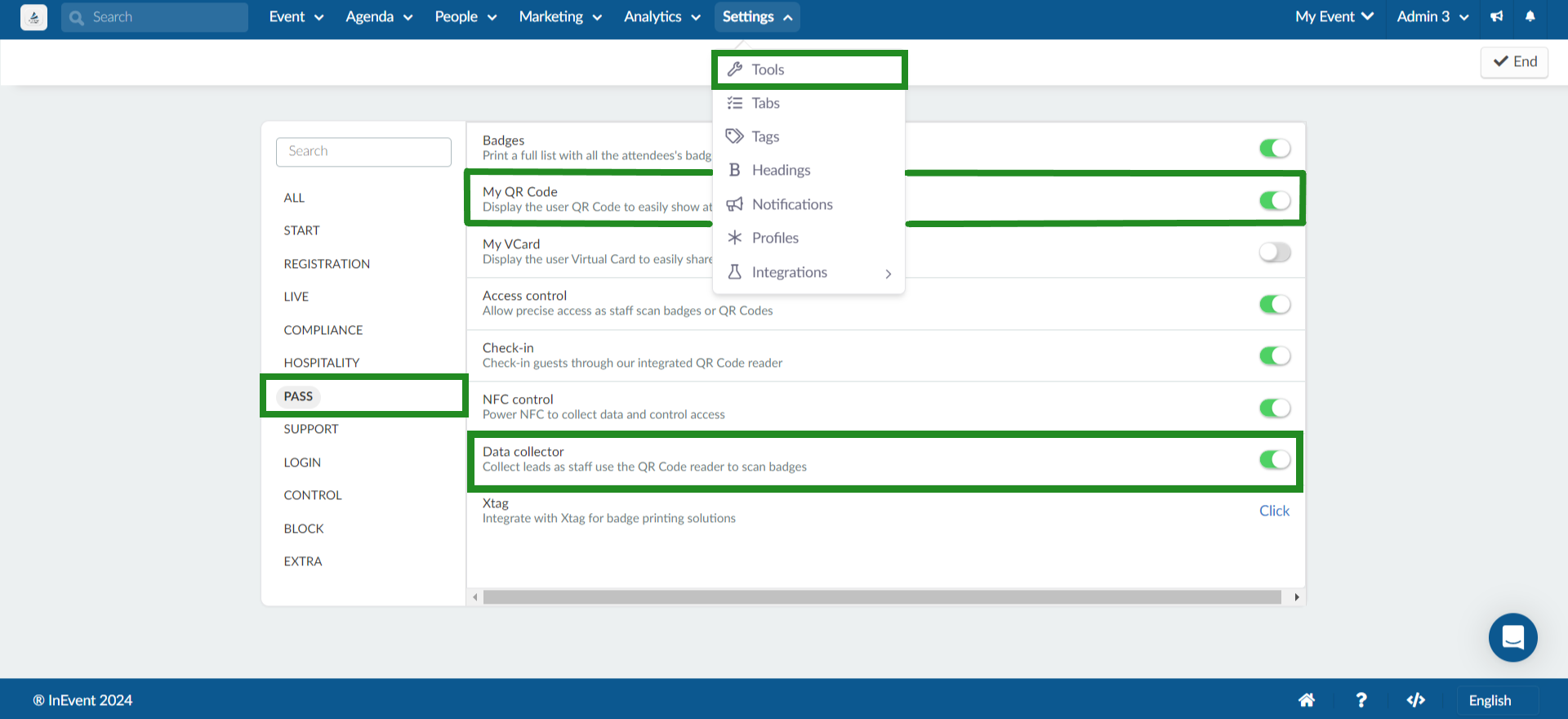
If you are unable to activate the tools, or see Purchase instead of activation toggles, there are two possibilities.
- The tools are not enabled at the Company level yet. In this case, you will need to enable this feature within Company tools.
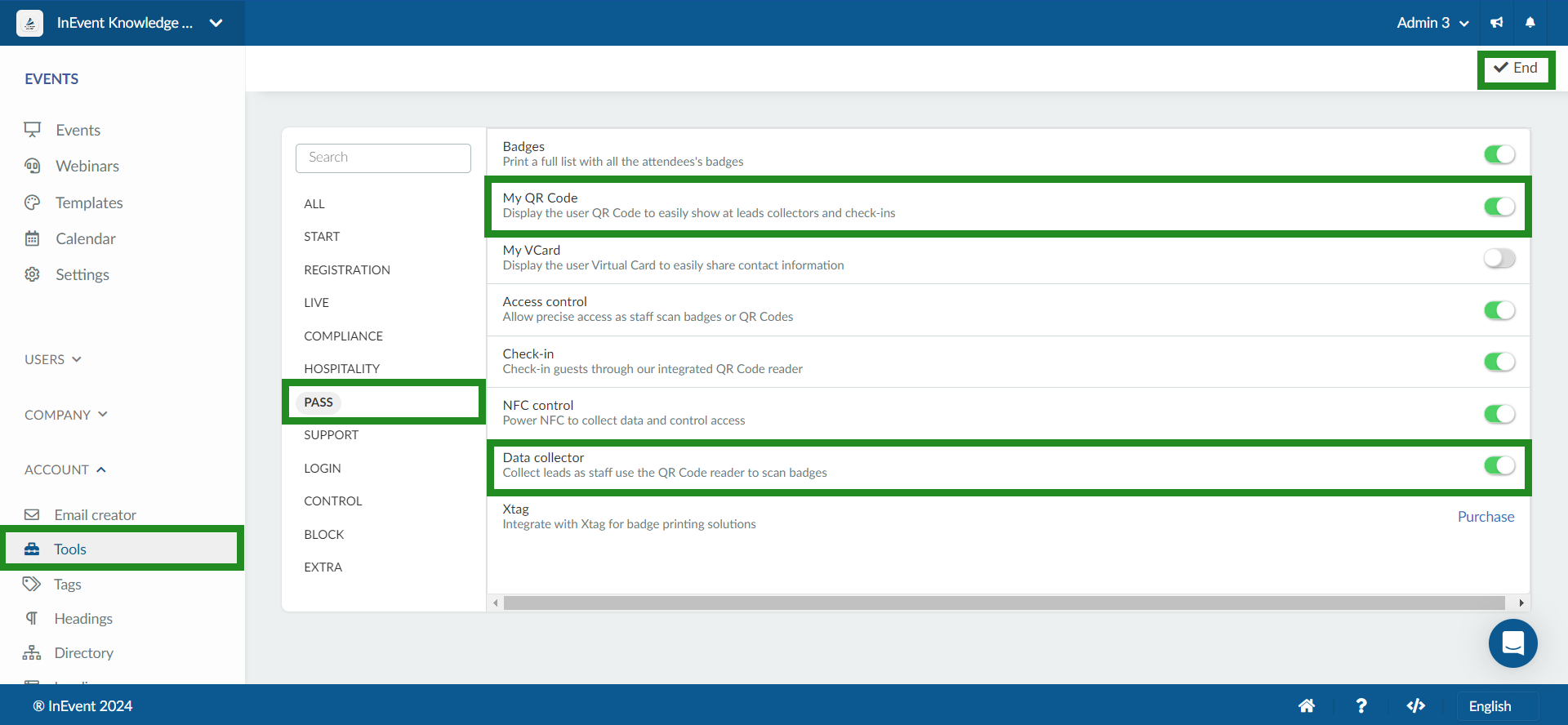
- The tools are not purchased yet. In this case, you a Purchase link will be displayed instead of activation toggles. After the purchase, the tools will be available for activation and use.
Registering Lead Collector profiles
Lead Collector profiles can be registered by folloeing the steps provided below.
- Go to Event > Sponsors.
- Choose the registered Sponsor from the list on the left side.
- Click on the People tab in the top right corner and press the + Add Person button.
- Search for an axisting attendee, or click on Create new person and fill out their information.
- Click on the blue Create button.
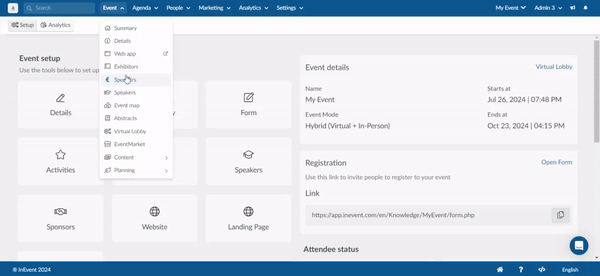
Follow this same process to register a collector for your Exhibitor by going to Event > Exhibitors, choose the registered Exhibitor from the list on the left side, click on the People tab in the top right corner and press the + Add Person button.
Search for an existent attendee, or click on Create new person, fill out their information and click on the blue Create button.
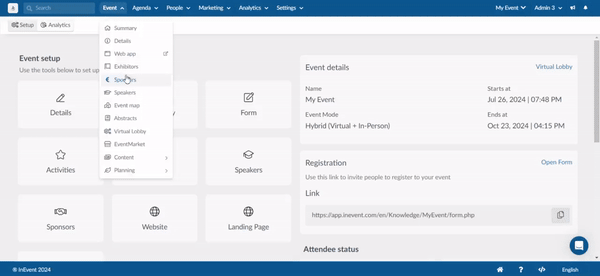
Activating the Data Collector
Inside the Sponsor or Exhibitor's page and under the Details section, scroll down until you see the Activate data collector blue button. The blue button will turn green once the data collector is activated.
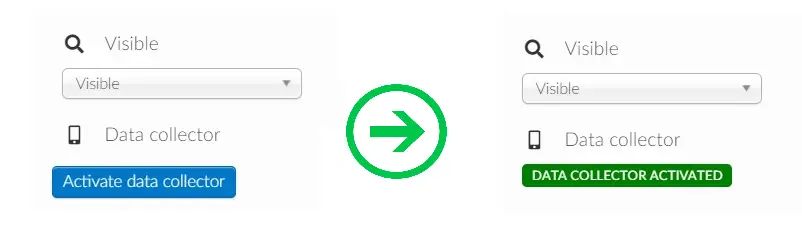
Once activated, this will cost 1 data collector credit. In case there are not enough credits for Data Collector, when trying to activate this feature you will see an error message on top of the screen warning you:

Register special tickets quotas
Besides reading the QR codes, the user can also be responsible for the distribution of the special tickets quota of the sponsors or exhibitors.
In order to register the special tickets for sponsors and exhibitors, refer to our article on creating ticket quotas for Sponsors and Exhibitors.
Using the Data Collector feature in the mobile app
After downloading the mobile app of your event, you only need to log in with the data previously registered by the organization. In the app, press the Menu tab then scroll down to Data Collector.
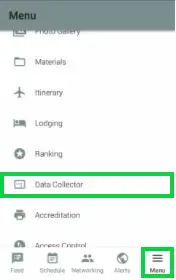
After accessing the data collector, read the QR code of an attendee/lead and their information will show up, as shown in the images below. Then you can add a score from 1 - 5 stars and also add notes on the user.
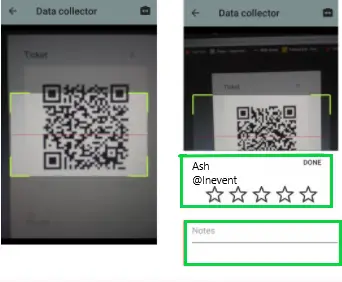
Data Collector device access limit
A data collector profile associated with a sponsor/exhibitor can only be logged into one device at a time.
Viewing or exporting Data Collector results
At the end of the event, you can download the QR Codes data sheet that has been read by going to Analytics > Live dashboard.
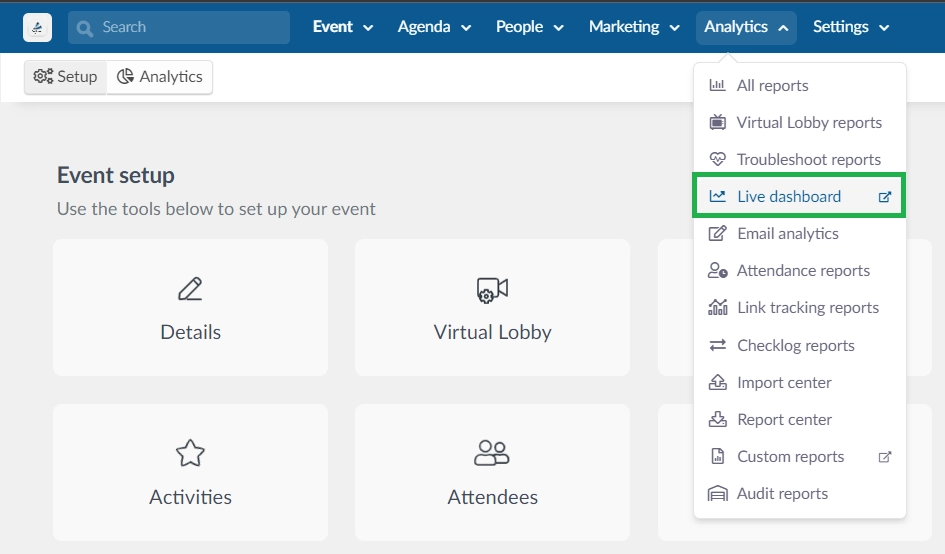
Then in the tab on the left, under the Sponsors field, Click on Data collector. Select the registered sponsor or exhibitor from the drop-down menu, the Data collector dashboard report will show the person ID, person name, email, the rating and the date they were scanned. If you wish to download the report, click the Export button as outlined in the image below: