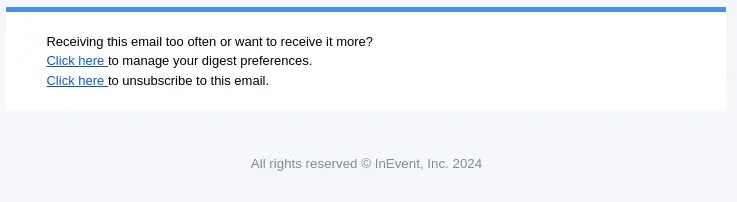Company email digest
The InEvent platform provides the Email digest feature at the Company level to make it easy for company administrators to review the details of your credits, events, ticket sales, and analytics. With this feature, users at the Company level will receive event details in their email inbox in the pre-determined frequency.
This article will guide you on how to manage your Email digest.
Email digest preferences
To access the Email digest menu from to the Company level, click on USERS on the left menu. Then, click on Email digest. On this page, you can enable or disable the contents of your Email digest using the checkboxes as well as adjust the delivery frequency using the drop-down menu.
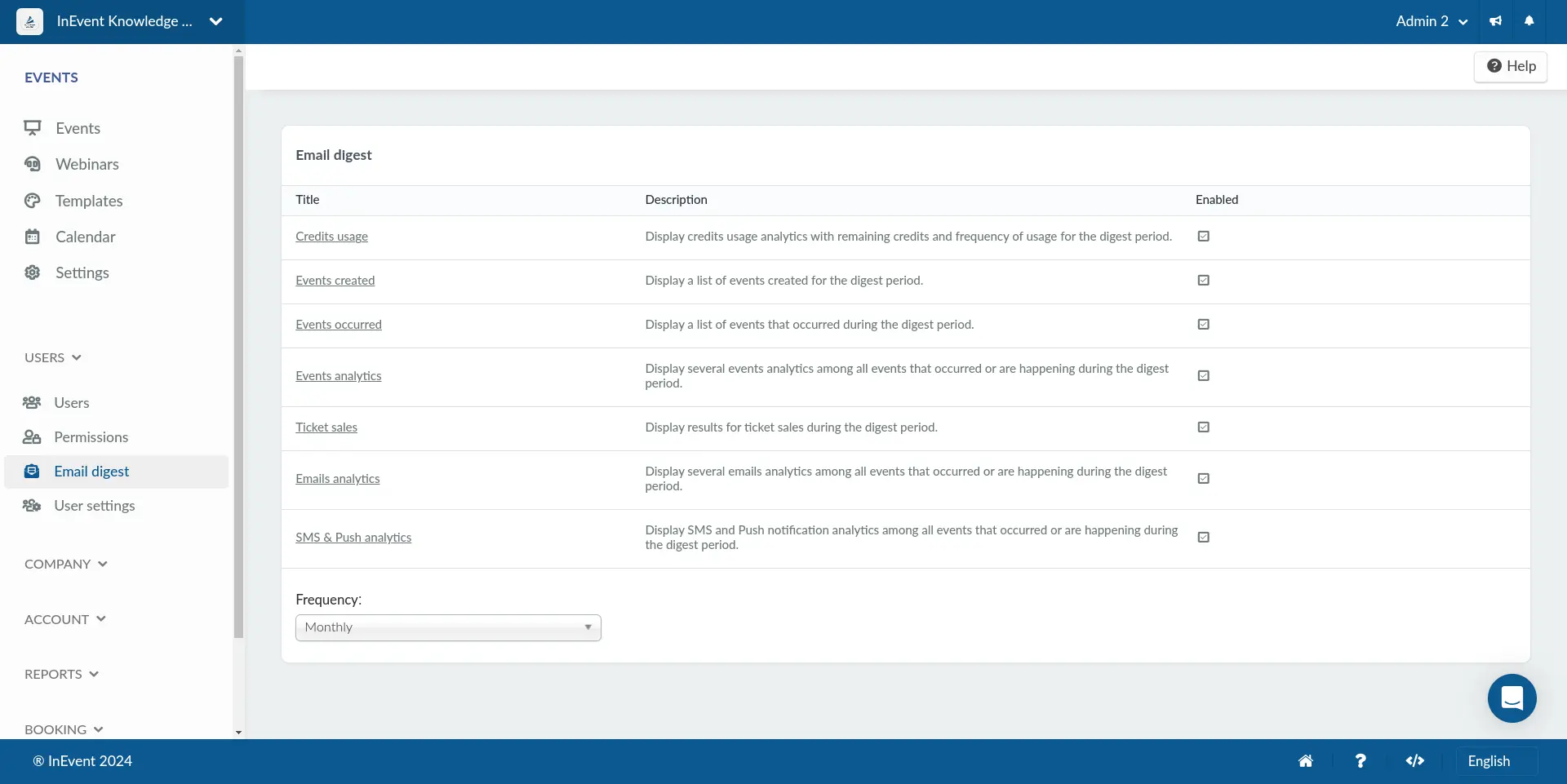
Contents of the Email digest
Recipients of the Email digest will find the following information in their email:
Credit usage
The credit usage section shows the following information:
- Registrations: Displays the number of used registration credits.
- Emails: Displays the number of used emails credits.
- SMS: Displays the number of used SMS credits.
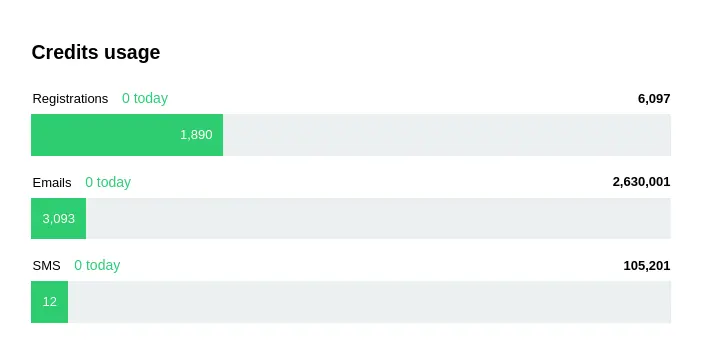
Events created
The Events created section displays the ID, Name, Date, and Registration details of any events that have been created during the digest period.
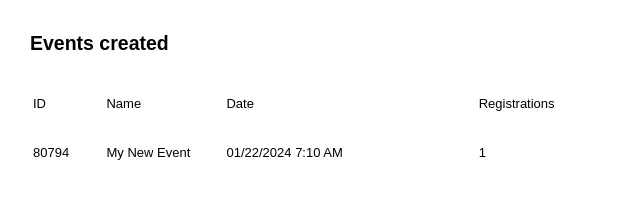
Events occurred
The Events ocurred section displays the ID, Name, Date, and Registration details of events that are ongoing during the digest period.
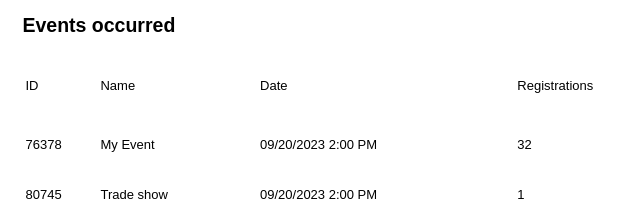
Events analytics
The Events analytics section displays the following information:
- Events created: Displays the number of events created during the digest period.
- Website visits: Displays the number of event Website visits during the digest period.
- Registrations: Displays the usage of registration credits during the digest period.
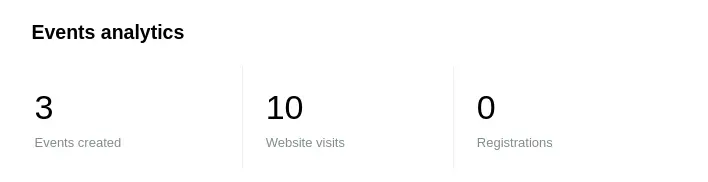
Ticket sales
The Ticket sales section displays the number of Tickets sold and Revenue received during the digest period.
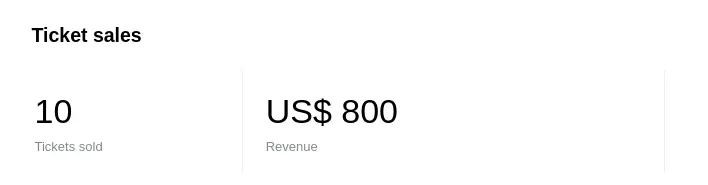
Email analytics
The Email analytics section displays the following information:
- Emails sent: Displays the number of emails credits during the digest period.
- Bounced: Displays the number of emails that could not be delivered during the digest period due to incorrect addresses or non-existent domains.
- Spam: Displays the number of emails that were marked as spam during the digest period by the recipient, their email provider or spam solution.
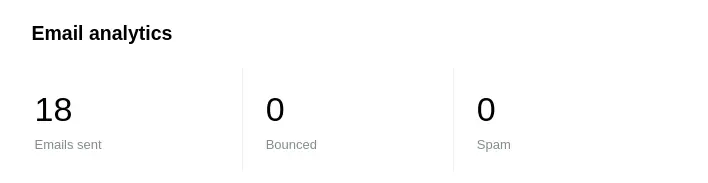
SMS & Push analytics
The SMS & Push analytics section displays the number of Text messages and Push notifications sent during the digest period.
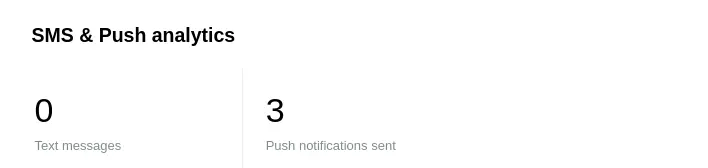
Email digest delivery frequency
The Frequency drop-down menu lets you set the frequency of email digest delivery for company administrators. You can choose from the following options:
- Disabled: When selected, you will not receive the email digest.
- Monthly: When selected, you will receive the email digest once a month.
- Bi-weekly: When selected, you will receive the email digest once every two weeks.
- Weekly: When selected, you will receive the email digest once a week.
- Daily: When selected, you will receive the email digest daily.
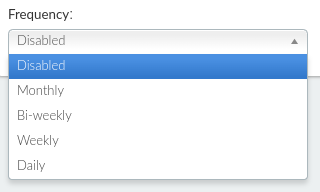
Alternatively, the email digest delivery frequency can also be adjusted by clicking on your profile name on the top toolbar and clicking on Personal settings > Notification settings.
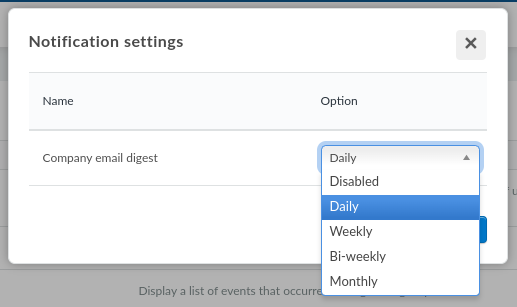
Email recipients will also find the link to manage digest frequency preferences and unsubscribe to future email digest deliveries in the email footer, as shown below.