Usernames: registering people without using emails
If you do not have or cannot use the email address of your participants, you can register them by using a username.
Enabling username access instead of email access
To enable this tool, at the company level, go to Account > Tools on the left sidebar menu. Go to the Login section and enable Usernames by toggling the corresponding button.
By doing so, the participants can be registered in the event by the admin and access the Virtual Lobby and mobile app with no need to type their email addresses.
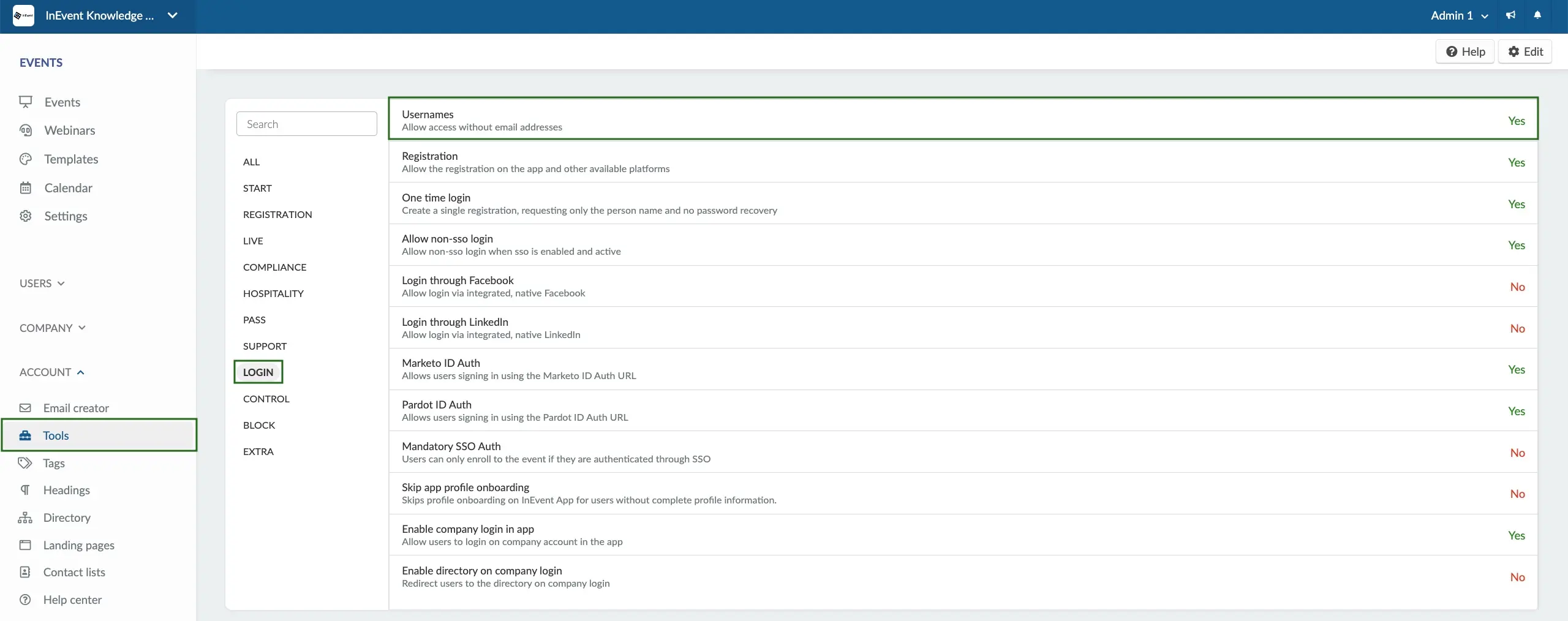
Registering attendees
Once you have enabled the usernames functionality, you will be able to register new participants by entering only their full name and username. Since you enabled Username as a login option, the Email field will be optional.
Registering attendees manually
To register attendees manually, go to People > Attendees > press + Add person. A window will pop up and you should enter your attendee information according to the indicated fields, as shown below:
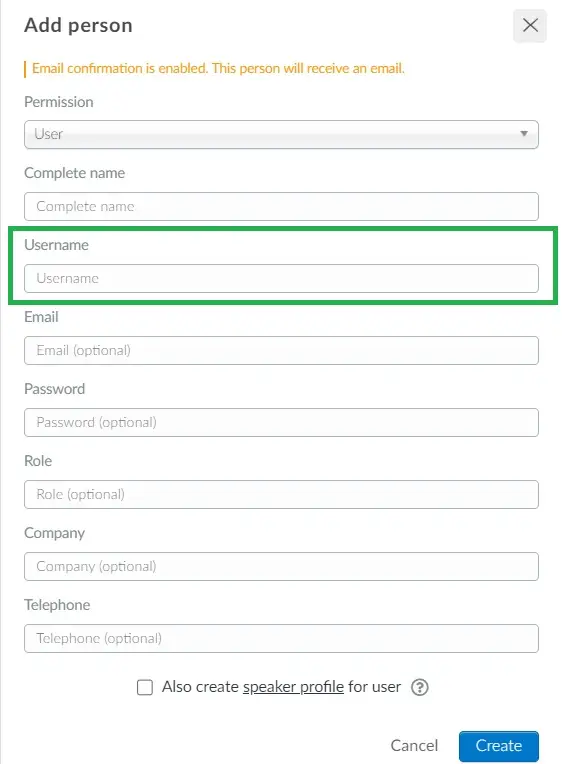
Refer to the Attendees' list: registering participants in your event article for further information on how to register attendees manually.
Registering attendees via spreadsheet
There is an option to upload the data of attendees with the Import feature. To import the spreadsheet, go to People > Attendees > Edit > Import > press Download Demo File.
The attendees' username should be added to the Username column, as shown below:
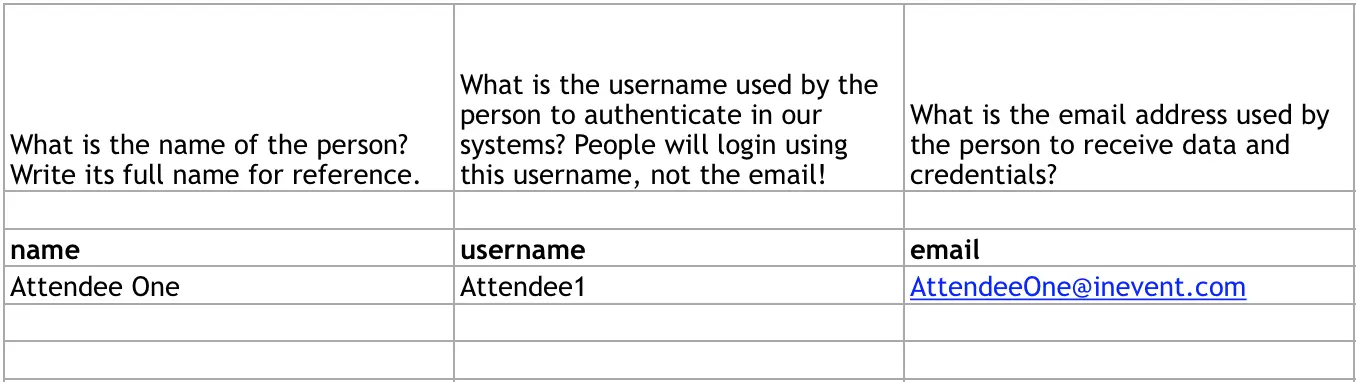
Refer to the Attendees' list: registering participants in your event article for further information on how to register attendees using spreadsheets.
Username masks
If you would like your attendees to have social security number, registration number, or would like to choose the information format of the username, you should use username masks. For more information, refer to our Field mask article,

