Mobile app: Guide for attendees
The InEvent mobile app enhances engagement and boosts connections for event attendees. The app facilitates user agenda management, News Feed for sharing important event information, collection of feedback with surveys and live Q&A, and more.
This guide is intended to introduce the InEvent mobile app to event attendees.
Downloading the app
To get started, download the InEvent App from the Apple App Store or Google Play Store, depending on your device model.
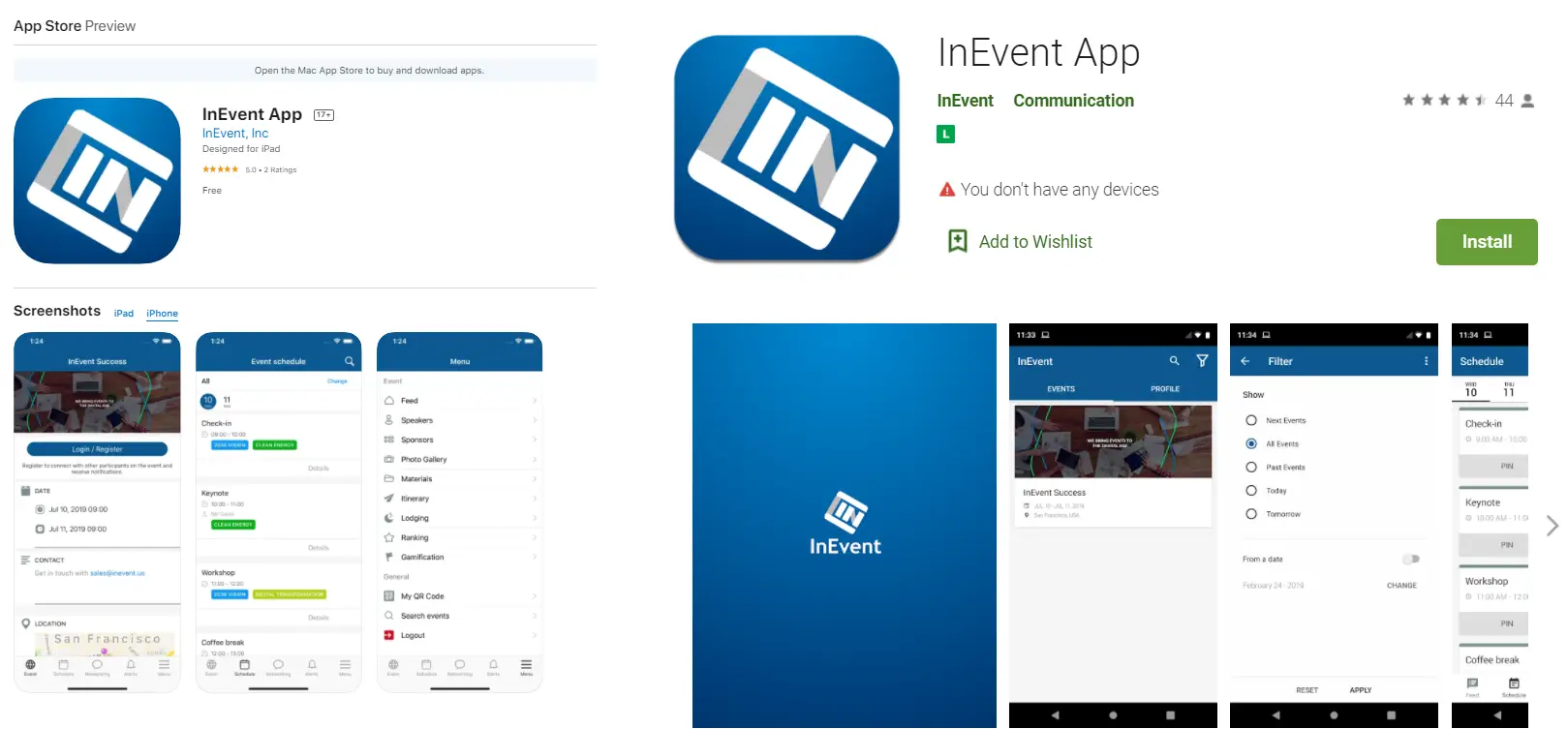
Alternatively, your event organizer might have instructed you to download their own InEvent-powered mobile application.
Login through the app
Upon launching the InEvent App, you will be asked to Select the access region. Enter the region and the five-digit code as provided by the event organizer through their communication channels.
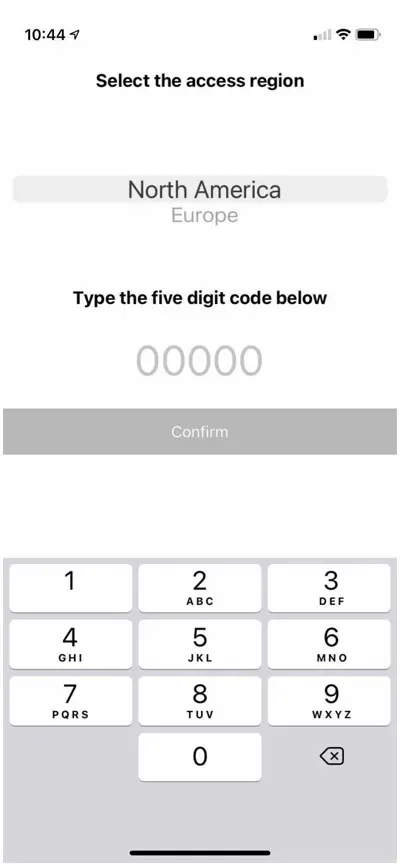
Upon logging in, you will see the event organizer's Events Directory. You can log in by tapping Login at the bottom of the page and completing your login details.
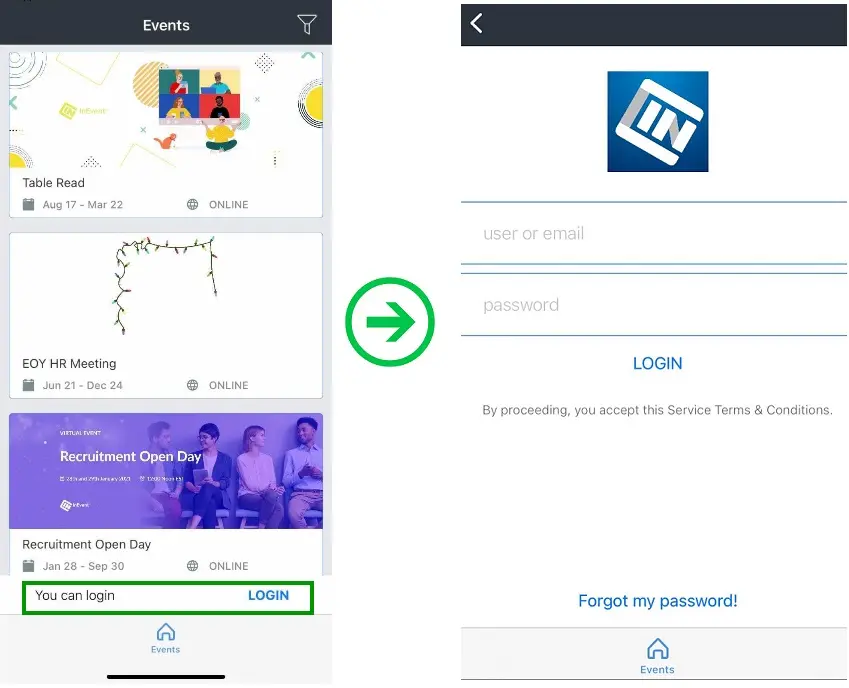
After logging in, you can immediately access the event from the Events Directory. Tap the desired event to continue.
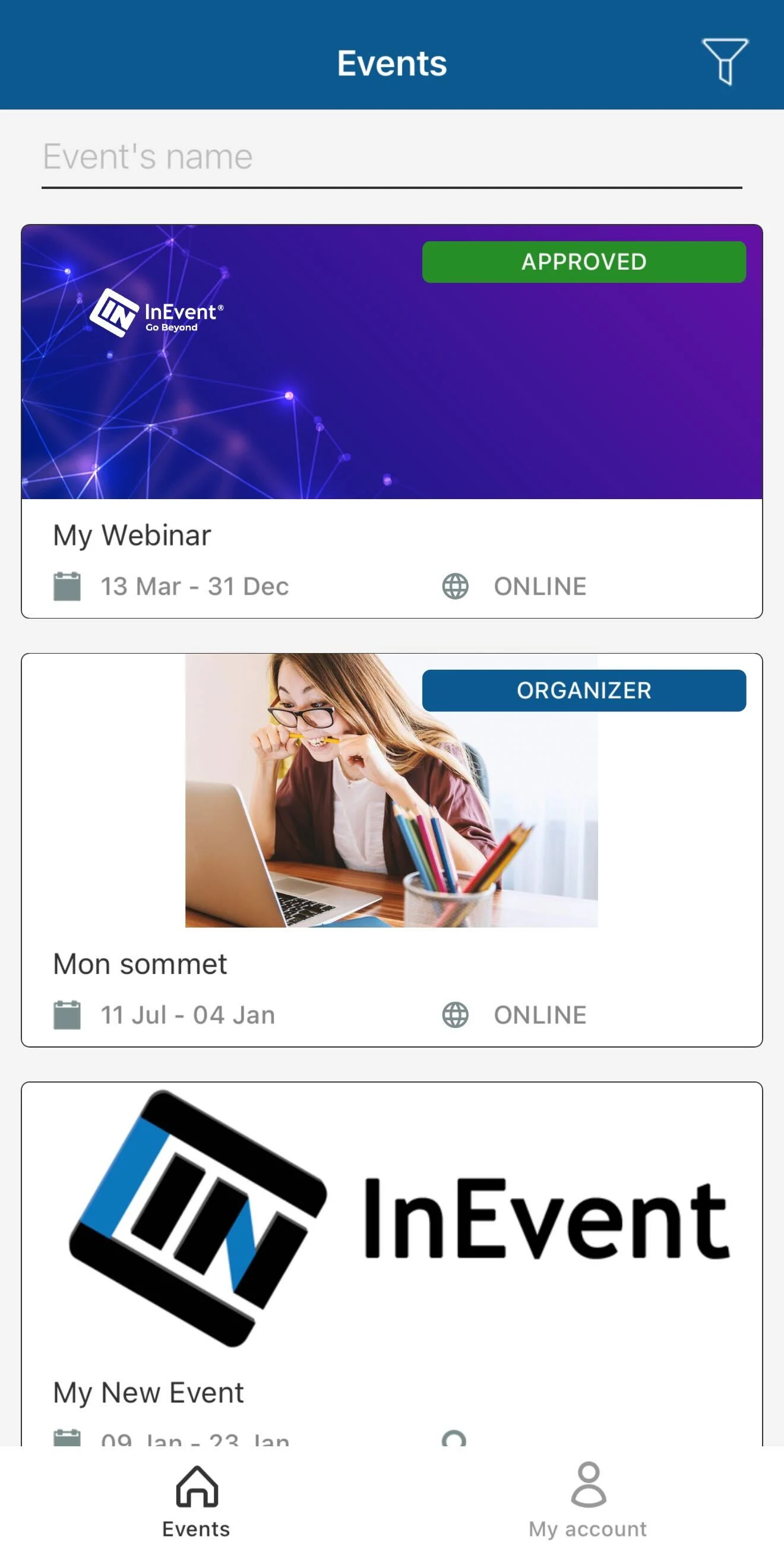
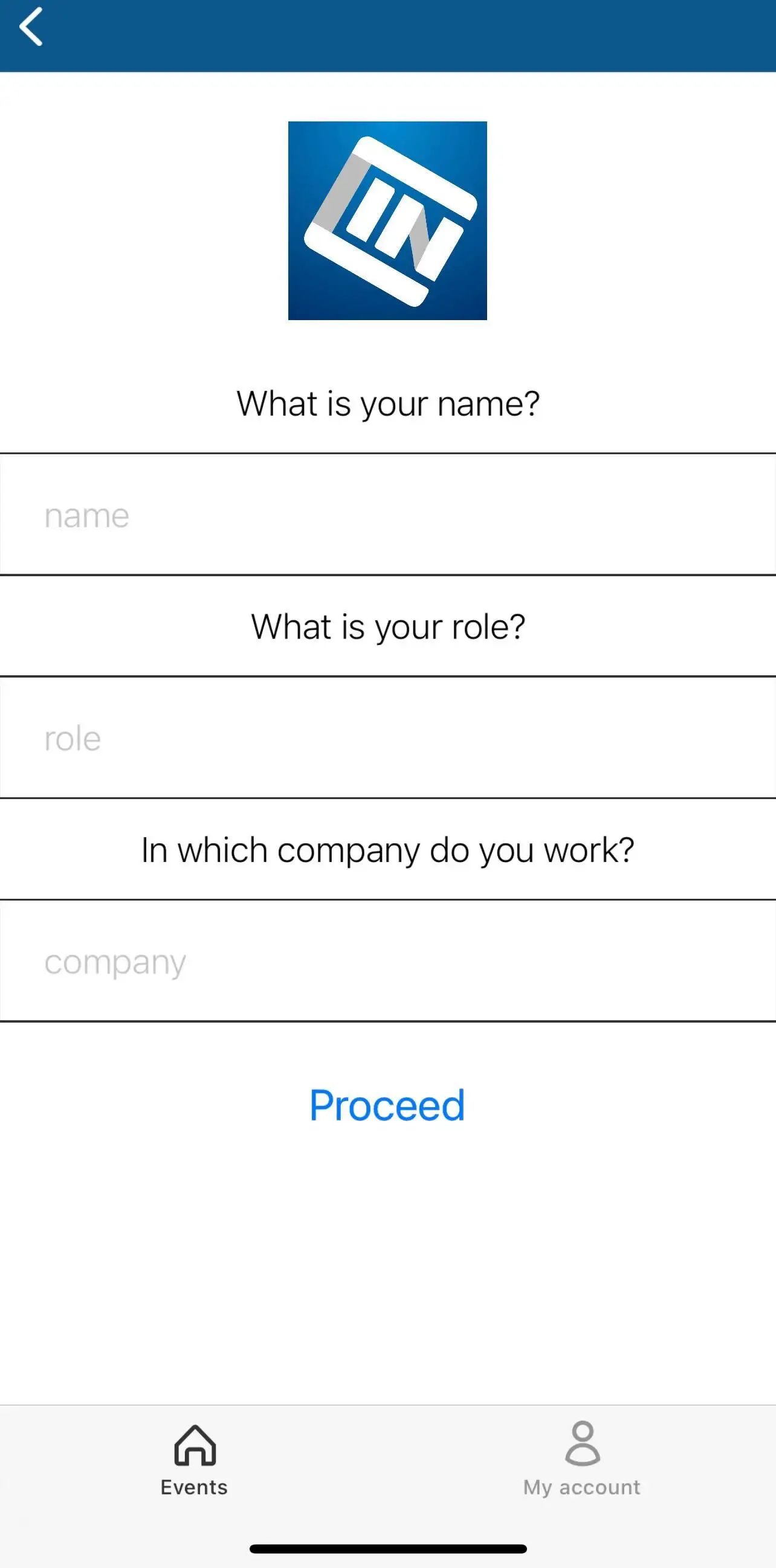
Navigating the mobile app
The event interface is simple and streamlined. By default, you will be greeted with the following navigation menu items at the bottom of your screen.
Tab | Description |
Feed | Posts in the event's News feed |
Schedule | Your personal Agenda and enrolled activities |
Networking | A set of networking features to assist your connection with fellow attendees. You can manage your mobile conversations under the Chat tab, review a list of public attendees under the People tab, and visit your favorite attendee profiles under the Favorite tab. |
Alert | Push notifications from event administrators |
Menu | More menu items, including your user profile and QR code, virtual business card, option to navigate back to the Events Directory, and logout button. |
Switching in-app language
You can switch or change the in-app language by tapping the globe icon on the top right corner of the Menu tab and selecting the preferred language. The app will automatically refresh and display the selected language.
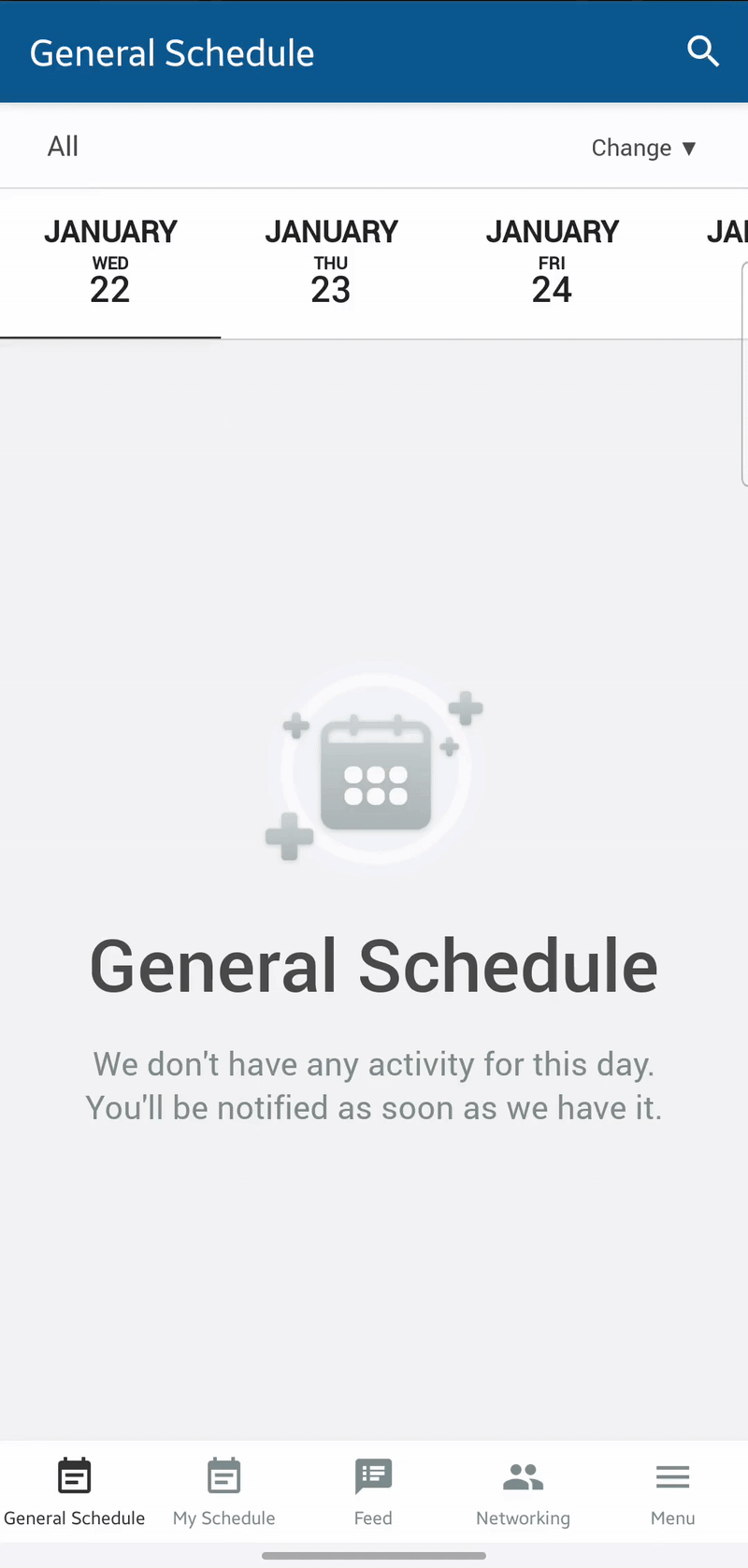
Switching between event organizers in the mobile app
If you have access to events from multiple event organizers, you can easily switch between them using a company code provided by the organizers.
On Android devices, complete the following steps to switch between event organizer companies.
- Tap the Filter icon in the top-right corner of the app's home screen.
- Tap the three dots in the top-right corner.
- Select Switch Company.
- Enter the company code for the new company and tap Continue.
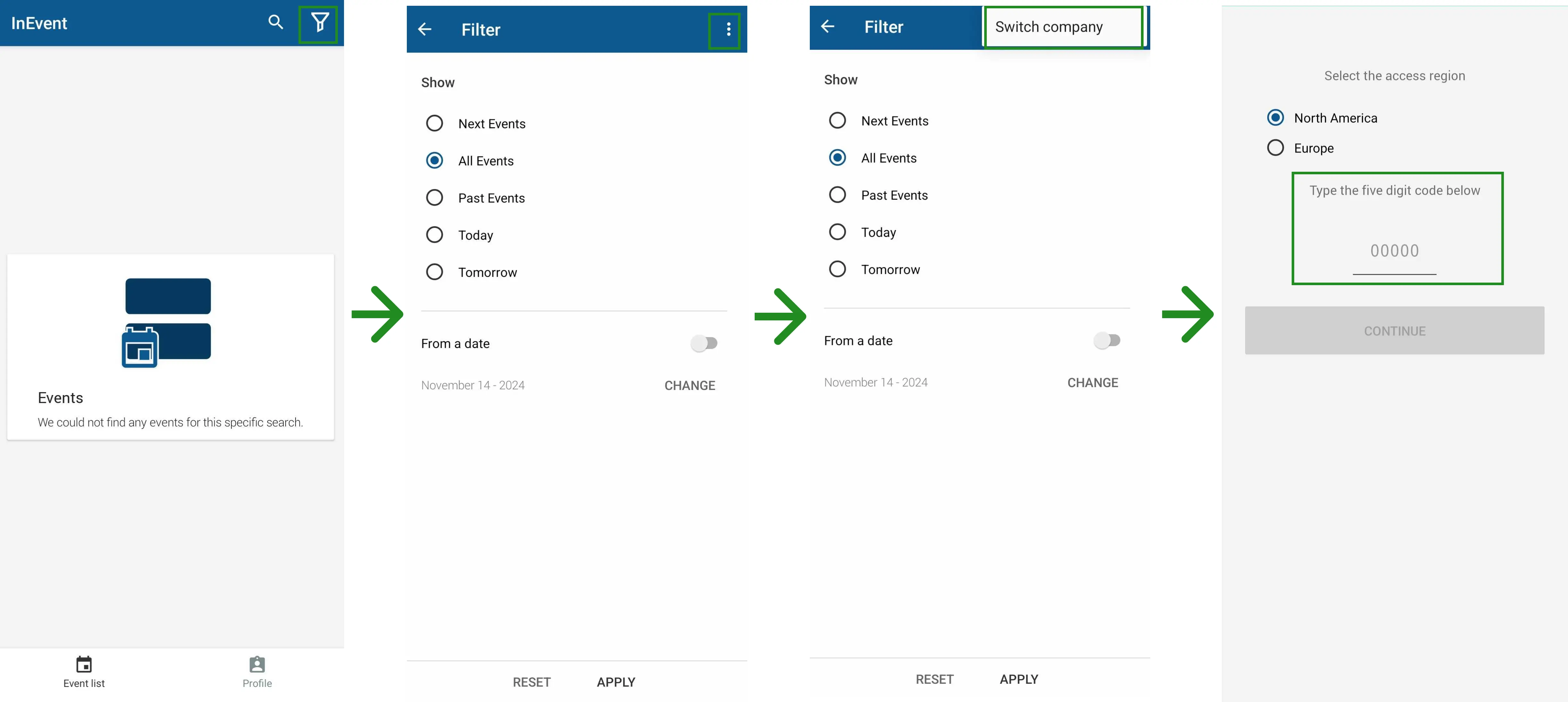
On iOS or iPadOS devices, the steps differ slightly.
- Tap the Filter icon in the top-right corner of the app's home screen.
- Tap Reset. You will be directed to the first page of the app to enter the new company code.
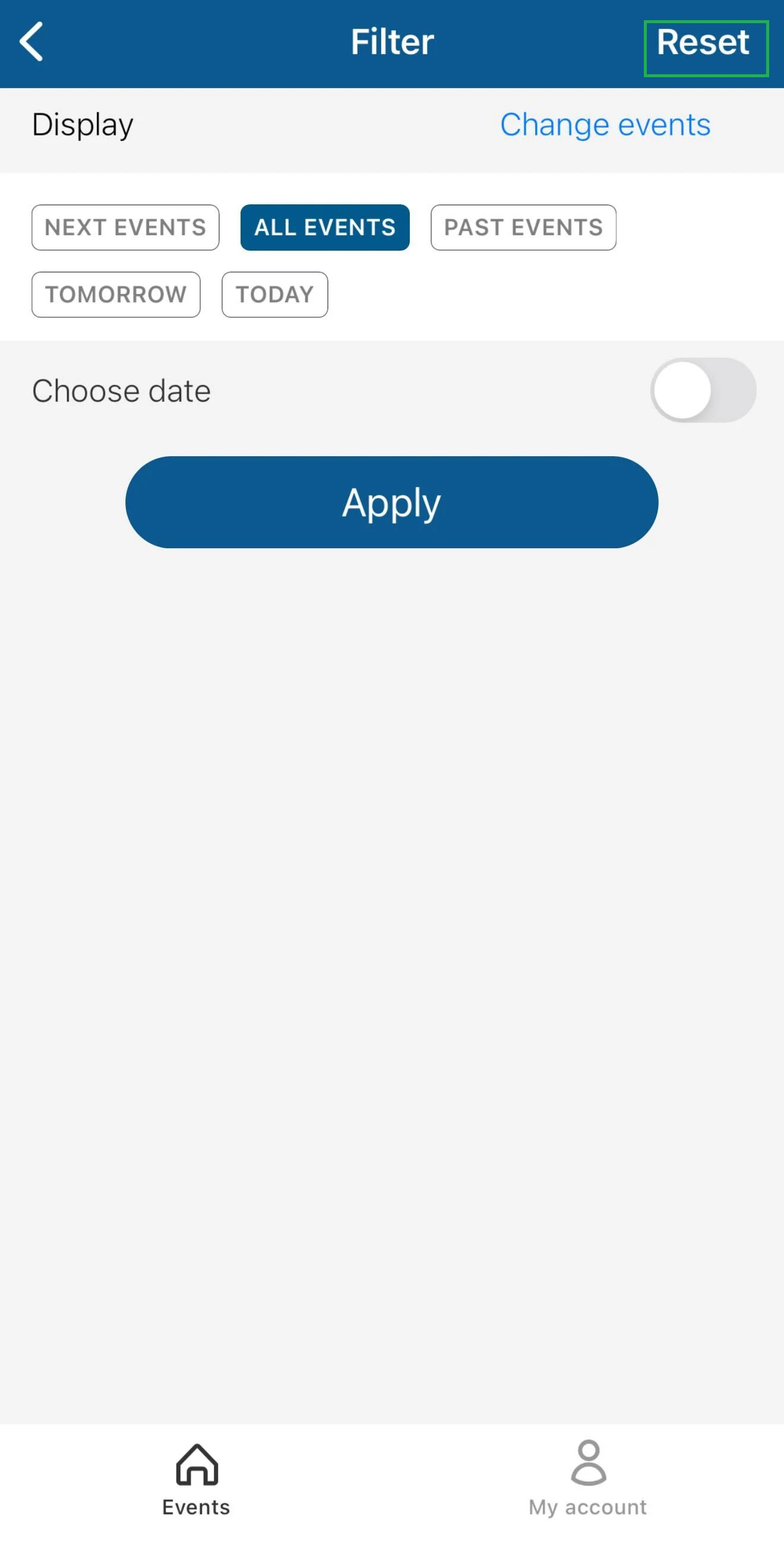
After entering the code, you will be directed to the target event organizer's event directory.
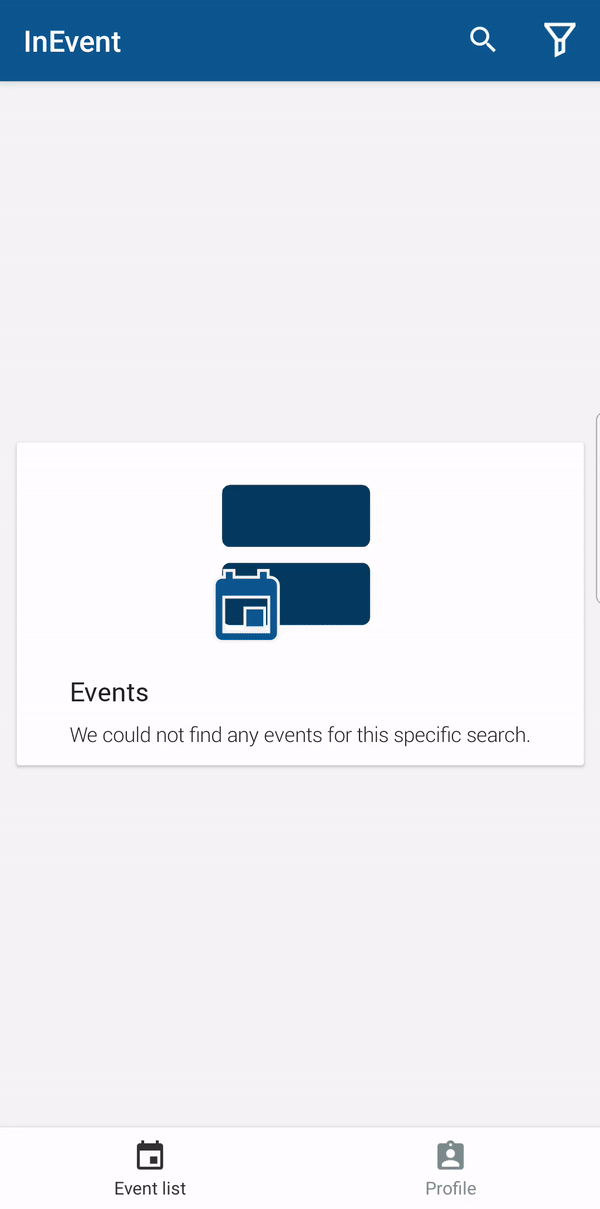
Exploring mobile app features
The mobile app offers numerous features, both for you and for your event organizer. Below are features specifically tailored to improve your event experience.
Agenda
You can quickly check activities and sessions from within the app. You can check the entire event schedule from the General Schedule tab, complete with all details, or check just your own enrolled activities from the Schedule tab.
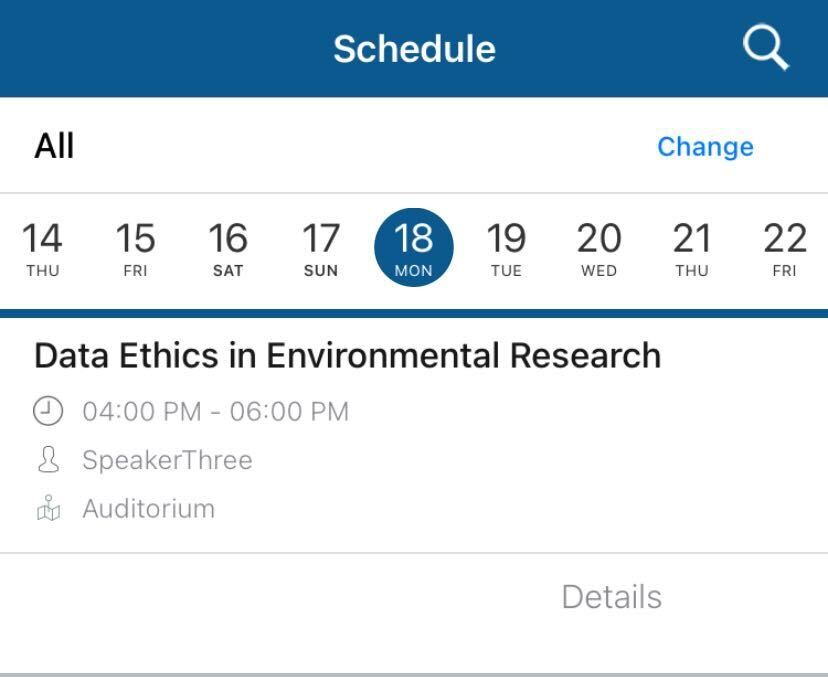
Interactions
During activities, you can easily ask and reply to Questions, answer Polls, view Files, and comment in the Chat. Simply navigate to the activity details to find the options that are enabled for the event.
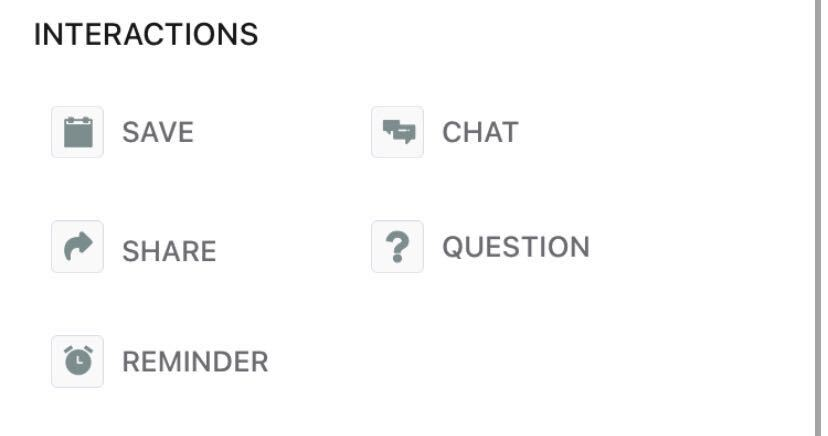
Notifications
Real-time push notifications, including activity-related notifications and event-organizer notifications, are displayed in the Alerts tab. You may also receive them in real-time through your device's notification center.
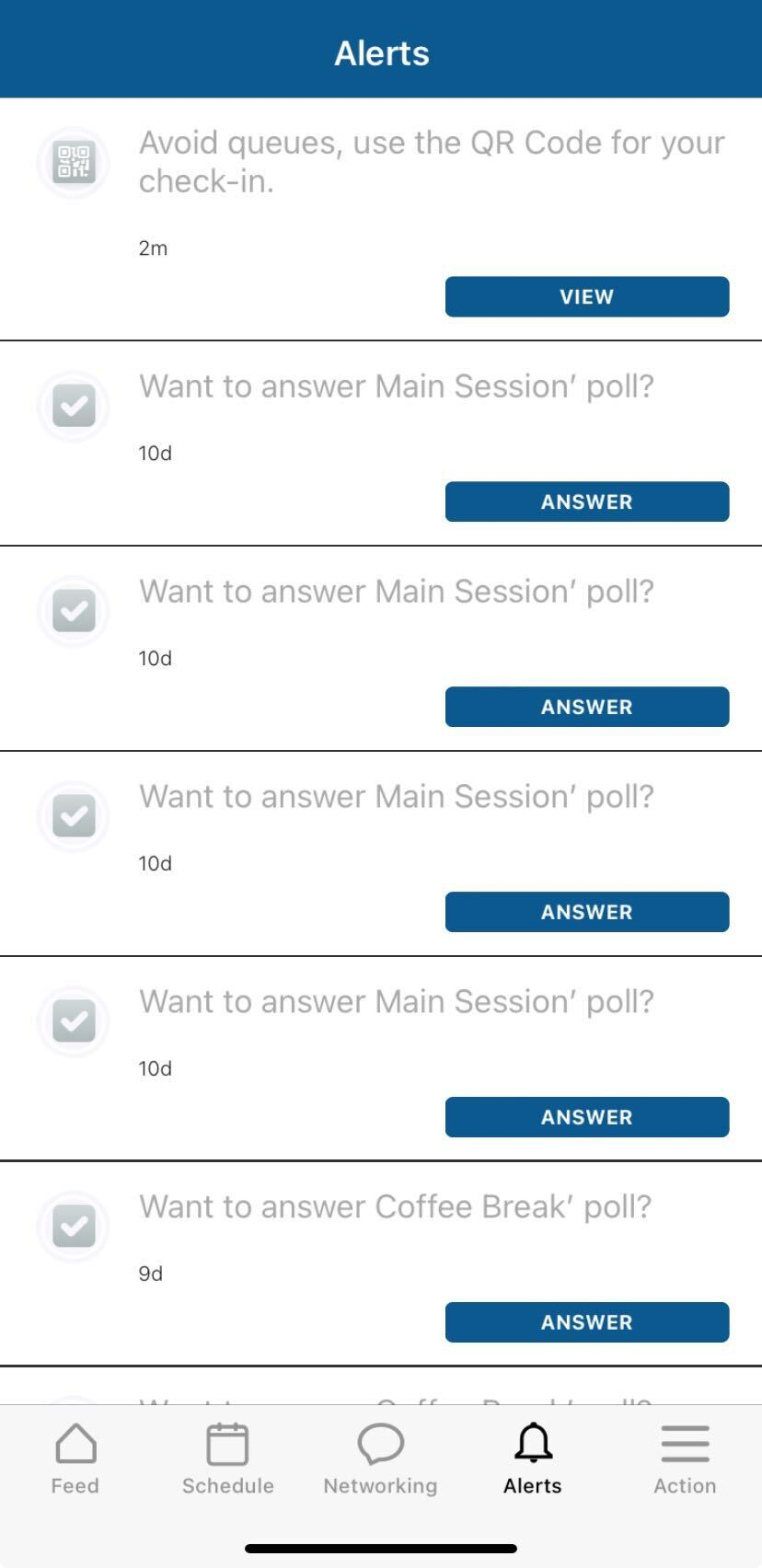
Photo gallery & News feed
Posts made to the News feed are displayed natively within the mobile app. You can also enjoy event photos uploaded to the Photo Gallery.
Networking
The InEvent App provides an easy and convenient way to enhance your connection and interaction with other attendees.
Event Maps
Event organizers can create customized venue maps to help you locate session rooms, booths, and facilities smoothly. If your event organizer has created custom maps, they will be accessible from the Maps menu in the mobile app.
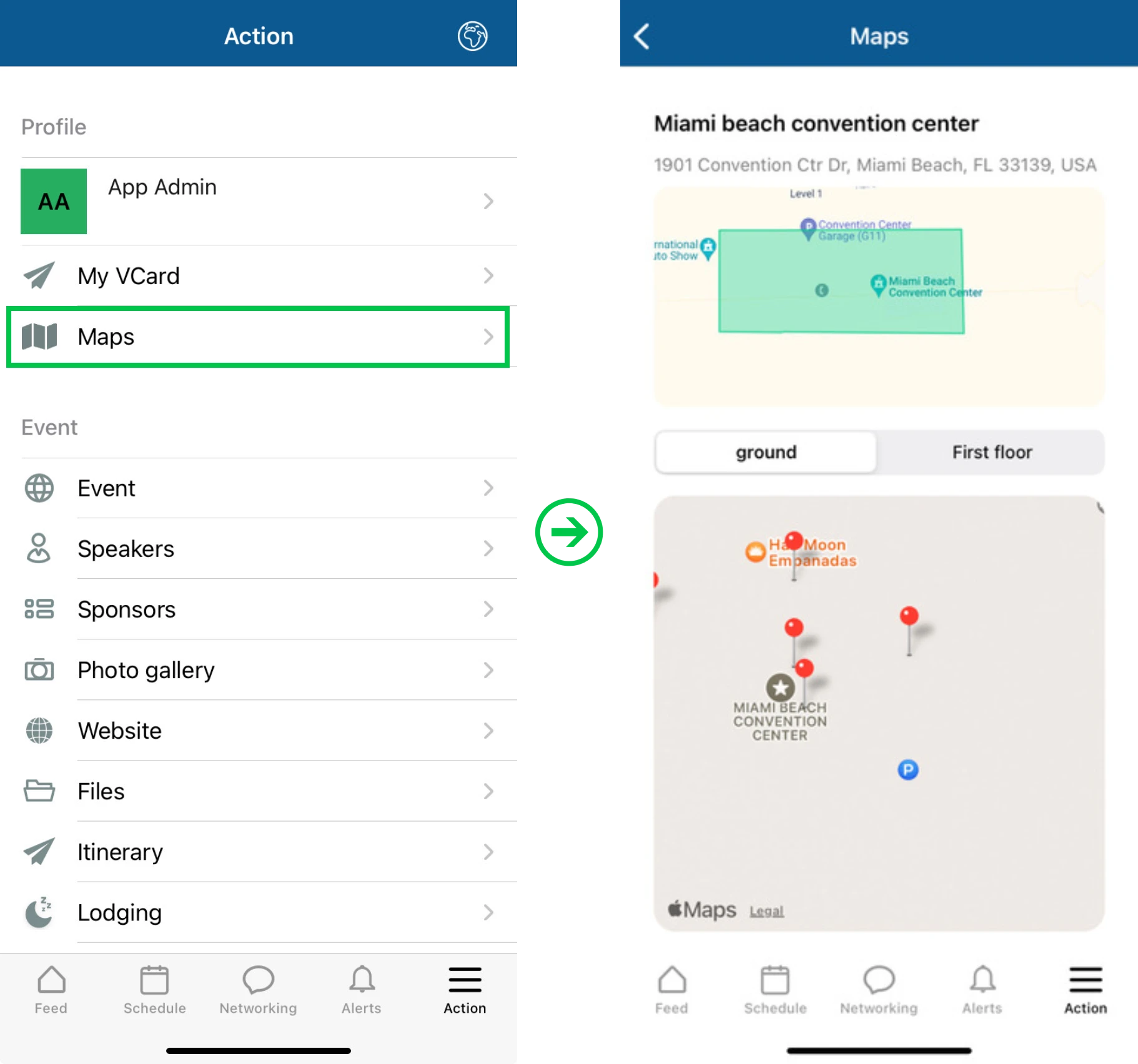
QR code-powered check-ins
Checking in to InEvent-powered events and sessions are quick and easy. By displaying your attendee QR code, you can breeze through the check-in gates and receive badges if applicable.
Gamification
Event organizers can create engaging, task-based activities to improve your event experience. The gamification features in the InEvent app facilitates this, complete with leaderboards and point details to track your performance.
Sponsor and exhibitor showcase
The mobile app may highlight the event's sponsors and exhibitors, set by your event organizers.

