Mobile app: Guide for event organizers
The InEvent mobile app enhances engagement and boosts connections for event attendees. The app facilitates user agenda management, News Feed for sharing important event information, collection of feedback with surveys and live Q&A, and more.
This guide is intended to introduce the InEvent mobile app to event organizers.
Comparing the InEvent mobile app vs White-label app
InEvent provides its own mobile app and provides a white-label app option for event organizers. There are several key differences between the two, as listed below.
InEvent App | White-label app | |
Timeline process | Ready for download and to be customized | Requires a Business Account on the related mobile app stores. The publishing process can take up to 10 business days on the Google Play Store and 25 business days on the Apple App Store. |
Cost | No extra fee will be charged | To host an app, the Apple Store charges an annual fee of $99, and the Google Play Store charges a one-time fee of $25 which you pay when you publish your first app. |
Customization | Color theme, tabs, and headings | Application name, description, color theme, store icon, splash image, tabs, and headings |
Login | Region selector, 5 digit code, username or email, and password | Username or email and password |
Download | Downloadable from app stores as InEvent App | Downloadable from app stores under event organizer-defined app name |
For further information on white-label app, refer to our Your Event App: white label process article.
Key features of the mobile app
The InEvent mobile app offers the following key features and functionalities to ensure event organizers and attendees have a smooth event experience.
Agenda
The mobile app provides attendees with a quick, simple way to view the event's agenda. They can quickly see all activities, along with their dates and times.
Interactions
Users who are enrolled in activities can easily ask and reply Questions, answer Polls, view Files, and comment in the Chat directly from the mobile app. This allows for easy monitoring, managing, and responding to real-time interactions within sessions.
Notifications
Event organizers can share information with attendees at any time using real-time push notifications. These are unlimited and can be sent to all attendees or targeted to specific groups, which helps improve communication on-the-go.
Photo gallery & News feed
Attendees can view the event's Photo Gallery and post on the News Feed. This feature is especially useful if you integrate the event with your Social Media.
Networking
The InEvent App provides an easy and practical way to boost engagement and interaction among attendees.
Event Maps
Event organizers can create customized venue maps to help attendees locate session rooms, booths, and facilities smoothly. The maps will also be displayed in the mobile app.
Check-ins and badge printing
In-person events benefit greatly from a quick and streamlined check-in process. Moreover, InEvent's check-in system integrates with the custom badges solution, which automatically unique badges upon attendee check-in.
Gamification
Event organizers can create fun, task-based activities for attendees to complete.
Sponsored ads
Highlights your sponsors' brands with full-screen ads in the event app. Ads are customizable, and you can display different sponsors a different number of times. For more information on sponsored ads, refer to our article on creating ads for the app & Virtual Lobby.
Downloading the app
The InEvent mobile app is downloadable from the Apple App Store or Google Play Store, depending on the device model.
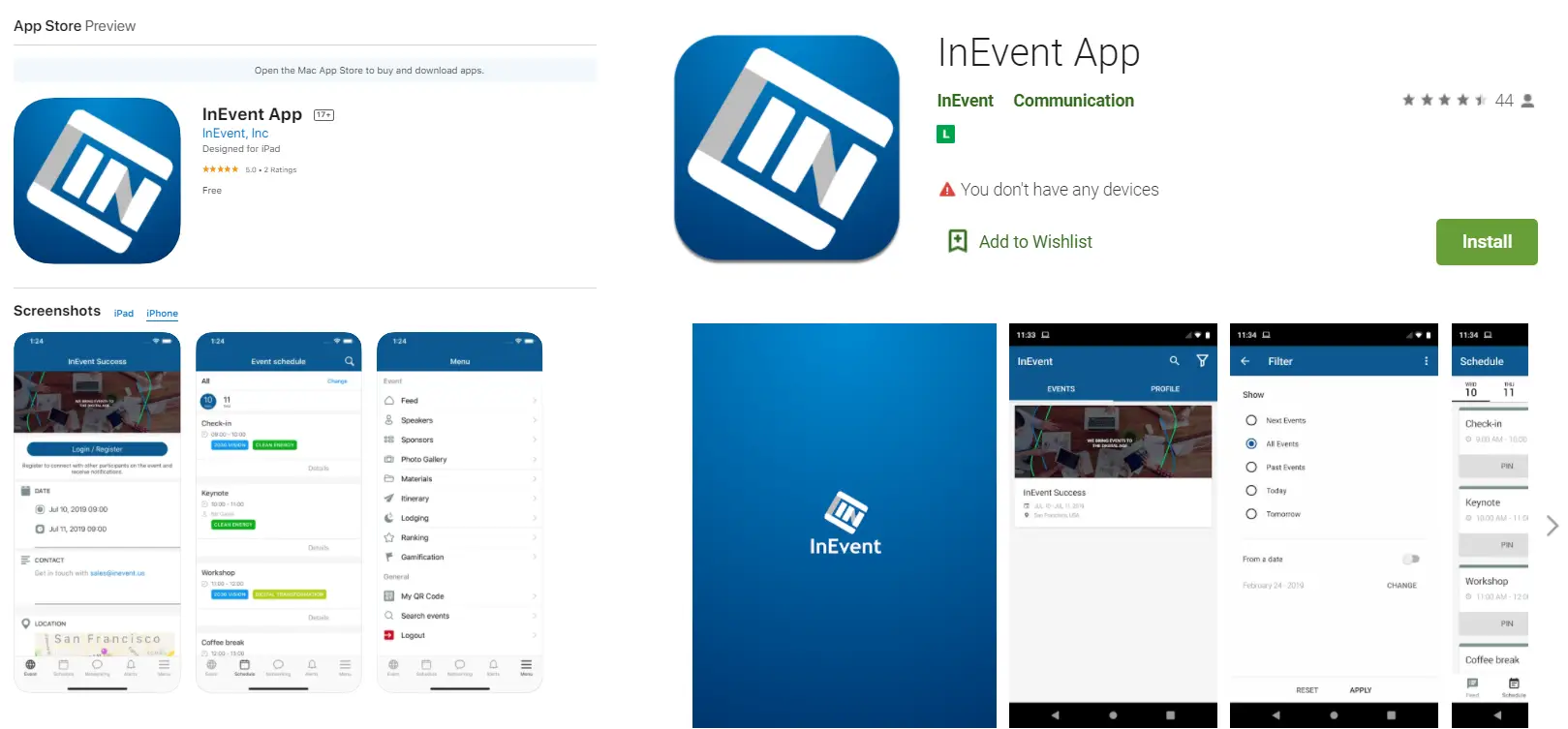
Login through the app
Upon launching the app, app users will be asked to Select the access region and to enter a five-digit code. Event organizers must share the region and five-digit code information to app users, as they will be unable to access the event otherwise.
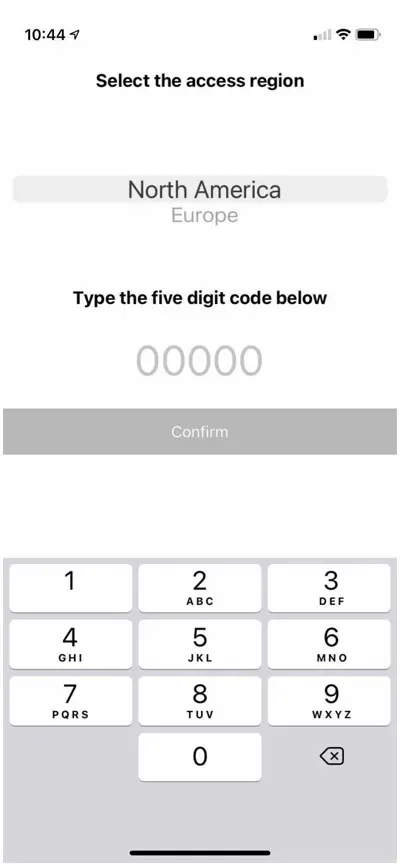
After successfully selecting the region and entering the five-digit code, app users will be directed to the Events Directory. They can log in by tapping the Login button at the bottom of the page and completing their login details.
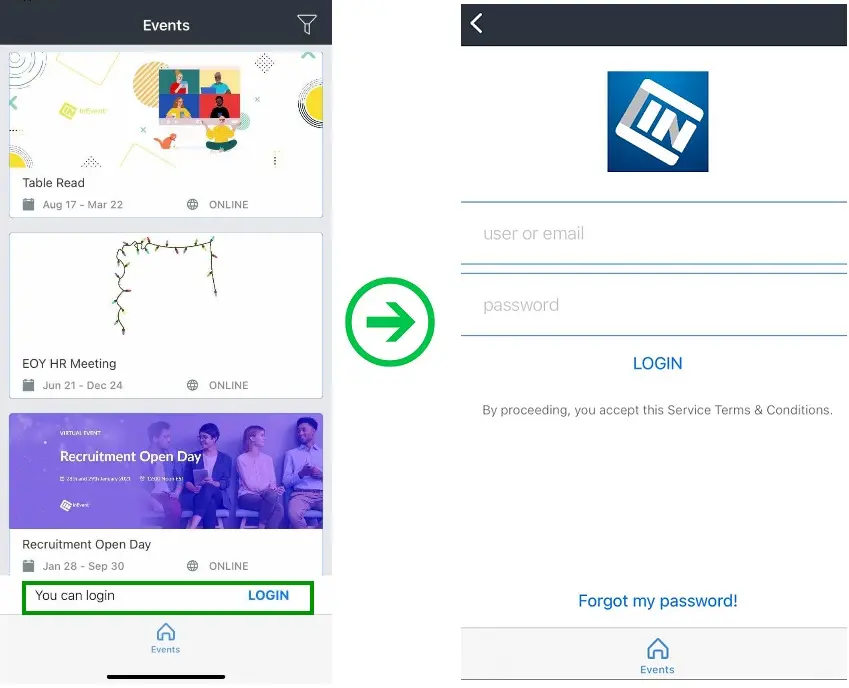
After logging in, registered app users will be able to immediately access the event from the Events Directory.
Accounts with Administrator or Staff permissions can immediately access the event, whereas attendees or other user accounts with no administrator privileges may be required to complete registration questions.
Navigating the mobile app
App users can access multiple event tabs using the navigation menu. The default tabs are as listed below.
Tab | Description |
Feed | Posts in the event's News feed |
Schedule | The user's Agenda and enrolled activities |
Networking | A set of networking features. The Chat tab houses chats between attendees, the People tab displays the public attendee list, and the user's favorite attendees are displayed under Favorite. |
Alert | Push notifications from event administrators |
Menu | More menu items, including the user profile, session checking features, option to navigate back to the Events Directory, and logout button. |
Navigation mode selector (Android)
On the Android app, event organizers can configure to hide the navigation menu at the bottom of the screen and display an alternative hamburger menu at the top left corner instead.
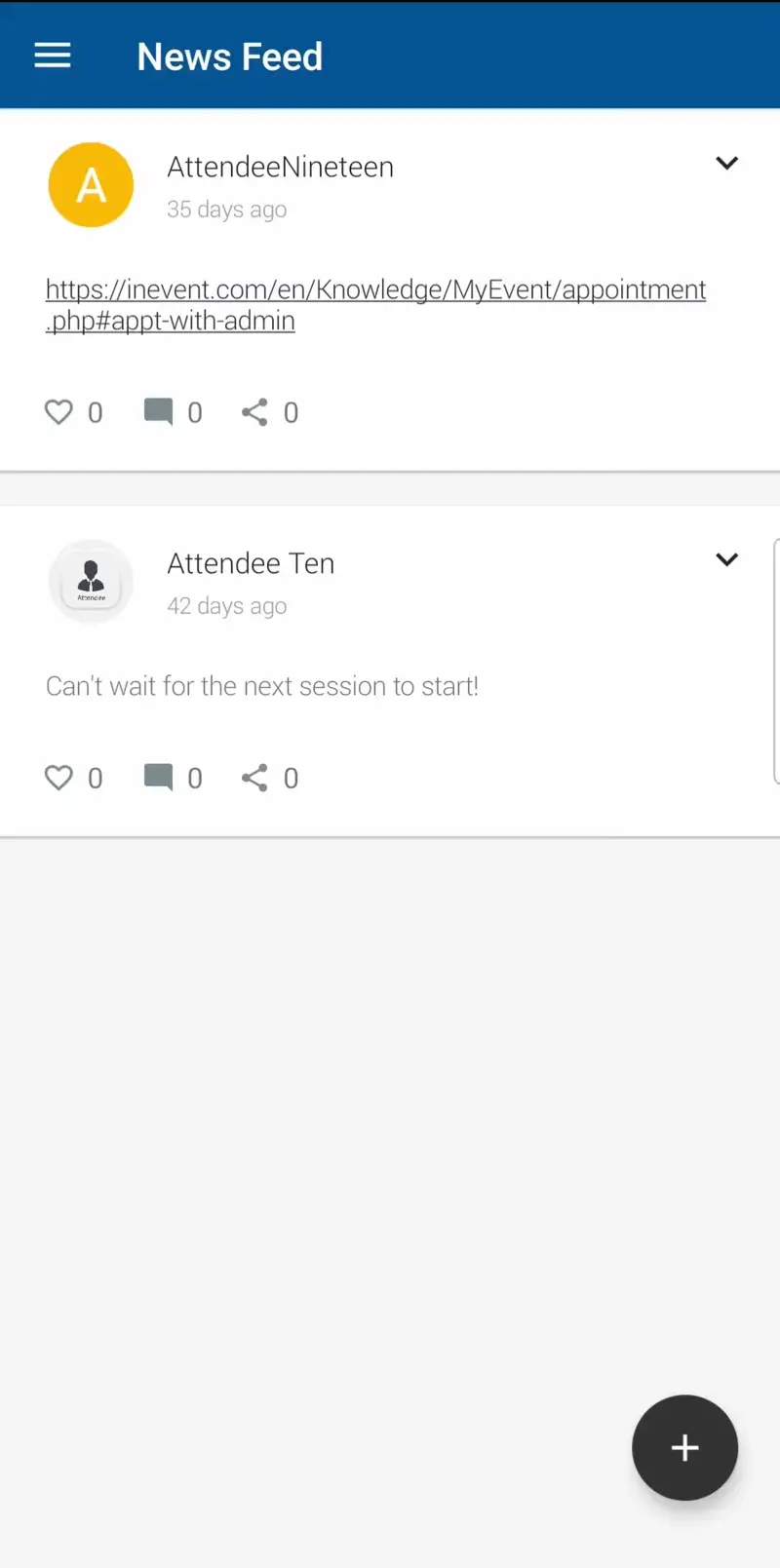
To hide the default navigation menu and use the hamburger navigation menu instead, enable Navigation Mode Selector within Event Tools.
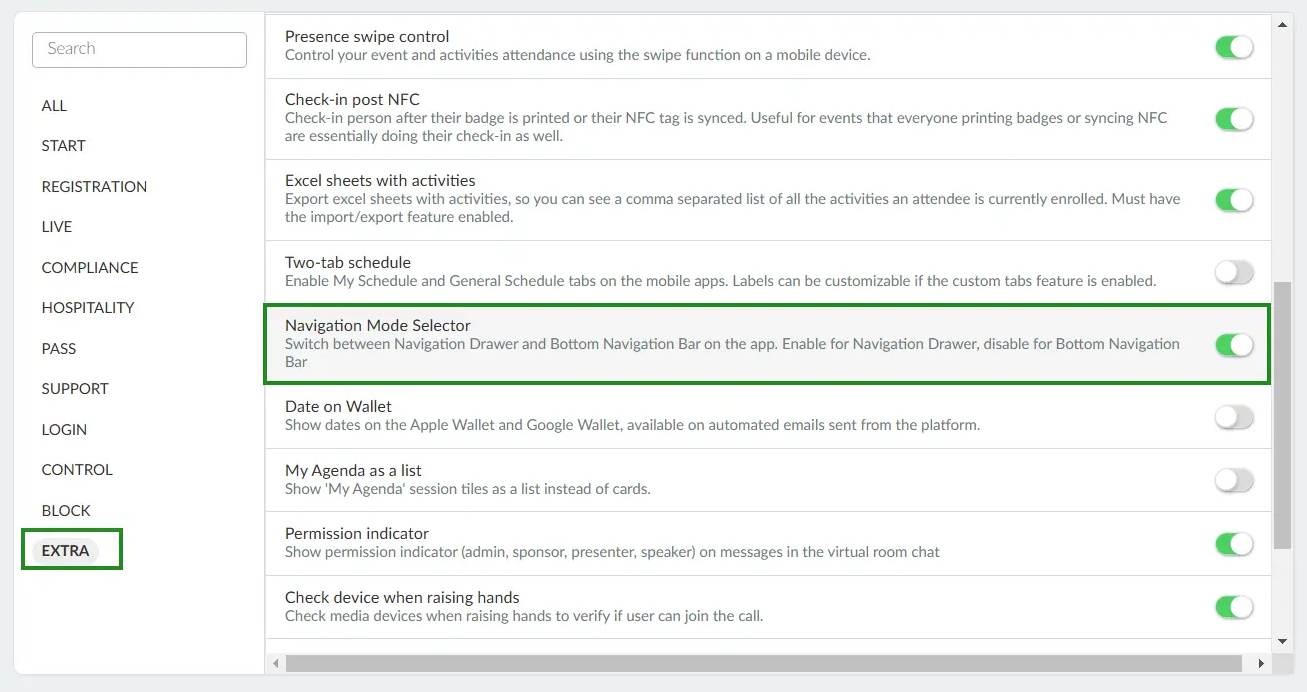
Switching in-app language
App language can be switched or changed manually by tapping the globe icon on the top right corner of the Menu tab and selecting the preferred language. The app will automatically refresh and display the selected language.
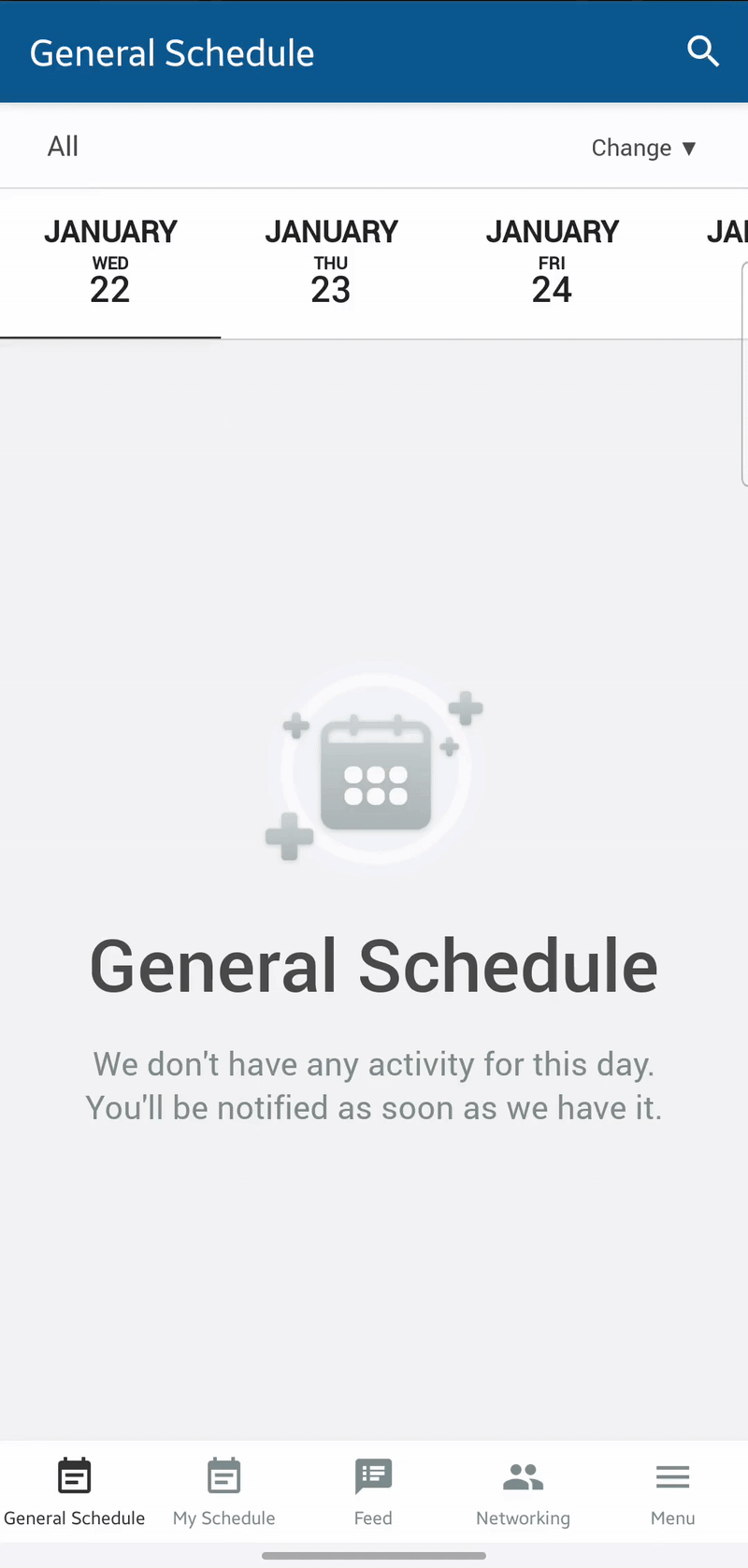
Switching between companies in the mobile app
If you have access to multiple companies, you can easily switch between them using a company code.
On Android devices, complete the following steps to switch between companies.
- Tap the Filter icon in the top-right corner of the app's home screen.
- Tap the three dots in the top-right corner.
- Select Switch Company.
- Enter the company code for the new company and tap Continue.
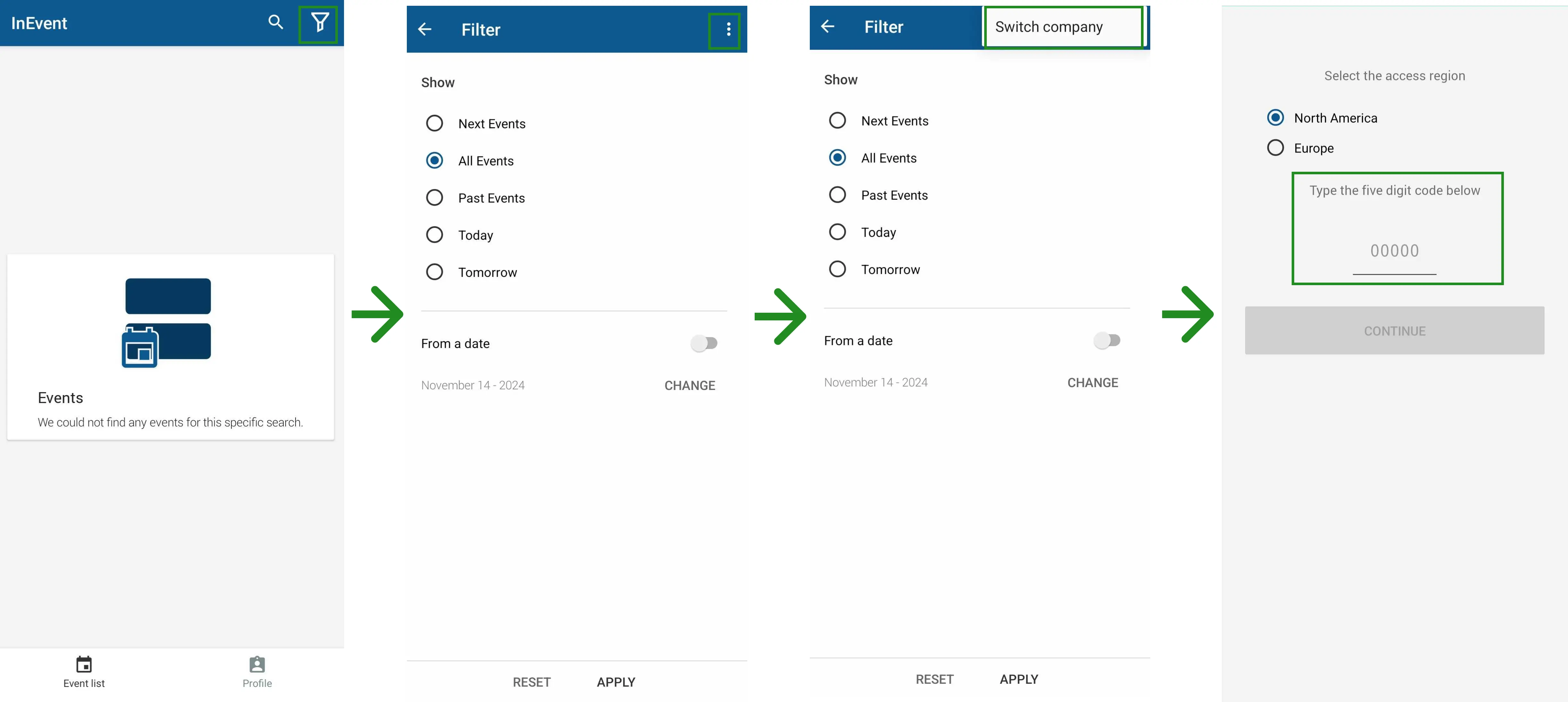
On iOS or iPadOS devices, the steps differ slightly.
- Tap the Filter icon in the top-right corner of the app's home screen.
- Tap Reset. You will be directed to the first page of the app to enter the new company code.
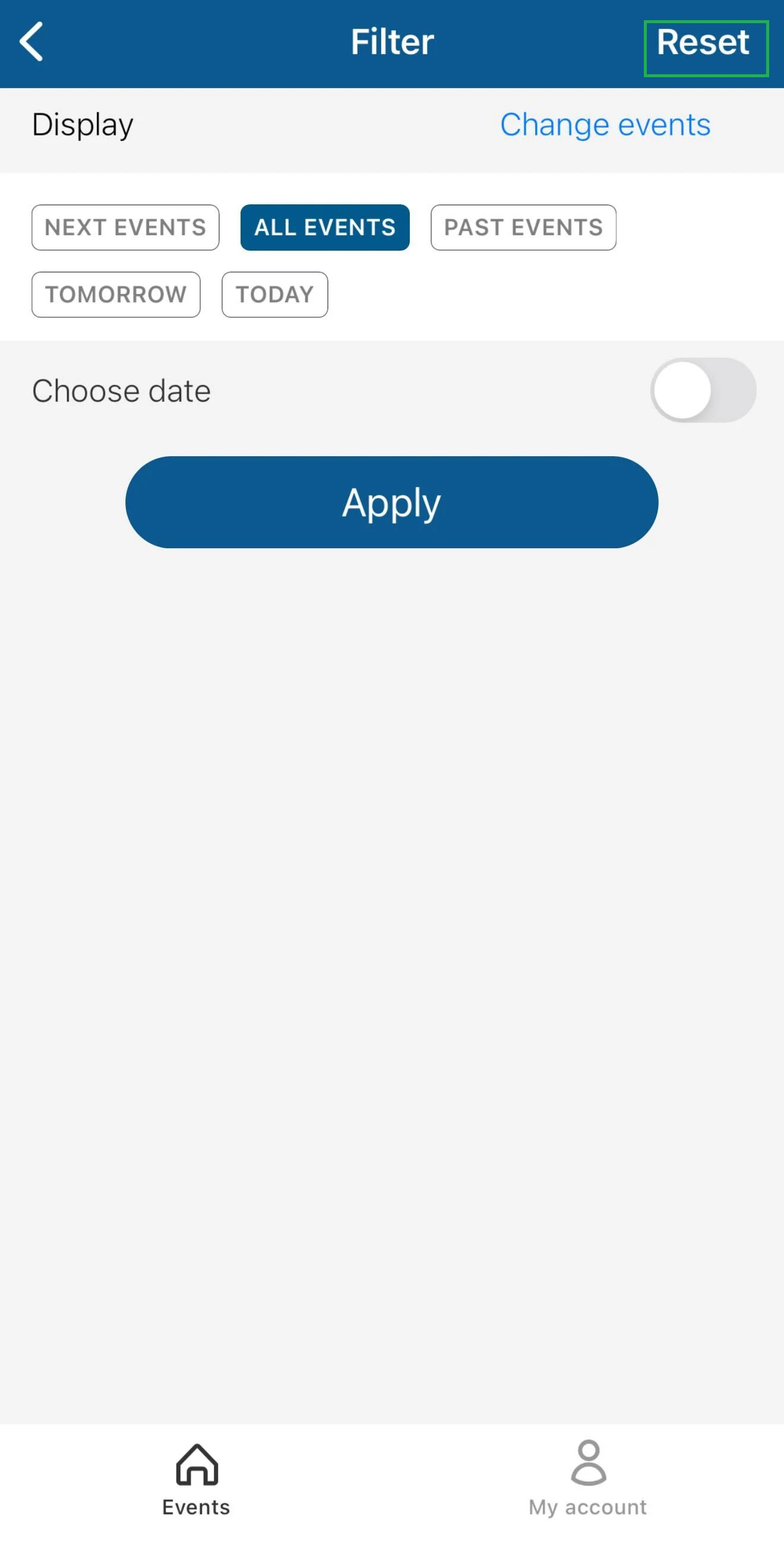
After entering the code, you will be directed to the target company's event directory.
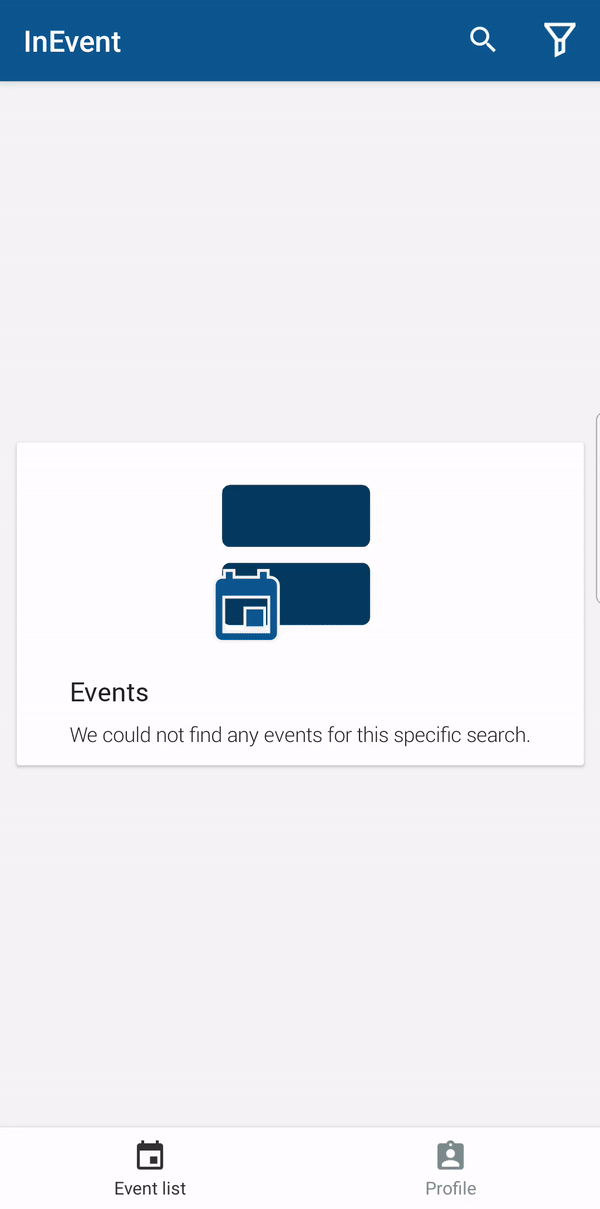
Organizer Tools
Accounts with administrator privileges have access to in-app Organizer Tools. These tools assist in managing and controlling events directly from the mobile app. They can be accessed by following the steps below.
- Tap the Schedule button at the bottom of the screen.
- Select an activity.
- Tap Details.
The Organizer Tools will be displayed at the top.
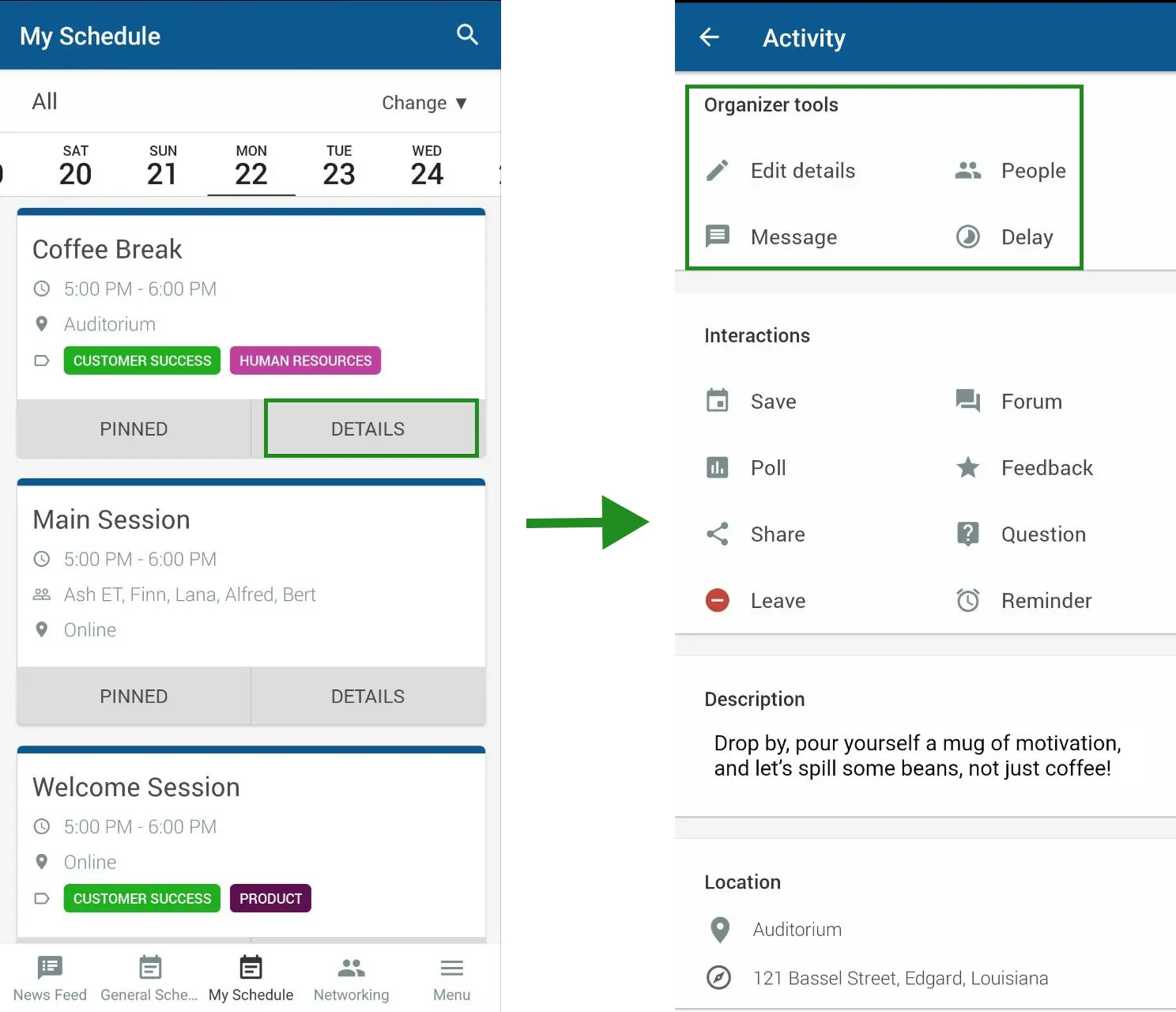
The Organizer Tools section contains the following items:
- Message: Sends push notifications to attendees. Tap the button, type your message, and press Send. A copy of the sent message will be visible to you under the Alert tab, and attendees will receive it as a push notification.
- Edit Details: Changes the activity's name and start/end date and time.
- Delay: Delays an activity. Tap the button, enter the number of minutes you want to delay the activity, and tap Select. A pop-up will then give you the option to also delay subsequent activities to prevent them from overlapping.
- People: Displays a list of all attendees participating in or present at the activity.
Encouraging app downloads and engagement
Event organizers may be concerned about ensuring their attendees use and engage with their event using the mobile app. InEvent understands this concern, and provides tips to ensure download and engagement in the App.

