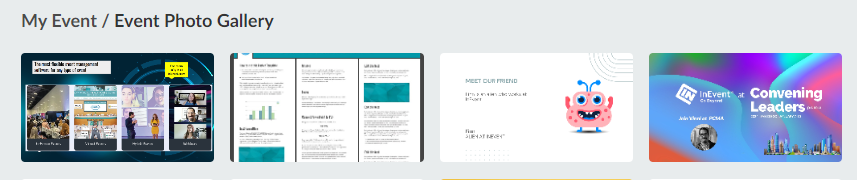How do I create e-posters for my event?
E-posters, short for electronic posters, modernize the way we present information by integrating traditional visuals with digital innovation. e-posters allow you to incorporate dynamic elements into the static medium. Ideal for both virtual and in-person meetings, e-posters transcend physical boundaries in online settings, enabling global sharing and interactive discussions. In face-to-face meetings, they replace printed materials with a visually engaging digital format, reducing environmental impact.
Embracing e-posters ensures a versatile and impactful presentation experience. In this article, we show the different ways to use e-posters on InEvent.
Creating an e-poster
You can create e-posters using your preferred design tool such as Canva, PowerPoint, Google Slides, Photoshop, etc. After selecting your preferred design tool, follow this general guide in creating your e-poster.
- Set Dimensions: Determine the dimensions for your e-poster. Refer to the Images for your event article to see InEvent's specifications for image size requirements in different parts of the platform.
- Layout and structure:
- Plan the layout of your e-poster with sections like Introduction, Methods, Results, and Conclusion.
- Use a clear hierarchy for titles, headings, and body text.
- Consider a visually appealing color scheme and font choices.
- Include Visuals:
- Add high-quality images, charts, graphs, and diagrams to convey information effectively.
- Ensure visuals are clear, concise, and relevant to your content.
- Text and Font:
- Keep your texts concise and use bullet points.
- Use legible fonts and maintain a consistent style throughout.
- Save in a Portable Format: Save your e-poster in a compatible format, such as PDF or PNG.
Below is an example showing the creation of a simple e-poster on Canva:
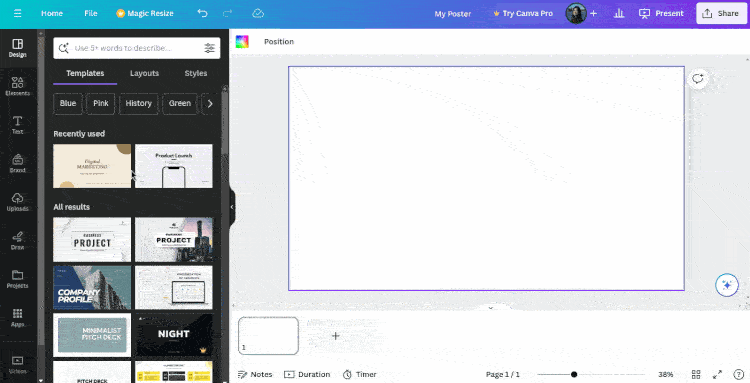
Below is an example showing the creation of a simple e-poster on Google Slides:
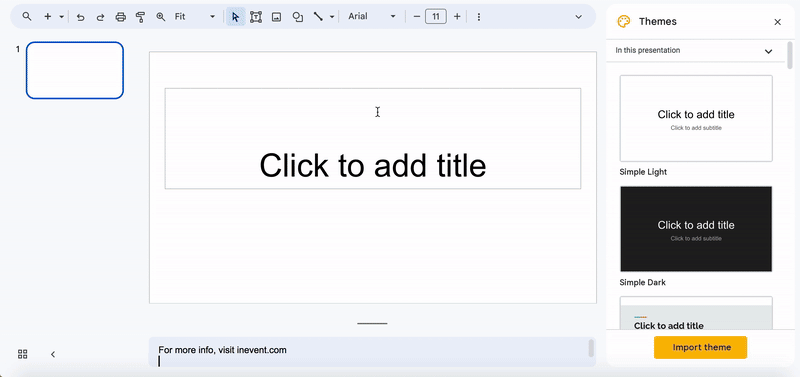
Using e-posters in your event
There are various ways e-posters could be used for your event on InEvent's platform. Below are a few examples:
- Room covers: E-posters can be uploaded as room covers for your event, activities, sponsors and exhibitors, etc. Below is an example of an e-poster as an activity's room cover in the Virtual Lobby:
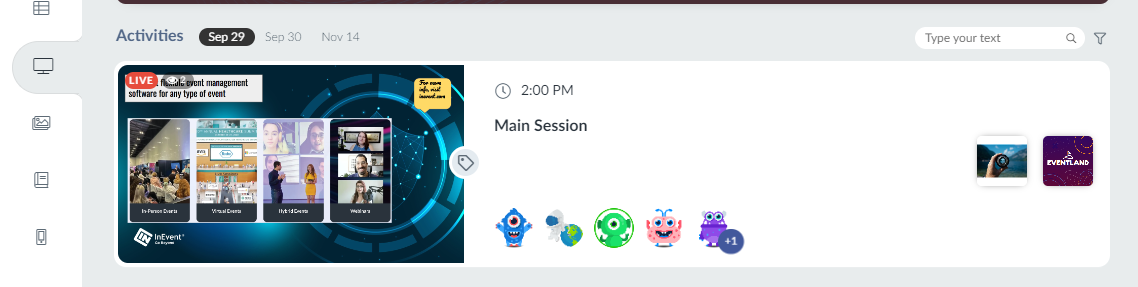
- Embedded file: E-posters can be added as an embedded file in your pre-recorded activities. Refer to the Video On Demand: Pre-recorded video mode article to learn how to embed e-posters as files in your pre-recorded activities. Below is an example of an e-poster as an embedded file inside a pre-recorded activity:
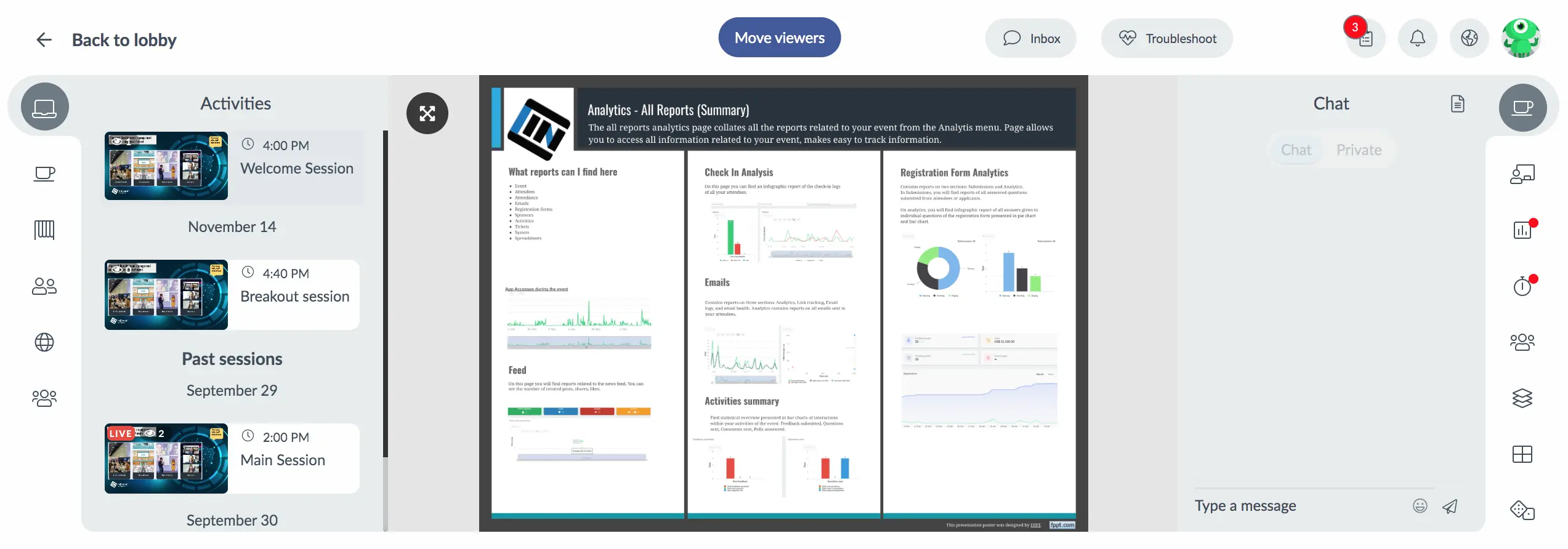
- Files: E-posters can be uploaded as files for events, activities, sponsors and exhibitors. Refer to the Files and Documents article to learn how to upload e-posters as files. Below is an example of an e-poster as a file in an activity room.
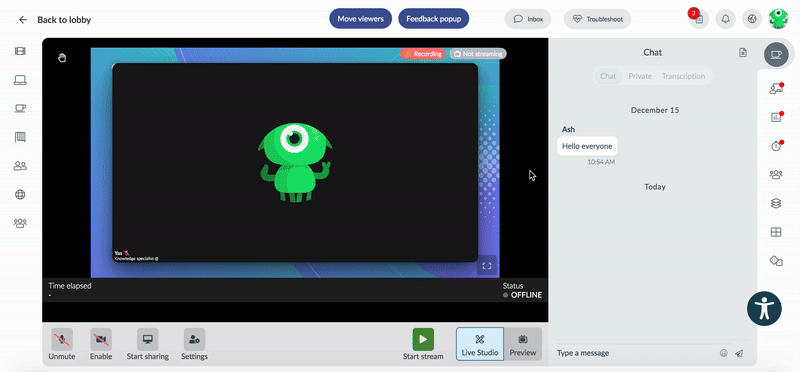
- Photo gallery: E-posters can be uploaded to your event's photo gallery. Refer to the Photo Gallery article to learn how.